
Westend61/Getty Images
- The Alexa app for iPhone can be used with or without an Amazon smart speaker.
- To set up, download the app and follow the on-screen prompts to teach Alexa your voice.
- You can pair your iPhone with Amazon devices via Bluetooth using the Amazon Alexa app.
- Visit Insider's Tech Reference library for more stories.
You probably already know that Alexa is a virtual assistant used for Amazon Echo, Echo Dot, Echo Studio, and other smart speakers. You may not know that the Alexa app also works on iPhones and can be used even if you don't have an Amazon device.
You can use the Amazon Alexa app to set up an Echo smart speaker, as well as to pair your iPhone with a smart speaker via Bluetooth.
Here's everything you need to know.
How to use the Alexa app for iPhone
1. Download the Amazon Alexa app from the Apple App Store.
2. In the pop-up menu about enabling Bluetooth, tap OK to allow Alexa to set up or connect with other devices (like your iPhone or Echo speaker).
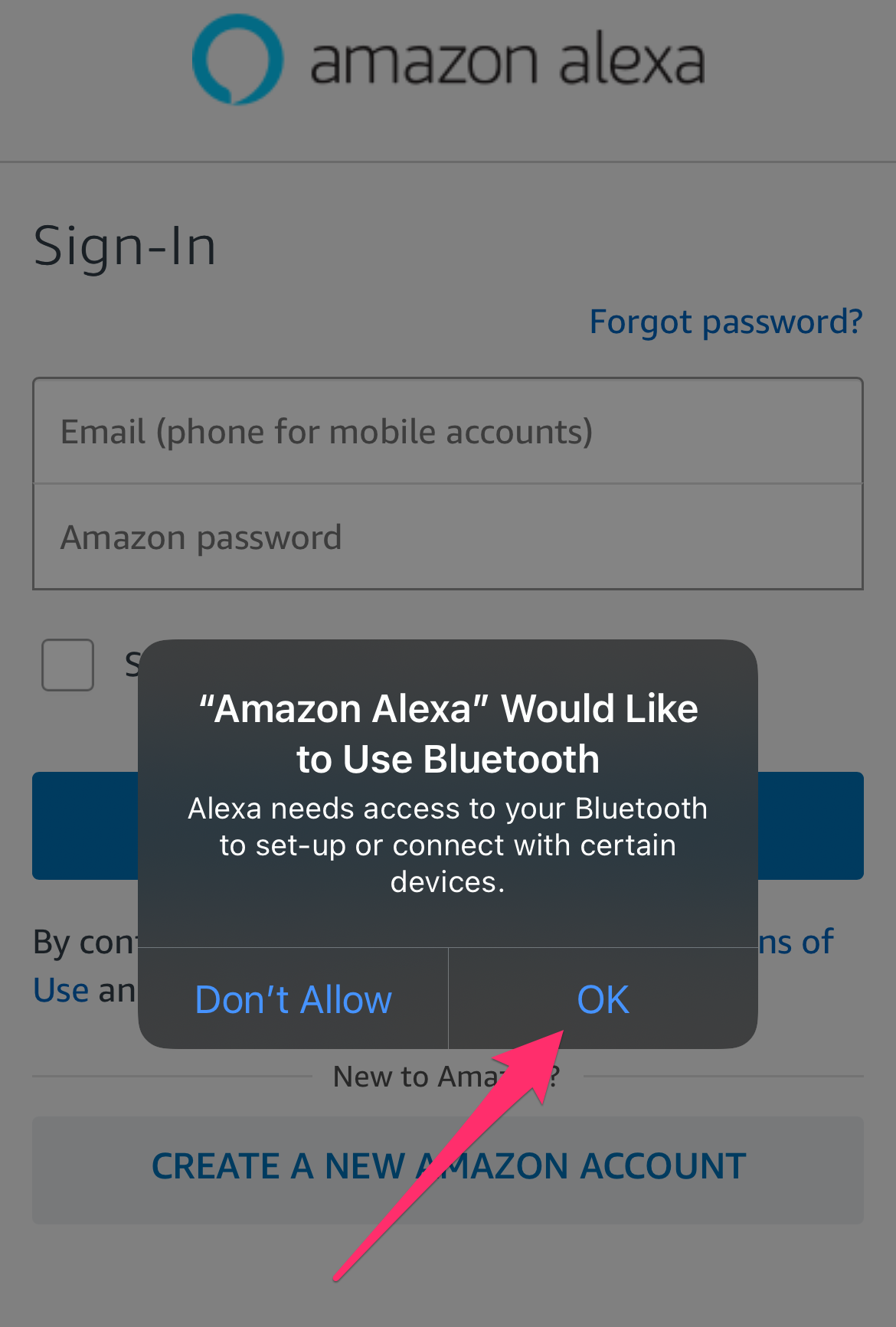
Abigail Abesamis Demarest
3. Sign in to your Amazon account.
4. Tap Continue to agree to Amazon's terms and conditions.
5. Tap Yes or No to set up a device.
6. Tap to select who you are from the list of options. Confirm your first and last name, then tap Continue.
7. Tap Allow if you want to give Alexa access to your contacts (so that you can use commands like "call mom") and allow notifications. To skip this step, tap Later.
8. Continue to follow the on-screen prompts to set up Alexa, which includes teaching Alexa your voice. You can skip any steps in the set-up process by tapping Skip.
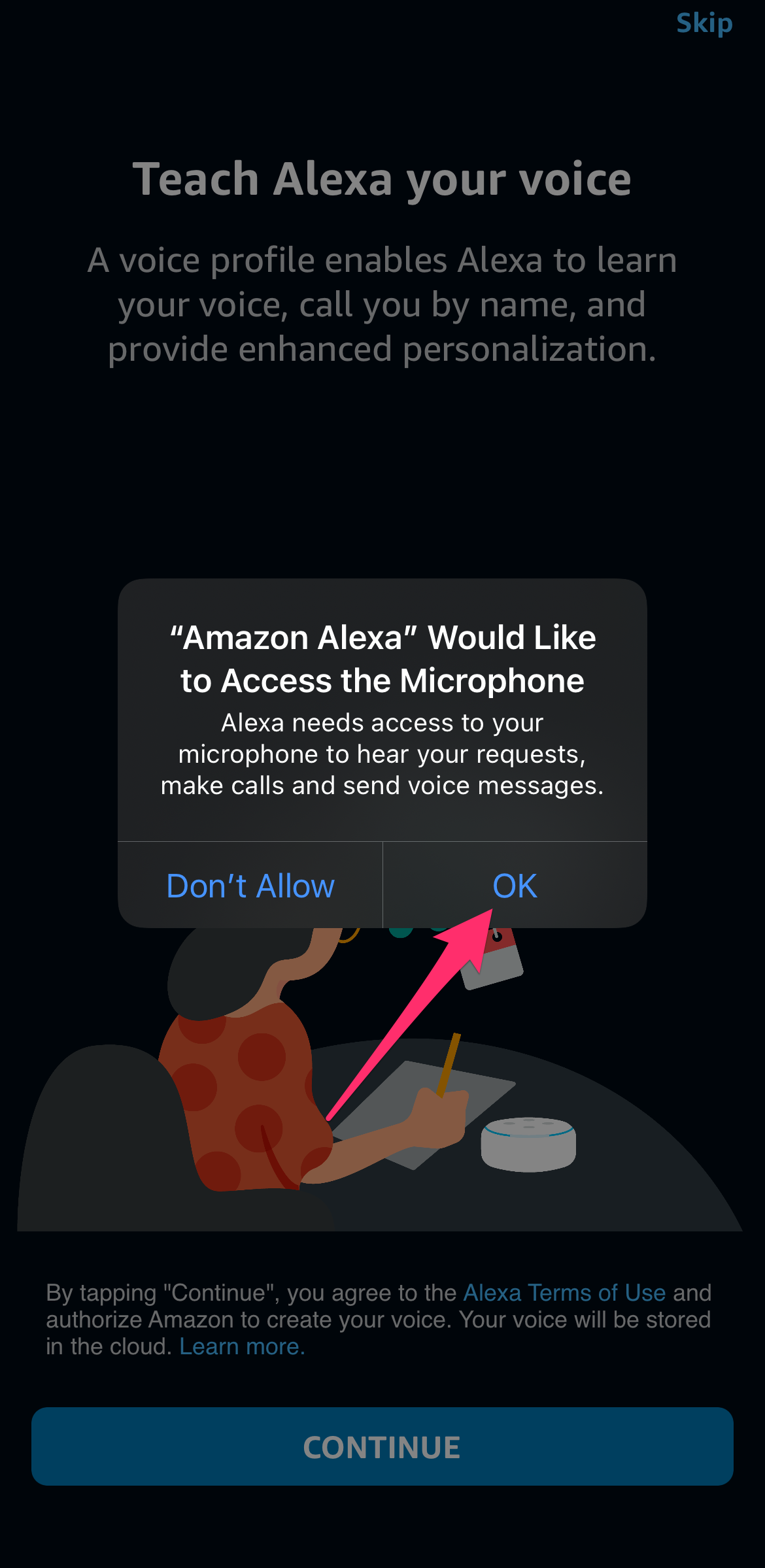
Abigail Abesamis Demarest
9. To enable Alexa, say "Alexa" or tap the blue Alexa icon at the top of the screen, then speak your request. You can also tap the keyboard icon to type out your request.
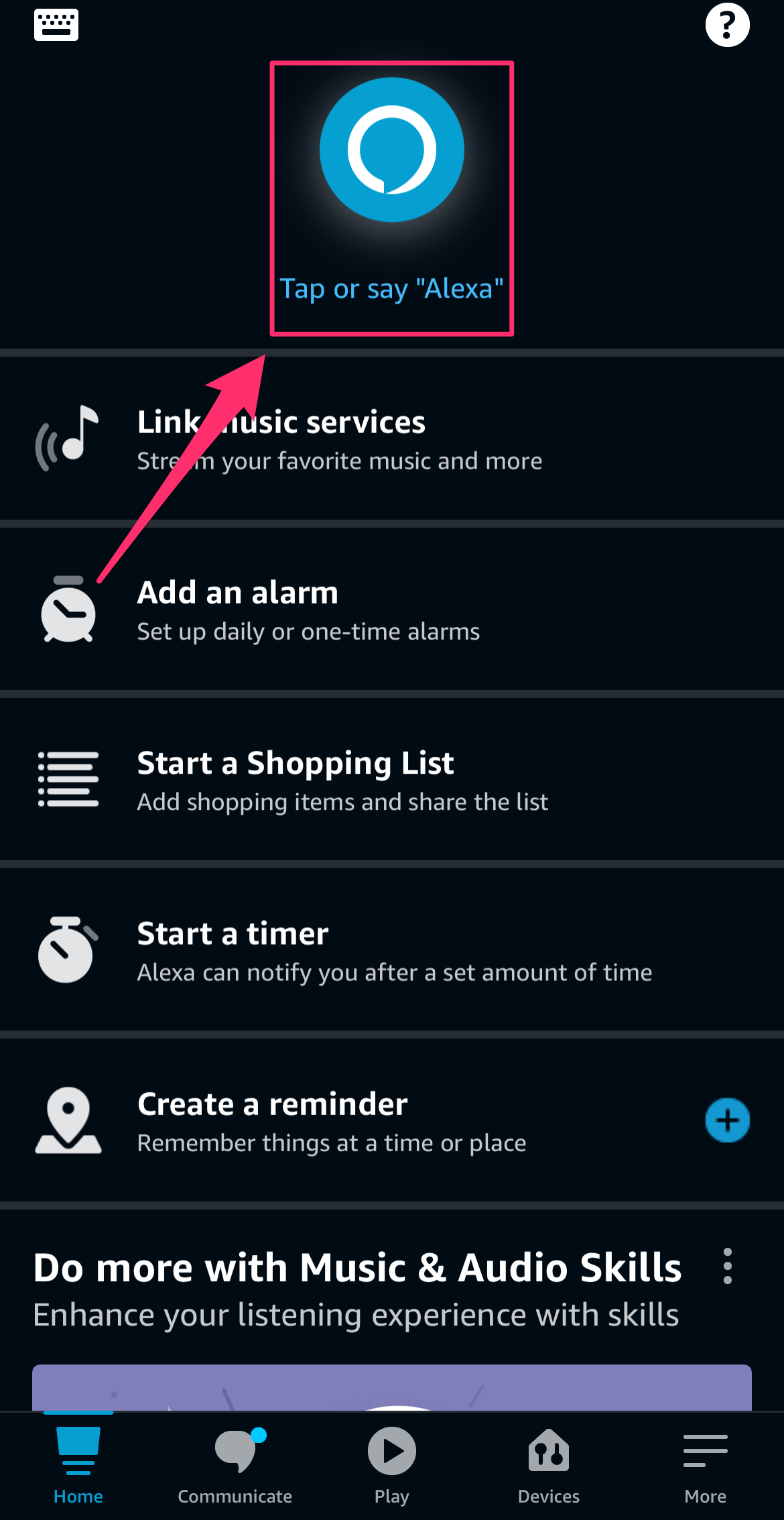
Abigail Abesamis Demarest
How to add the Alexa widget to your iPhone home screen
iPhones running iOS 14 and later have a home screen filled with widgets, which can be found if you swipe all the way left past all your different screens containing apps.
If you know you're going to use Alexa (or any other app) often, the home screen is a good place to put it for easy access.
1. On your iPhone, swipe left until you hit the home screen filled with widgets.
2. Tap and hold your finger down on one of the widgets (it doesn't matter which one) until a pop-up menu appears. Tap Edit Home Screen.
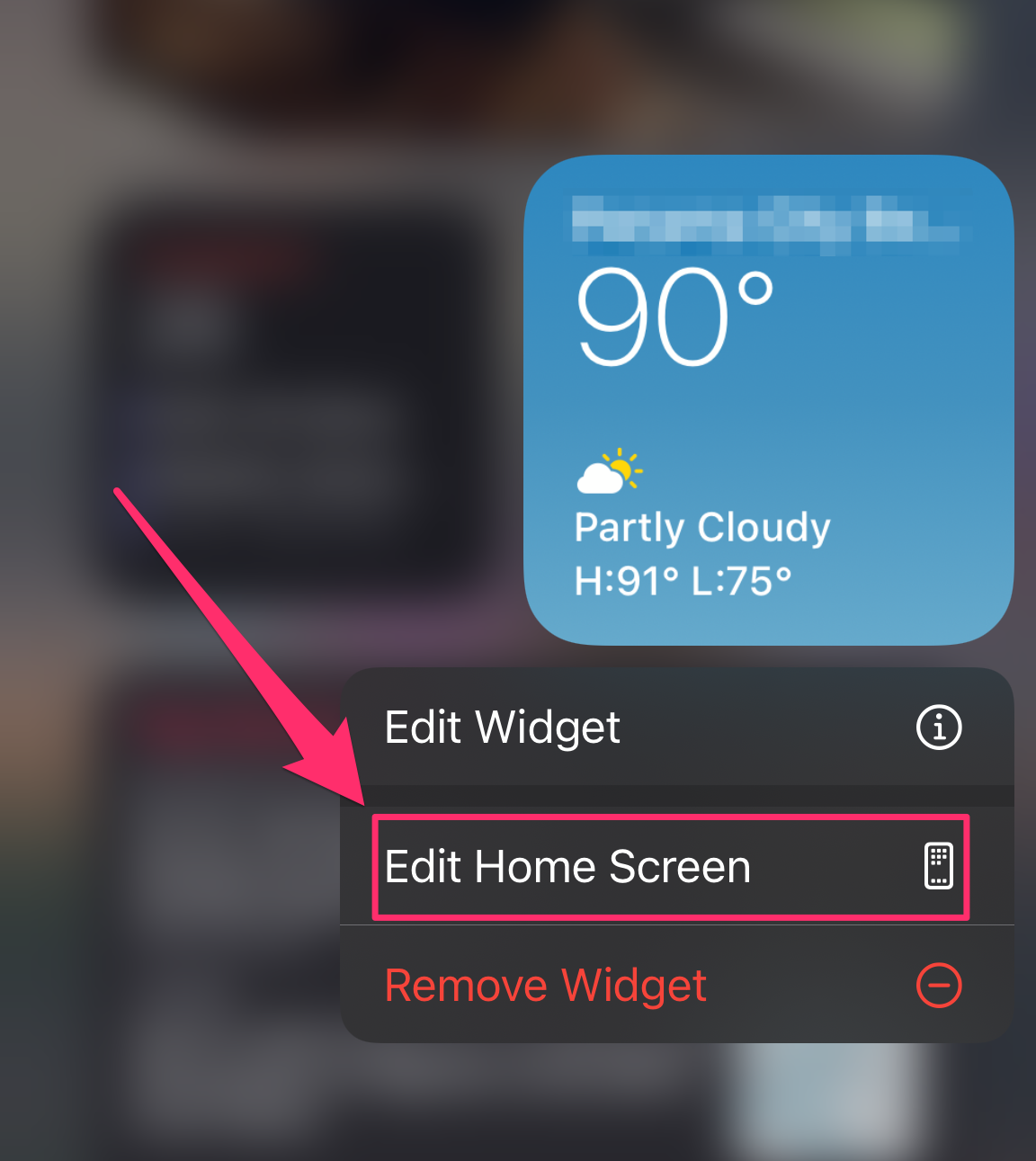
Abigail Abesamis Demarest
3. Tap the plus + icon at the top-left of the screen, then tap the Amazon Alexa icon. If you can't find it easily by scrolling, tap the search bar to find it.
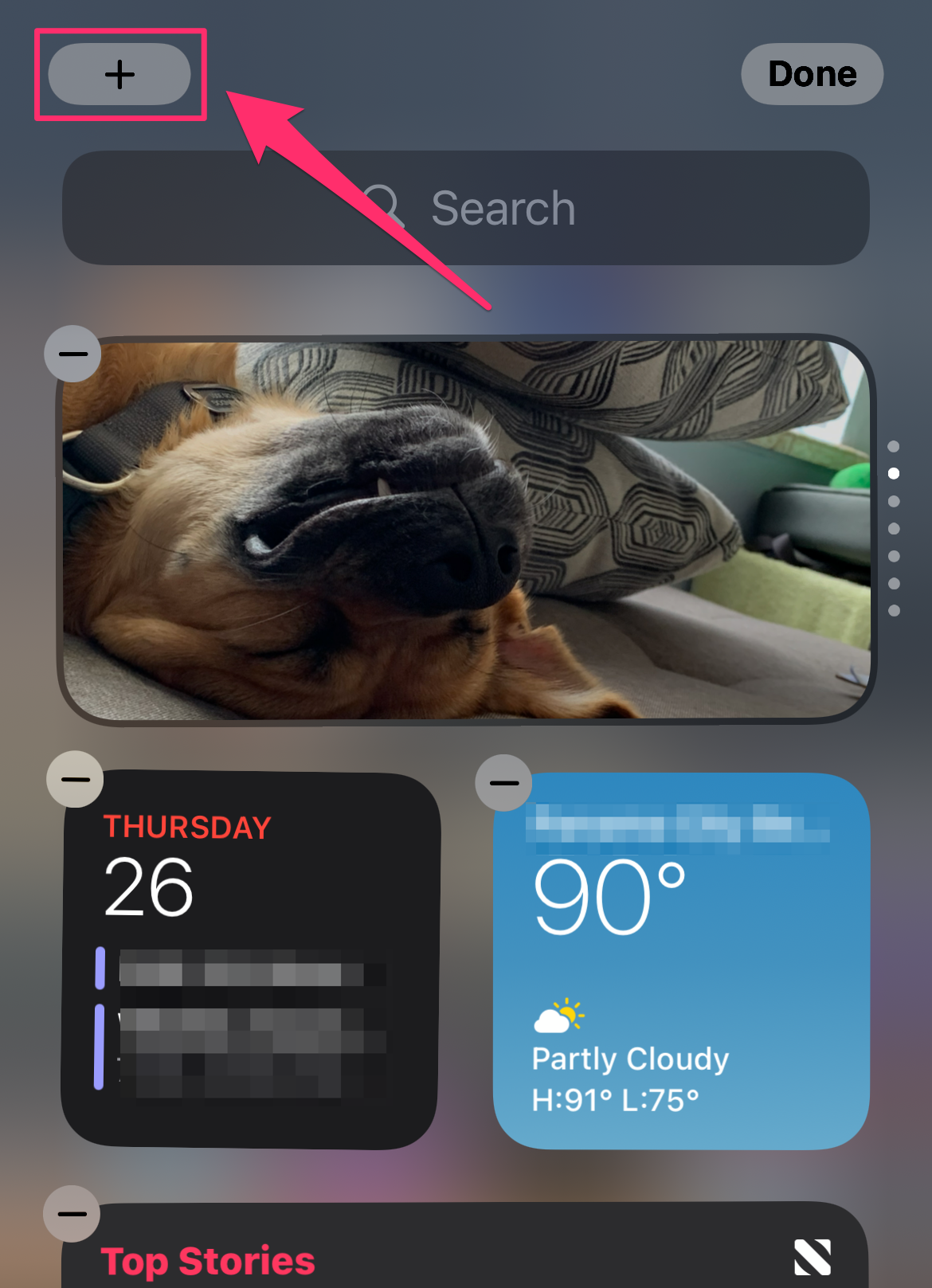
Abigail Abesamis Demarest
4. Tap Add Widget. Use your finger to reposition the widget, as desired, then tap Done when finished.
How to pair iPhone to Amazon devices via Alexa app
You can pair your iPhone with any of Amazon's smart speakers like the Echo, Echo Dot, and more via Bluetooth.
1. Put your Bluetooth device (Echo, Echo Dot, etc.) into pairing mode.
2. Open the Alexa app, and tap Devices.
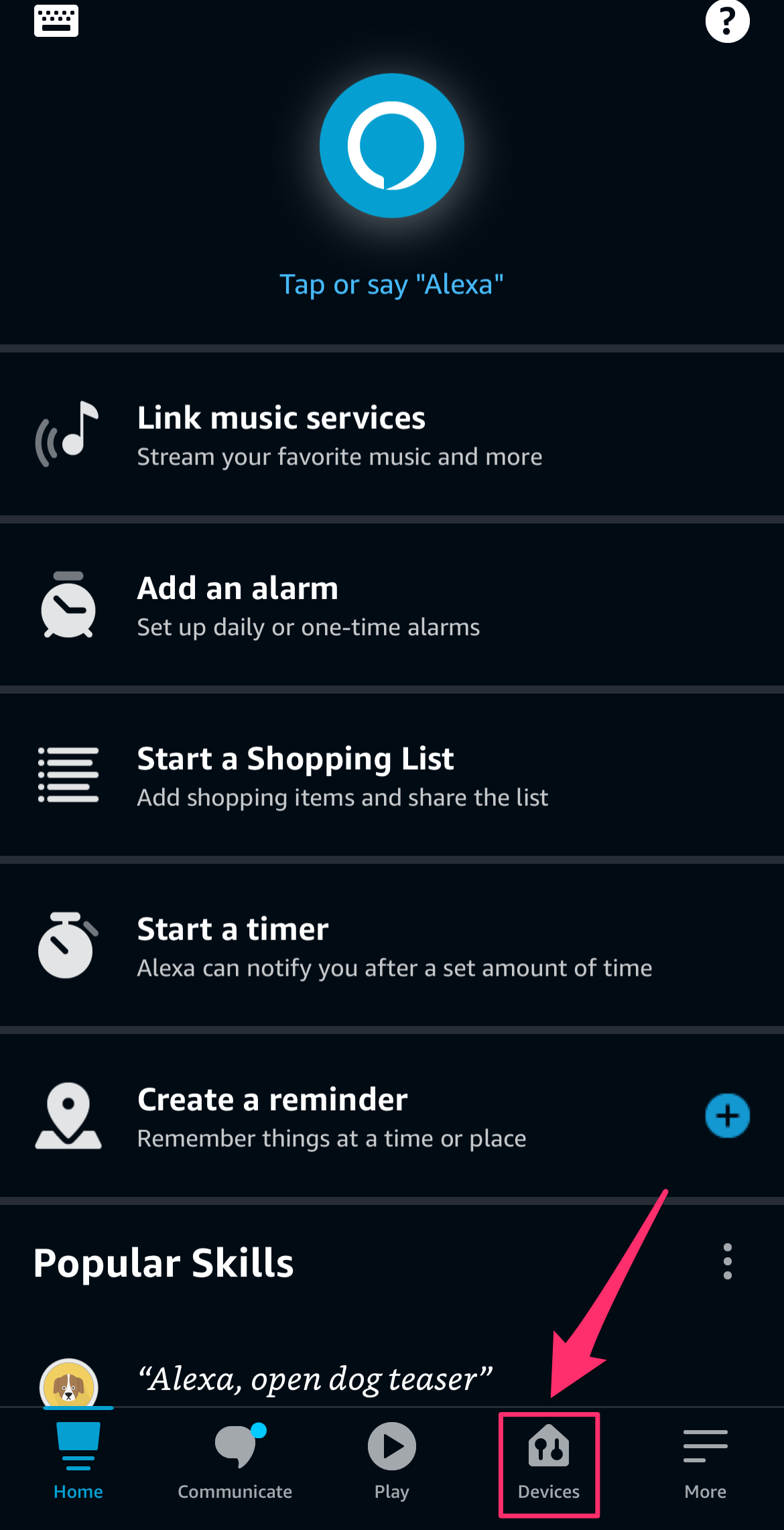
Abigail Abesamis Demarest
3. Tap Echo & Alexa.
4. Select your device from the list of options. Tap Bluetooth Devices, then Pair a New Device.
5. The next time you want to connect, simply enable Bluetooth on your iPhone and speaker and say "Pair Bluetooth."
