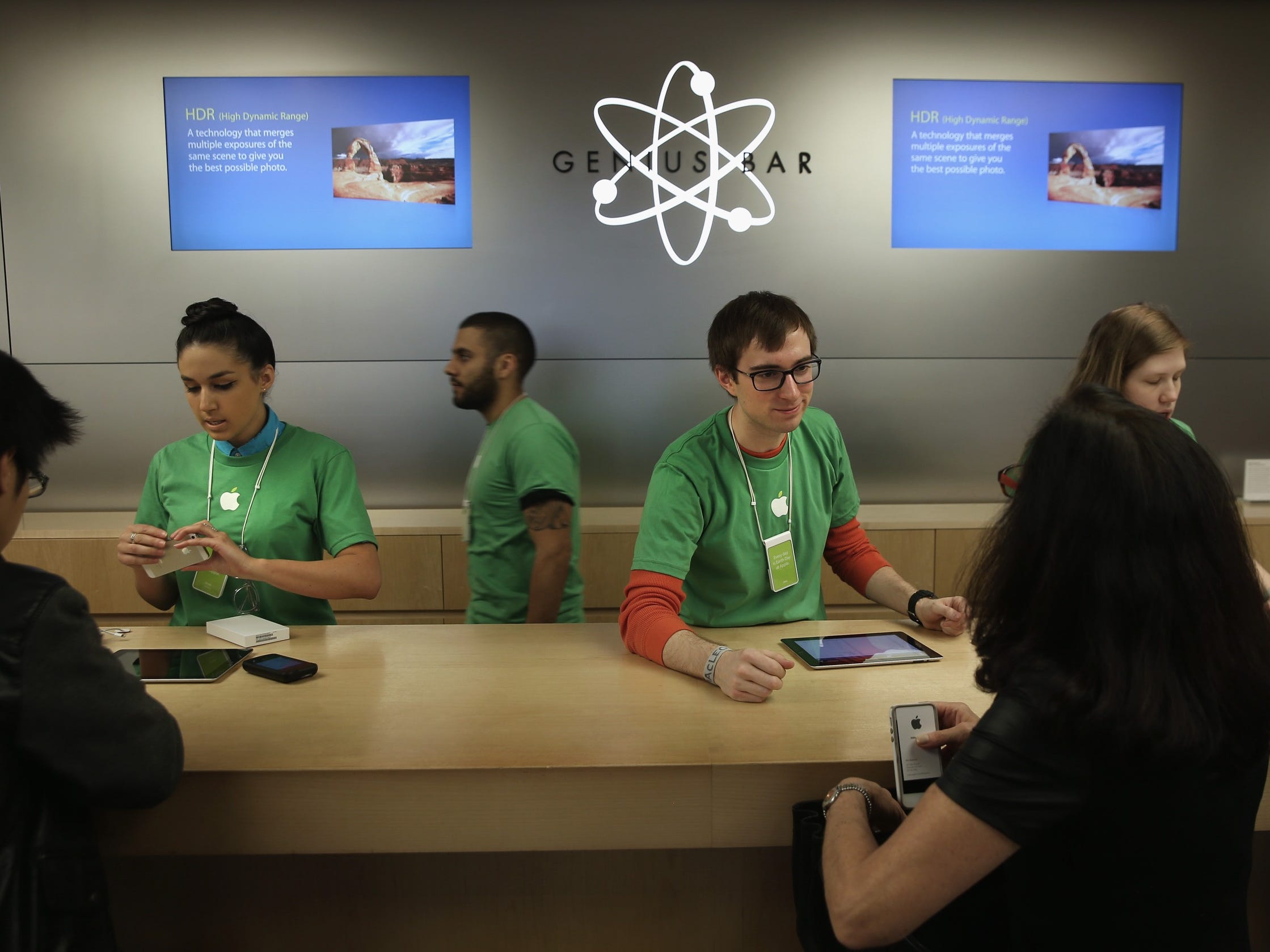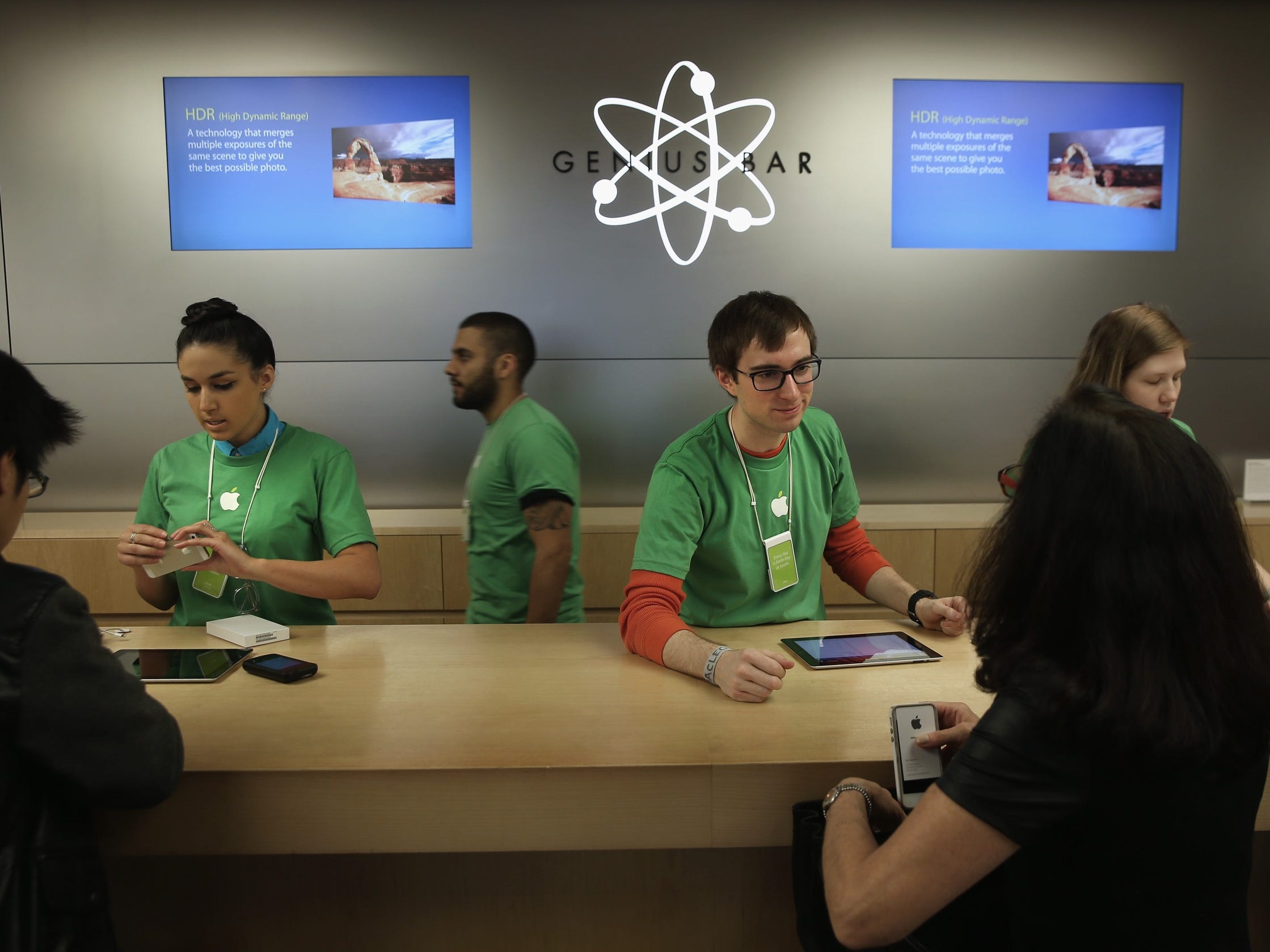
John Moore/Getty Images
- When you set up an Apple Genius Bar appointment, you can get face-to-face tech support when it’s best for your schedule.
- You can make a Genius Bar appointment by visiting support.apple.com and following the steps below.
- You can also get tech assistance by mailing your product to Apple or speaking with an Apple expert over the phone, online chat, or email.
- Visit Business Insider’s Tech Reference library for more stories.
When your Apple devices or their software aren’t working the way they should, there are various ways to get in touch with an Apple expert to resolve your issue.
For hardware repairs, you can mail your product to an Apple Repair Center or take it to an Apple Store or Apple Authorized Service Provider. For general questions, you can talk to someone via online chat, phone, or email.
But if you’re looking for in-person tech support without the waiting, set up a Genius Bar appointment to show an Apple expert precisely what’s going on and learn about your options for resolving your issue.
While you can make a Genius Bar appointment in-store, due to Apple stores’ high customer traffic, it’s a good idea to make one before you arrive to get the quickest and most hassle-free one-on-one assistance.
Here’s how it’s done.
How to set up an Apple Genius Bar appointment
1. Go to support.apple.com.
2. Select the product you need assistance with.
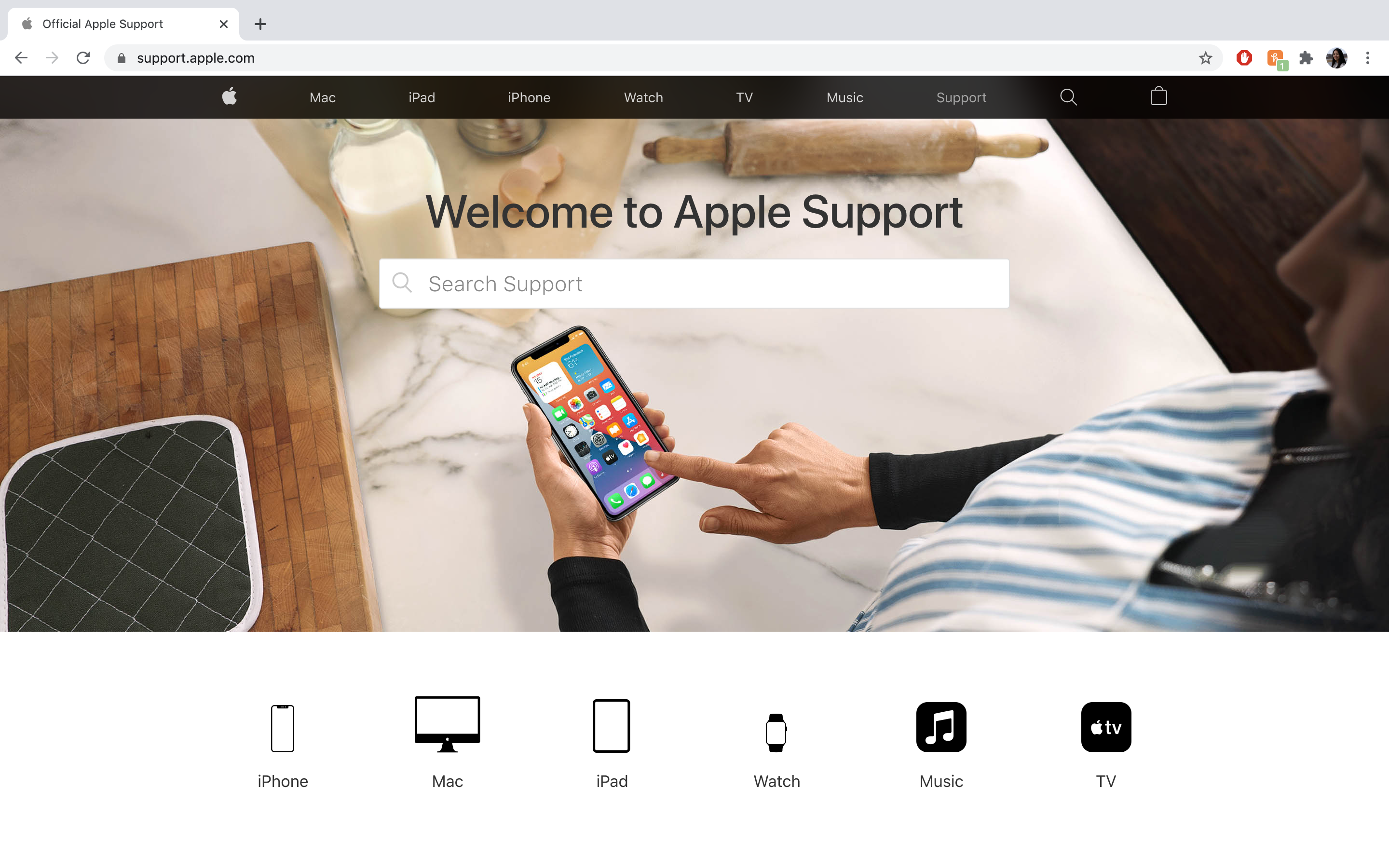
Abigail Abesamis Demarest/Business Insider
3. Scroll down to "Tell us how we can help" and then click "Get support."
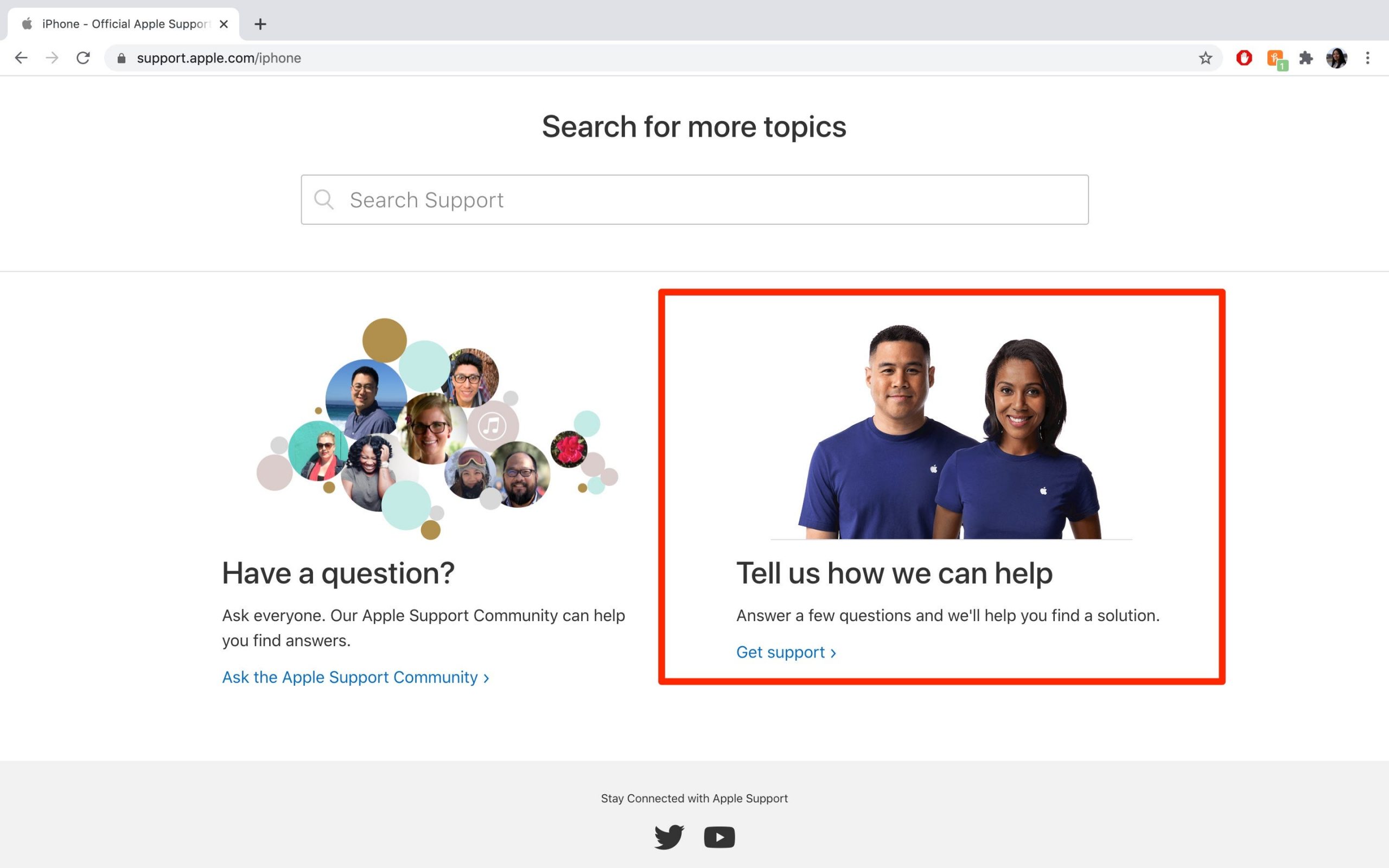
Abigail Abesamis Demarest/Business Insider
4. Choose the topic that best describes the issue you're having.
5. Select the subtopic that best describes the issue you're having.
- Note: If you don't see your issue listed, select "The topic is not listed" and explain the problem.
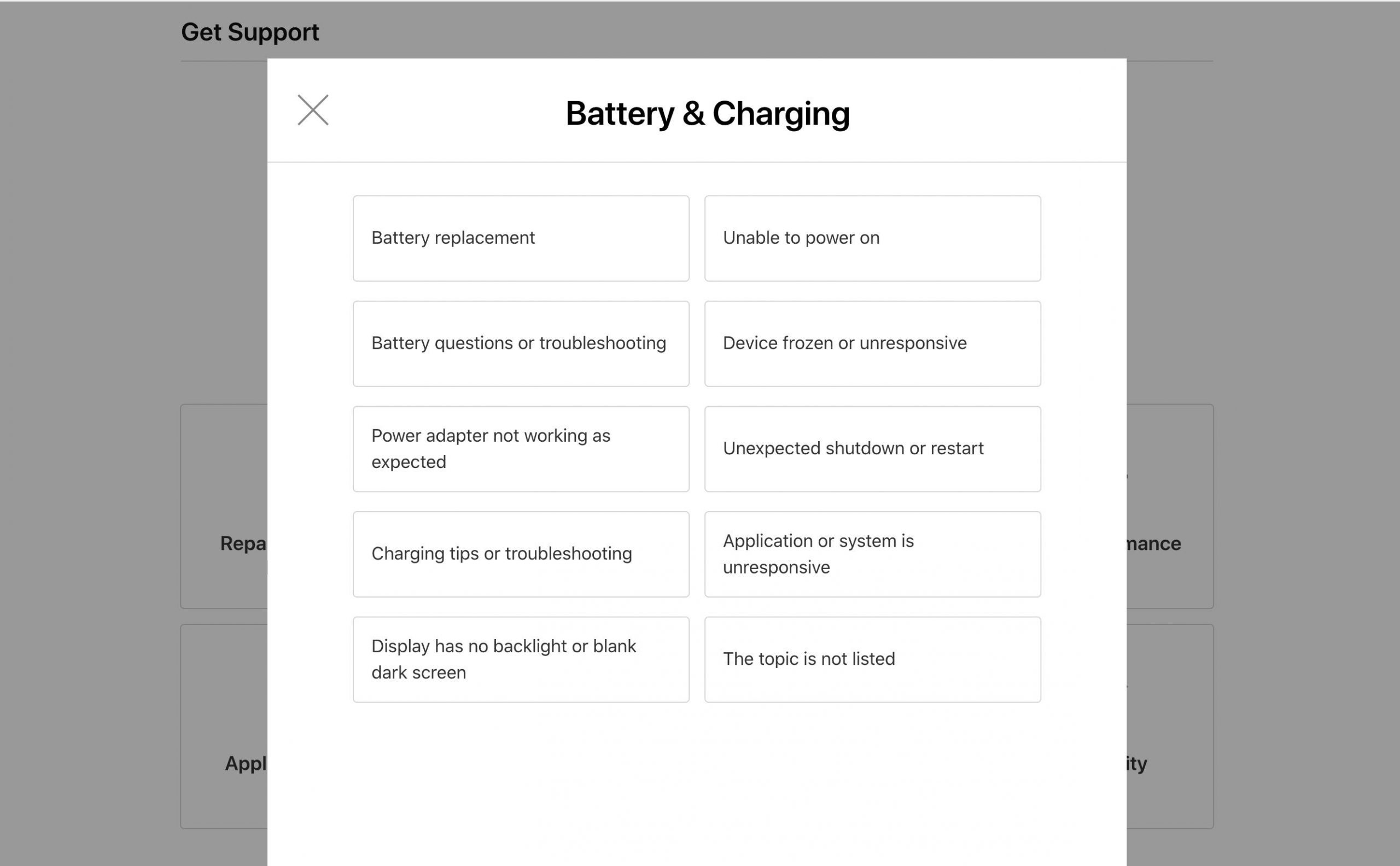
Abigail Abesamis Demarest/Business Insider
6. Follow the page prompts to give Apple more information about your issue. You may be presented with potential fixes to try on the spot if you haven't already.
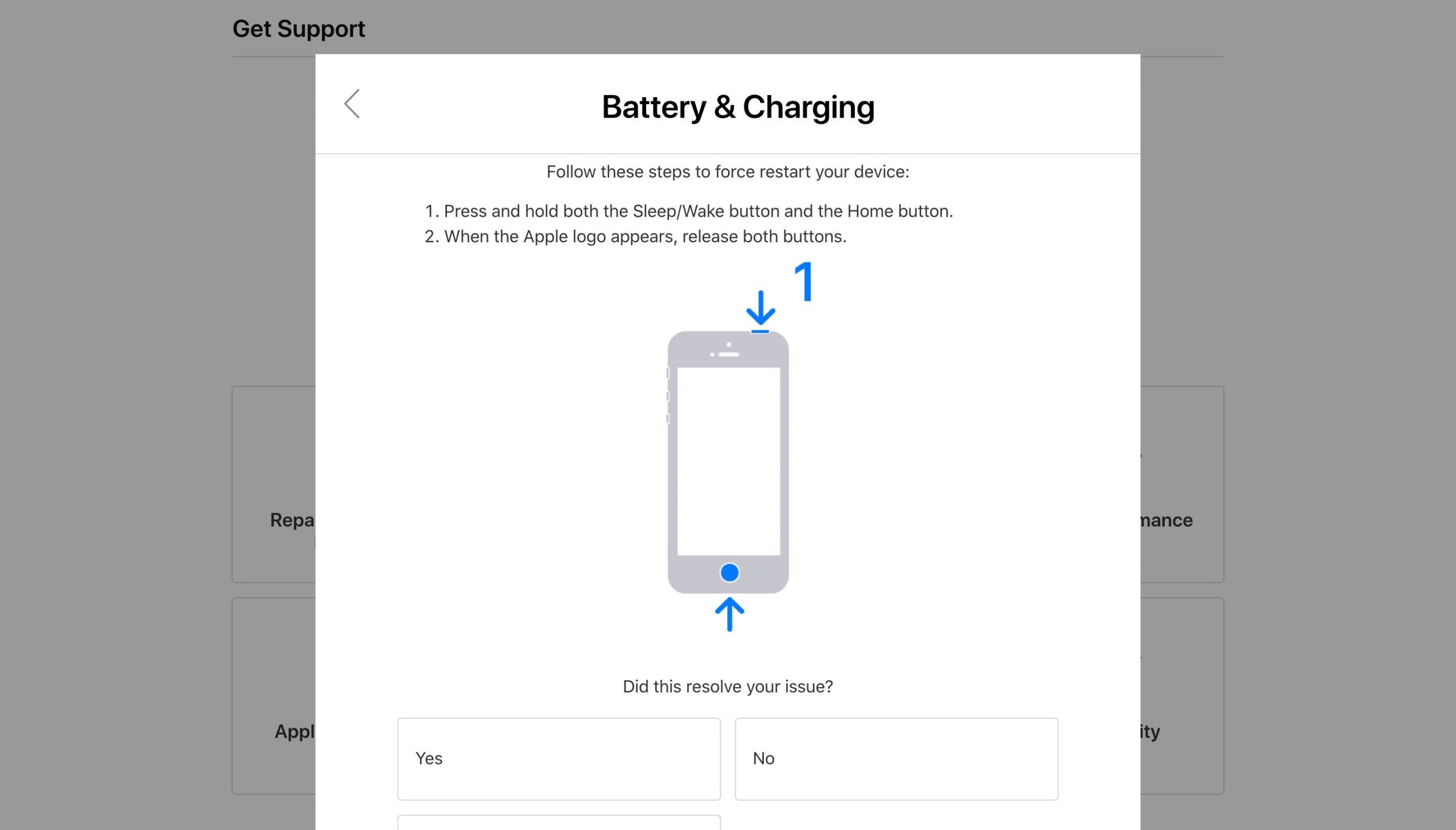
Abigail Abesamis Demarest/Business Insider
7. On the "How would you like to get help?" page, select "Bring in for Repair" for Genius Bar.
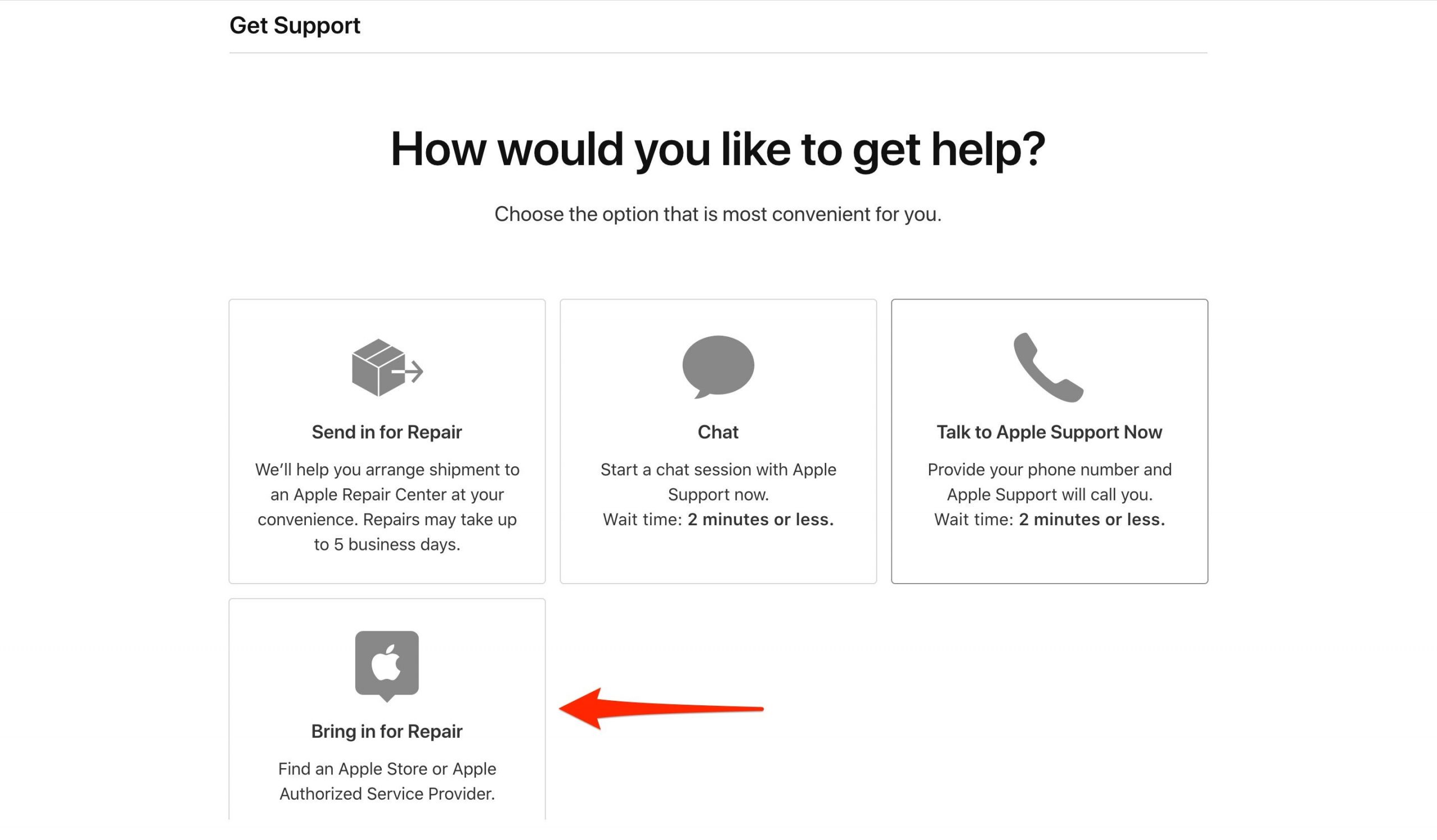
Abigail Abesamis Demarest/Business Insider
8. You'll be prompted to sign in with your Apple ID.
9. Find the nearest service provider by entering your address or using your current location.
- Note: On the map, you can search for service providers by distance or appointment availability.
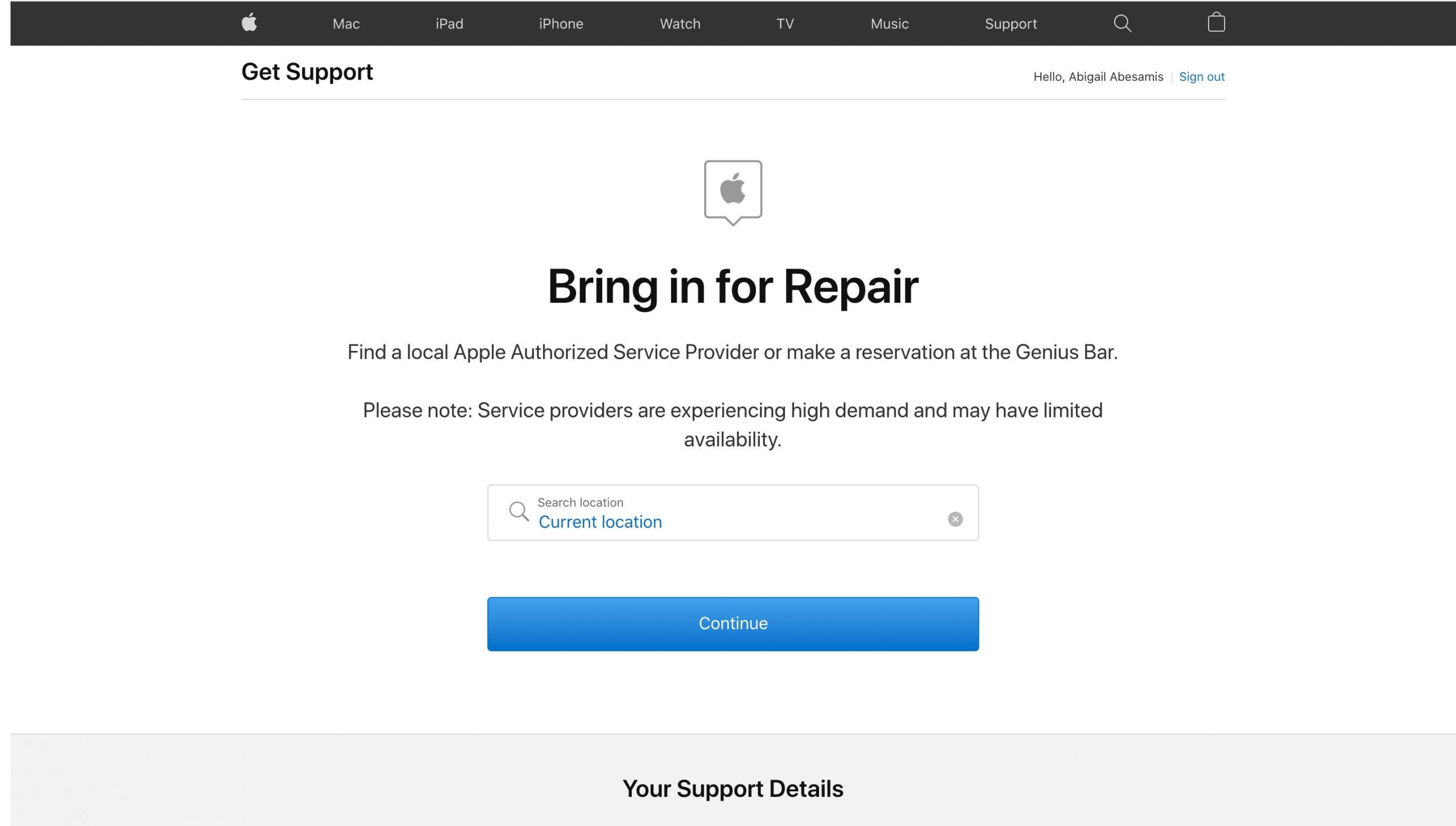
Abigail Abesamis Demarest/Business Insider
10. Choose the service provider you want to visit.
11. Select an available appointment date and time.
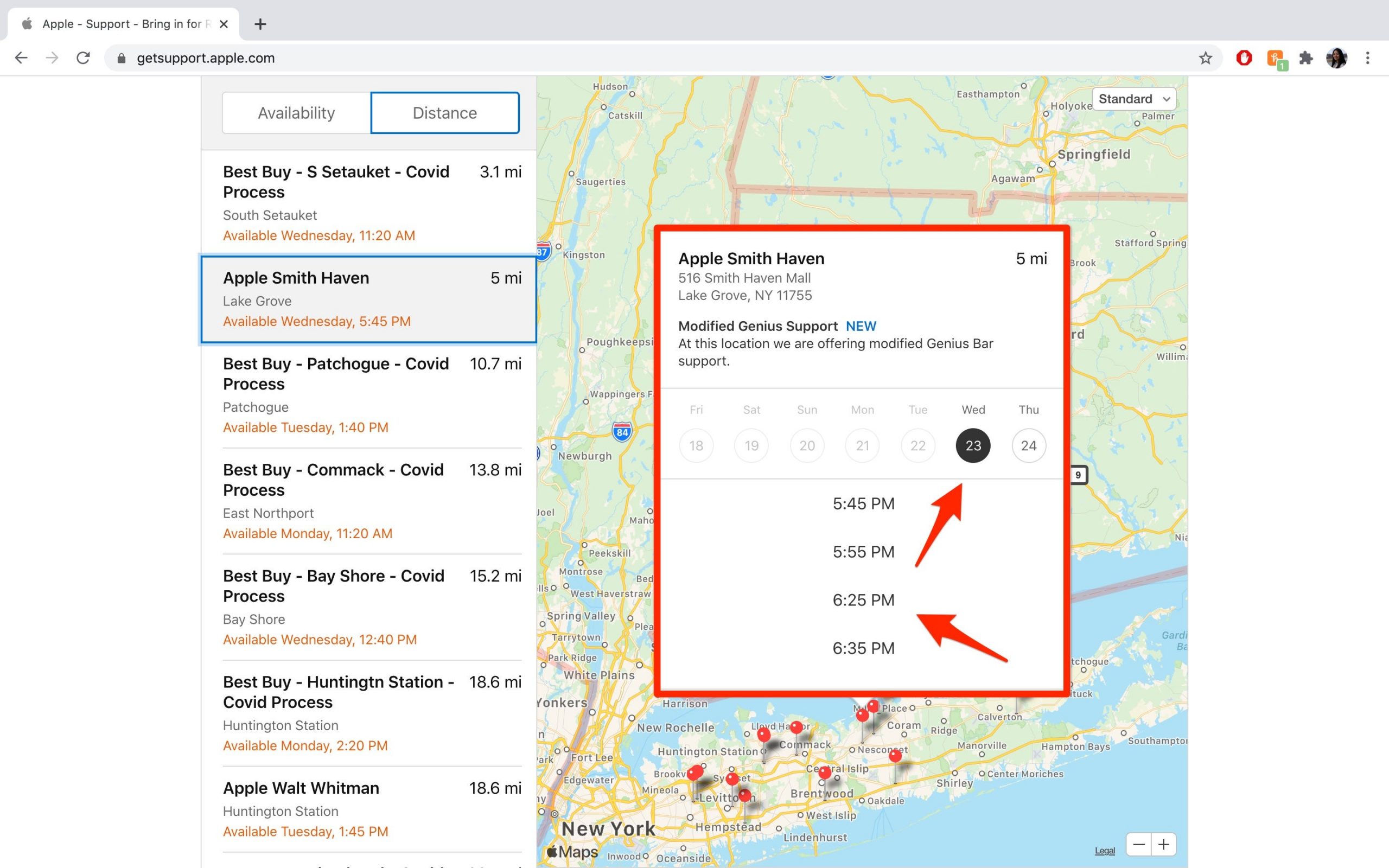
Abigail Abesamis Demarest/Business Insider
12. Click "Confirm Appointment" and wait for the confirmation page before closing out of the window.
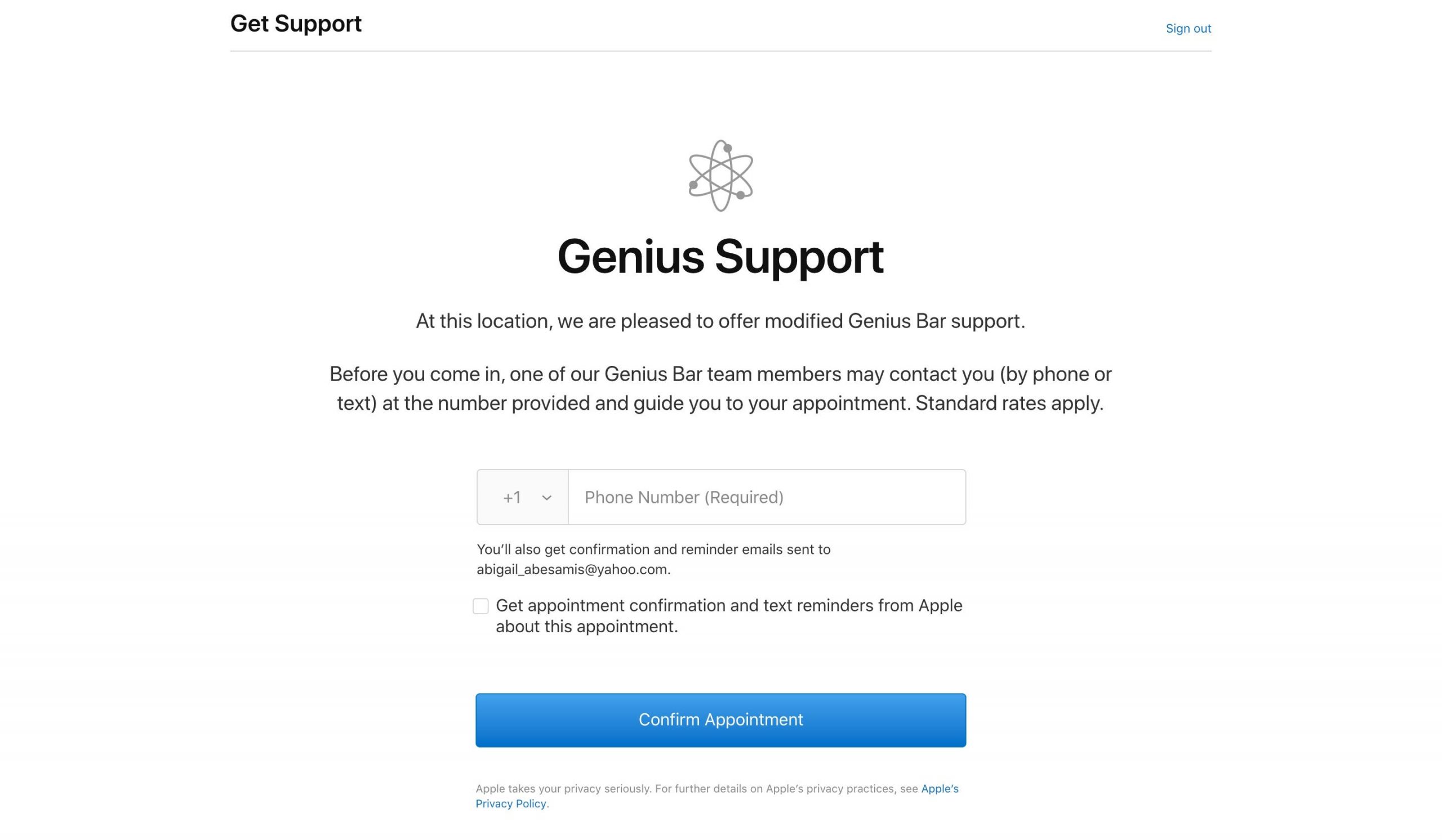
Abigail Abesamis Demarest/Business Insider
How to reschedule or cancel an Apple Genius Bar appointment
1. On the appointment confirmation page, click "Reschedule" or "Cancel."
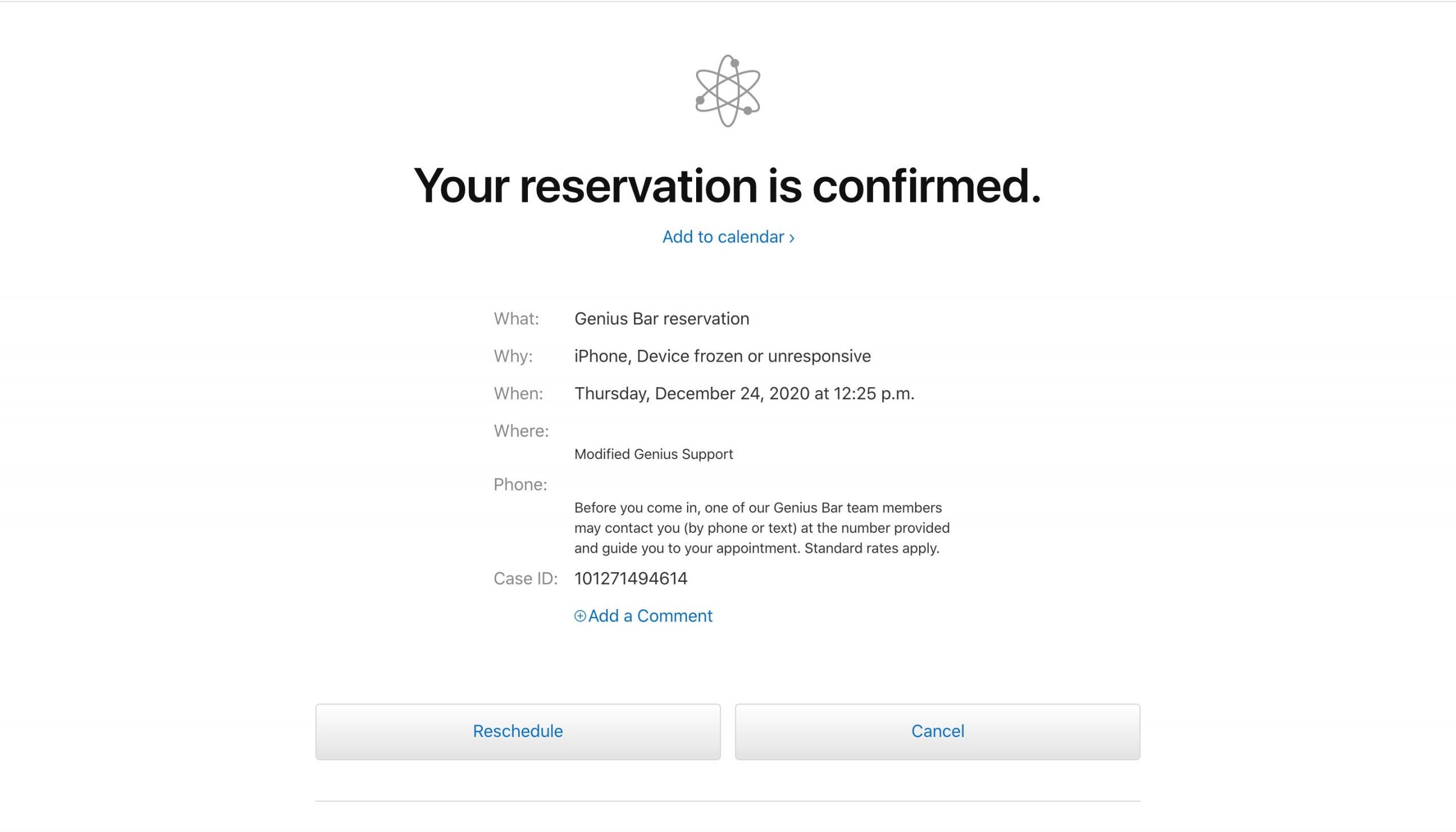
Abigail Abesamis Demarest/Business Insider
2. If you're rescheduling, select a different date and time. The confirmation page will update accordingly.
3. If you're canceling, you'll see a confirmation message that the appointment has been canceled.
Related coverage from Tech Reference:
-
How to enable two-factor authentication on Apple devices to keep your data secure
-
How to use Sign In with Apple to log into websites and apps with your Apple ID
-
How to reset your Apple ID password in 3 different ways if you've forgotten it or lost your device
-
Why is my MacBook hot? 8 ways to troubleshoot and cool down an overheating Mac laptop
-
'Why is my iPad screen black?': 3 ways to troubleshoot your iPad if the screen is unresponsive
-
'Why is my iPhone slow?': 7 tips to keep your iPhone running like it's new