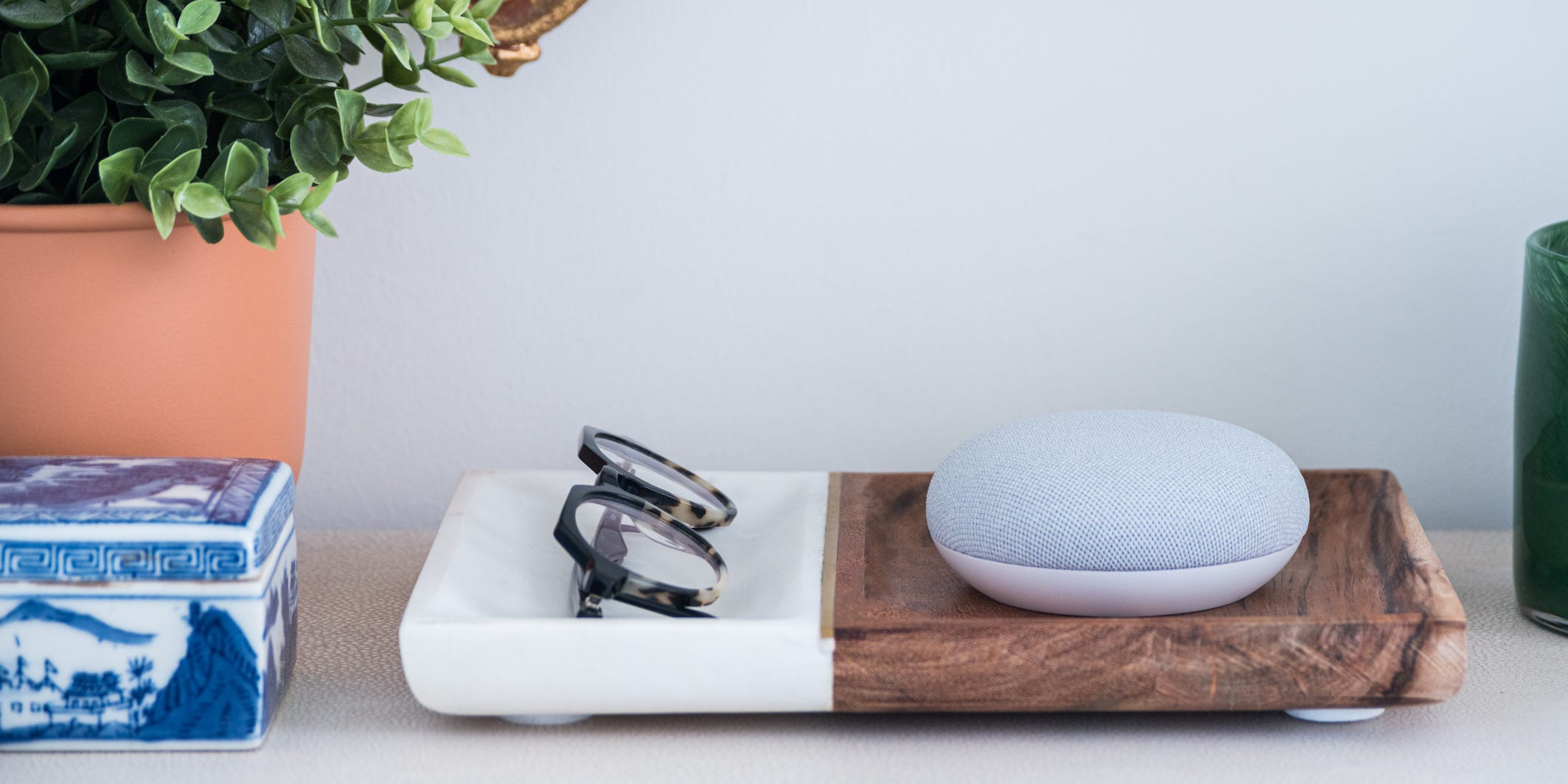
Hollis Johnson/Business Insider
- You can easily set up a Google Home Mini or Google Nest Mini using the Google Home app on your smartphone.
- The Google Home app is available on both iPhone and Android, and is used to set up all Google Home devices.
- You can use the Google Home app to personalize your Google Home or Nest speaker.
- Visit Business Insider’s Tech Reference library for more stories.
Smart speakers, like the Google Home Mini and Google Nest Mini, act as personal assistants right from your countertop. Using only your voice, you can command them to play music, make calls, search the web, set reminders, and more.
They’re convenient, easy to use, and easy to set up – all you need is the Google Home app on your iPhone or Android.
How to set up a Google Home Mini or Google Nest Mini
1. Plug in your Google Home Mini or Google Nest Mini. The device will light up and play a chime, indicating you can go to the next step.
2. Download the Google Home app from the Apple App Store or Google Play Store and open the app. Make sure your mobile device is connected to the same Wi-Fi network you’ll use for your Google Home Mini or Google Nest Mini.
3. Tap “Get Started” in the app to begin.
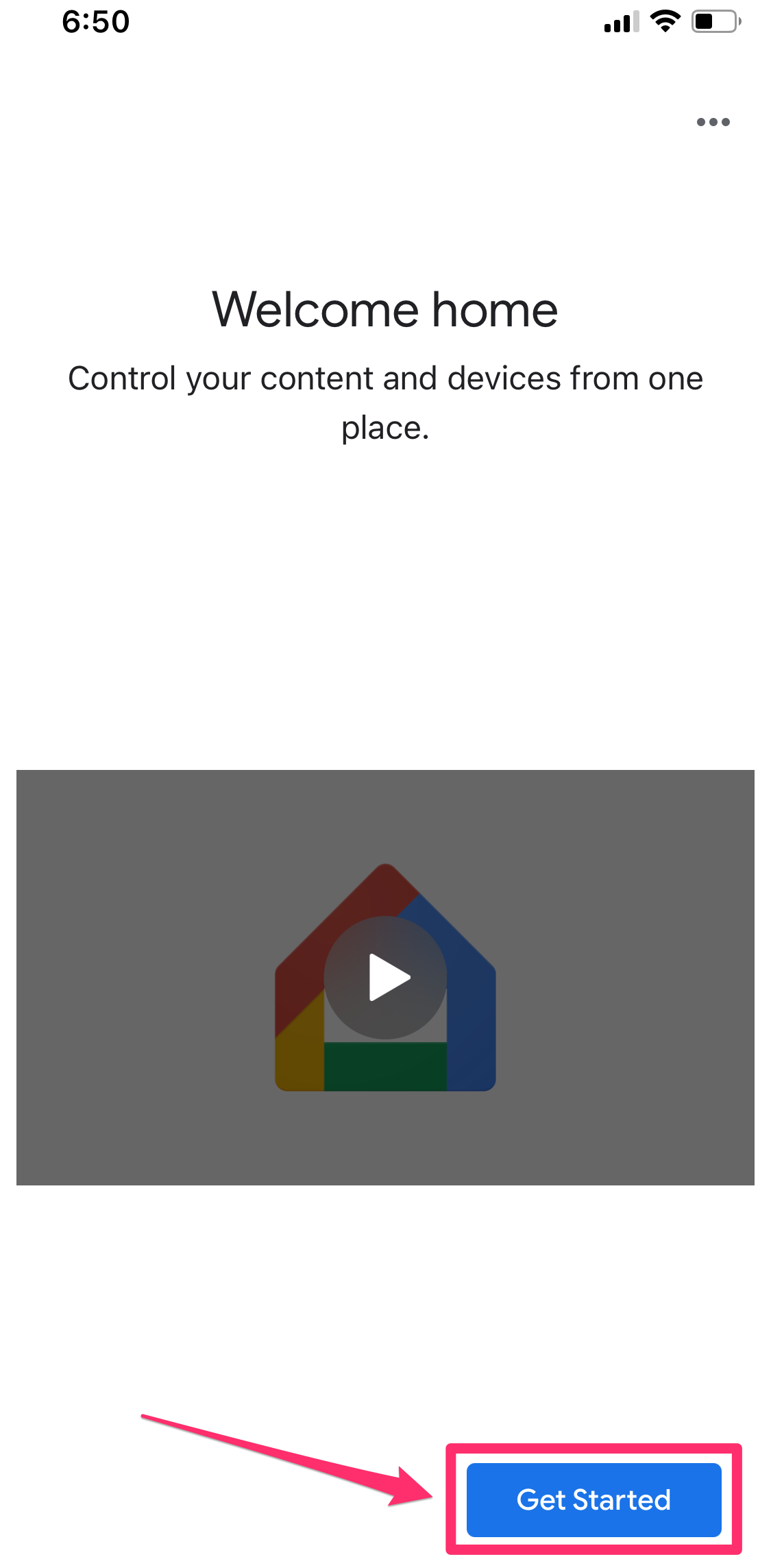
Emma Witman/Business Insider
4. Confirm which Google account you want to link, and tap "OK."
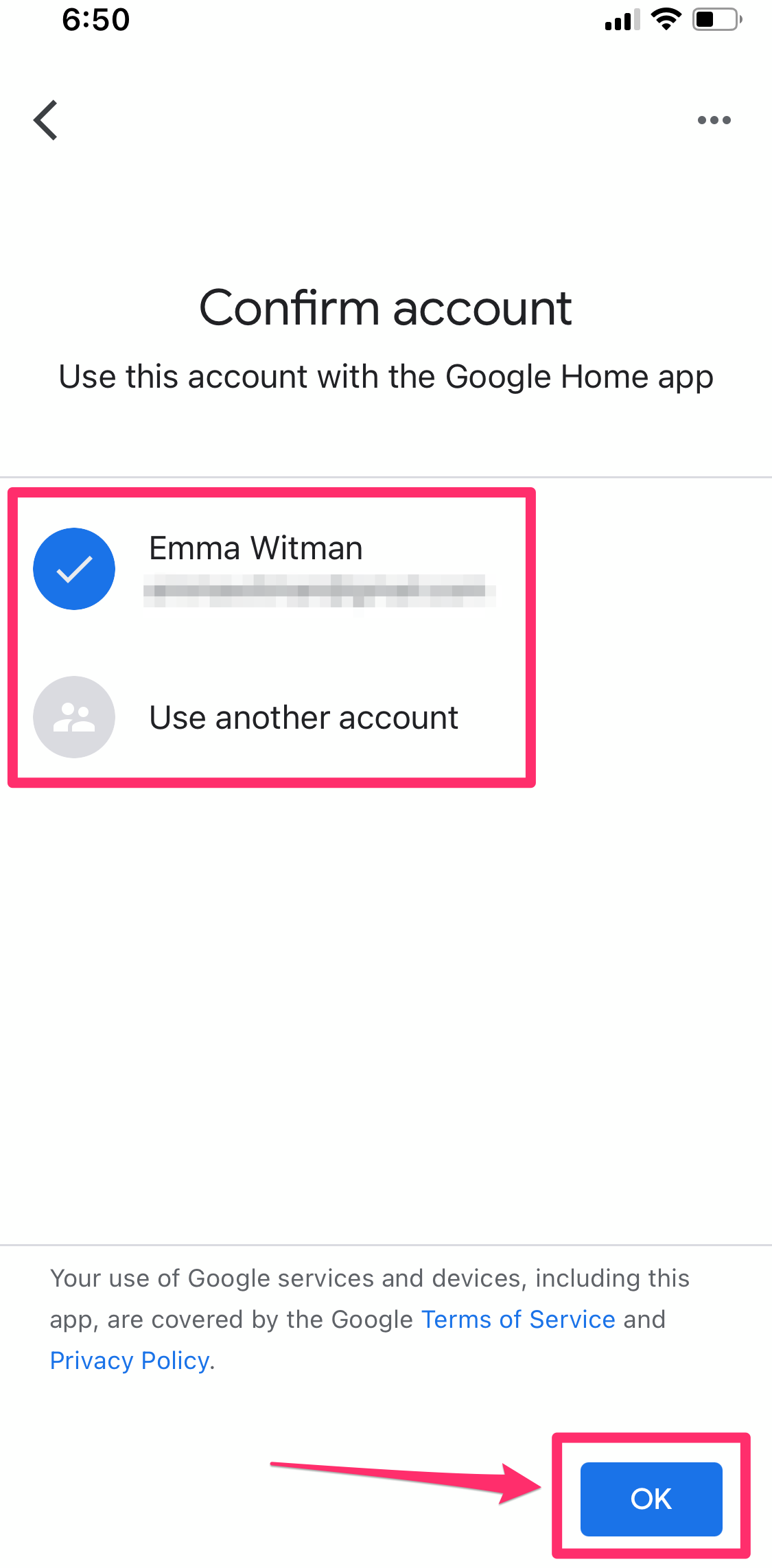
Emma Witman/Business Insider
4. Choose "Home" or "Create another home" if you're setting up in an alternate location, like an office, and tap "Next."
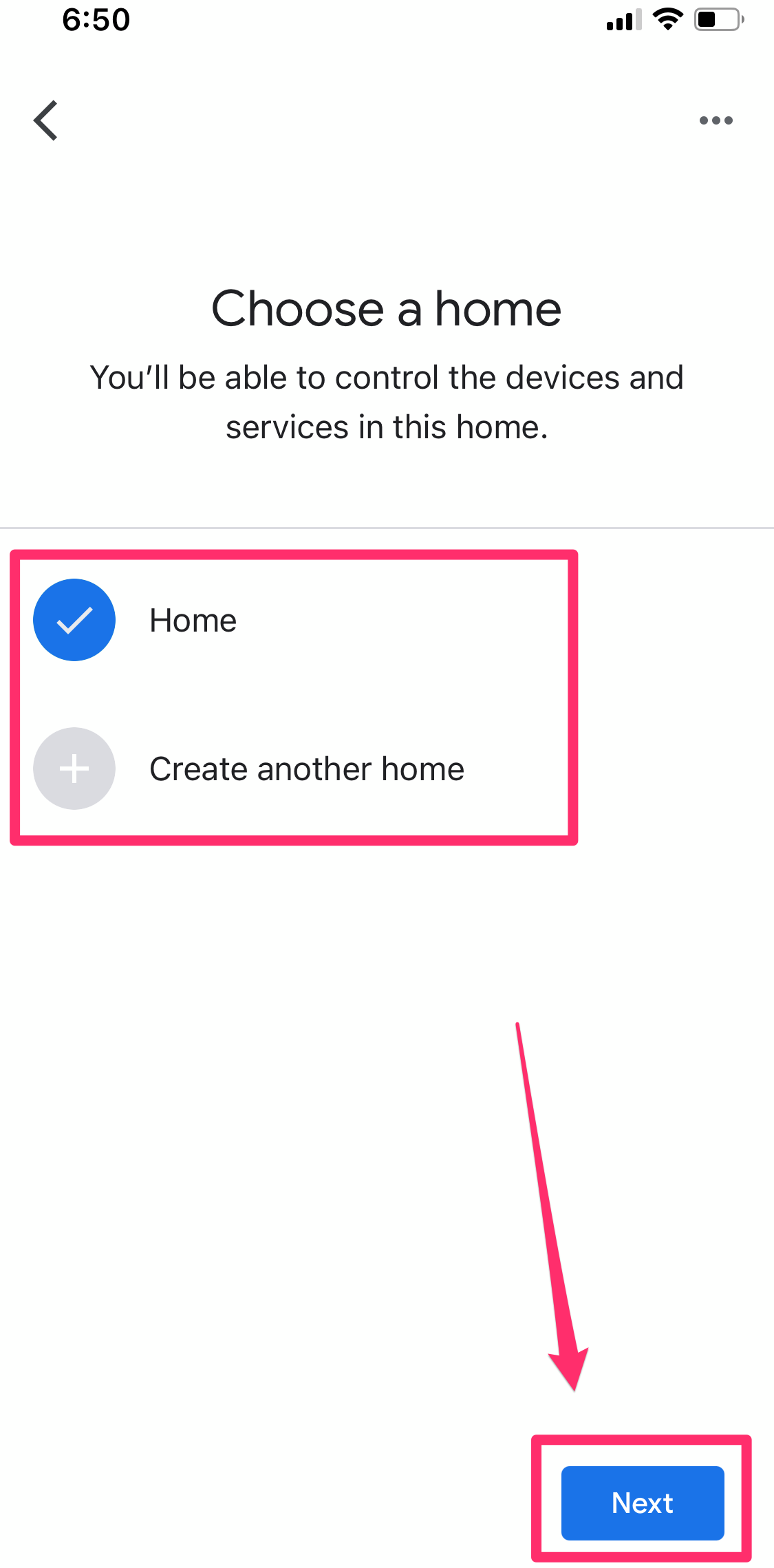
Emma Witman/Business Insider
5. The app will then automatically start looking for devices. When it finds the correct device, tap "Next."
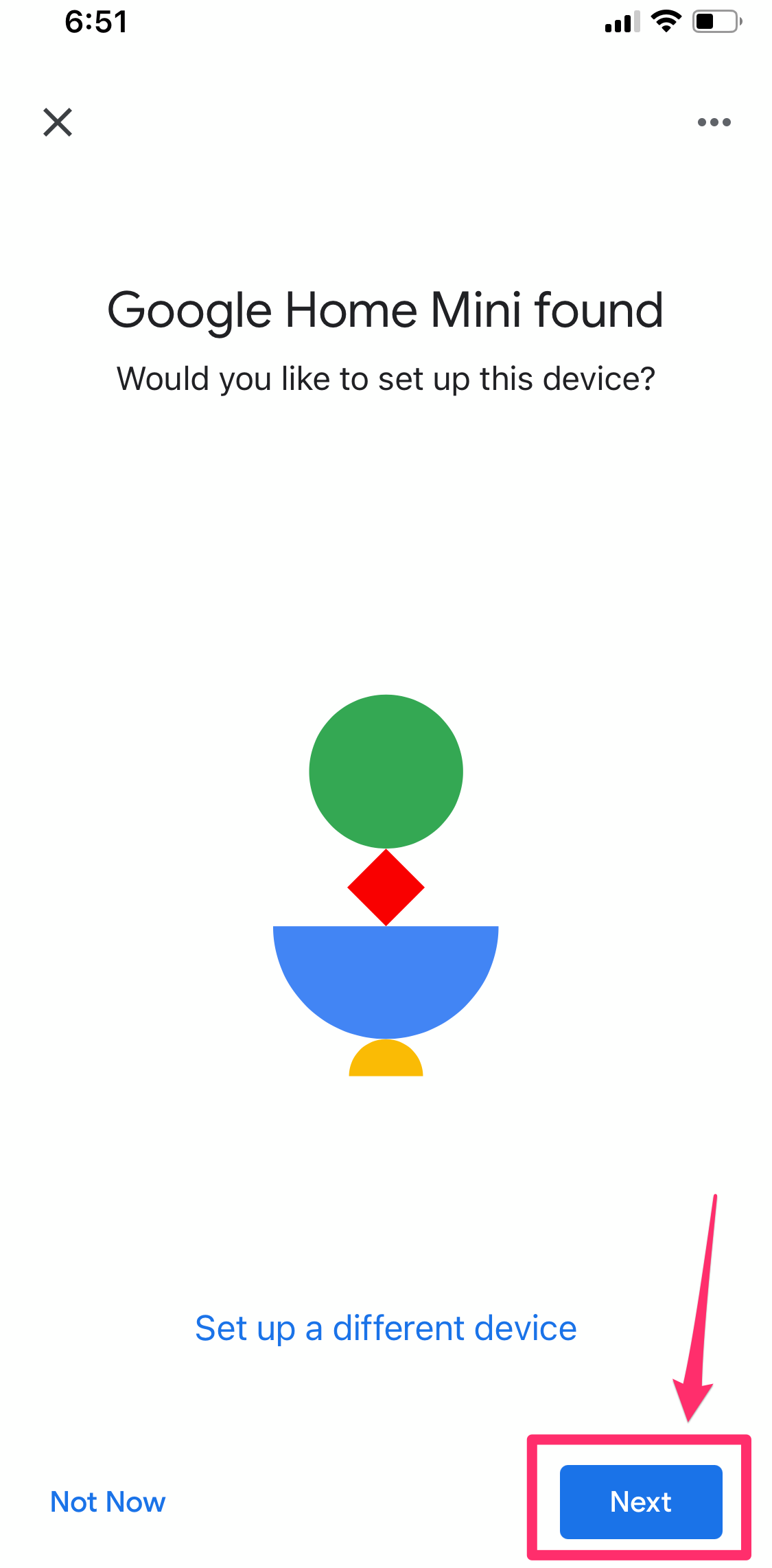
Emma Witman/Business Insider
6. To test that the connection was successful, your Google device will make a sound. Tap "Yes" in the Google Home app when you hear it.
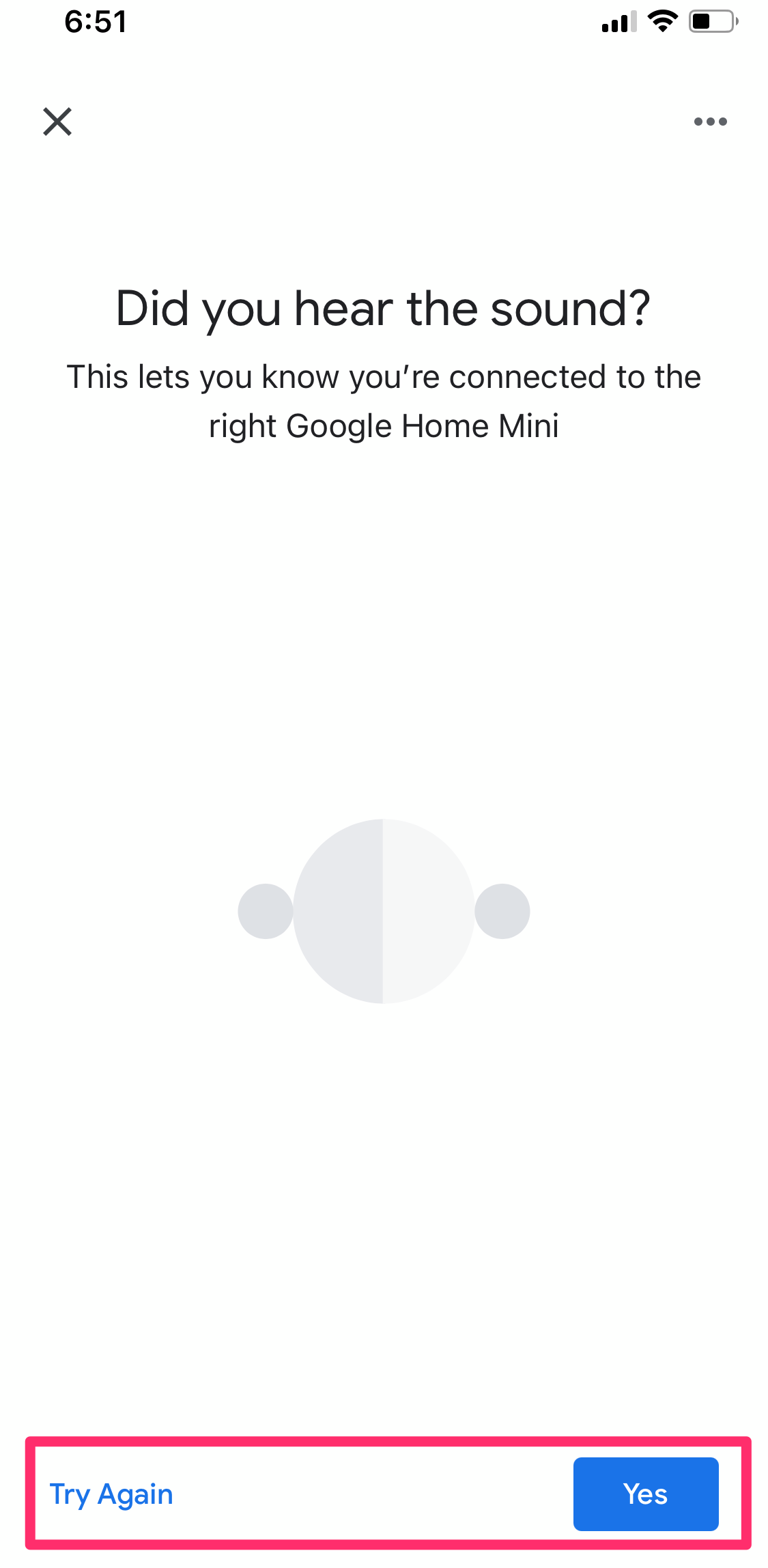
Emma Witman/Business Insider
7. You'll be prompted to agree to Google's Additional Legal Terms. Tap "I agree" to continue your set up.
8. On the next screen, you can opt in or opt out of sending crash reports to Google for your device. Choose "Yes, I'm in" or "No thanks" to continue.
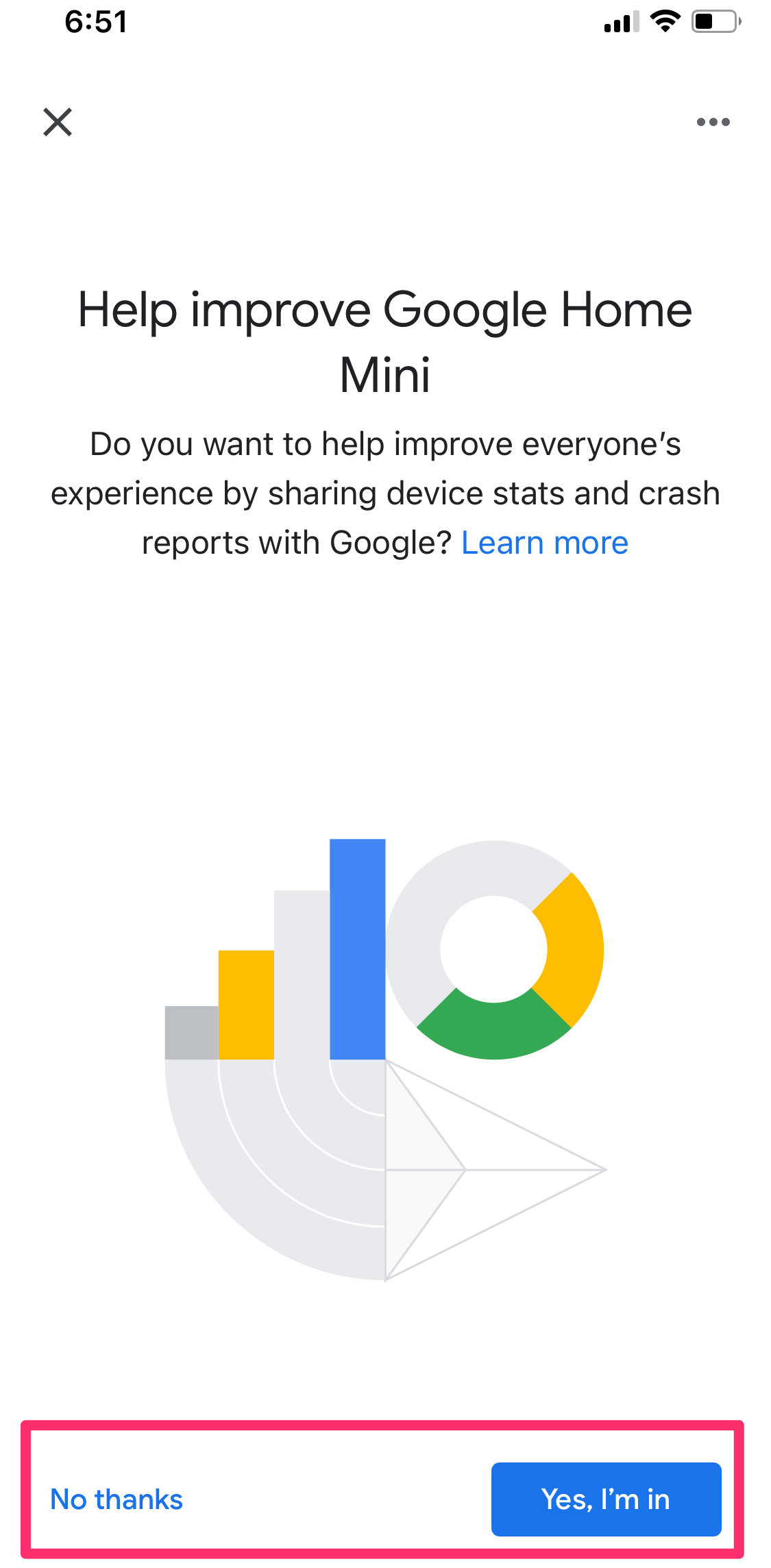
Emma Witman/Business Insider
9. Choose a location for your Google Home Mini or Google Nest Mini, then tap "Next."
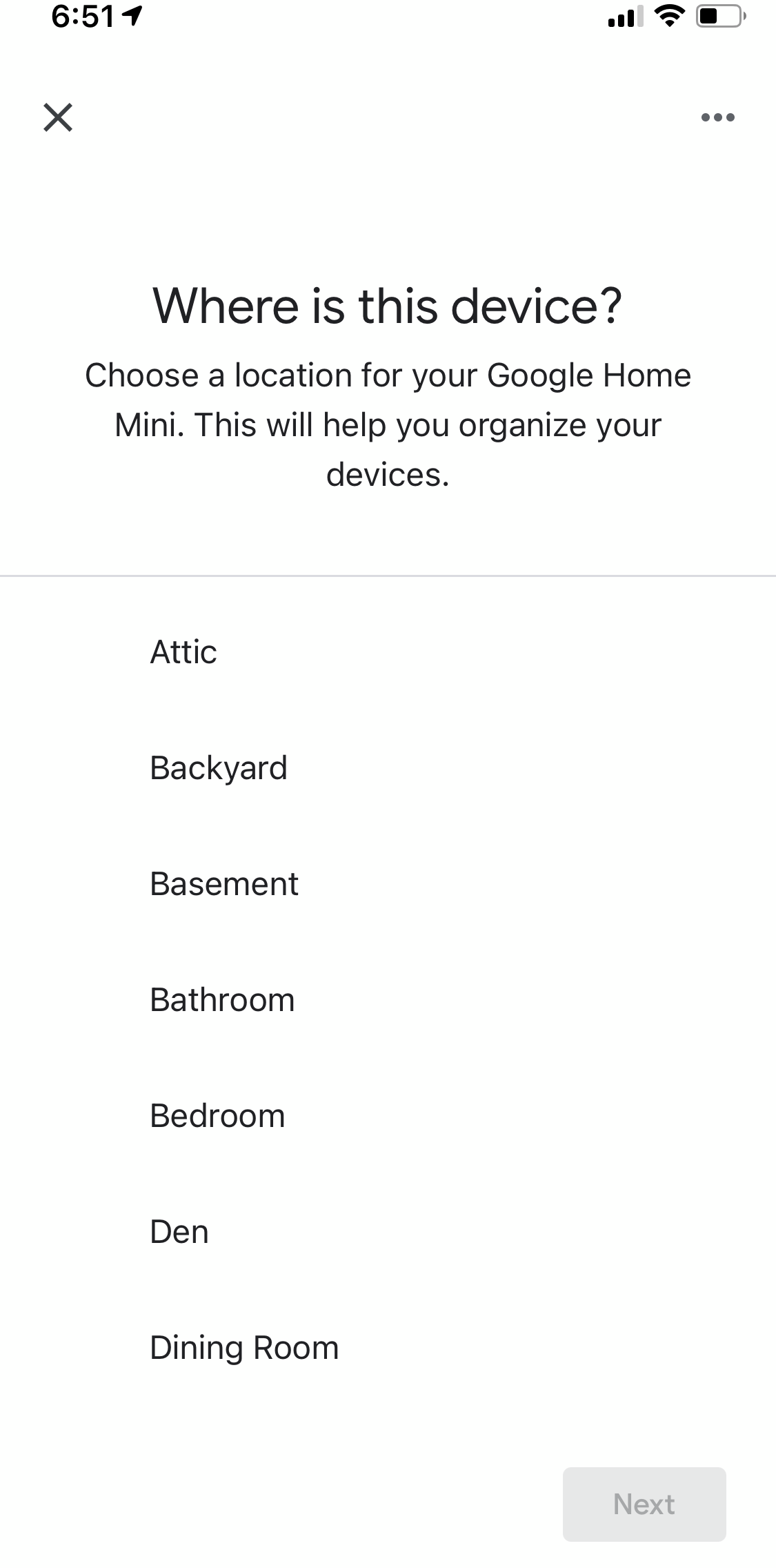
Emma Witman/Business Insider
10. Finally, and perhaps most importantly, set up the Wi-Fi. Tap the same network for your Google Home Mini or Google Nest Mini that you use for your smartphone.
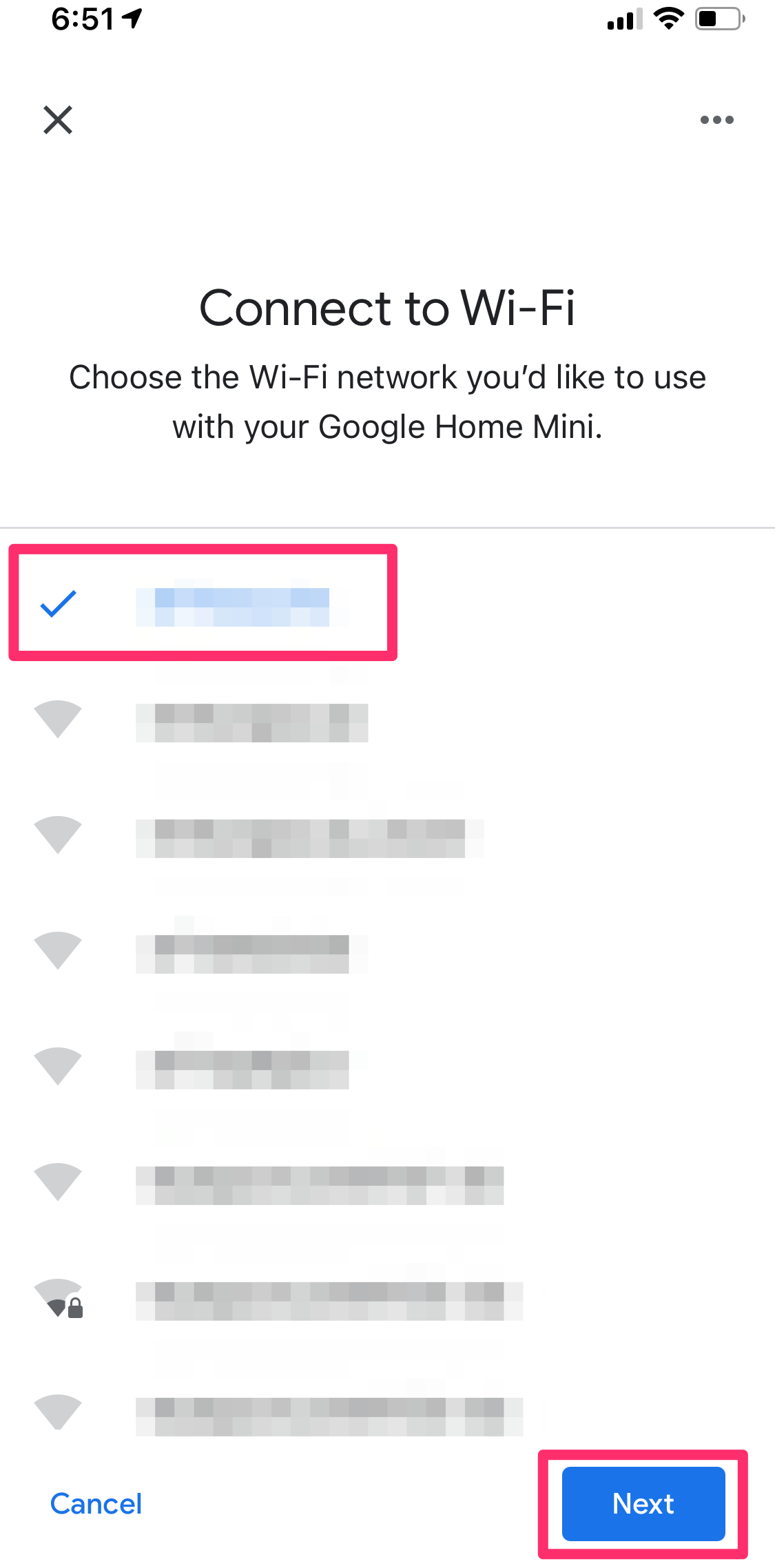
Emma Witman/Business Insider
From here, you can opt in or out of all kinds of additional settings with the Google Home App, including linking streaming services, setting up Google Assistant, and setting up voice calls.
Related coverage from Tech Reference:
-
'What is a Google Home Hub?': Everything you need to know about the Google smart device that can help you navigate daily life
-
How to reset any Google Home device to its factory settings, if it's malfunctioning or you're planning to sell it
-
How to add a SiriusXM subscription to your Google Home device and listen to satellite radio around your house
-
You can't change the name your Google Home responds to, but you can change the device's name in the app - here's how
-
How to use your Google Home device as a music speaker in 2 different ways