
mixetto / Getty Images
- You can set up voicemail on your iPhone through the Phone app.
- The Phone app's Voicemail menu will let you record a custom greeting that you can edit at any time.
- If you want to check that you set up your voicemail correctly, call your iPhone using another phone.
- Visit Insider's Tech Reference library for more stories.
Voicemail used to be so important that households would buy an entire device just to save them. These days, we rarely think about them – most people won't leave a voicemail even if the person they're calling doesn't answer.
However, having a custom voicemail greeting set up on your iPhone is still important. Not only can a custom voicemail make you sound more professional if an employer calls you, but it also gives you the chance to tell anyone calling a better way to reach you.
Luckily, setting up a custom voicemail greeting on your iPhone is incredibly simple. Here's how to do it.
How to set up voicemail on your iPhone
1. Open the Phone app – the app that you use to make phone calls and track your contacts – and tap "Voicemail" in the bottom-right corner.
2. Once there, tap on "Greeting" in the top-left corner. Your iPhone will take a few moments to fetch and load your current voicemail greeting, which you can play using the controls in the middle of the page.
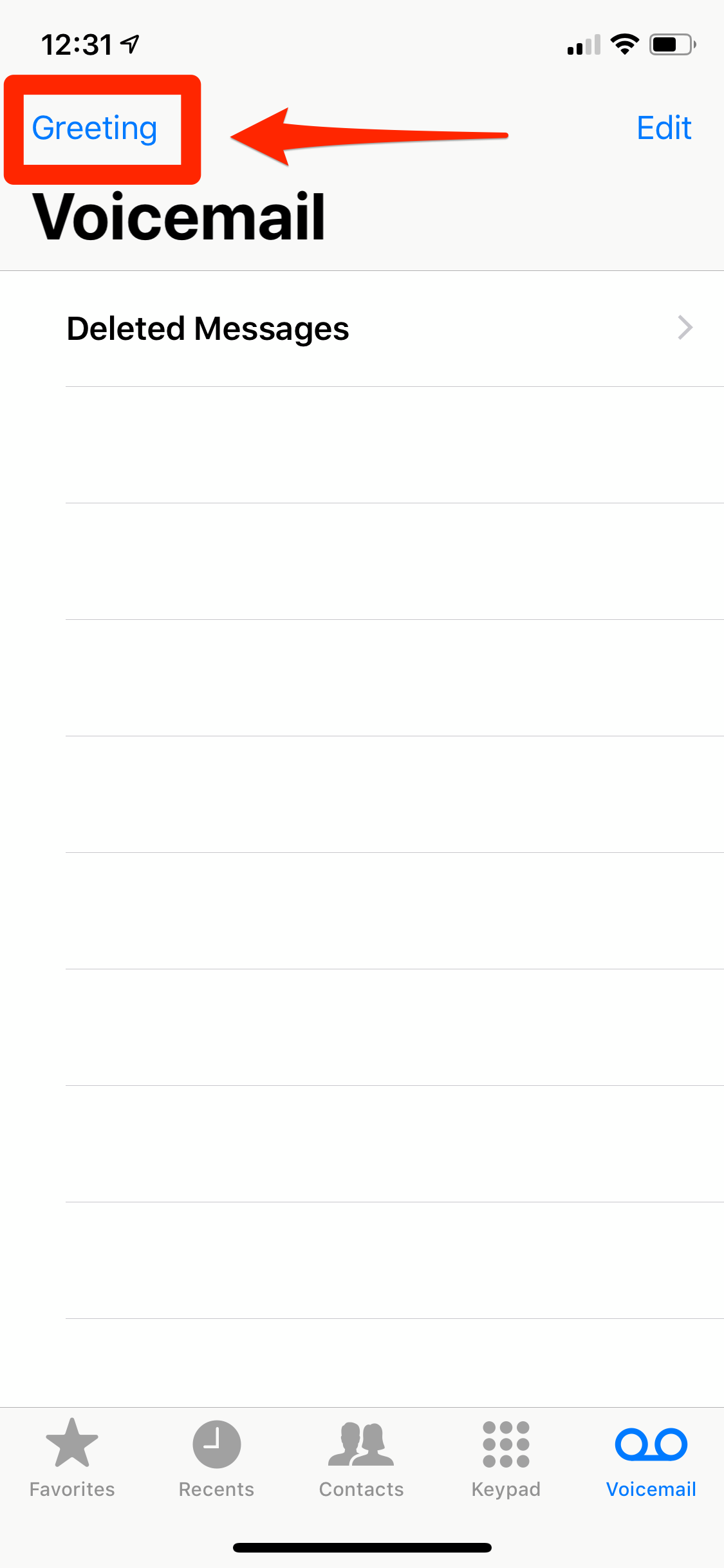
Jamie Friedlander/Insider
3. If you don't have a voicemail already set up, "Default" will be checked. To set up your greeting, check "Custom."
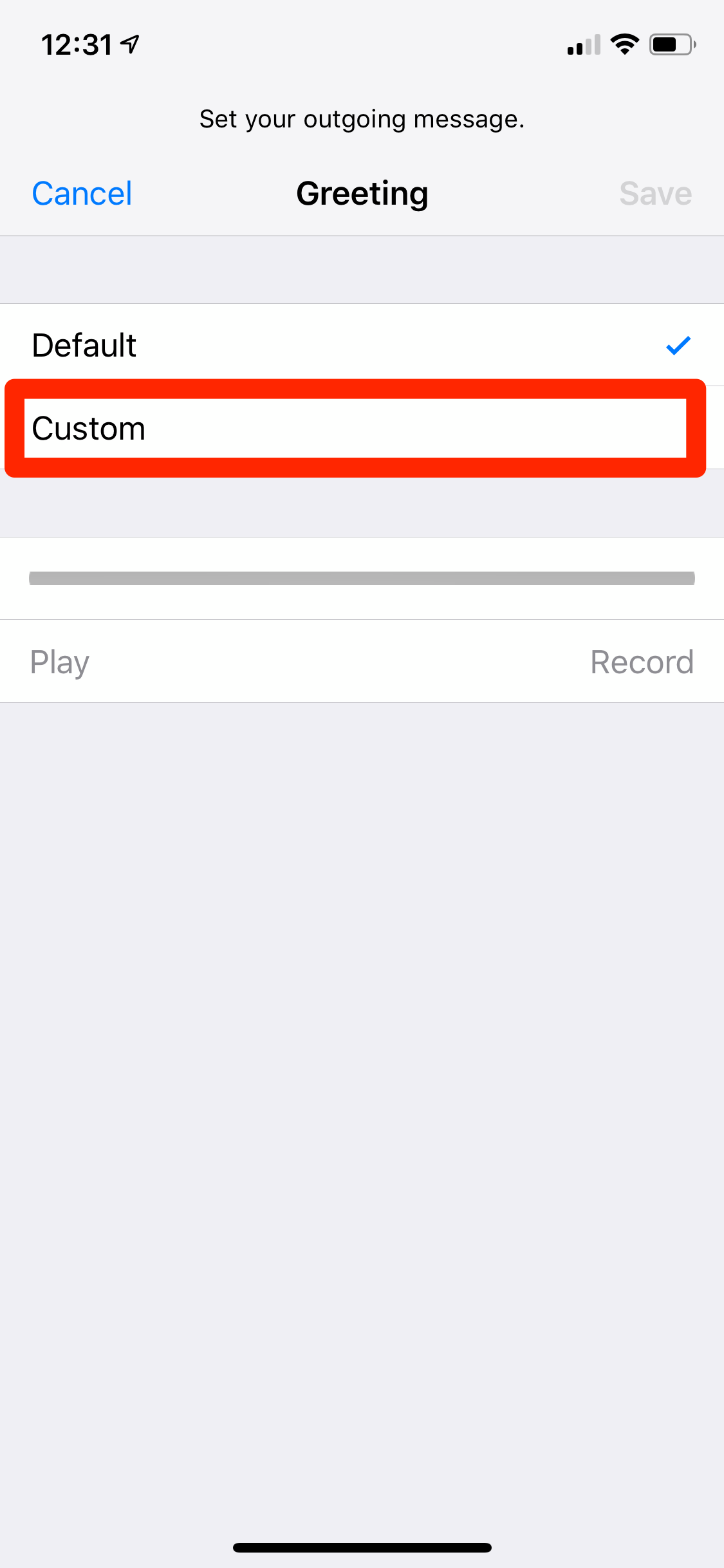
Jamie Friedlander/Insider
4. When you're ready to begin recording, tap on "Record" and begin speaking. Once you begin recording, you'll see the line turn red. This indicates how much time you have left.
Need inspiration for your message? Here's a basic greeting that'll work in most situations:
- "Hi, you've reached [Name]. I can't answer the phone right now. Please leave a message, and I'll get back to you as soon as possible."
If you're not always near your phone, or keep it on silent most of the time, you might also want to tell callers a better way to reach you.
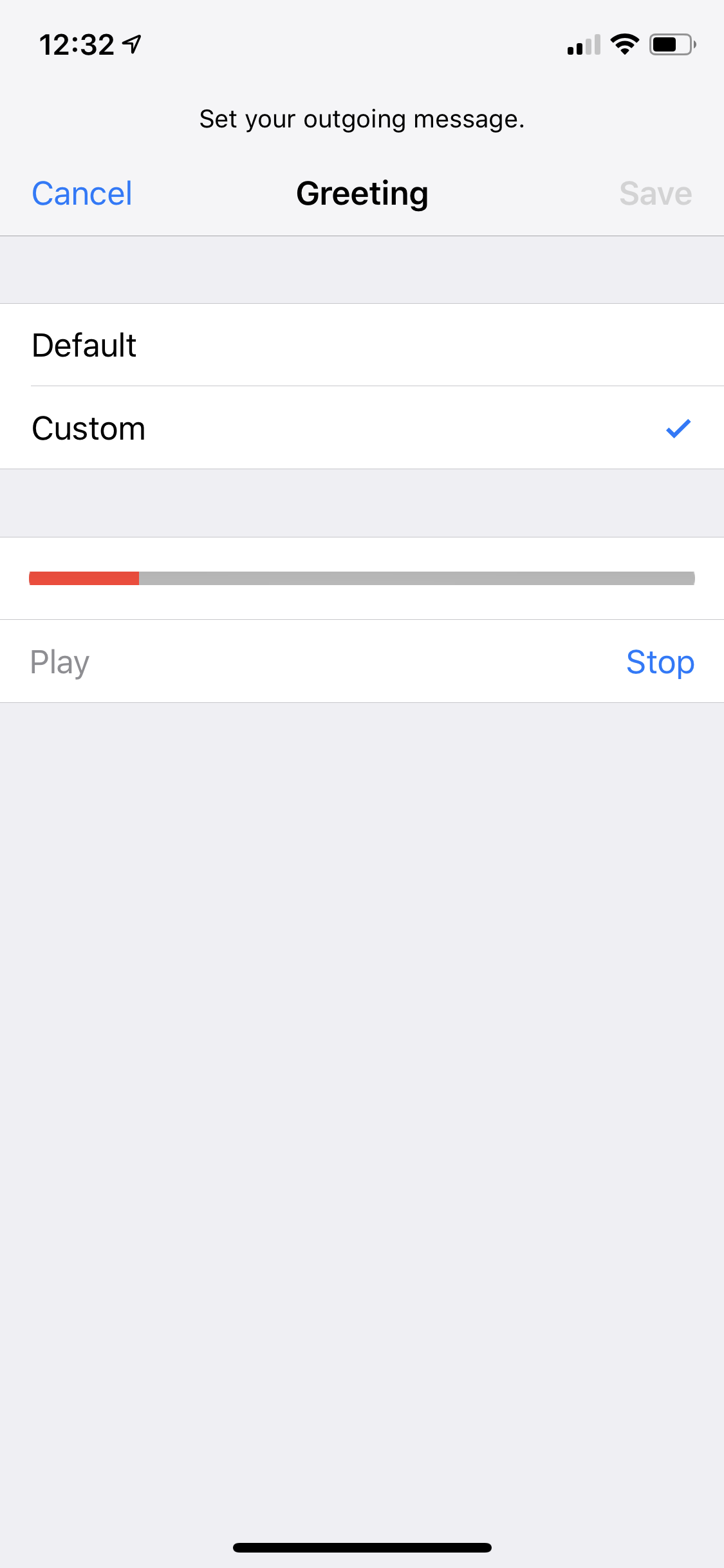
Jamie Friedlander/Insider
5. When you're done recording, hit "Stop."
6. To listen to your recording, tap "Play" on the left-hand side of the screen.
7. Once you're happy with your recording, tap "Save" in the top-right corner.
If you'd like to double-check that it worked, try calling your number using someone else's phone.
