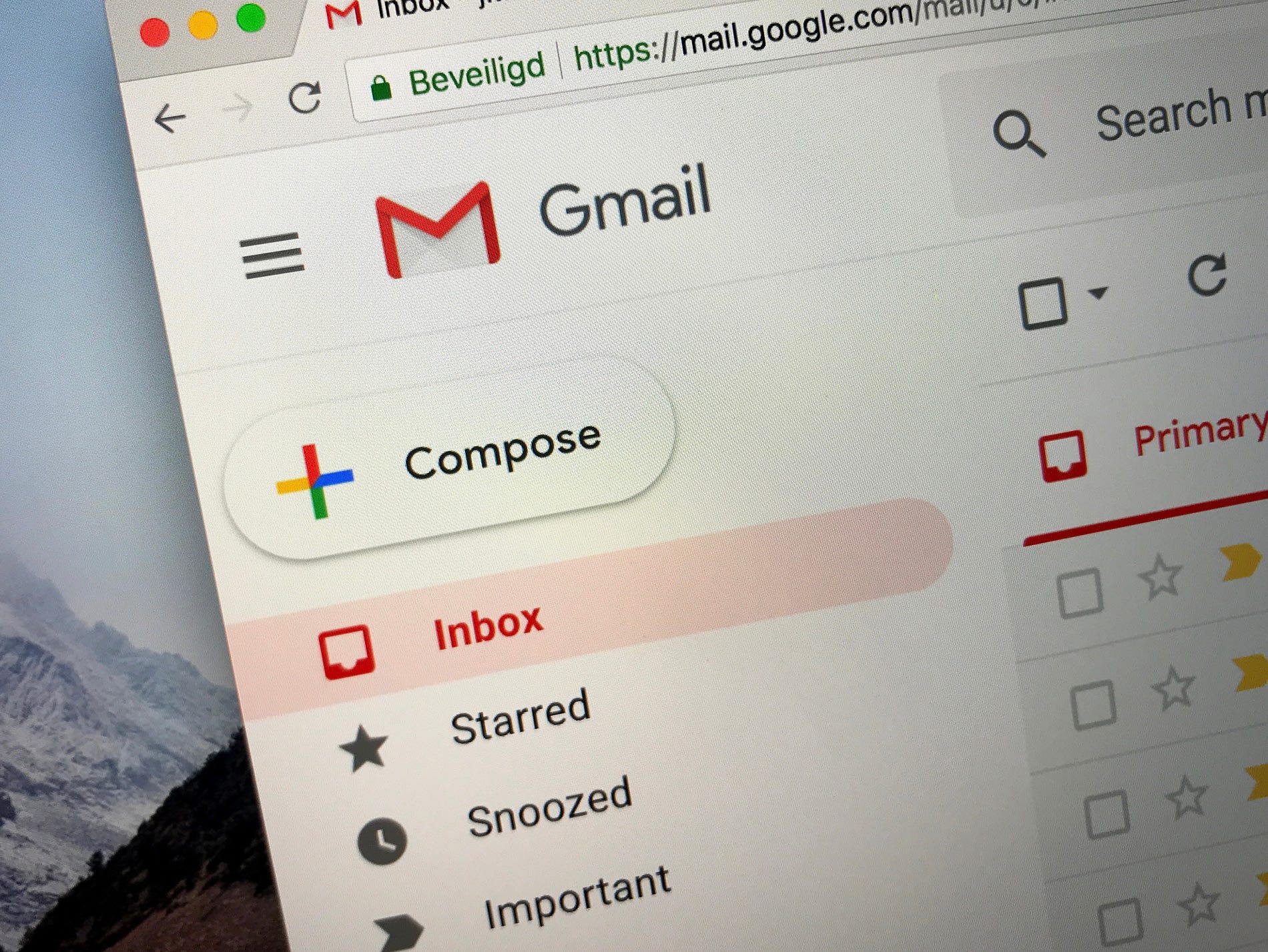- You can send a zip file in Gmail if you want to send a large file or folder to someone without using Google Drive.
- Gmail has a hard 25 MB limit for sending attachments over email, and if you try to send more data than that, Google will automatically upload it to your Drive and share the files as Drive files instead.
- You have to compress your files or folder beforehand on your computer and then attach them to your email.
- Visit Business Insider’s homepage for more stories.
Gmail, Google’s email platform, makes a lot of aspects of email simpler, including attachments.
Like most email services, Gmail has a hard limit on the size of a file you can send over email – any files you send cannot go over a combined file size of 25 MB. With most email services, if you try to send something larger than their maximum size, it simply won’t let you send it.
With Gmail, however, Google simply takes them and uploads them to Google Drive, then sends them as shared Drive links.
As convenient as this is, there can be problems with it. Sometimes the sharing permissions on your Drive are not set in such a way that allows people to view them. Sometimes the person you’re sending the files to doesn’t know how to use Google Drive.
If you find that, for some reason, you'd rather not share your larger files over Google Drive, you can always do it the old-fashioned way, by sending them as a zip file.
Here's how to create and send a zip file in Gmail.
Check out the products mentioned in this article:
Apple Macbook Pro (From $1,299.00 at Apple)
Lenovo IdeaPad 130 (From $469.99 at Walmart)
How to send a zip file in Gmail
1. Open the app that stores files on your Mac or PC.
2. Find the files or folder you want to zip together to send and select them.

3. You can do this on a PC by right-clicking on the file or folder and select "Send to" and then "Compressed (zipped) folder" from the dropdown menu. Rename the file if you wish.

4. On a Mac, right-click on the folder or file and select "Compress…" from the dropdown menu.
5. Open Gmail and log into your account.
6. Type the email you want to attach your zip file to. At the bottom of the email, click the paperclip button to attach a file.

7. Locate the zip file you just made and select it, then click "Open" to attach the file.
8. Click "Send" to send the email.

Related coverage from How To Do Everything: Tech:
-
'Are Gmail addresses case sensitive?': Here's what you need to know
-
How to create folders in Gmail by using labels to organize your emails
-
How to find archived emails in Gmail in 2 simple ways on Mac or PC
-
How to add labels in Gmail to categorize your email communications
-
How to change your Gmail display name without changing your email address