
Ute Grabowsky/Photothek via Getty Images
- You can send your location on Snapchat to anyone in your Chat list.
- To send your location on Snapchat, you’ll need to select a single person or group chat, and then open the “View Friendship” or “View Group” menus.
- Before you send your location, you’ll also be able to see where the recipients are on a map — unless they’ve turned on Ghost Mode.
- Visit Business Insider’s Tech Reference library for more stories.
Whether you want to share the location of your favorite restaurant or the address of your new apartment, you can easily send your location on Snapchat to your friends.
You can do this using the Snap Map and will even be prompted to select who you want to share you location with the first time you use the app feature. You can choose to share your location with your mutual friends, a list of friends with exceptions, or a small group of selected friends.
To send your location directly to a mutual Snapchat friend, you must visit your chat history through your friends list. Once there, you can choose to send your location or request your friend’s. The Snap Map will update once you’ve sent it and your location will appear in your private conversation history.
Locations expire after a few hours or when you go into Ghost Mode.
Here’s how to send your location.
How to send your location on Snapchat in a chat
1. Open the Snapchat app.
2. Swipe left to view a list of your Friends on the Chat screen.
3. Tap and hold on the name of the friend or group you want to send or receive location info from.
4. Tap their username and the "View Friendship" heading directly underneath it. If you're sending your location to a group, it'll say "View Group" instead.
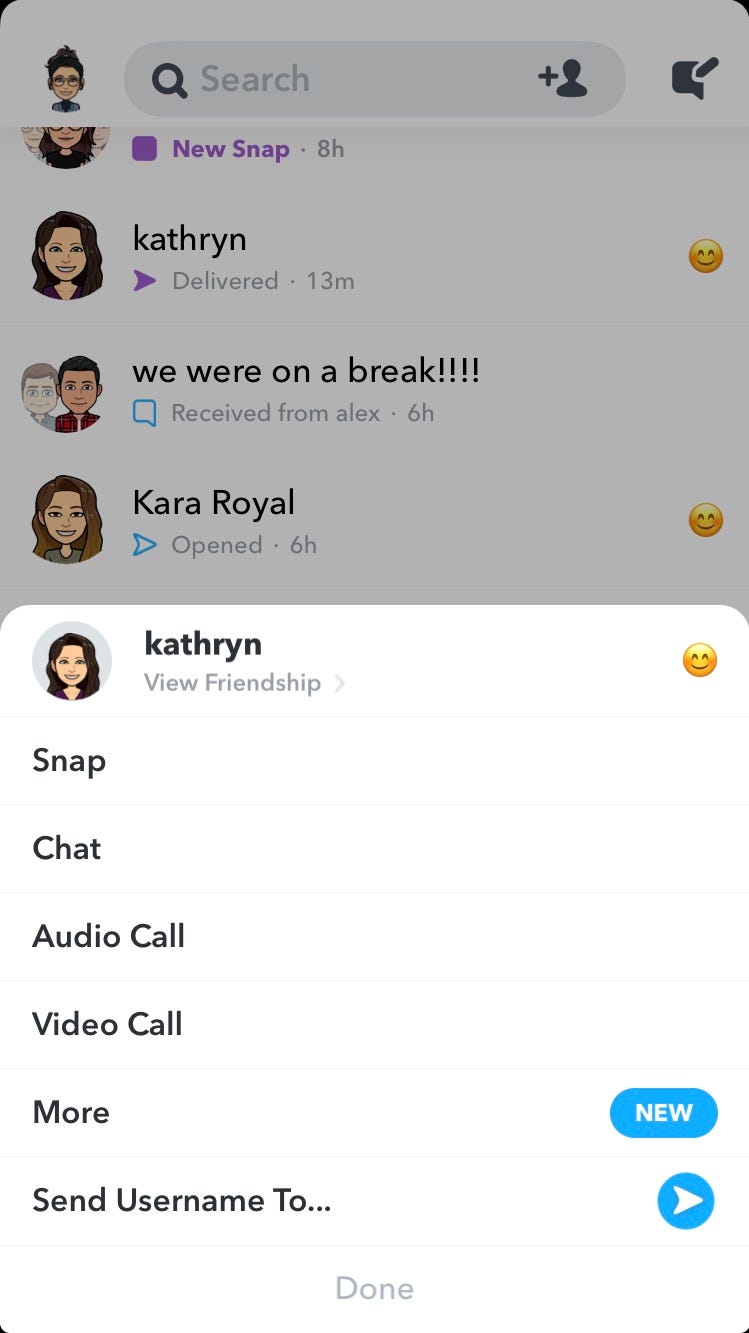
Marissa Perino/Business Insider
5. Scroll down until you see the Snap Map, which will show that person's location (if they've granted you access).
6. Below the map is the option to "Send My Location." Tap this to send.
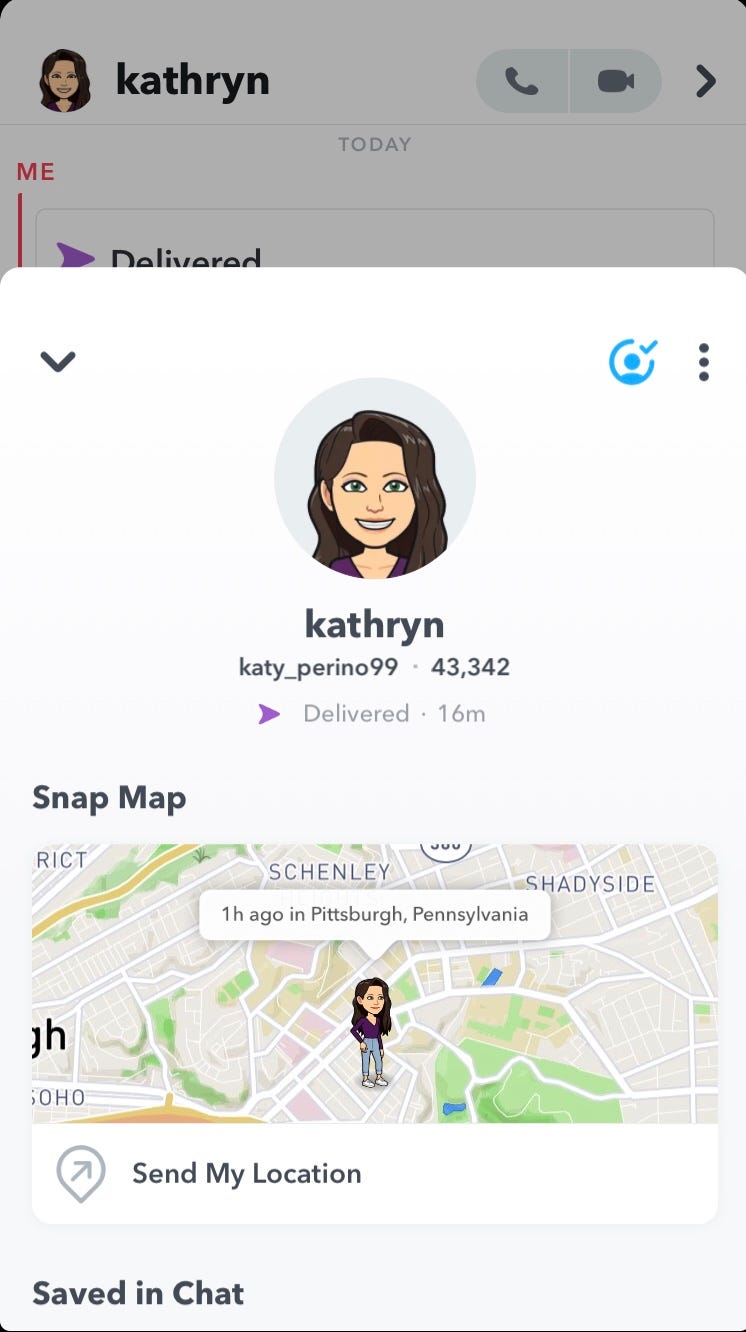
Marissa Perino/Business Insider
7. The label will change to "Location Sent!"
8. In the chat, you'll see your location appear as a small preview of the map.
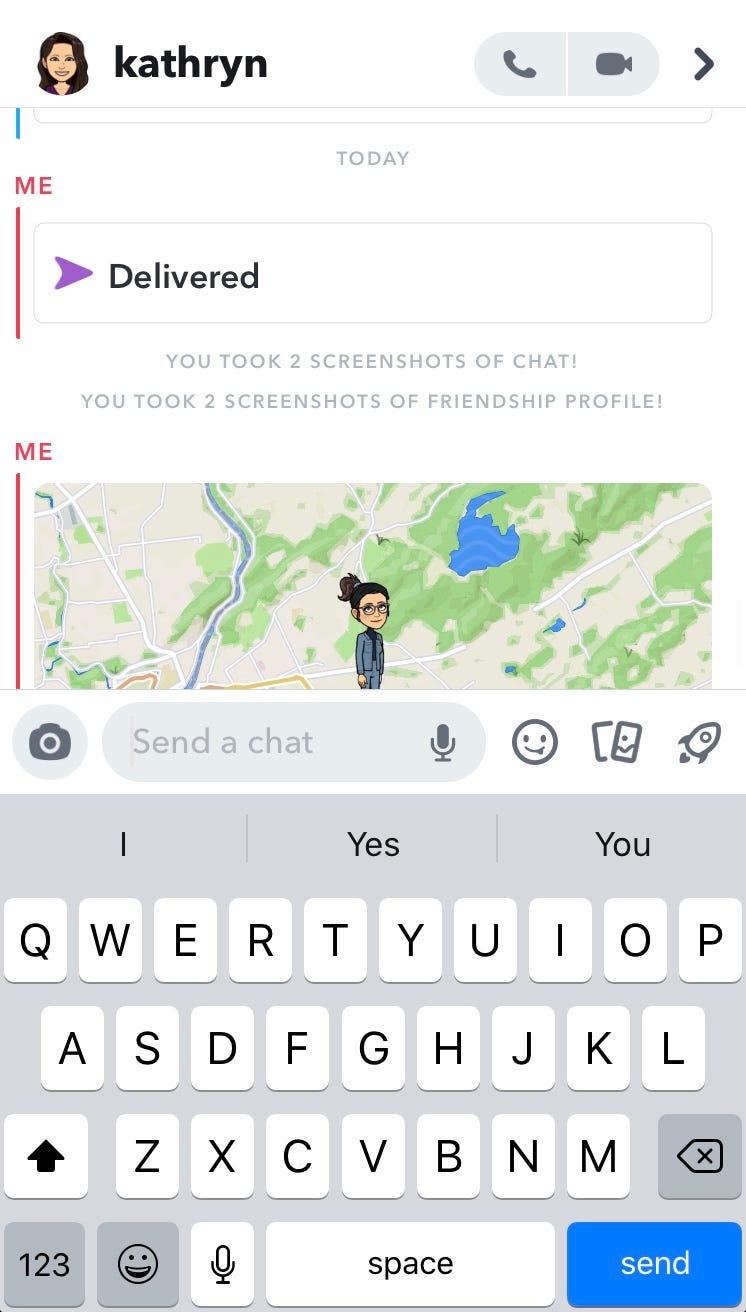
Marissa Perino/Business Insider
Related coverage from Tech Reference:
-
How to turn off location tracking on Snapchat, to hide yourself on the Snap Map
-
How to see your friends' locations on Snapchat with Snap Map, as long as they've enabled it
-
How to add a location on your Instagram story to share it with your followers
-
How to add your location to a Facebook post using the check-in feature
-
How to share your location on WhatsApp using an iPhone or Android device

