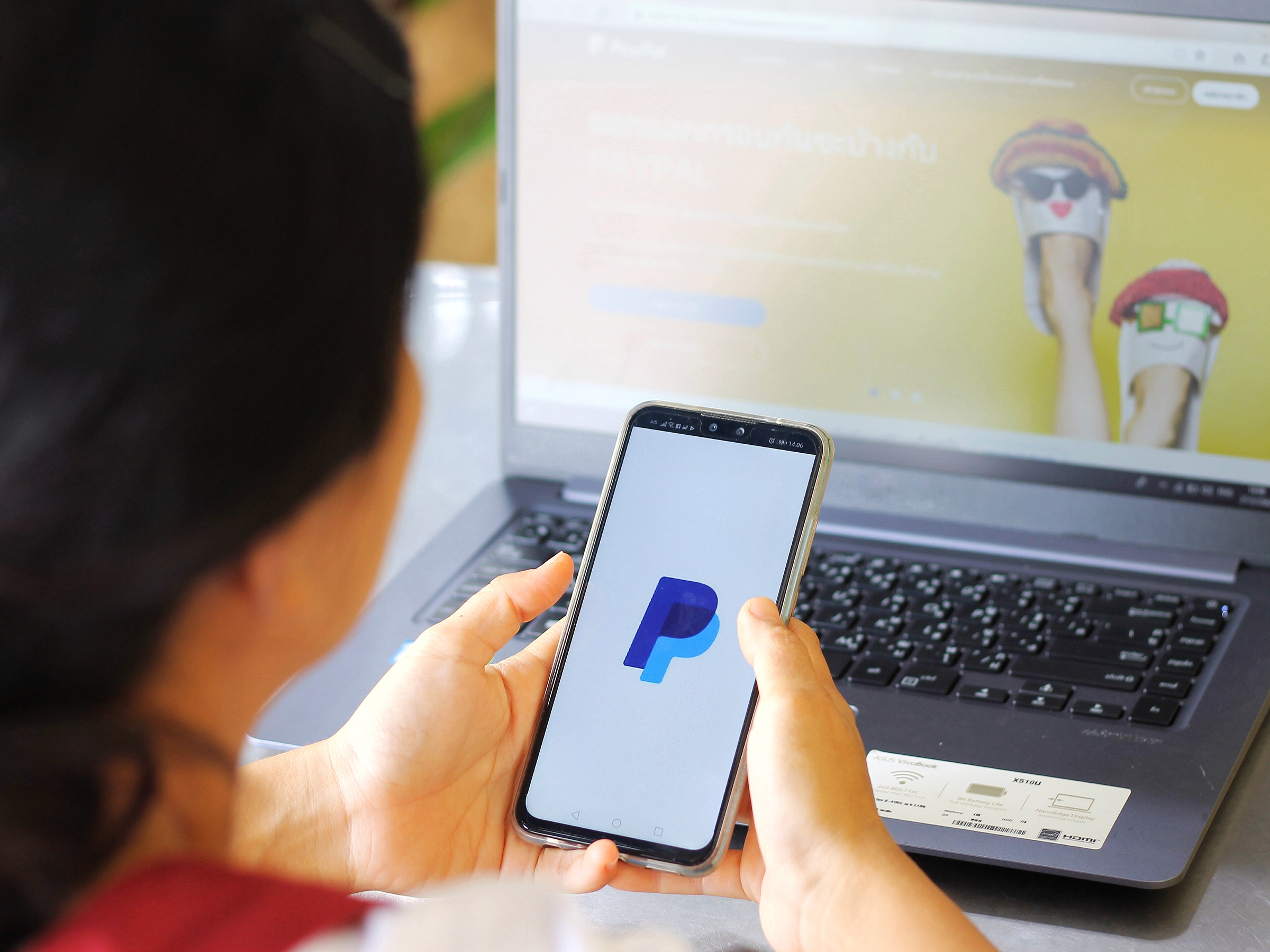- You can send money on PayPal to a friend or family member using the mobile app, or your desktop computer.
- To send money through PayPal, be sure to have a bank account, credit, or debit card already connected to your account.
- Visit Business Insider’s homepage for more stories.
PayPal is one of the most popular ways to send money to friends, family, and vendors, via its mobile app or website.
If you’re sending money to a friend or family member, you won’t have to pay a fee. All you need is your friend’s email address, phone number, or PayPal username, and a connected bank account or credit or debit card.
Here’s how to send money on PayPal, using the iPhone and Android mobile app, or the desktop website.
Check out the products mentioned in this article:
iPhone 11 (From $699.99 at Best Buy)
Samsung Galaxy S10 (From $899.99 at Best Buy)
How to send money on PayPal using the mobile app
1. Launch the mobile app and log in.
2. On the homepage, there's a toolbar at the bottom of the screen. Tap "Send," which should be the option on the left.

3. Type in the email address or phone number of the person who you'd like to send the money to. Part of the page will be filled with your contacts - in other words, people you've sent money to or received money from before.

4. Type in how much money you want to send. If you tap the tiny arrow underneath the money amount, you can change which currency you want to send your money in. Tap "Next" to confirm the amount you want to send.
5. On the next page, you can make sure that everything about your money transfer is correct, as well as add a note and choose which payment method you want to use.
6. Tap "Send now" and your money transfer will go through.

How to send money on PayPal using the desktop website
1. Launch your preferred browser, go to https://www.paypal.com, and log in.
2. Once you've signed in, locate "Send & Request" in the menu at the top of the page and click it.

3. In the textbox, type in the email address, username, or phone number of the person you want to send money to.

4. A pop-up menu will ask if the money is being sent to a friend or vendor. Make sure to select "Sending to a friend" - there's no fee for this.
5. Use the textbox once again to type in the amount you want to send. You can also add a note at the bottom to specify what the money is for, or send it as a gift. Tap "Continue" when you're done.
6. PayPal will automatically select your preferred payment method. If your preferred payment method isn't what you want to use for this transaction, select "Change Payment Method" before continuing.
7. After you've reviewed the receiver's information, payment amount, and your preferred method of payment, select "Send Payment Now." Once sent, you'll receive a confirmation email and the funds will be immediately available in the receiver's PayPal account.