- You can write and send an email straight from Google Docs using the Insert menu.
- The Insert menu's "Email draft" option will put an email field right into your Google Doc.
- Visit Insider's Tech Reference library for more stories.
Google runs dozens of different apps and websites. And while most of these apps don't share much in common besides a single username, the Google Workspace apps — which include Google Drive, Gmail, and Google Docs — interact with each other a lot.
Case in point: You can draft up and send emails right inside of a Google Docs document, without ever needing to leave the page.
This feature is perfect for the multitaskers among us. Not only can it speed up your workflow, but it's a great way to keep records of emails related to a certain project.
Here's how to do it.
How to send emails from Google Docs
To do this, you'll need to be using Google Docs on a computer. The feature isn't available in the Docs mobile app.
You might also need to enable pop-ups in your browser for this to work.
1. Open up any Google Docs document and click the spot that you want your email draft to appear.
2. Click Insert in the top toolbar, then hover over the Building blocks option and select Email draft.
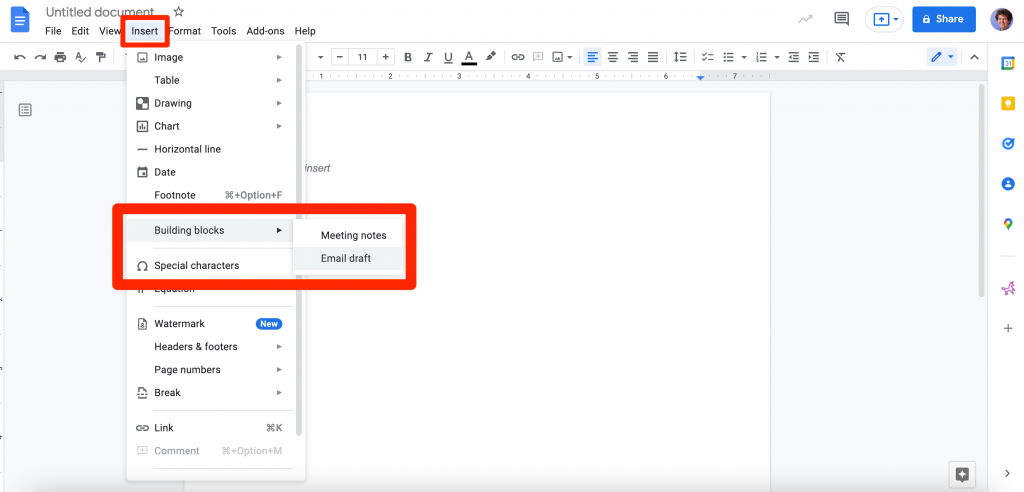
3. A table will appear in your Google Doc with all the fields you need to write an email. Fill in the To and Subject fields (and the Cc and Bcc fields if you want), then write your email in the space underneath.
4. When you're ready to send the email, click the blue M icon next to the To field. A pop-up window will open where you can review your email and then Send it.
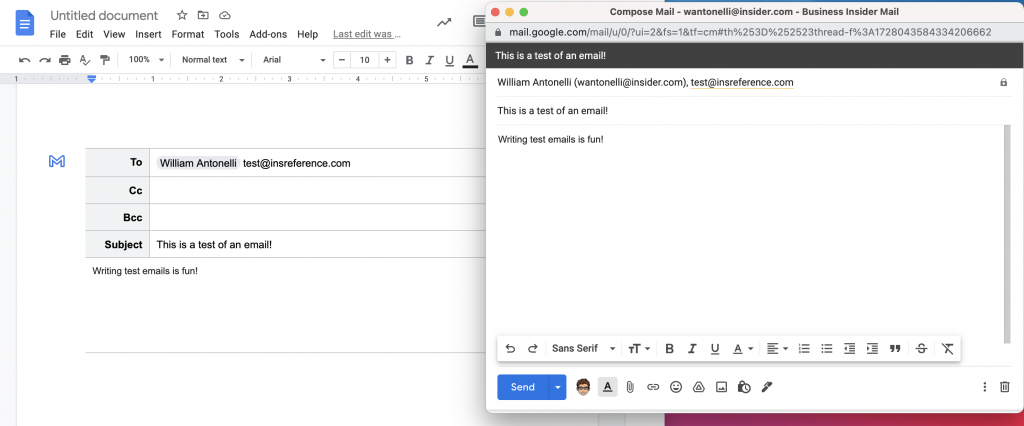
Once you send your message, all the email fields will still be in your Google Doc. You can either delete them, or keep them as a record of what you sent.
And if you get a reply, you'll have to check Gmail for it — it won't appear in Google Docs.

