- You can send an InMail on LinkedIn by messaging someone you're not connected to.
- InMail messages are only available to LinkedIn Premium members, and you're only given a certain amount each month.
- Visit Insider's Tech Reference library for more stories.
While most social media sites have "Friends" or "Followers," LinkedIn has "Connections." Once you're connected to someone, you can see their profile and all their posts, as well as message them.
But LinkedIn Premium members also have the option to message people they're not connected to at all. This feature is called InMail, and every Premium subscription can send a limited number of them each month.
Here's how to send an InMail message on LinkedIn, using either the website or mobile apps.
How to send InMail on LinkedIn
The method for sending InMail is the same no matter how you use LinkedIn. That's because InMails are the same as regular messages, just sent to people you're not connected to.
1. Open the LinkedIn website or mobile app and log into your Premium account, if you haven't already.
2. Find someone that you're not connected to. You can quickly tell whether someone is a connection by looking at the number next to their name: If it says 2nd or 3rd+, you're not connected.
3. Open their profile and tap the Message option underneath their name. At the bottom of the messaging window that opens, you'll notice a box that says PREMIUM and tells you how many InMail "credits" you have left.
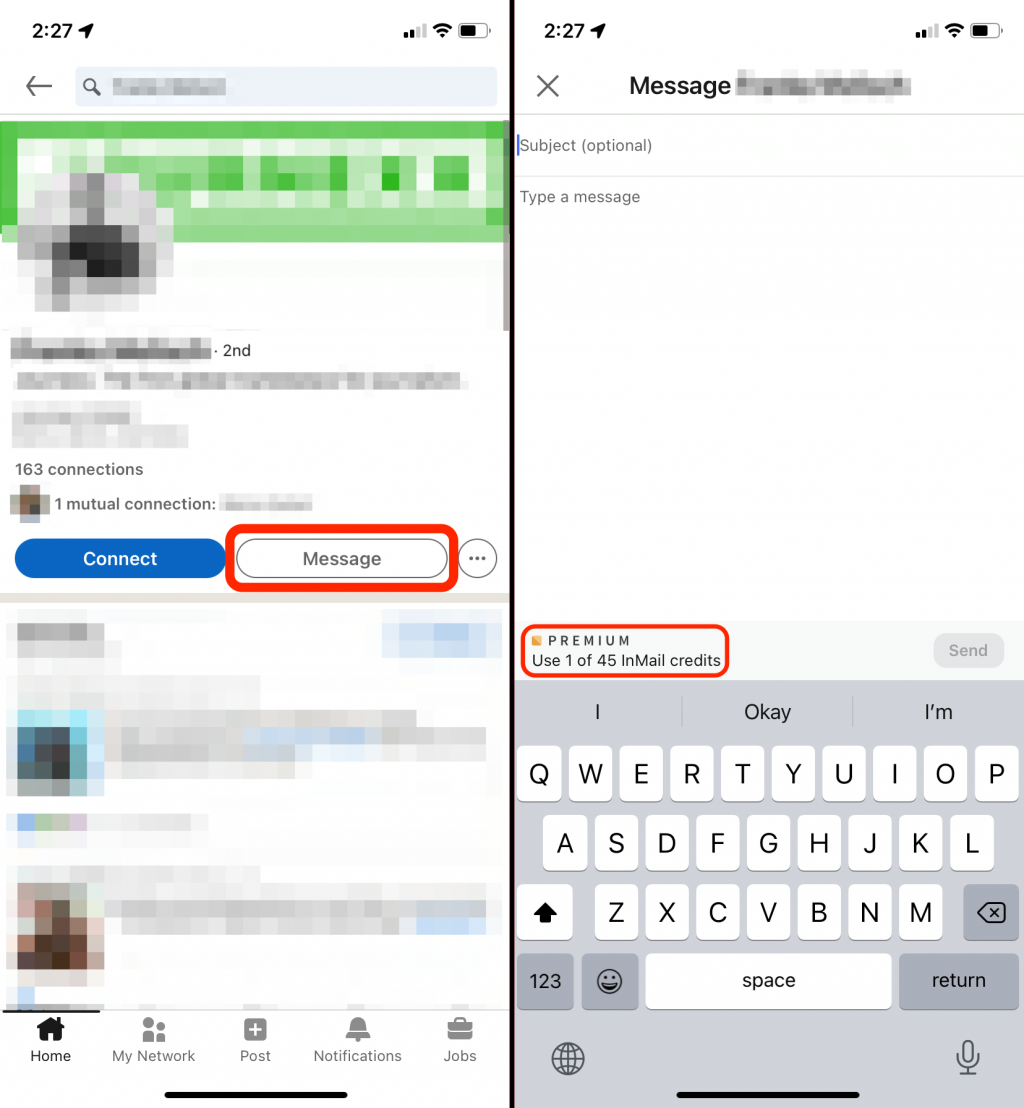
4. Type out and send your message. InMail messages can be up to 2000 characters long.
When your message arrives in that person's inbox, it'll say InMail in the subject line.
How many InMail messages can you send per month?
Every InMail credit lets you send one InMail message. The amount of credits you have depends on what Premium subscription you have. The breakdown goes like this:
- Premium Essentials members get five InMail credits per month
- Premium Pro and Premium Business members get 15 InMail credits per month
- Recruiter Lite members get 30 InMail credits per month
- Sales Navigator Core members get 50 InMail credits per month
The credits you earn each month last for 90 days — if you haven't used them by then, they'll expire. And once you run out of InMail credits, the only way to get more is to wait until the next month or upgrade your subscription. You can't freely refill them.
You can check exactly which type of subscription you have by heading to your account's My Premium page on a computer.

