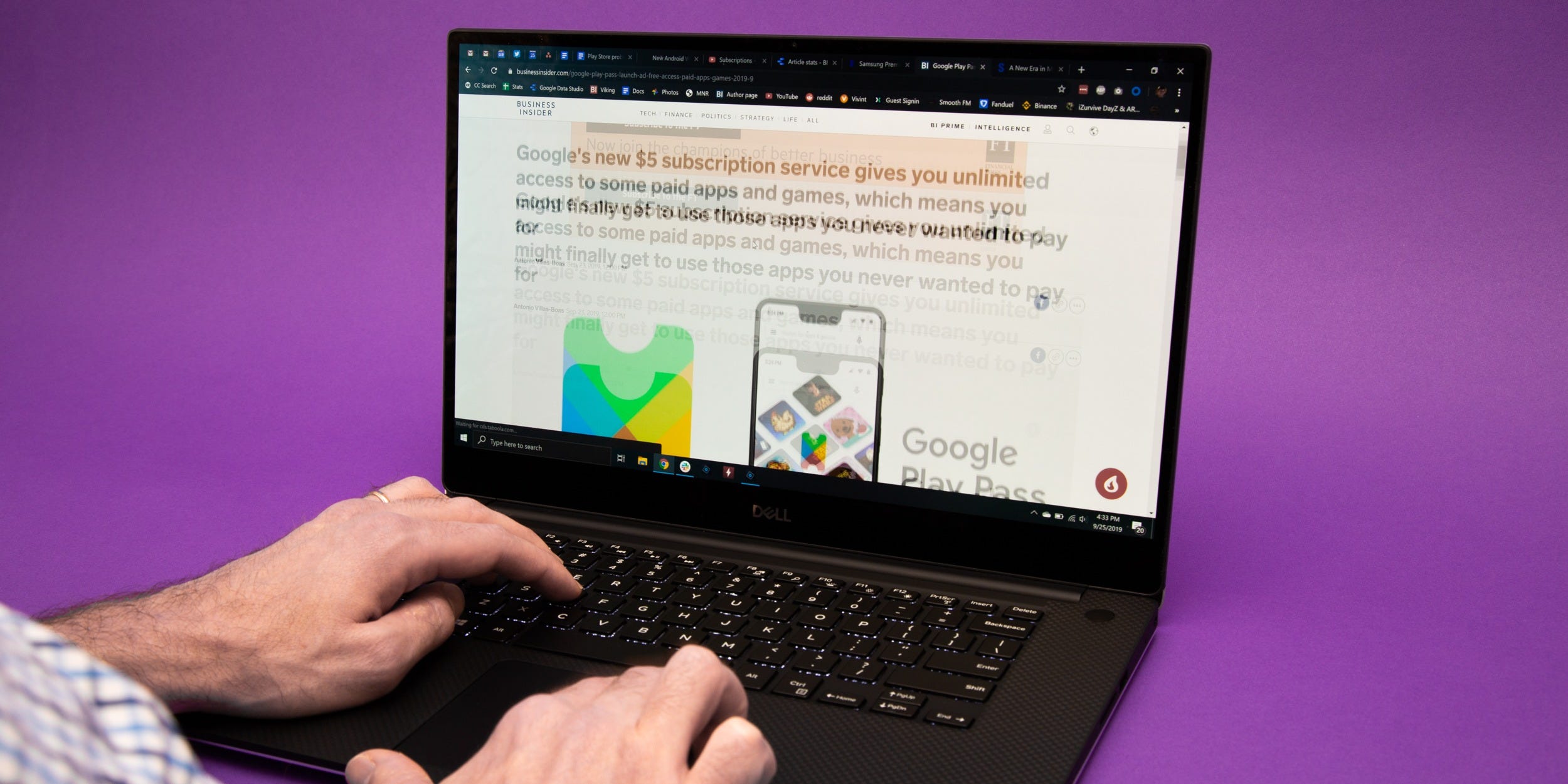- To see alt text in a completed PDF document, you’ll need to use a screen reading app, which is an accessibility tool for visually impaired users.
- PDF documents should contain alt text for each image, to make the document more accessible to visually impaired users.
- If you’re still editing or creating a PDF, you can see, edit, and create alt text using your PDF-creation program.
- Visit Business Insider’s Tech Reference library for more stories.
When you share a PDF document with visually impaired users, it’s important that the images contained in the document have alt text. Alt text allows users with screen readers to understand the images inside.
The good news is that alt text – short text descriptions usually under 100 characters – is usually easy to add to a PDF document in whatever program you use to create the PDF.
To see that alt text in a completed PDF, you’ll likely need to use a screen reader app. The alt text is otherwise hidden.
Here’s how to view and edit alt text when you’re creating a PDF, using a Mac or PC.
Check out the products mentioned in this article:
Microsoft Office (From $149.99 at Best Buy)
Apple Macbook Pro (From $1,299.00 at Apple)
Acer Chromebook 15 (From $179.99 at Walmart)
How to view and edit alt text in a PDF you're creating
The steps to see and add alt text vary depending on the app you're using to create the PDF.
If you're creating a PDF in Microsoft Word, for example, you can add and view the alt text for an image this way:
1. Right-click an image or graphic object in a document. In the drop-down menu, click "Edit Alt Text…"
2. The Alt Text pane should appear on the right side of the screen. You can read any alt text that's already assigned to the image.
3. If you want to add or edit alt text, click the alt text field and enter any description you want. You can also mark the image as "Decorative" if it's not an important graphic.

If you're creating a PDF in Adobe Acrobat, do this:
1. In Adobe Acrobat, make sure the Tags pane is turned by clicking "View," then "Show/Hide." Click "Navigation Panels" and finally click "Tags."
2. Find the image you want to see or edit alt text for in the tag tree.
3. Right-click the image in the tag tree and choose "Properties."

3. In the "Object Properties" dialog box, click the "Tag" tab. You can read or change the alt text in the "Alternative Text" field. Click "Close" when you're done.

Related coverage from Tech Reference:
-
What is alt text? How to use the page element for images to improve your website's accessibility and search ranking
-
How to add alt text to images on Twitter so that they can be read with screen readers
-
How to view, add, or edit alt text on an image in Microsoft Word to help users with screen readers