
BigTunaOnline/Shutterstock
- You can search on TikTok for specific words and phrases, users, or hashtags.
- TikTok's search menu also has a QR code scanner, which you can use to find other users' profiles.
- Before you search on TikTok you'll be shown a list of recommended hashtags and topics.
- Visit Insider's Tech Reference library for more stories.
When you open TikTok, you're immediately presented with an endless queue of videos. This For You page is great for discovering new stuff, but what if you want to find an old favorite, or search for something outside of the algorithm?
That's what the search page is for. TikTok's search page is built into the app, and lets you look for other users, specific videos, topics, and more.
Here's how to use TikTok's search page, along with a few tips to help refine your search.
How to search on TikTok
You can find TikTok's search page by opening the app and tapping Discover at the bottom of the screen.
At the top of the search page, you'll find the search bar and QR scanner. Below it are an advertisement carousel, and then a list of the most popular hashtags, effects, and sounds on TikTok right now. Tap any of these to search or use them right away.
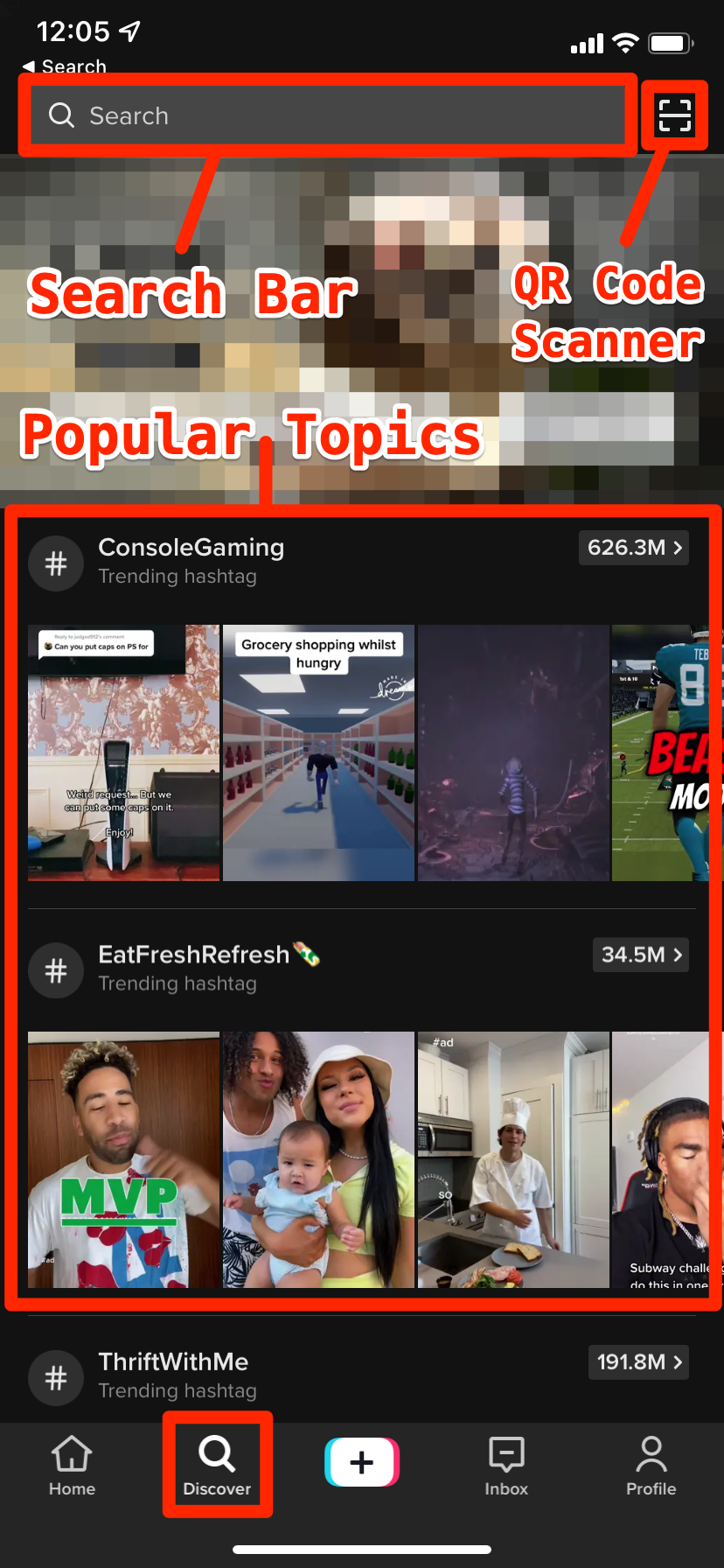
William Antonelli/Insider; TikTok
Tap the search bar and type to use it. You can search for words or phrases, users, or topics. As you type, the most popular results will appear.
There's no way to filter searches, and it always prioritizes the most popular results. This means that if you're trying to find a more obscure video, it can be very hard.
There's only one real trick to making TikTok searches easier. If you know the username of the person who posted the video you want, and it's a Duet or Stitch video, you can search #duet or #stitch and the person's username. This makes it more likely that the video you're looking for will appear.
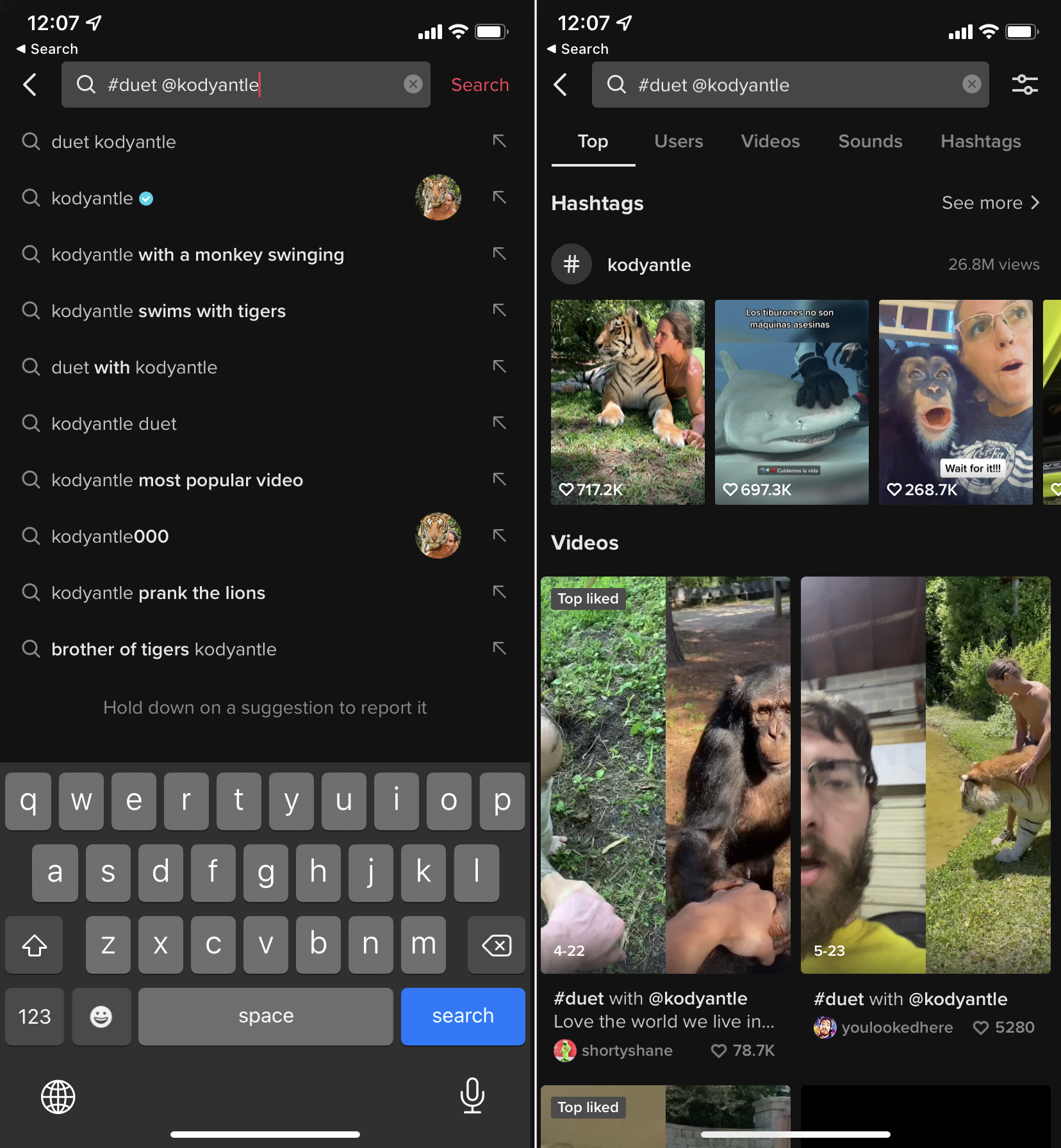
William Antonelli/Insider; TikTok
You can also occasionally find videos by searching for text they had on-screen, if any.
Scanning QR codes
Finally, you can also use the app's QR code scanner. Every TikTok account has a linked QR code, which you can find by opening your profile, tapping the three lines in the top-right, and selecting QR code.
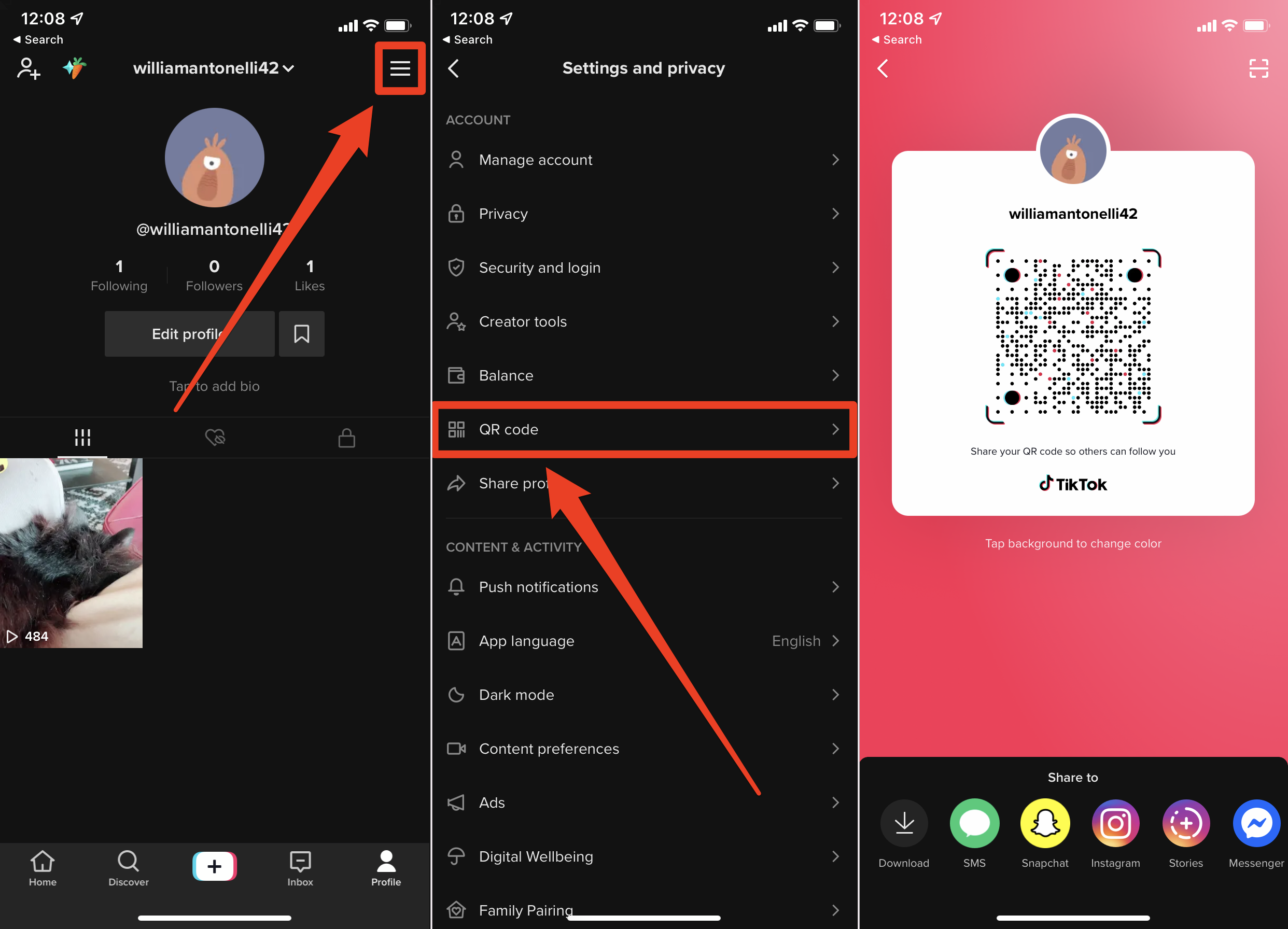
William Antonelli/Insider; TikTok
If someone shows you their QR code, use the search page's scanner to scan the code and immediately find their profile.
