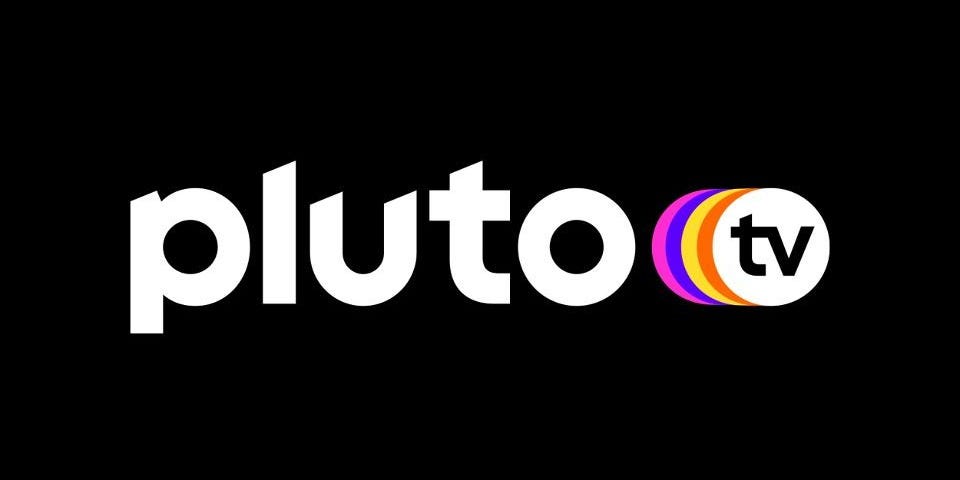Pluto TV
- You can search for shows on Pluto TV by browsing the catalog by genre, channel, and time of day the show airs — but you can’t search for a specific show by name.
- When you search on Pluto TV, you can choose whether you want to look for live television or “On Demand” titles.
- Although Pluto TV is available on a variety of different devices, the method you use to search for shows is almost exactly the same between all of them.
- Visit Business Insider’s Tech Reference library for more stories.
Pluto TV is a popular video streaming service that offers a combination of live TV and on-demand content that’s all free.
While Pluto offers an enormous amount of content, there’s no search feature available in any of its apps. Pluto is designed to look and work like a traditional channel guide for a cable TV or satellite system, and relies entirely on browsing to find the shows you want to watch.
It seems likely that as the service grows in popularity, a true search tool will eventually be developed for Pluto TV. In the meantime, here is how to use Pluto’s browsing functions to search for TV shows and movies.
Check out the products mentioned in this article:
Pluto TV (Free at Pluto TV)
Samsung 50-inch Smart TV (From $399.99 at Best Buy)
iPhone 11 (From $699.99 at Apple)
Samsung Galaxy S10 (From $699.99 at Walmart)
Apple Macbook Pro (From $1,299.00 at Apple)
Acer Chromebook 15 (From $179.99 at Walmart)
How to search for live TV on Pluto TV
No matter which platform you’re using to view Pluto TV — the web, a mobile device, or your smart TV — the interface is essentially identical; the only difference is whether you control it using a mouse, your finger, or a remote control.
As mentioned, there’s no way to search directly for a show within Pluto TV. However, you can browse.
1. Start by narrowing your selection to the genre or category you're interested in. On the web and smart TVs, you'll find the list of categories on the left side of the screen, and it includes a dozen options like Movies, Comedy and Sports. On your phone or tablet, the categories scroll to the left and right above the channels.

Dave Johnson/Business Insider
2. Once you select a category, scroll through the available channels within the category.
3. When you see the show you want to watch, select it. Note that you can only watch the show that's currently airing — you'll have to wait to see any shows listed to the right, as if you were watching live TV (which is essentially what you're doing).
How to search for on demand programming on Pluto TV
1. Switch to on demand by selecting "On Demand" at the top of the screen (or, on your phone or tablet, at the bottom).
2. Choose the category you want to search for — you can find the categories on the left side of the screen on the web and smart TV, or across the top on your phone.
3. Scroll through the available on-demand options and select the movie you want to watch.

Dave Johnson/Business Insider
Related coverage from Tech Reference:
-
'Can you record on Sling TV?': How to add Cloud DVR to the internet TV service and use it to record shows and movies
-
Does Hulu have ESPN? How to get the popular sports network packaged with your Hulu plan
-
How to search on the Quibi app to find content by title, talent, genre, and more
-
'What is the X-Ray feature on Amazon Prime Video?': How to find and view bonus material about TV shows and movies
-
How to find and watch your Amazon Prime Video purchases on any device