
Westend61/Getty Images
- Gmail's search by date feature lets you track down emails that you sent or received during a specific day, month, or year.
- You can search by date on Gmail with the advanced search options menu, or by typing special keywords in the search bar.
- Visit Insider's Tech Reference library for more stories.
Gmail is designed to make digital communication seamless with features like online chatting, video calls, and Google Drive integration. But being the center of your online universe also means that your inbox can fill up very easily.
That's why Gmail has a variety of tools you can use to organize your emails. If you're looking for a specific email, especially if you received it a long time ago, try using the search by date functions. This will let you see every email you received on a certain date, or between two different dates.
Here's how to use it on Gmail's desktop website.
How to search through Gmail by date
If you know generally when the email you're trying to find was sent, there are a couple of ways to find it.
Using he search options menu
First, you can use the search options menu. Clicking the icon that looks like a series of switches in Gmail's search bar will open a menu that you can use to specify what kind of emails you want to see.
One of these options, Date within, lets you pick a date and see every email you received within a day, week, month, or year of that date. This is great for finding a wide range of emails during a longer time period. And you can use the menu's other options to narrow your search even more.
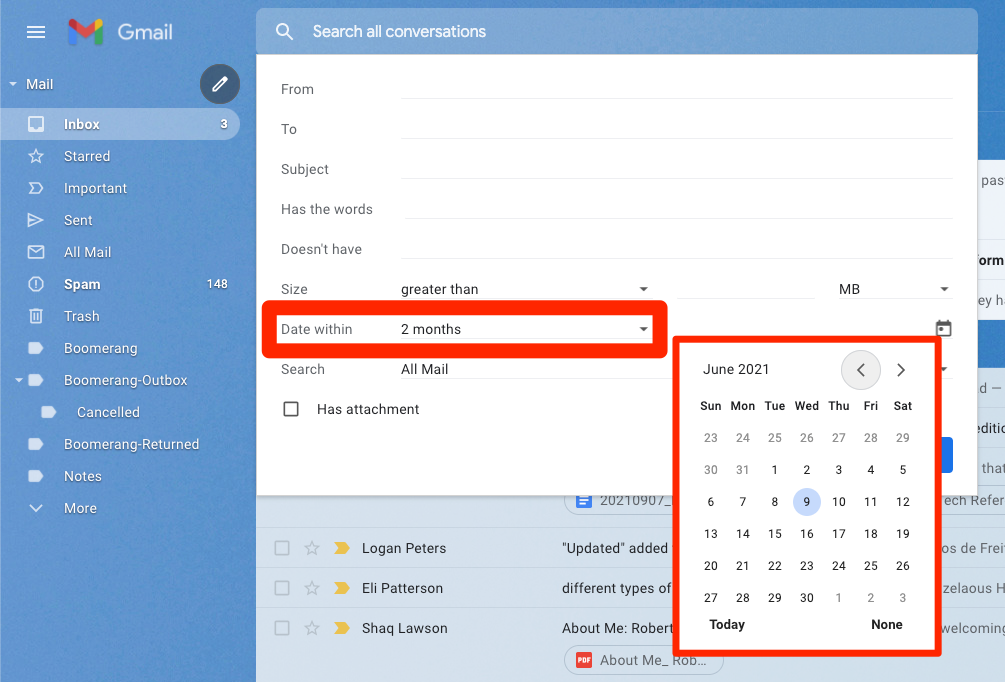
Gmail; William Antonelli/Insider
But if you want more control over the dates you see, try using the search by date keywords.
Using keywords
Just like with normal Google searches, typing certain keywords into Gmail's search bar will let you see results you wouldn't get otherwise. All of these work in both the mobile app and desktop site.
If you're searching for emails from before a specific date, use the Before:YYYY/MM/DD format. To find emails from after a specific date, use After:YYYY/MM/DD.
So for example, if you're trying to find emails from before or after September 1st, 2021, type either Before:2021/09/01 or After:2021/09/01 into the search bar and hit Enter.
You can combine both keywords to find emails between two dates. Just give the latest possible date the Before prefix, and the earliest possible date the After prefix.
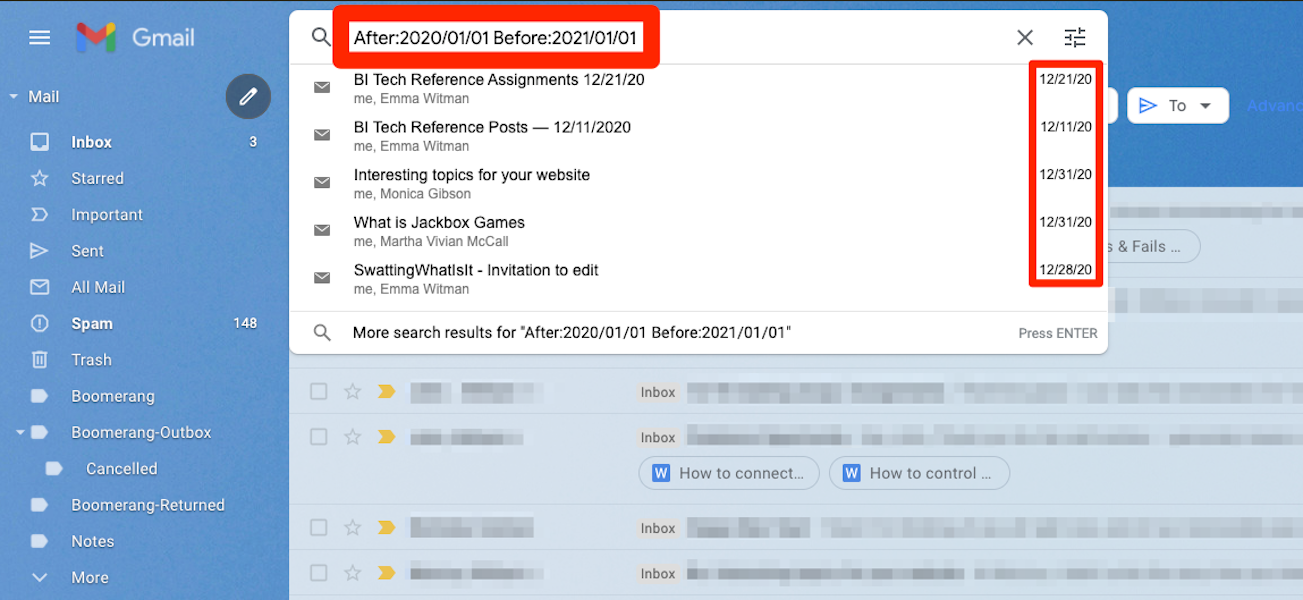
Gmail; William Antonelli/Insider
Additionally, if you're not sure of specific dates, you can use the Older_than and Newer_than keywords to search for emails older or newer than a certain time. Use the letters d (day), m (month), and y (year) to specify your parameters.
For example, to find an email older than five months, type Older_than:5m and press Enter. For an email received within the last three years, type Newer_than:3y and press Enter.
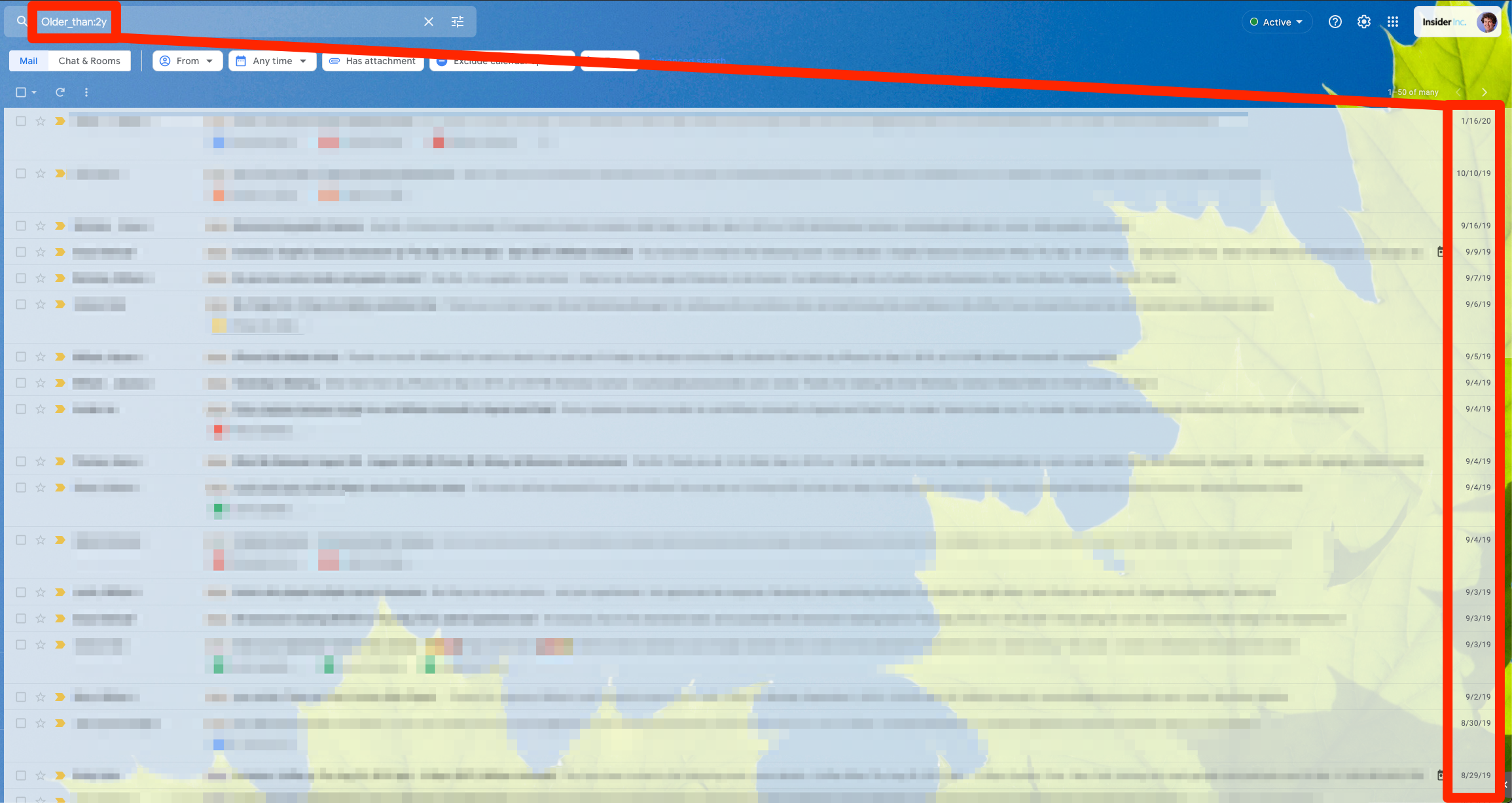
Gmail; William Antonelli/Insider
You can combine all these keywords together for an ultra-focused search. For example - use After:2020/01/01 and Older_than:3m to find emails that you received between the start of 2020 and three months ago.
And of course, adding words that you know are in the email's body or subject will make for an even better search.
