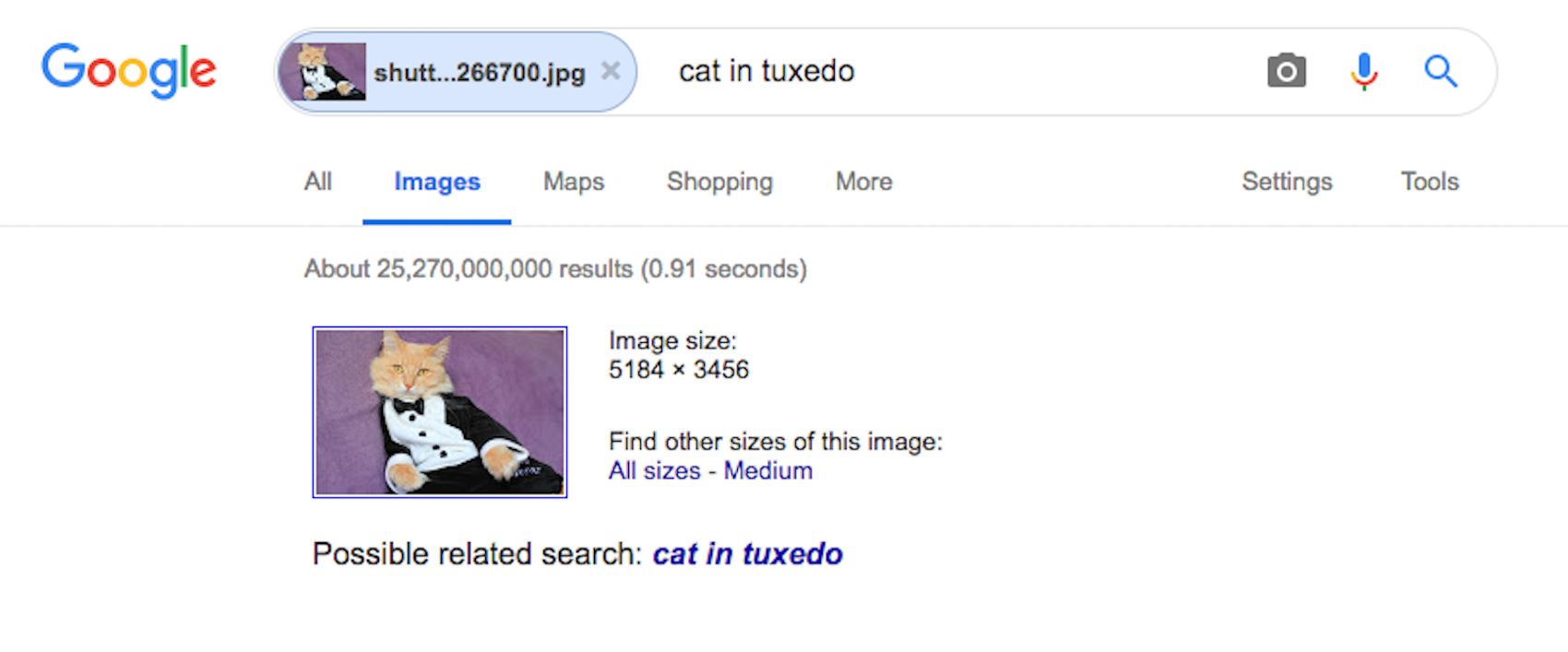- You can search Google with an image when a simple word search is insufficient.
- A “reverse image search” returns similar images, websites that use that particular image, and websites related to the subject of your image.
Google Images is a great place to do a traditional search for pictures of tuxedo cats or skull tattoos. You can also do a reverse image search to find information about a specific photo or graphic.
There are other reverse image search tools, but Google Images is robust, easy to use – and free.
Here’s how to search by image on Google.
What is reverse image search?
When you do a reverse image search on Google, you place a photo or a link to an image in the browser. Google finds websites featuring your image as well as related images.
Google Images also detects the subject of your photo and brings up other websites related to, for example, tuxedo cats.
Here are just a few of the uses for reverse image search:
- Find information about something in a photo. An image search could bring up a website that includes a person's name or information about a product.
- Uncover plagiarism. A reverse image search will bring up similar images. This can reveal whether an image was copied from someone else's work.
- Find other similar images. If you want photos of tuxedo cats that look just like your Bootsie, Google image search will find them for you.
How to reverse search an image on your smartphone or tablet
You can do a reverse image search on Android devices, iPhones, and iPads. This search is limited to images found on the internet. If you want to search with photos or graphics from your own files, you'll have to use a computer.
You'll need to download the Google Chrome app to do a reverse image search on your smartphone.
- Open images.google.com on the Chrome app.
- Describe the image you want to search. For example, you could type "tuxedo cat."
- Tap the search icon. Chrome will give you images that match your search terms.
- Choose an image to search. Hold your finger on the image until a menu pops up.
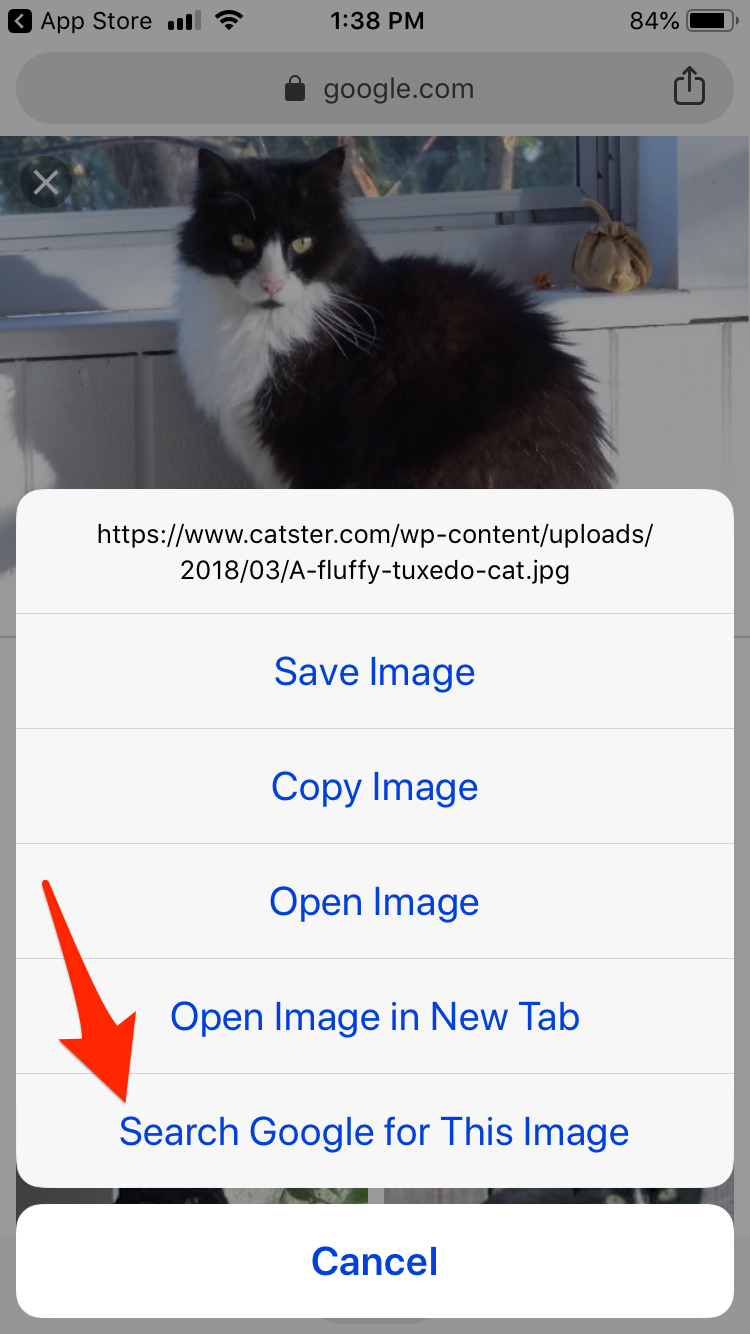 Foto: Tap and hold on an image to find the "Search Google for This Image" option.sourceGoogle Chrome; Tuxsammy/iStock/Getty
Foto: Tap and hold on an image to find the "Search Google for This Image" option.sourceGoogle Chrome; Tuxsammy/iStock/Getty - Choose "Search Google for this image" to find similar images and related pages.
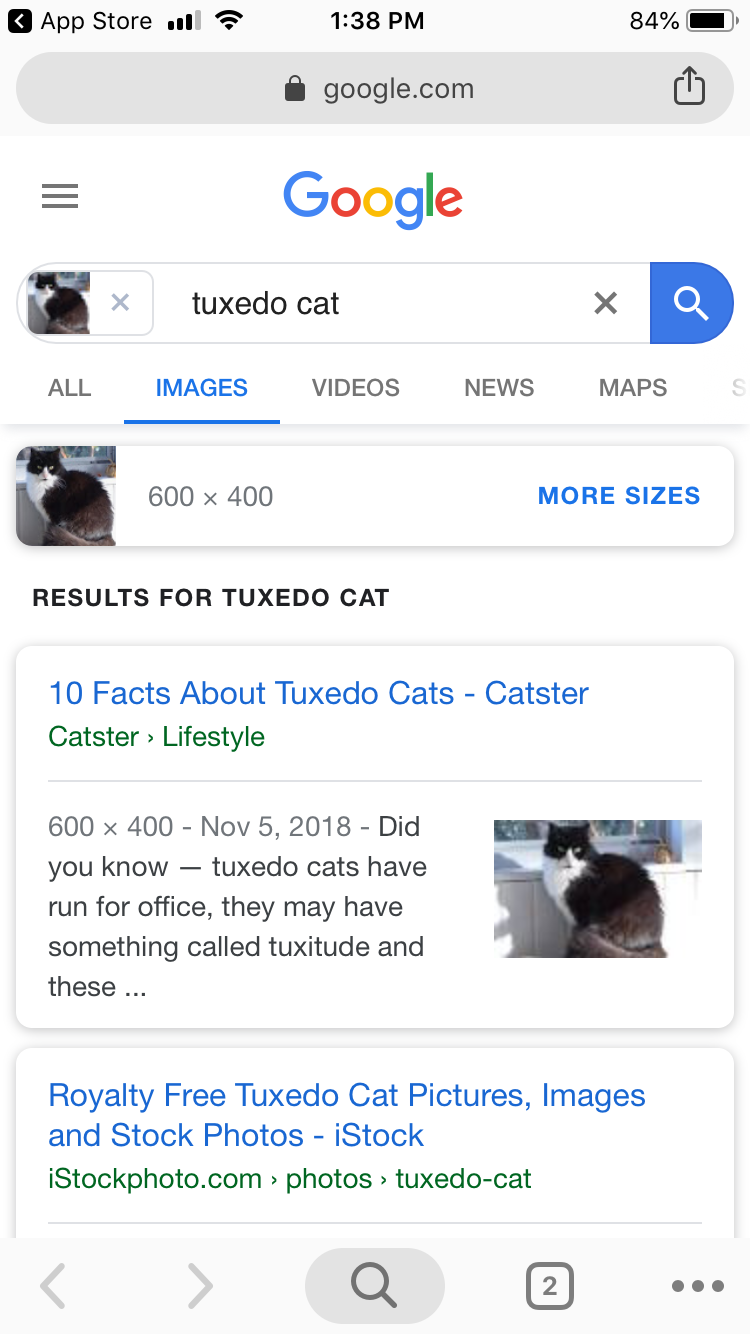 Foto: Your reverse image search results.sourceGoogle Chrome; Tuxsammy/iStock/Getty
Foto: Your reverse image search results.sourceGoogle Chrome; Tuxsammy/iStock/Getty - The search results default to images. Tap the categories above your search to see all sites related to your search terms, videos, news, and more.
How to reverse search an image with Google on your computer
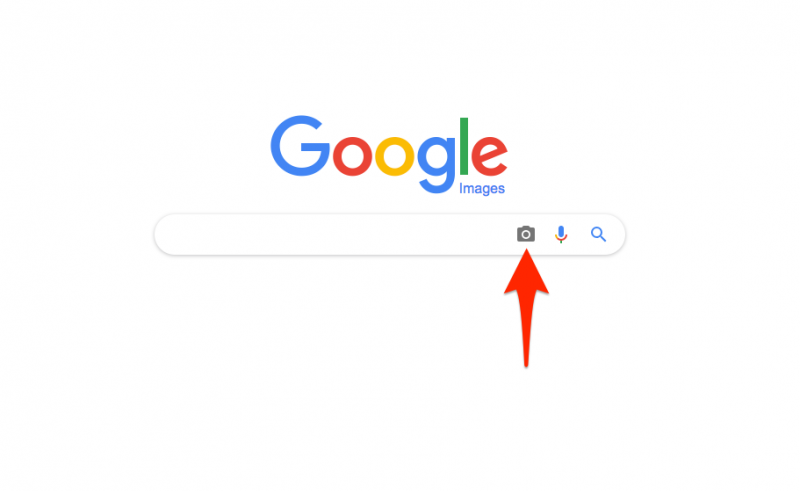
You can do a more robust Google image search on your computer. You can upload a file from your computer or search for an image you find on the web. Google Images works with the Chrome, Firefox, and Safari browsers.
To search for an image from your files:
- Open images.google.com.
- Click the camera icon to start a reverse image search.
- Select the "Upload an image" tab.
- Select "Choose File" to browse your files and pick an image to search. Or drag and drop an image file into the browser window.
It's that simple. You'll have hundreds of photos of tuxedo cats that look like your Bootsie within seconds.
You can also copy the URL of a photo you find online and use that to search.
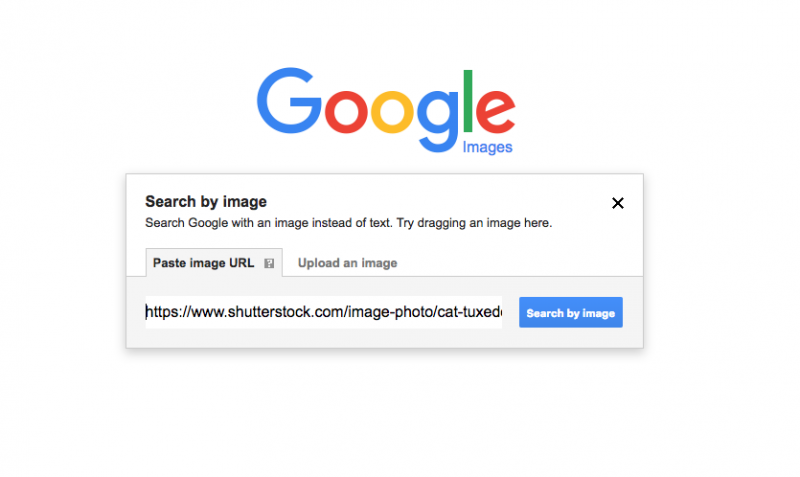
- Right click on the image you want to search.
- Choose "Copy image address."
- Open images.google.com.
- Click the camera icon to start a reverse image search.
- Select the "Paste image URL" tab.
- Paste the URL.
- Click on the "Search by image" button.
There are two more ways to search for images you find on the web.
- Use the "Upload an image" tab to drag and drop an image from a website into the search box.
- Right-click on an image and choose "Search Google for image." This will open a new tab with the search results.