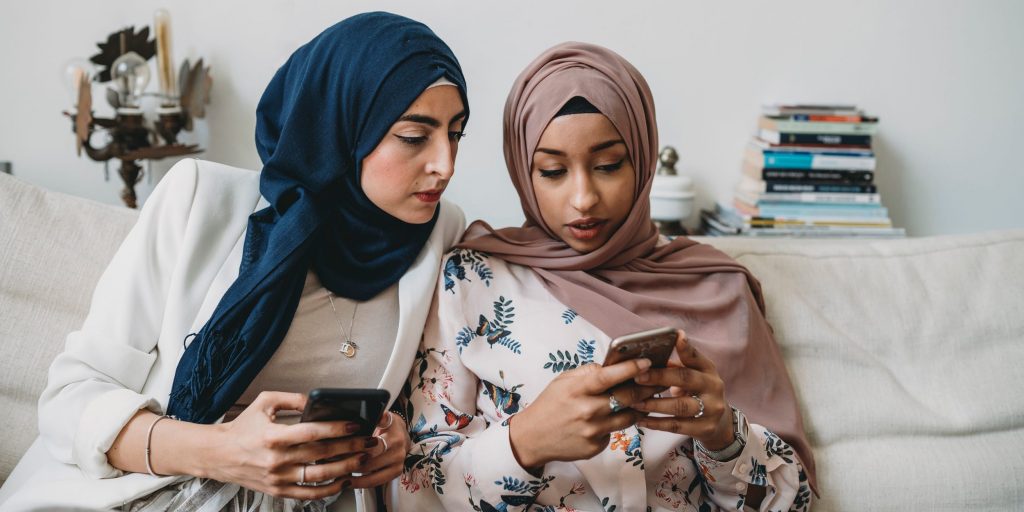FilippoBacci/Getty Images
- Apple makes it easy to automatically share Wi-Fi passwords between iPhones, iPads, and Macs without typing in a password.
- To share or receive a Wi-Fi password from an Apple device, the devices must be within Bluetooth and Wi-Fi range.
- Android devices share Wi-Fi passwords through QR codes.
- Visit Insider's Tech Reference library for more stories.
Sharing your Wi-Fi network with guests is always a bit of a hassle, especially if you take security seriously and have a strong password. But there's a fast, easy way to get friends and family connected – all with just a few taps. Here's how to quickly share your Wi-Fi password between iPhones, iPads, Macs, and Android devices.
Sharing a Wi-Fi password between iPhones, iPads, and Macs
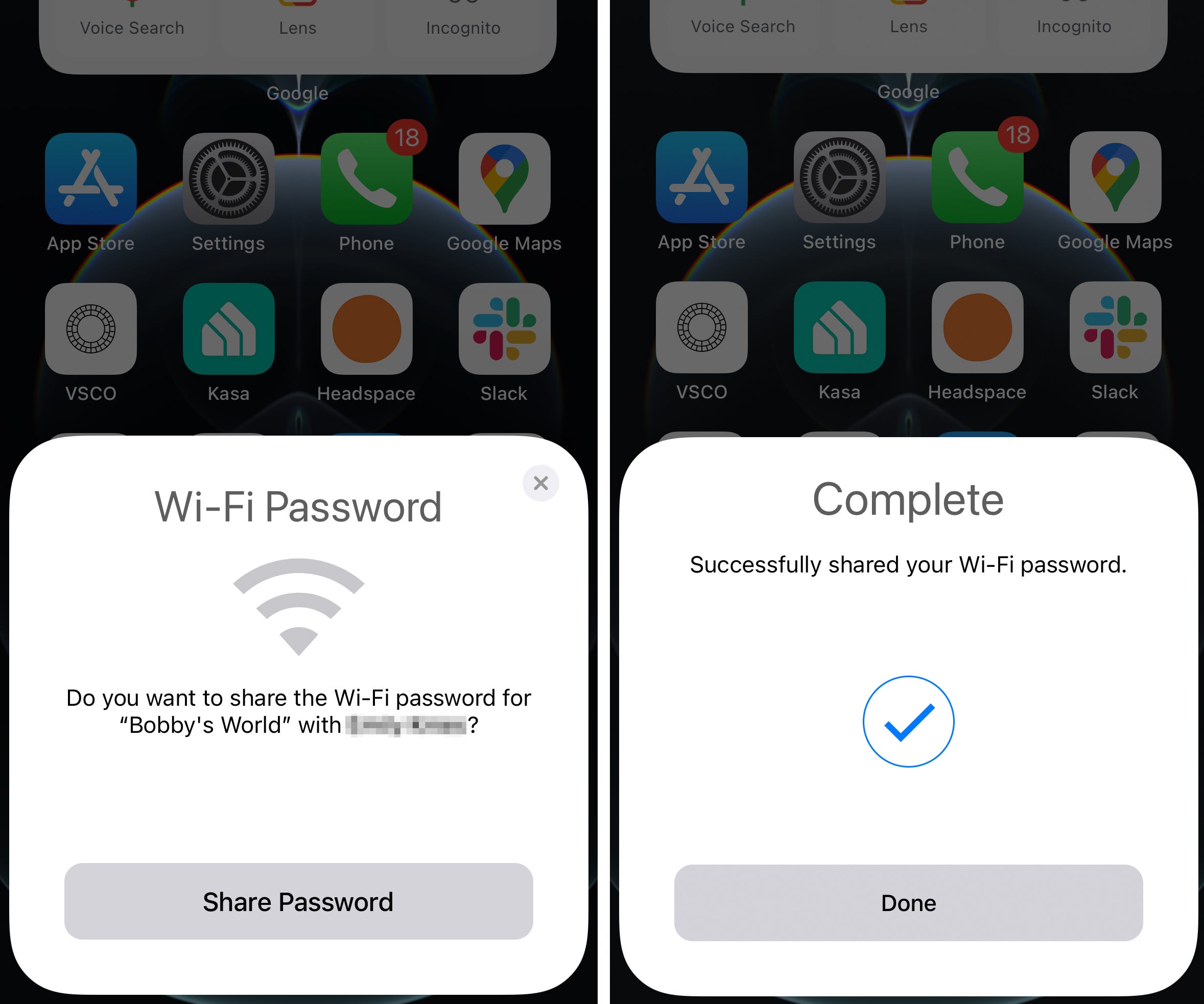
Insider
Apple makes it quick and easy to share Wi-Fi passwords between other Apple devices. Note that there isn't a built-in way to share Wi-Fi passwords from Apple to Android devices.
Before you can share your Wi-Fi network password, confirm both Apple devices meet these requirements:
- Make sure each device has the latest version of iOS, iPadOS, or macOS.
- For each device, turn on WiFi and Bluetooth.
- Sign into iCloud with your Apple ID. Double-check that your Apple ID email address is saved in the other person's contacts, and make sure you have their email address saved in your Contacts.
- Make sure the devices are in Bluetooth and WiFi range of each other.
Once you have that set up, sharing a Wi-Fi network password is seamless and automatic:
1. Make sure your iPhone, iPad, or Mac is unlocked, connected to a Wi-Fi network, and the other person's Apple ID email address is in your Contacts.
2. On the device that needs Wi-Fi, go to Settings.
3. Tap Wi-Fi and choose the same network that your device is already connected to. If your guest is on a Mac computer, have them tap the Wi-Fi icon on the top right-hand corner of the screen and choose the network. Do not enter the password when prompted.
4. Bring the two devices in range of each other.
5. On your device, you will receive a Wi-Fi password sharing notification. Tap Share Password.
6. After a moment, the other device will automatically receive the password and connect, and your phone will display a message that you were successful. Tap Done.
Sharing a Wi-Fi password with Android
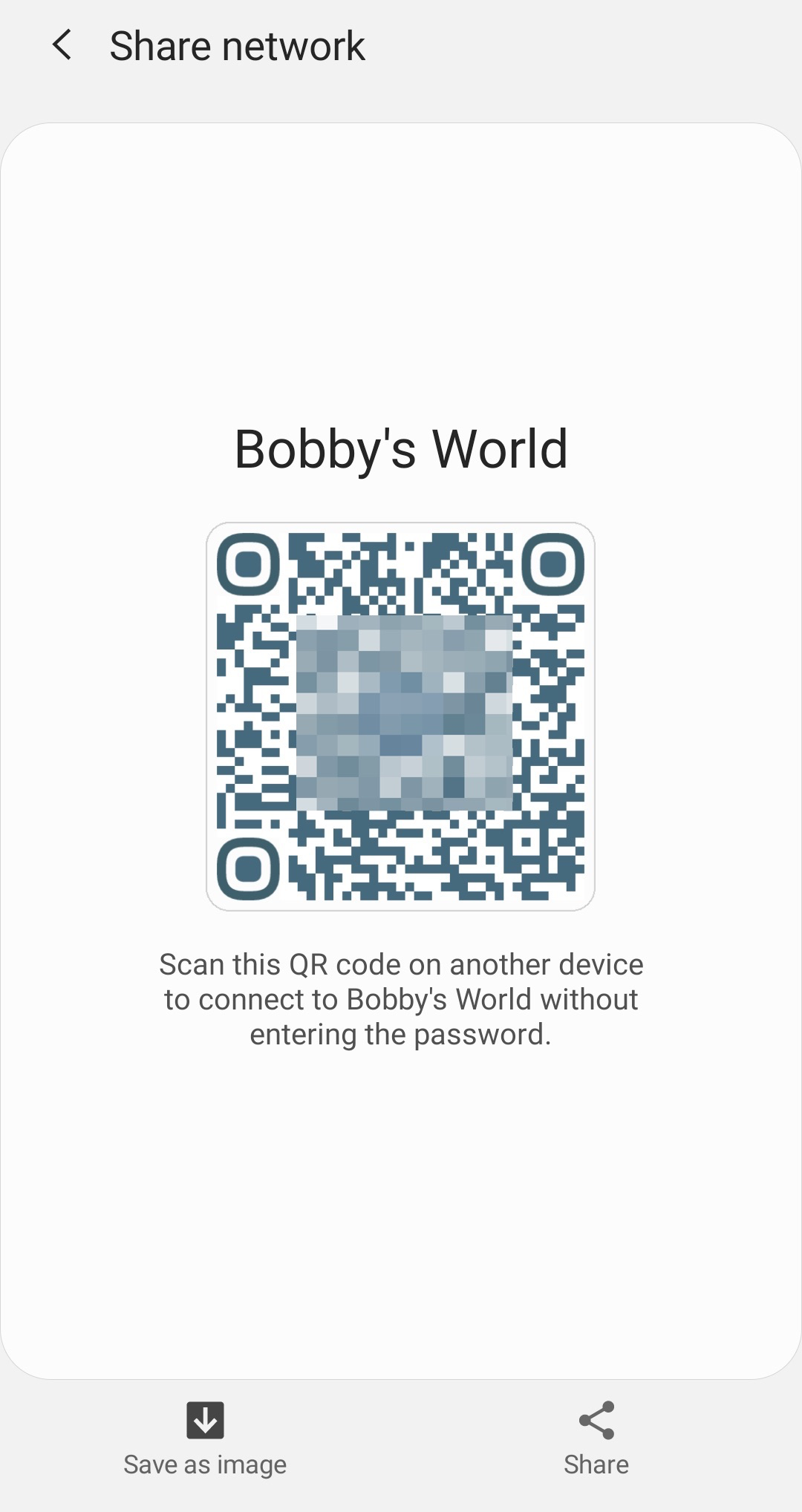
Insider
Android devices use a QR code to make sharing Wi-Fi passwords easy. The good news is that this makes it possible to share Wi-Fi passwords from Android to Apple devices.
Before you can share your Wi-Fi network password, make sure your device is running Android 10 or later, and you are connected to the network you wish to share.
Once you have that set up, here's how to share a Wi-Fi password with an Android device:
1. On your Android device, go to Settings.
2. Tap Connections. Depending on your Android device, the menu option might be Network & Security.
3. Tap the gear icon next to the network name you want to share.
4. On the bottom of your screen, tap QR Code. A unique QR code will be generated, which you can save and share with your contact.
5. To gain access to the network without typing a password, the guest must open their default camera app and scan the code from your screen.
6. Upon scanning QR code, the guest just needs to follow the prompts to connect.
Sharing a Wi-Fi password with a QR code
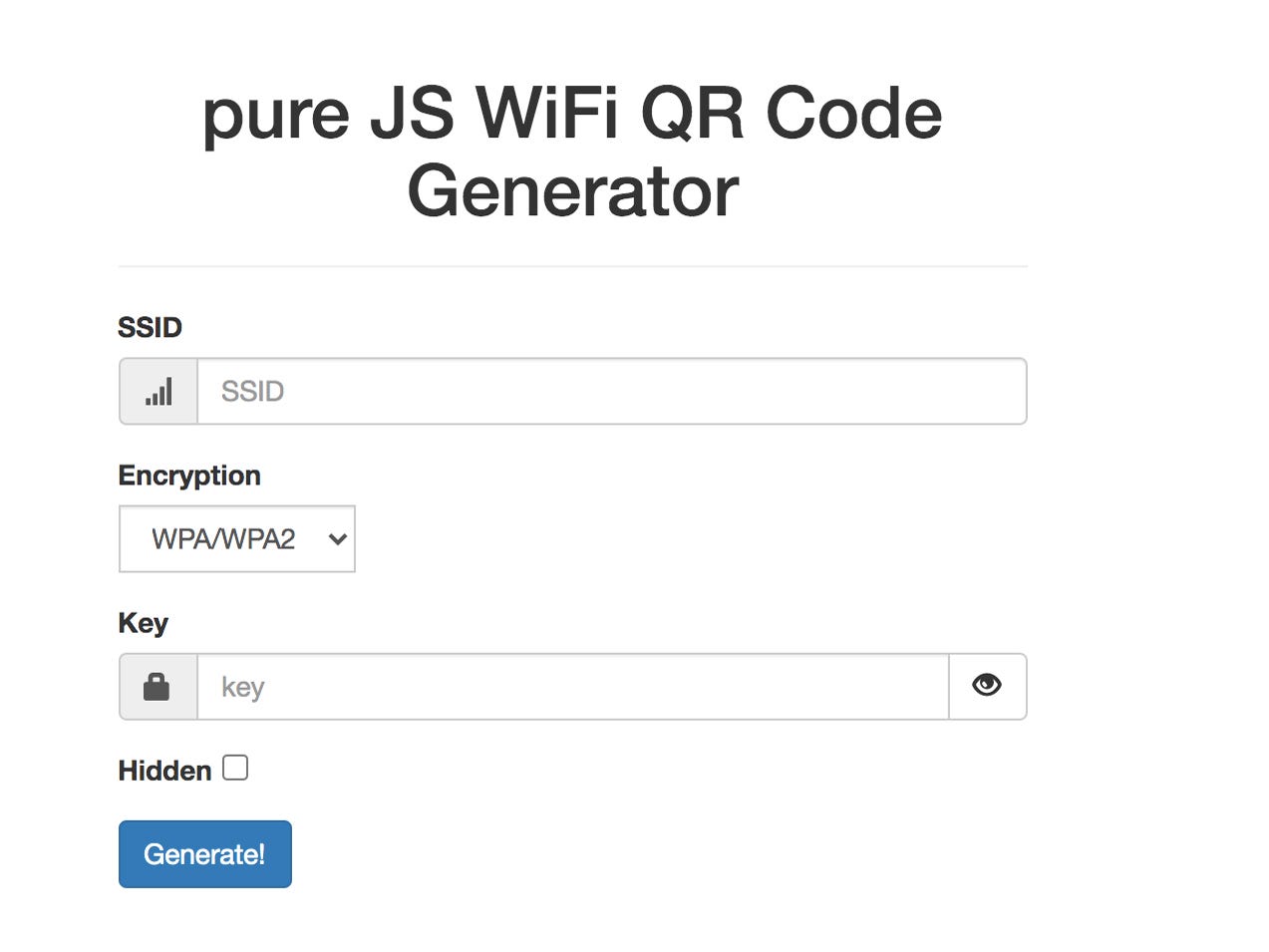
Insider
If you have a device that doesn't support Apple's automatic sharing or Android's QR code generation function, you can create your own QR code. QiFi.org is a safe online QR code generator specifically designed for Wi-Fi access that works across Apple, Android, and Windows devices.
This is great for sharing Wi-Fi information from Apple to Android devices. The best part? Once you create the unique code, you can use it every time you need to share your Wi-Fi password.
1. Go to QiFi.org.
2. Type in the name of your wireless network (SSID) and your password (Key).
3. Tap Generate. A unique QR code will be generated.
4. Once you have the QR code, you can print it or export it as a file.
5. To gain access to the network without typing a password, have your guest open their default camera app and scan the code from your screen.