
- There's no surefire way to screenshot someone on Snapchat without them knowing, except by using another device.
- You can open the Snapchat on one phone and use another phone's camera to take a picture of it.
- If you have an Android, you might be able to screen record the Snap without sending a notification.
- Visit Insider's Tech Reference library for more stories.
When Snapchat first launched, you could take screenshots of anything without anyone knowing. But it didn't take long for Snapchat to add a feature that automatically sends a notification to whoever you're screenshotting.
And over the years, there have been a variety of ways to get around that notification. Some third-party apps could take the screenshot for you. Occasionally, screen recordings slipped under the radar. Until recently, turning on Airplane Mode would block the notification. But no matter the method, Snapchat inevitably patches it out.
These days, there's only one guaranteed way to screenshot someone on Snapchat without them knowing: Using a camera.
How to take a screenshot on Snapchat without someone knowing
With another camera
Using your iPhone or Android's built-in screenshot feature to capture someone's Snap will send that person a notification. The same goes if you use the built-in screen recording feature (with some exceptions, as we'll explain below).
This means that the best way to screenshot someone on Snapchat is to use another camera, probably on a second phone.
1. Open Snapchat on your phone and view the Snap that you want to screenshot.
2. While the Snap is on-screen, use another phone's camera to take a picture of the first phone's screen.
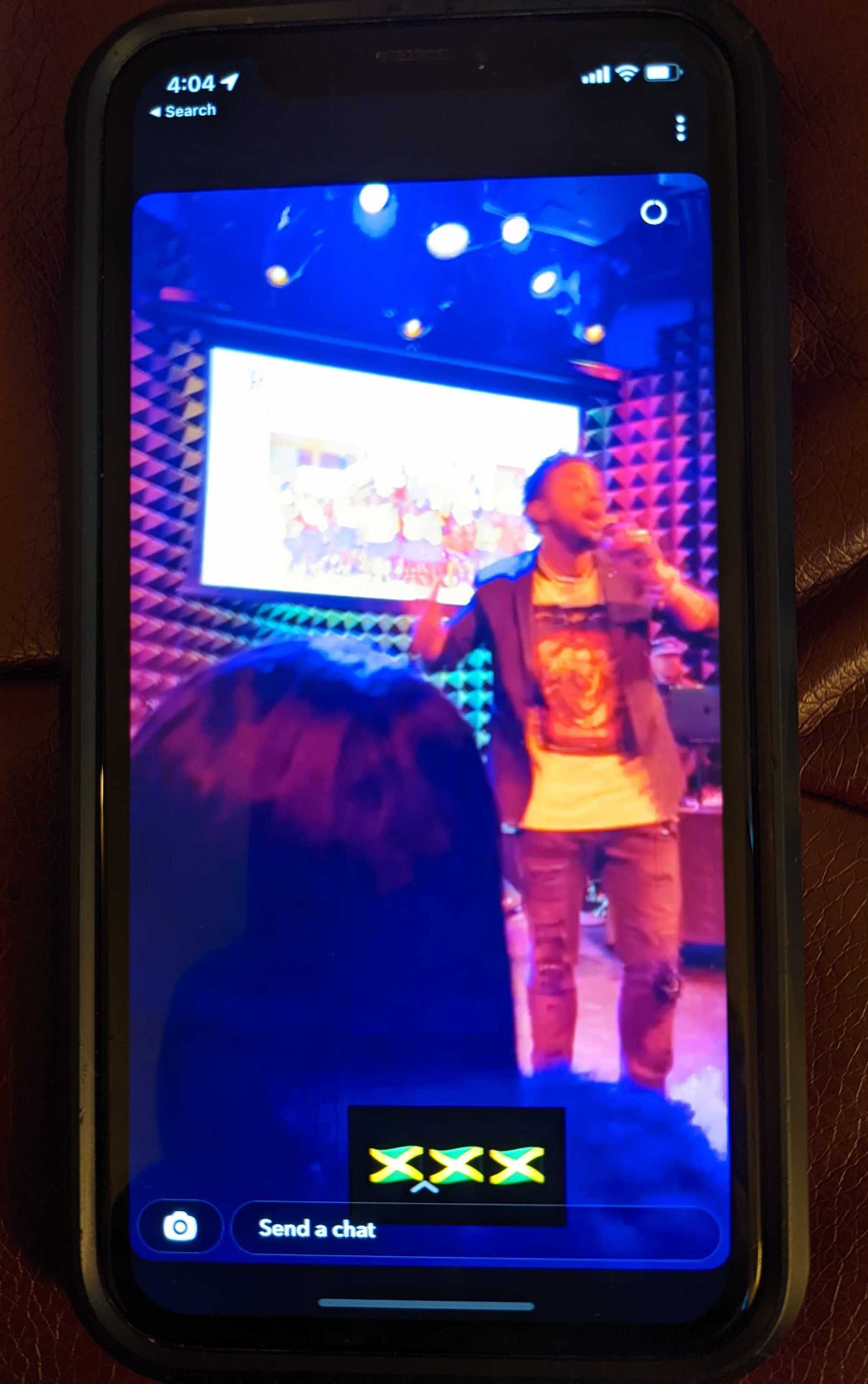
This is a low-tech solution, but it's currently the only surefire way to take a screenshot without sending a notification.
Screen recording on Android
There's some evidence that Android users might be able to use their phone's screen recording feature to record the Snap without sending a notification. But this doesn't work on all phones and can be patched out at any moment, so proceed at your own risk.
1. On your Android, start a screen recording. You can do this by swiping down from the top of your screen twice to open the Quick Settings page, and then selecting Screen record. If you don't see the option, try swiping right to the second page of Quick Settings, or tap the pencil icon to edit your Quick Settings page.
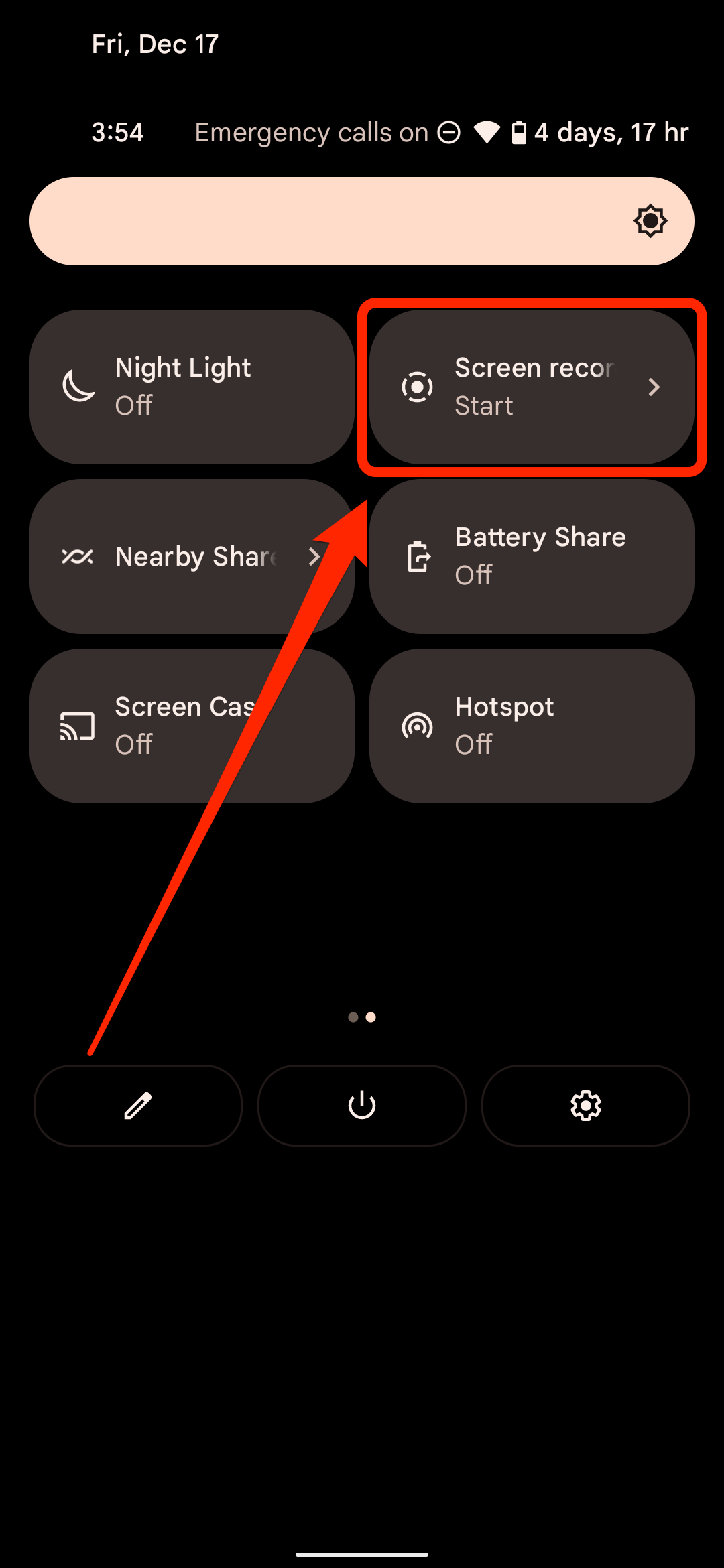
2. While recording, open Snapchat and view the Snap that you want to save.
3. Once you've recorded the Snap, close it and stop the screen recording.
Your recording will get saved to the Photos app, where you can watch it, share it, or even take a screenshot of your own video.
Melanie Weir contributed to a previous version of this article.
Dit artikel is oorspronkelijk verschenen op z24.nl

