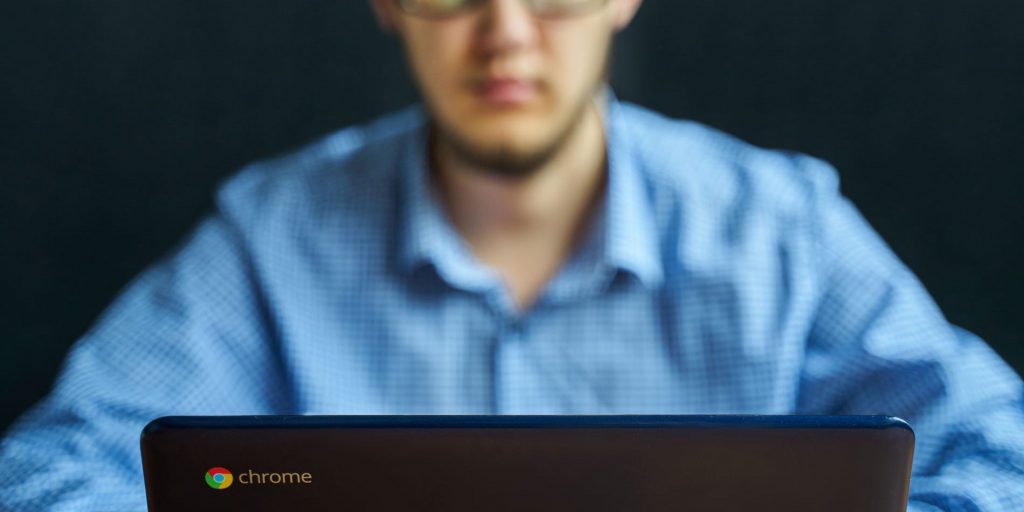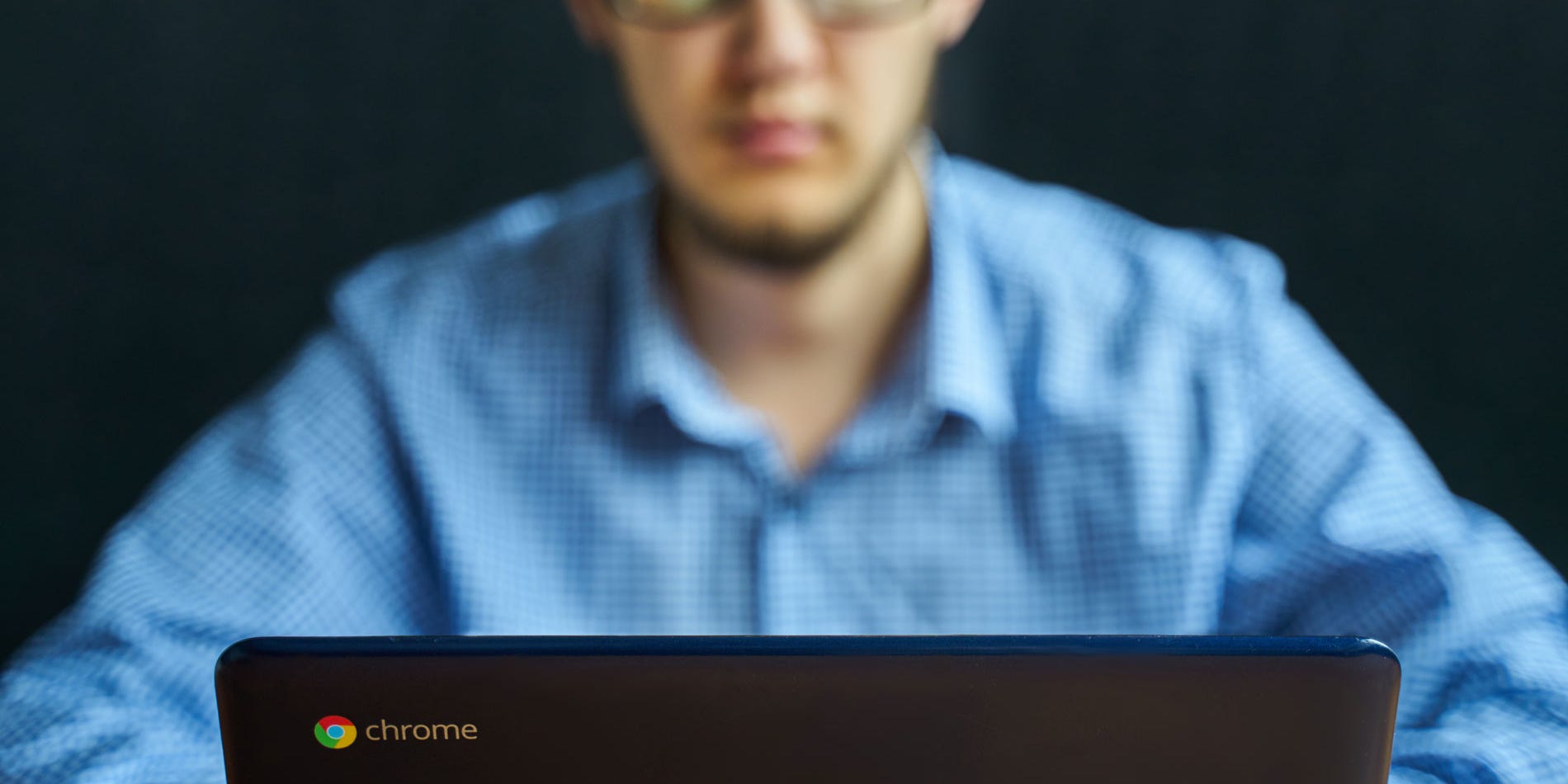
Konstantin Savusia/Shutterstock
- You can screen record on Chromebook using a keyboard shortcut or the Screen Capture tool.
- You can record your whole screen, partial screen, or a specific window.
- Screen recordings are saved to your Videos folder as WebM files.
- Visit Insider's Tech Reference library for more stories.
If you own a Chromebook, you probably know that they can be bare-bones when it comes to built-in apps. And for a long time, that meant you had to use a third-party app to screen record.
But if you're looking for a quicker solution, you're in luck: In 2021, Google added the built-in screen record feature for Chromebooks so you no longer need a third-party app to do it. It was part of a Chrome OS update, so it should work for all Chromebooks, provided your device's software is up to date.
Here's how to use the feature.
How to screen record on Chromebook
There are two methods you can use to screen record: a keyboard shortcut or the Screen Capture tool.
Using a keyboard shortcut
1. Press Shift + Control + Show windows (this key looks like a rectangle with two lines on the right side). A menu will then appear at the bottom of your screen.
2. Select Screen record in the menu.
3. Choose full screen, partial screen, or window. Your screen recording will then start.
4. Hit the Stop Recording button when ready.
Using Screen Capture
1. Click on the clock, located in the bottom-right corner of your screen. You may have to click the up-carrot to fully expand the menu that appears.
2. Select Screen Capture. The screen capture toolbar will then appear at the bottom of your screen.
3. On the left side of the menu, select the Video icon.
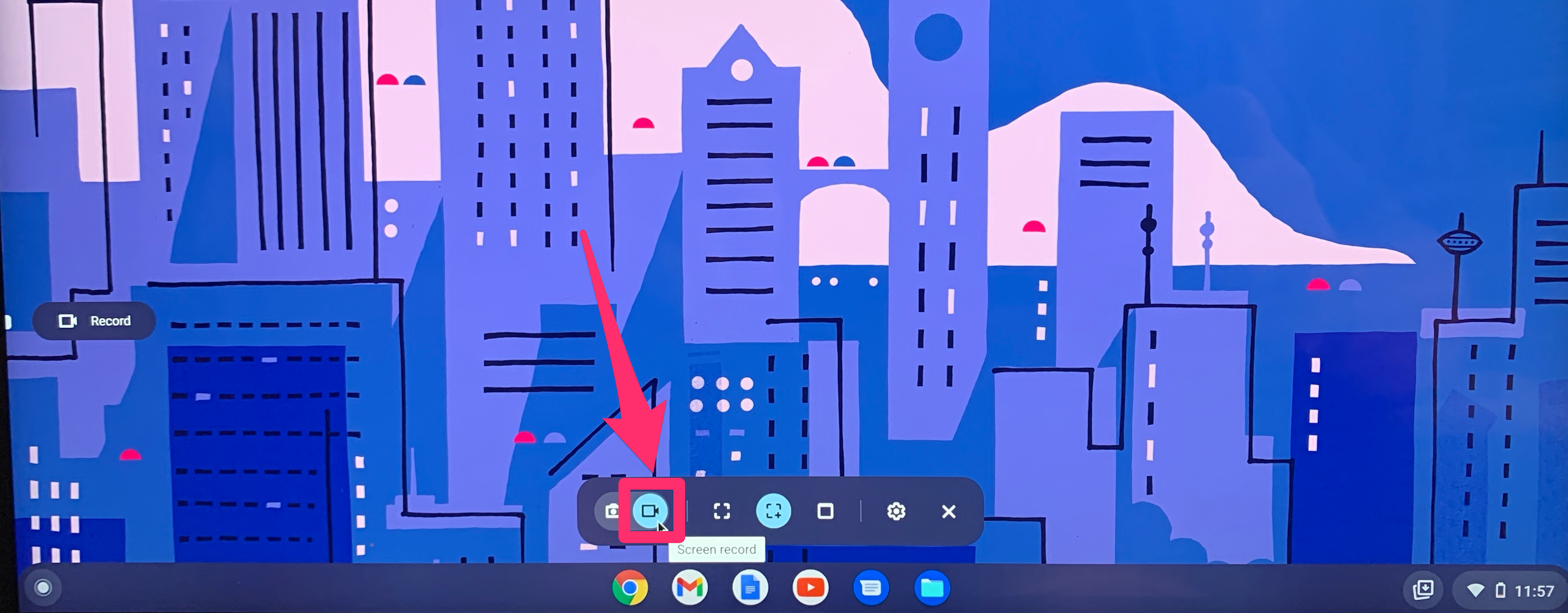
William Antonelli/Insider
4. Select either full screen, partial screen, or window.
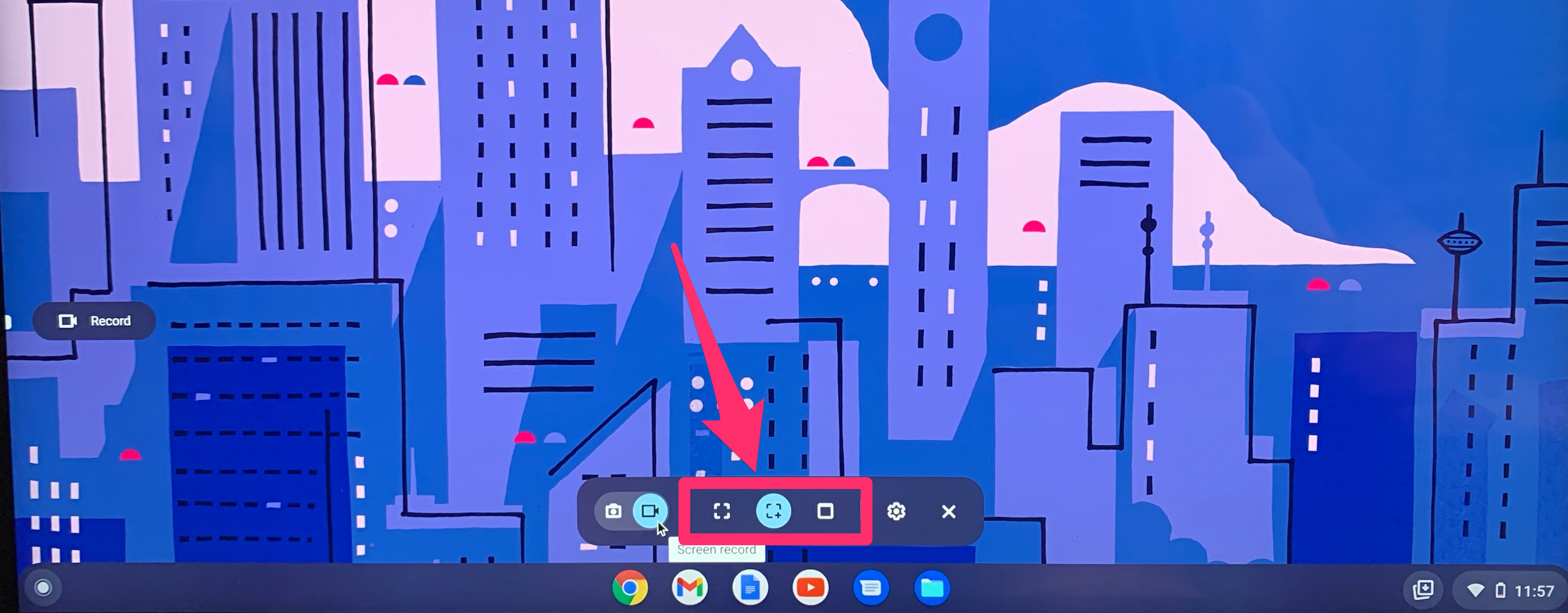
William Antonelli/Insider
5. Click the gear icon, located on the right side of the menu.
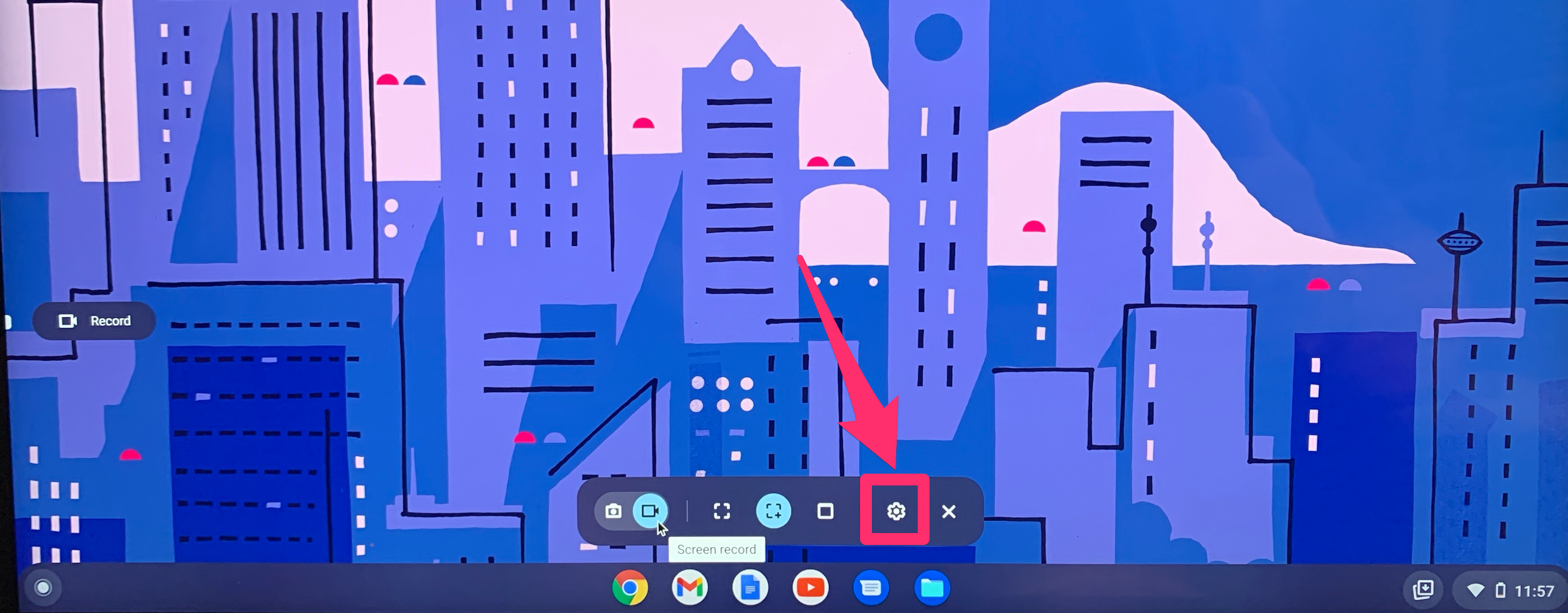
William Antonelli/Insider
6. Set the recording to either record audio or not.
7. If you chose full screen, click anywhere on the screen to start the recording. If you chose a partial screen recording, adjust the box to where you want it to record and hit the record button. And for window recordings, click into the window you want to capture to begin recording.
Where to find your screen recordings
Like Chromebook screenshots, screen recordings are automatically saved to your clipboard so you can copy and paste them into another application or program. But you can also find your recordings in your Videos folder.
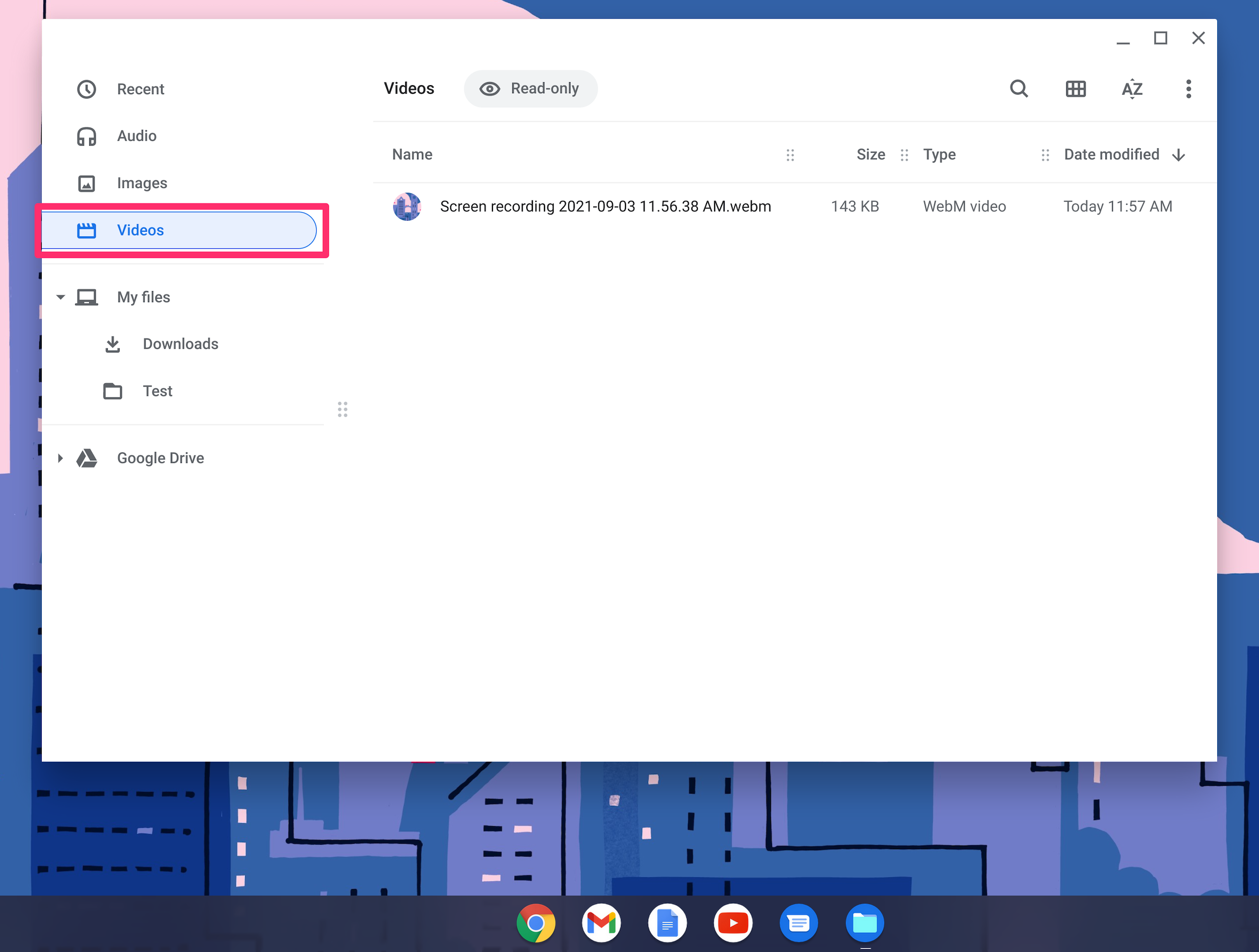
William Antonelli/Insider
Screen recordings on Chromebook are saved as WebM files. It's a free video format that's compatible with most sites. But if you need to, you can convert it to a .mp4 with a site like Cloud Convert.