
Willie B. Thomas/Getty Images
- You can schedule an Uber ride for hours, days, and even weeks ahead of time on the Uber mobile app.
- For a scheduled ride, Uber sets a price range that you don't pay until later.
- It's possible to cancel a scheduled Uber ride and get money back if it's early enough.
- Visit Insider's Tech Reference library for more stories.
Scheduling an Uber ride for later is incredibly easy via the mobile app for iPhone, iPad, and Android.
In just a minute, you can schedule an Uber ride days or weeks ahead of time. And if your plans change, cancelling your scheduled ride is just as convenient.
Here's how to schedule a ride and cancel scheduled rides on the Uber mobile app.
How to schedule an Uber ride
1. Open the Uber app on your Apple or Android device.
2. In the Where to? text field on the Uber homepage, tap the drop-down arrow next to a clock icon and the word Now.
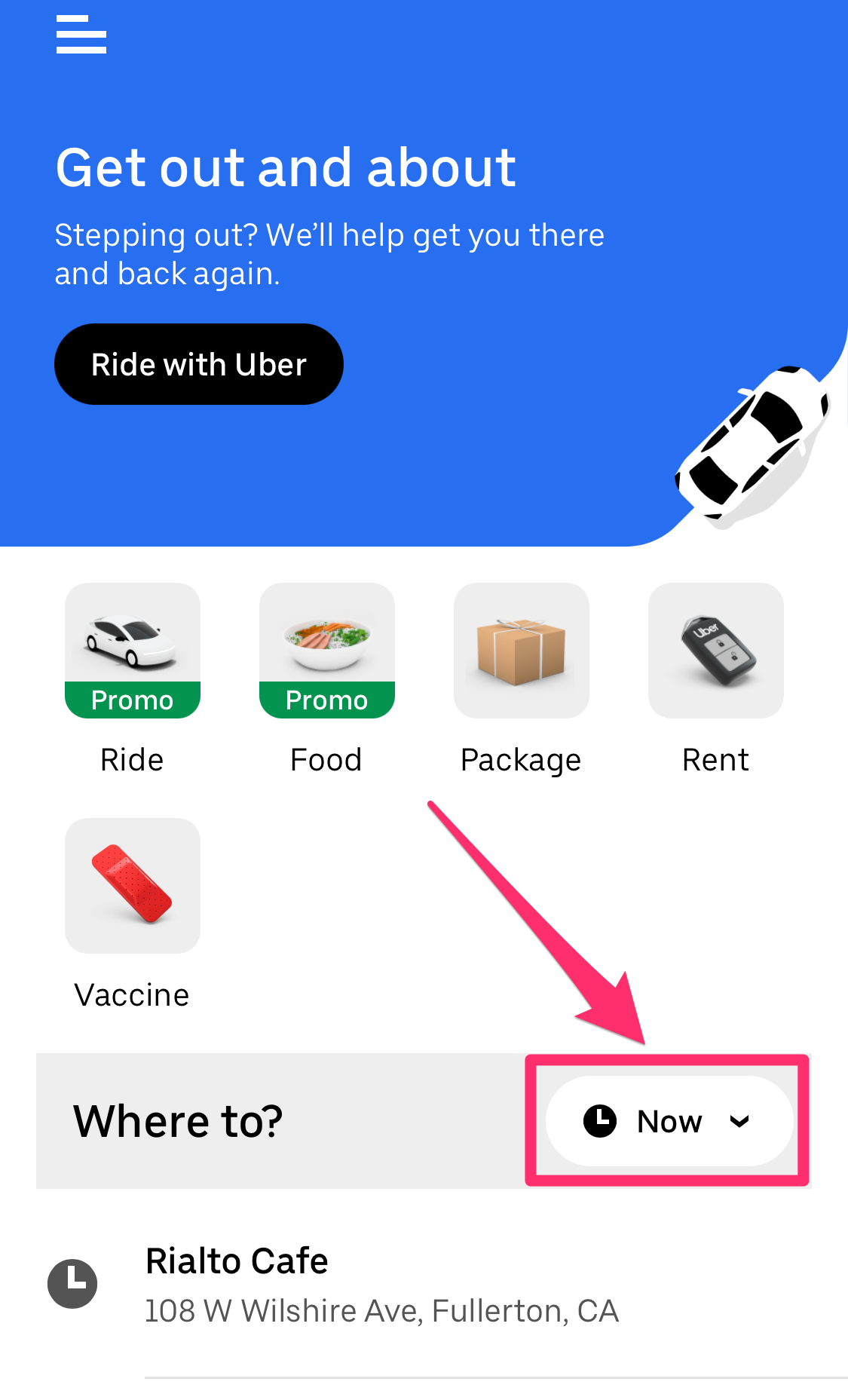
Grace Eliza Goodwin/Insider
3. In the pop-up, use the scroll bars to select a date, time, and AM or PM. Hit Set once you've chosen the date and time.
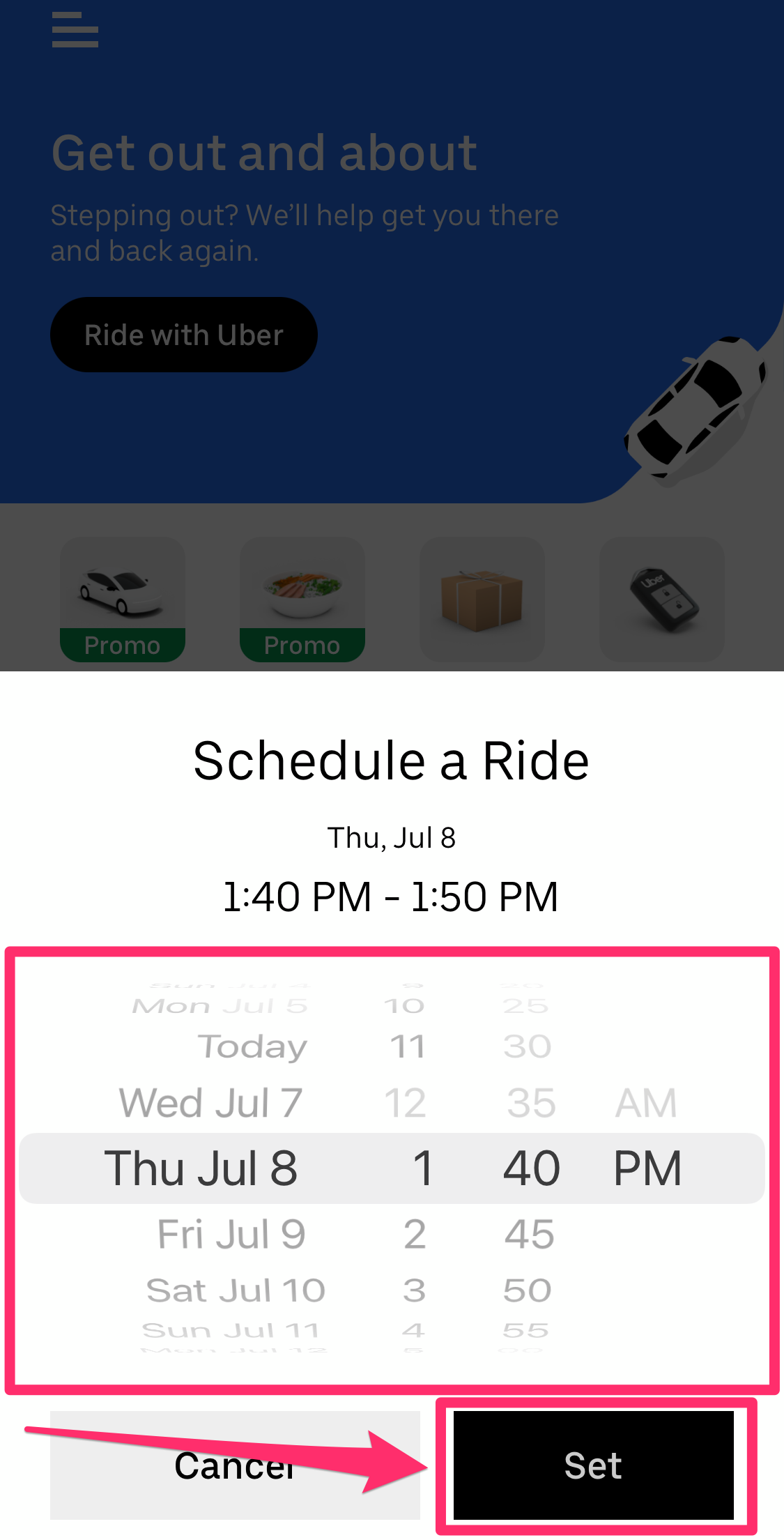
Grace Eliza Goodwin/Insider
4. On the next screen, type in the pick-up and drop-off location, or select previous locations from the list on the lower half of the screen.
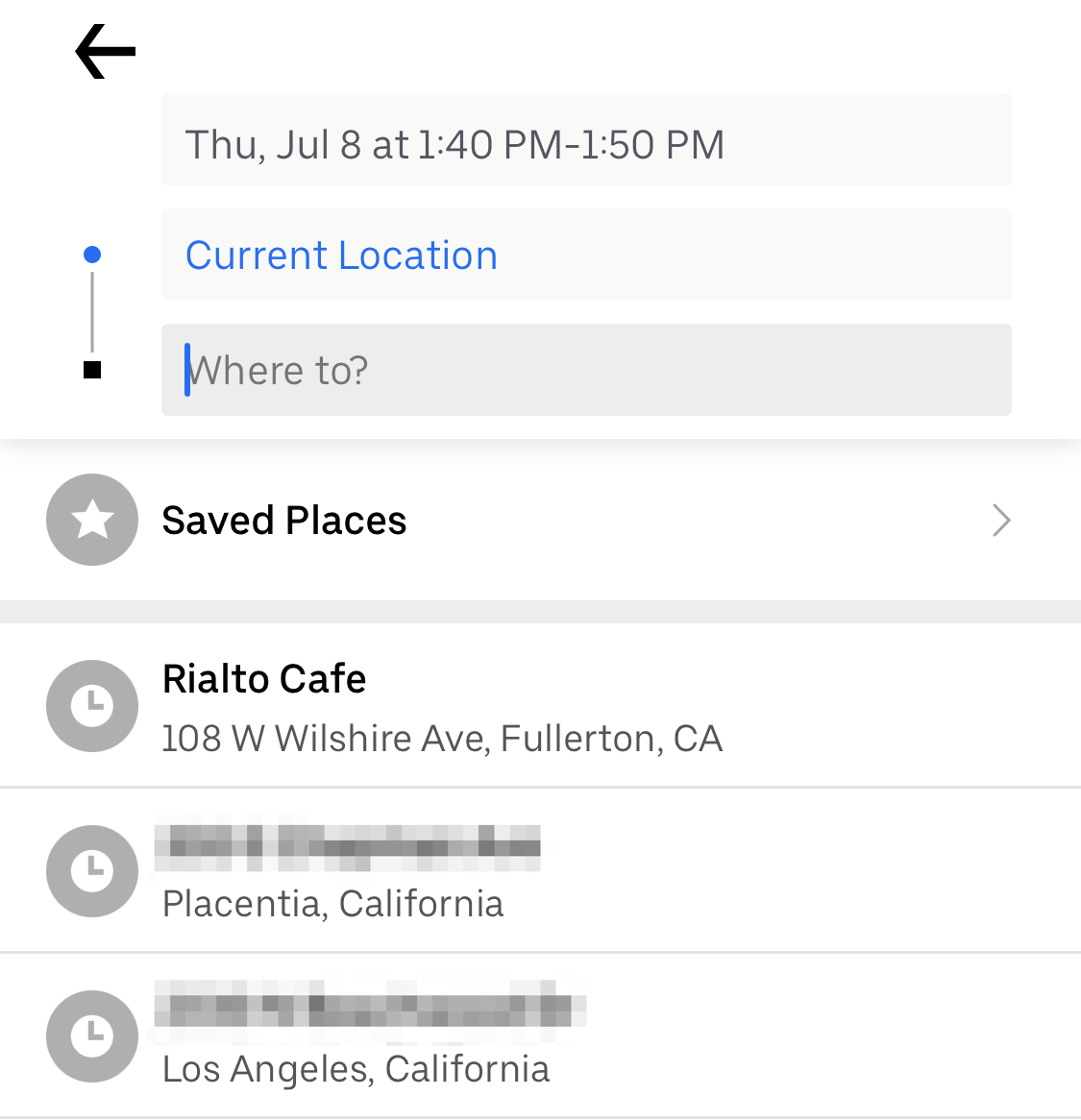
Grace Eliza Goodwin/Insider
5. The next screen will show a map of the route and the estimated price of your trip. Make sure your payment method is correct, and then select Schedule UberX at the bottom of the screen to confirm your scheduled ride.
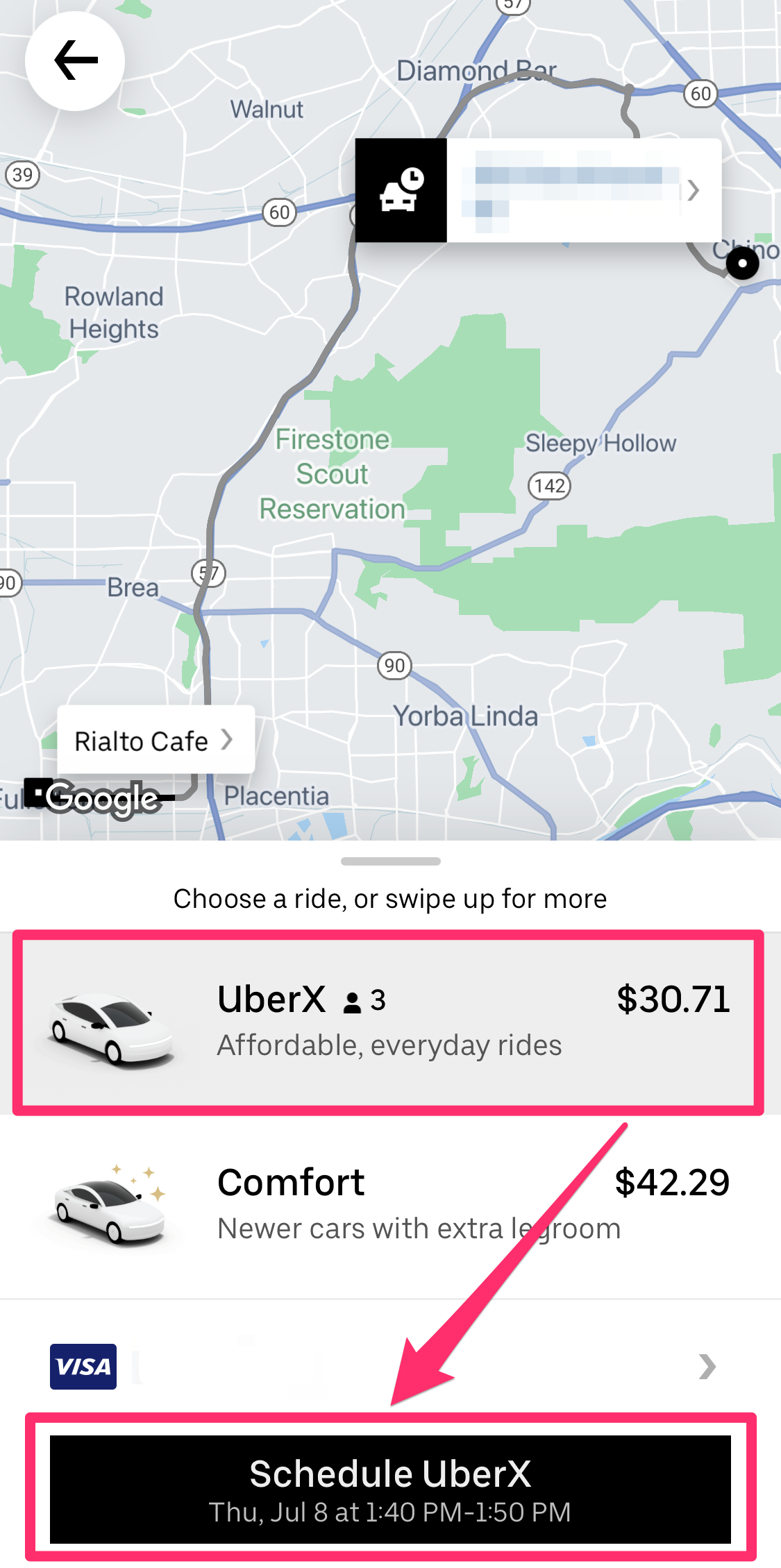
Grace Eliza Goodwin/Insider
How to cancel your scheduled Uber rides, and view all the rides you have scheduled
1. To view your scheduled trip(s), open the Uber app, then tap the three horizontal lines in the top-left corner of the screen.
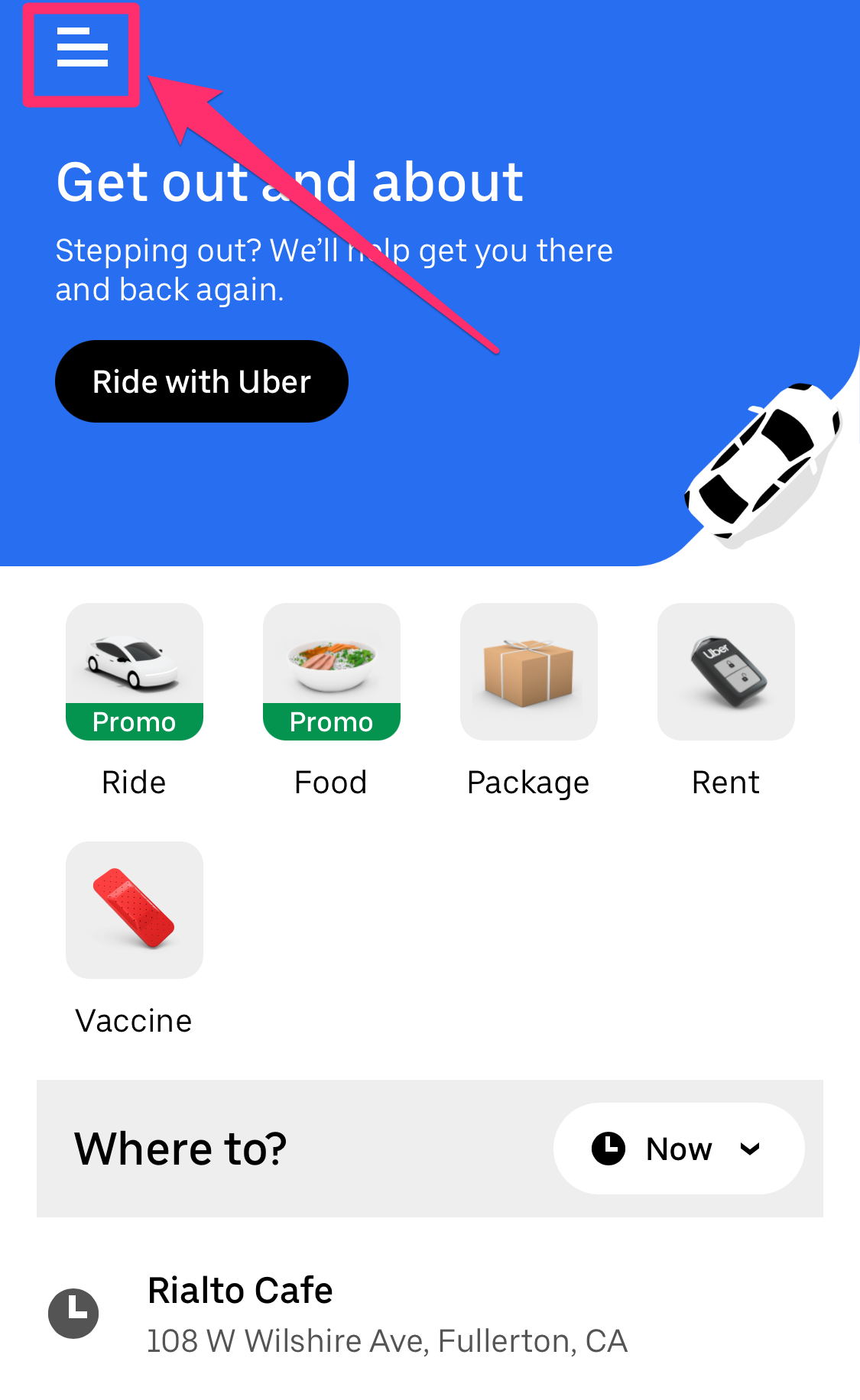
Grace Eliza Goodwin/Insider
2. Tap Your Trips.
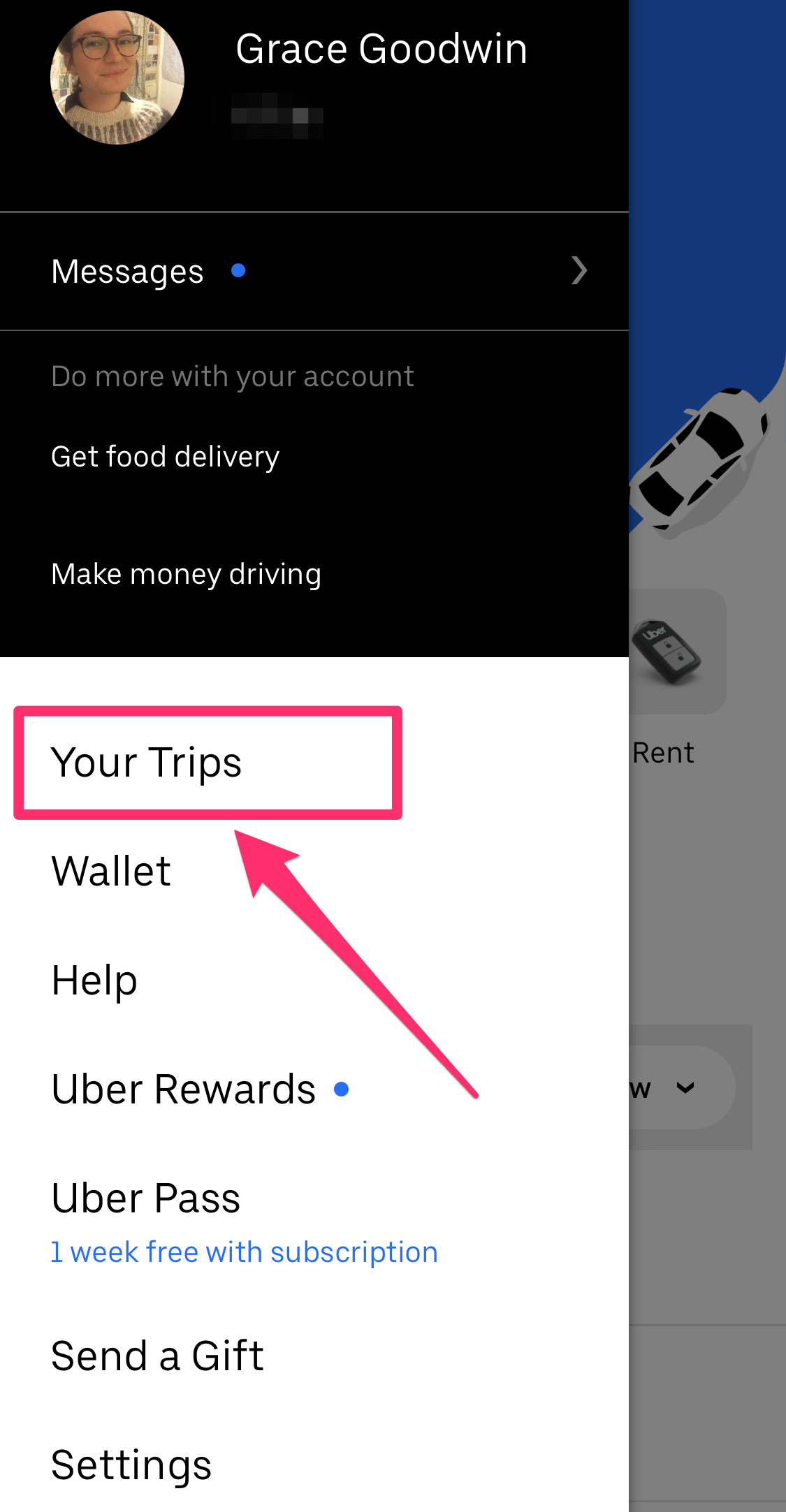
Grace Eliza Goodwin/Insider
3. Then on the next screen, tap the drop-down oval in the top-right corner of the screen, which will likely read Past. In the drop-down list, select Upcoming.
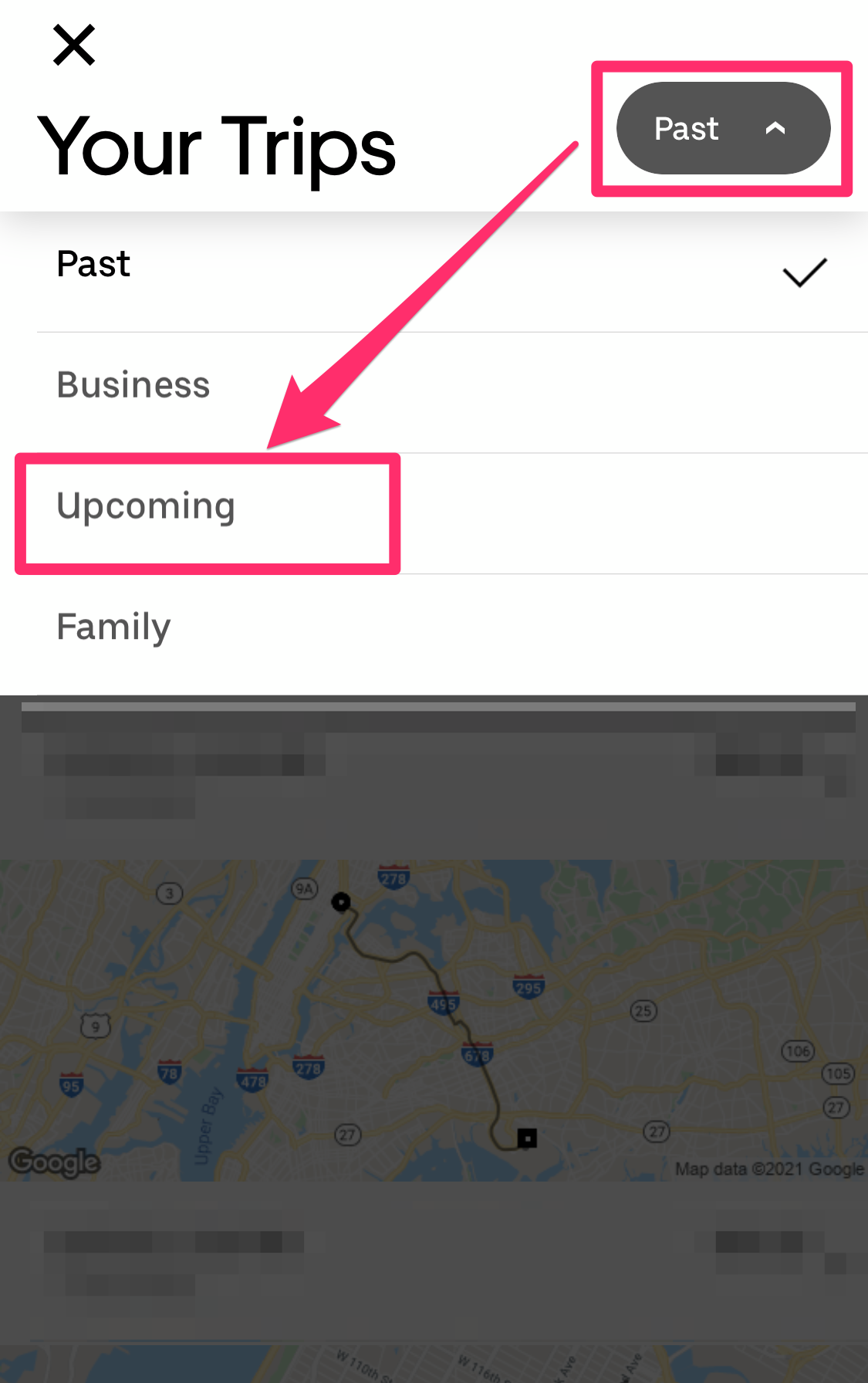
Grace Eliza Goodwin/Insider
4. Your upcoming trip(s) will now be displayed. To cancel one, just tap Cancel Ride then confirm with the CANCEL RIDE button that pops up.
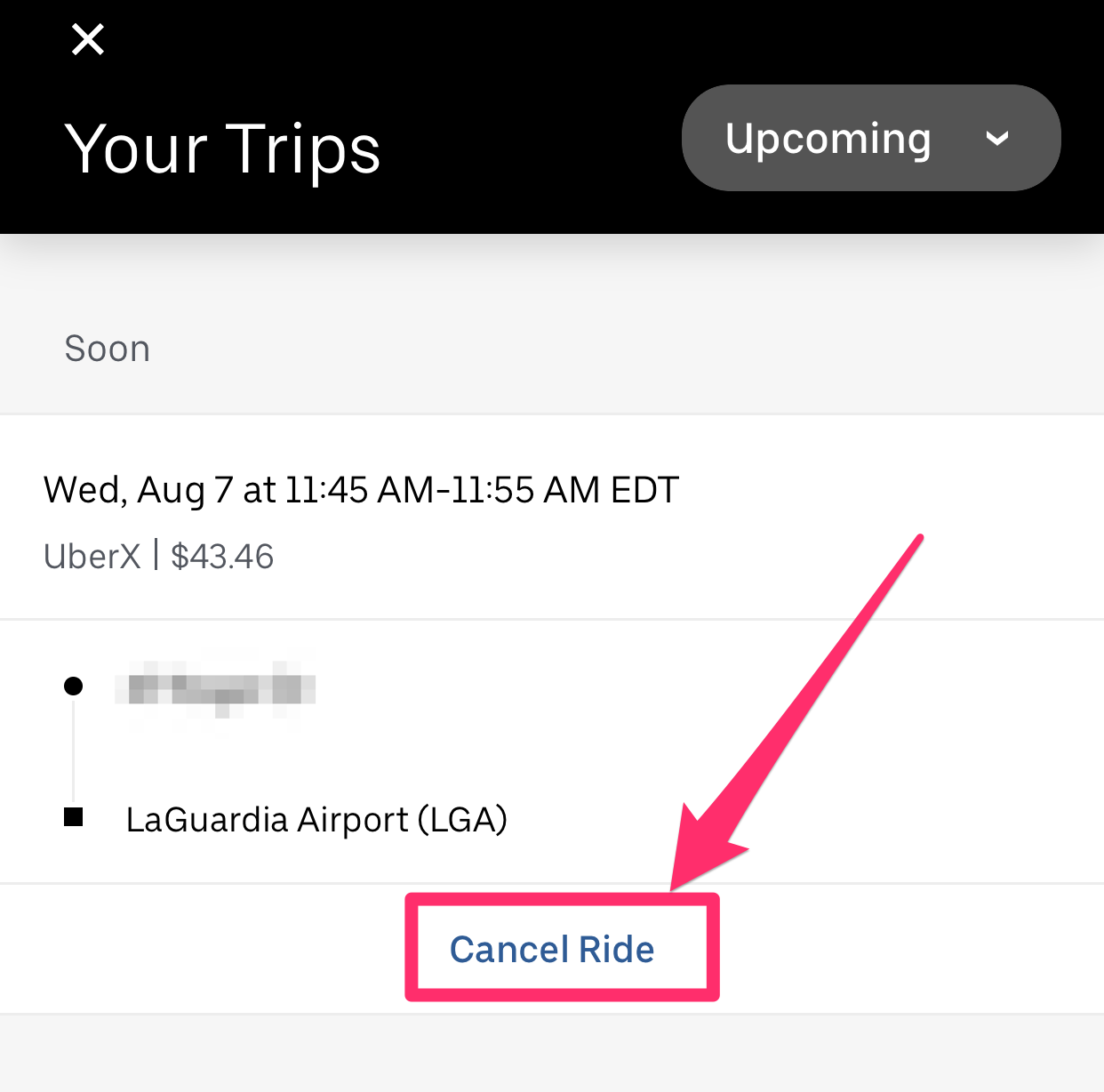
Steven John/Insider
The scheduled trip will immediately be cancelled and removed from the Your Trips page, and you won't incur a fee if you cancel it before you've matched with a driver.
