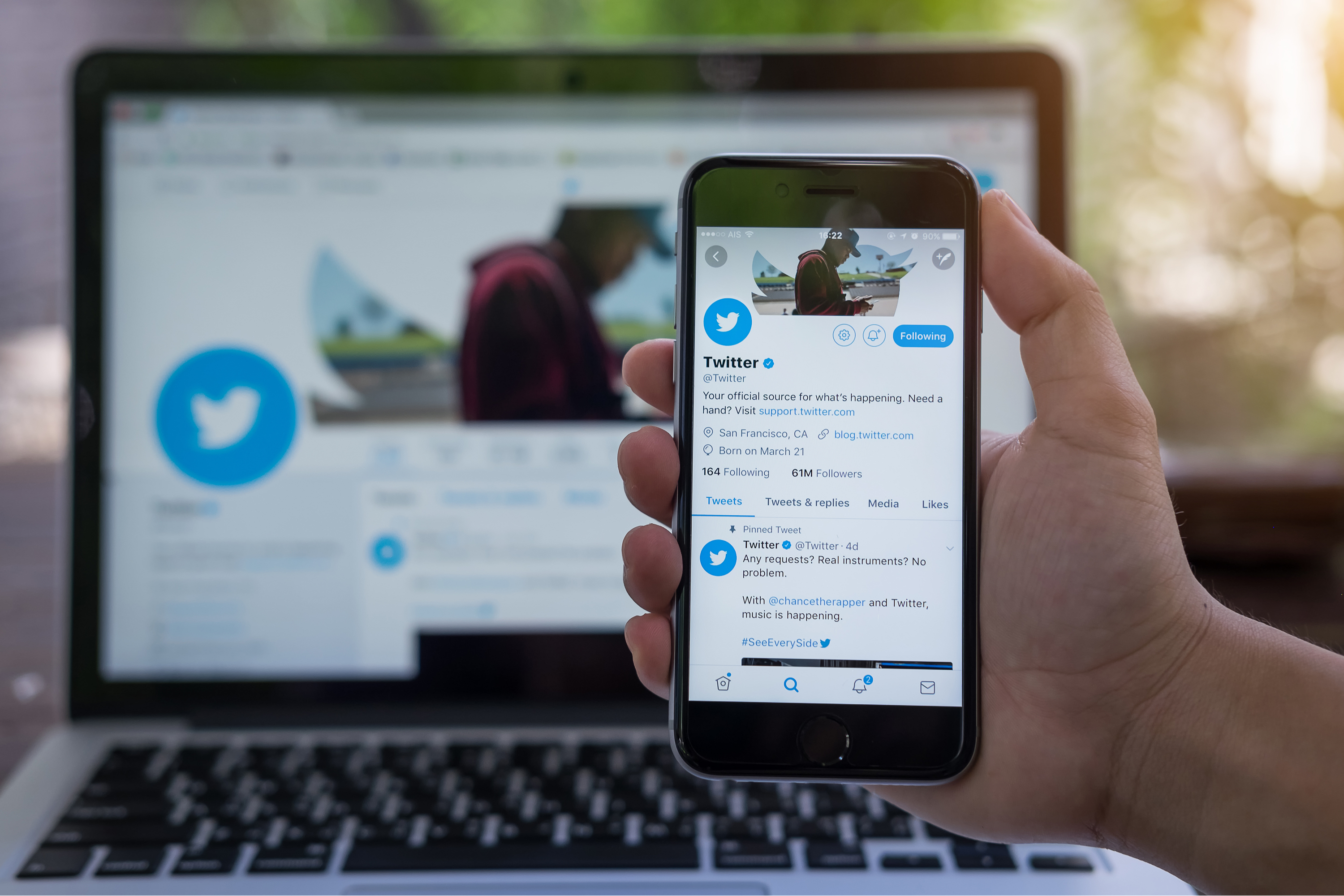- If you’re looking to save GIFs on Twitter, you’ll need a third-party app, since Twitter converts GIFs into a looped video format, rather than keeping them as GIFs.
- There are different apps you can use on iPhones or Android phones, as well as a website for those using the desktop version of Twitter.
- Here’s what you’ll need to do to save GIFs on Twitter.
- Visit Business Insider’s homepage for more stories.
You’d think that saving GIFs on Twitter would be easy. Unfortunately, that just isn’t the case.
Twitter doesn’t have a magic button that will allow you to save GIFs you see on its platform. So saving them requires downloading an extra app, or using a website that specializes in GIFs.
On the plus side, there are plenty of options for dealing with this issue. Whether you have an iPhone, Android, or you’re using the desktop version of Twitter, here’s what you need to know about saving GIFs from Twitter.
Check out the products mentioned in this article:
iPhone Xs (From $729 at Apple)
Google Pixel 3 (From $699.99 at Best Buy)
How to save GIFs on Twitter using an iPhone
For those with an iPhone, GIFwrapped is an app that can allow you to save GIFs on Twitter. It’s free, though there is the option to upgrade for a fee – it’ll disable ads in the app, and give you some extra customization options.
Once you've downloaded GIFwrapped, here's how to use it:
1. Navigate to the Twitter GIF you want to save.
2. Press the down arrow in the top-right corner of the Tweet.
3. Select "Share Tweet via" and then tap "Copy link to Tweet."
4. Open GIFwrapped and navigate to the search tab, if necessary.
5. Paste the Tweet URL into the search bar and press "Search."

6. Save the GIF that appears to your library or to Photos by tapping the icon that looks like an arrow coming out of a box in the bottom-left of the screen, and selecting "Share Photo." Then tap "Save Image."

How to save GIFs on Twitter using an Android phone
First, you'll need to download Tweet2gif - it's a free app that's available in the Google Playstore. You'll have to give it access to the media on your phone, otherwise it won't function.
Once you have that installed on your Android, here's how to save GIFs on Twitter:
1. Go to the Tweet that contains the GIF you want to save.
2. Click the share button (it looks like three connected dots).
3. Select "Tweet2gif."

4. Click "Download GIF."

You can change the save location (which is listed at the top of the screen) by going into your settings.
How to save GIFs on Twitter's desktop version
For those on a desktop computer, EZGif is a solid option for saving Twitter GIFs. Here's how to use it:
1. Copy the URL for the Tweet that contains the GIF you want to download.
2. Go to EZGif's GIF optimizer.

3. Paste the tweet's URL into the text box under "OR paste image url:"
4. Click "Upload!"
5. You'll see the GIF at the top of the screen, and from there you'll also have the opportunity to edit it. For example, you can change the start and end time for the GIF.
6. Scroll down to the bottom of the screen and select "Convert to GIF!"

7. Scroll down again - you'll see another box with the GIF; if satisfied, click "Save" (located in the far-right corner of the new section on your screen).

In that final section, you'll also be able to make other changes, like adding text or another overlays, changing the speed, and optimizing the GIF or resizing it.