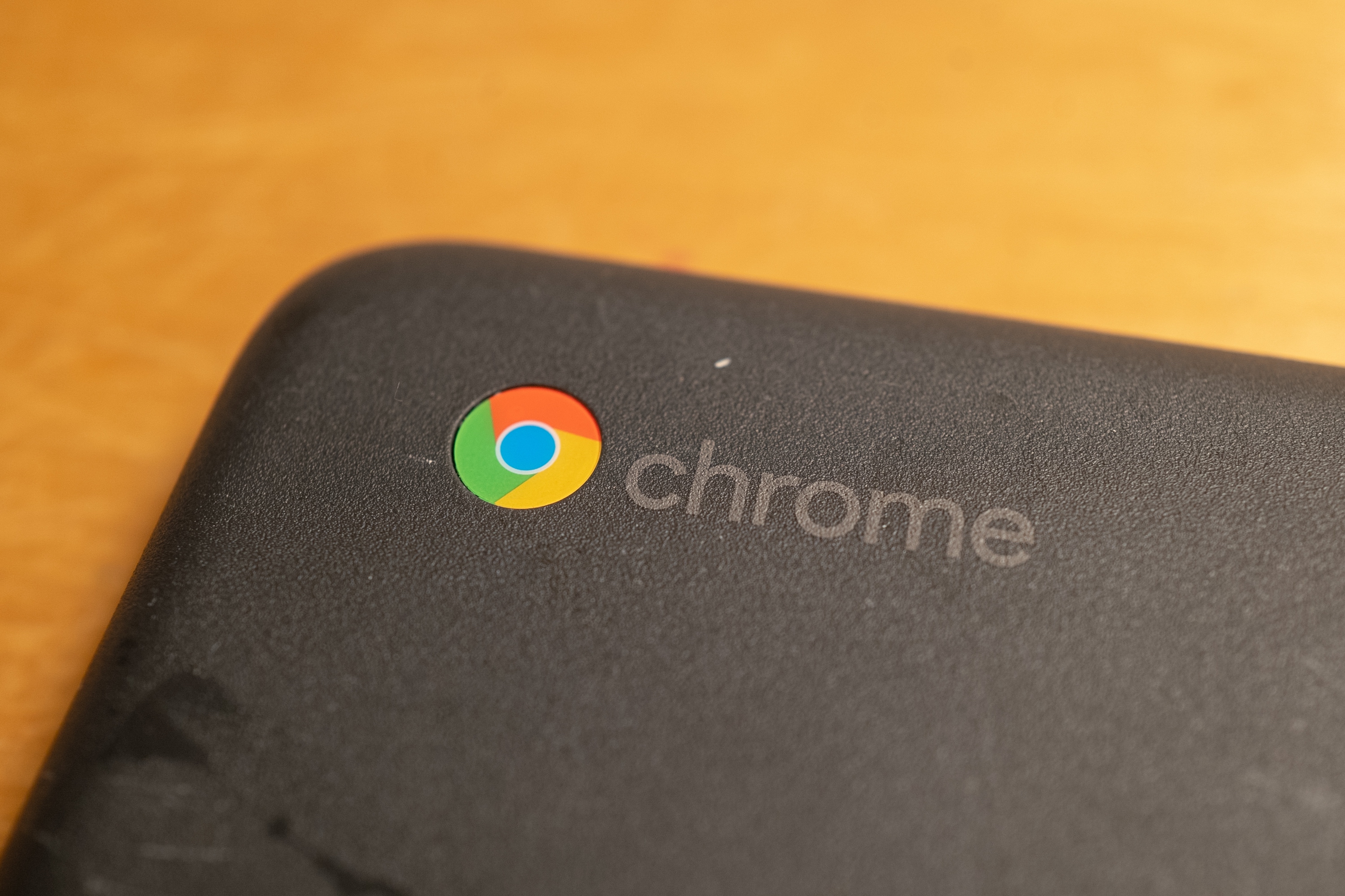- It’s easy to rotate the screen on your Chromebook by using a keyboard shortcut, which will automatically rotate it 90 degrees.
- You can also rotate your screen by going into your Chromebook settings if you want to make a rotation that isn’t just 90 degrees.
- Here’s how to rotate your screen on a Chromebook using either option.
- Visit Business Insider’s homepage for more stories.
Rotating your Chromebook’s screen is an easy task.
There are two simple ways to get it done. You can use the preset keyboard shortcuts, which is extremely quick and easy, or change the orientation in your settings, which takes a little bit more time but gives you more options.
Here’s how to use either method.
Check out the products mentioned in this article:
HP Chromebook (From $249 at Best Buy)
How to rotate the screen on a Chromebook using keyboard shortcuts
If you want to rotate your screen by 90 degrees, here’s how to do that:
1. Press the CTRL, Shift and Refresh buttons at the same time - the Refresh button looks like a curving arrow and is located just above the 3 and 4 on your keyboard.
2. In the pop-up, select "Continue."

How to rotate the screen on a Chromebook in your settings
If you prefer to use an orientation other than 90 degrees, this is the best option:
1. Open the settings by clicking into the clock in the bottom-right corner of the screen and then selecting the gear icon.
2. Select "Device" in the left sidebar.

3. Choose "Displays."

4. Click open the "Orientation" dropdown.

5. Select the new orientation degree you want from the drop-down menu.