- You can rotate objects in The Sims 4 by right-clicking, using the comma and period keys, or pressing the bumpers.
- If you're using the Sims 3 camera options, you'll rotate by clicking and dragging instead.
- Not all objects in The Sims 4 can be rotated freely, since some are required to sit in a specific position.
- Visit Insider's Tech Reference library for more stories.
The Sims series is famous for giving players the tools to design their dream homes, dream businesses, and more. If you can imagine a building, chances are that you can make it in The Sims — and if you're playing The Sims 4, you can share your creation with other players too.
But to become a true Sims architect, you'll need to know how to finetune every wall, staircase, and piece of furniture. And that includes knowing how to rotate.
Despite being such a basic feature, The Sims 4 doesn't immediately explain how to rotate objects. Luckily it's not hard to do, no matter how you play the game.
How to rotate objects in The Sims 4
There are a few different ways to rotate objects in-game. Which one you use depends both on preference and how you're playing the game.
Just note that some objects — like curtains, paintings, and stove hoods — can't be rotated freely since they need to sit against a wall.
If you're playing on PC or Mac using a mouse, you can right-click. Select the object that you want to put down, then right-click your mouse to rotate it clockwise.
If you don't have a mouse, you can press the comma and period keys on your keyboard. These will rotate the object clockwise and counterclockwise, respectively.
If you're playing on PlayStation or Xbox, you can use the left and right bumper buttons: L1 and R1 on PlayStation, or LB and RB on Xbox.

These are the three main ways to rotate objects in The Sims 4. But these methods change a bit if you've enabled the Sims 3 Camera option.
How to rotate objects with the Sims 3 Camera
In the PC and Mac versions of The Sims 4, if you open the Game Options menu and select Game Camera, you'll find a setting titled The Sims 3 Camera. This changes how you move the camera around in-game to make it more like the previous entry in the series.
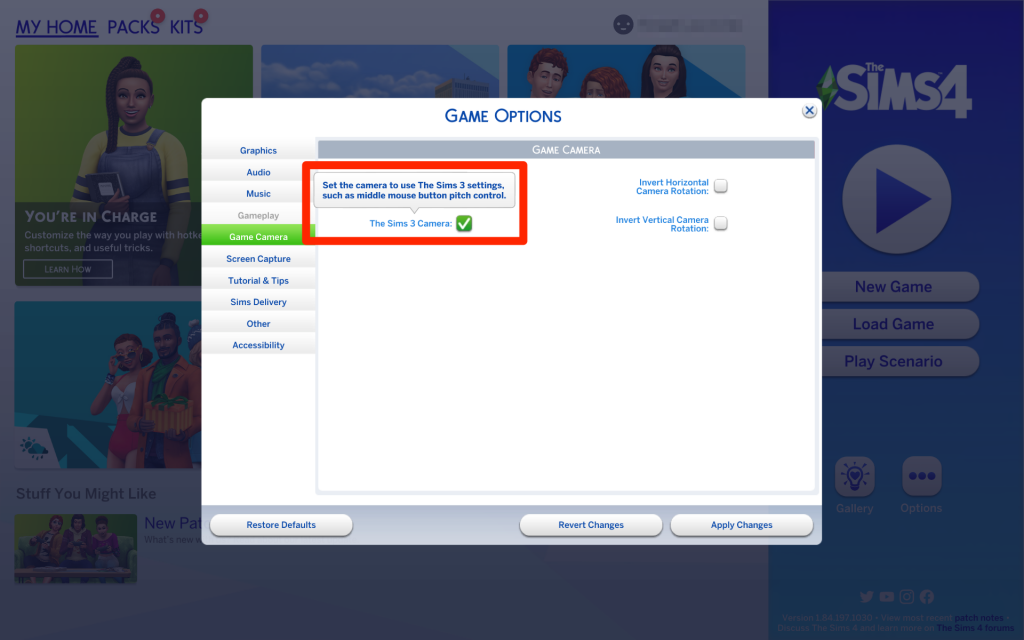
But aside from changing the camera, this option also changes how you rotate objects.
If you have the Sims 3 Camera enabled, you can still rotate objects using the comma and period keys. But instead of right-clicking, you'll have to hold down left-click and move your cursor in the direction you want the object to face.

