- You can use reverse image search on your iPhone to identify images or find other websites that have used a specific image.
- Reverse image search can help you request permission from the image’s original copyright owner or see if your own photos are being used without permission.
- You can reverse image search on your iPhone using Safari, Chrome, or a handful of other apps that you may find more useful.
- Visit Business Insider’s homepage for more stories.
One of the challenges of the internet age is dealing with photo rights, permissions, and copyright.
If you ever need to know if a photo has been used elsewhere on the internet, or discover where it originated, reverse image search is a convenient tool that helps you find where else an image exists online.
You can conduct a reverse image search several different ways on you iPhone.
Check out the products mentioned in this article:
iPhone Xs (From $729 at Apple)
How to reverse image search an image on your iPhone using Safari and Google
If you have an image already on your iPhone and want to know where it appears on the web, you can use Google image search on Safari – but not the mobile version of the Google site – you’ll need to switch to the desktop version.
1. Start the Safari app and navigate to images.google.com.
2. Tap the Share button at the bottom of the screen (it looks like a square with an upward arrow) and then tap "Request Desktop Site."
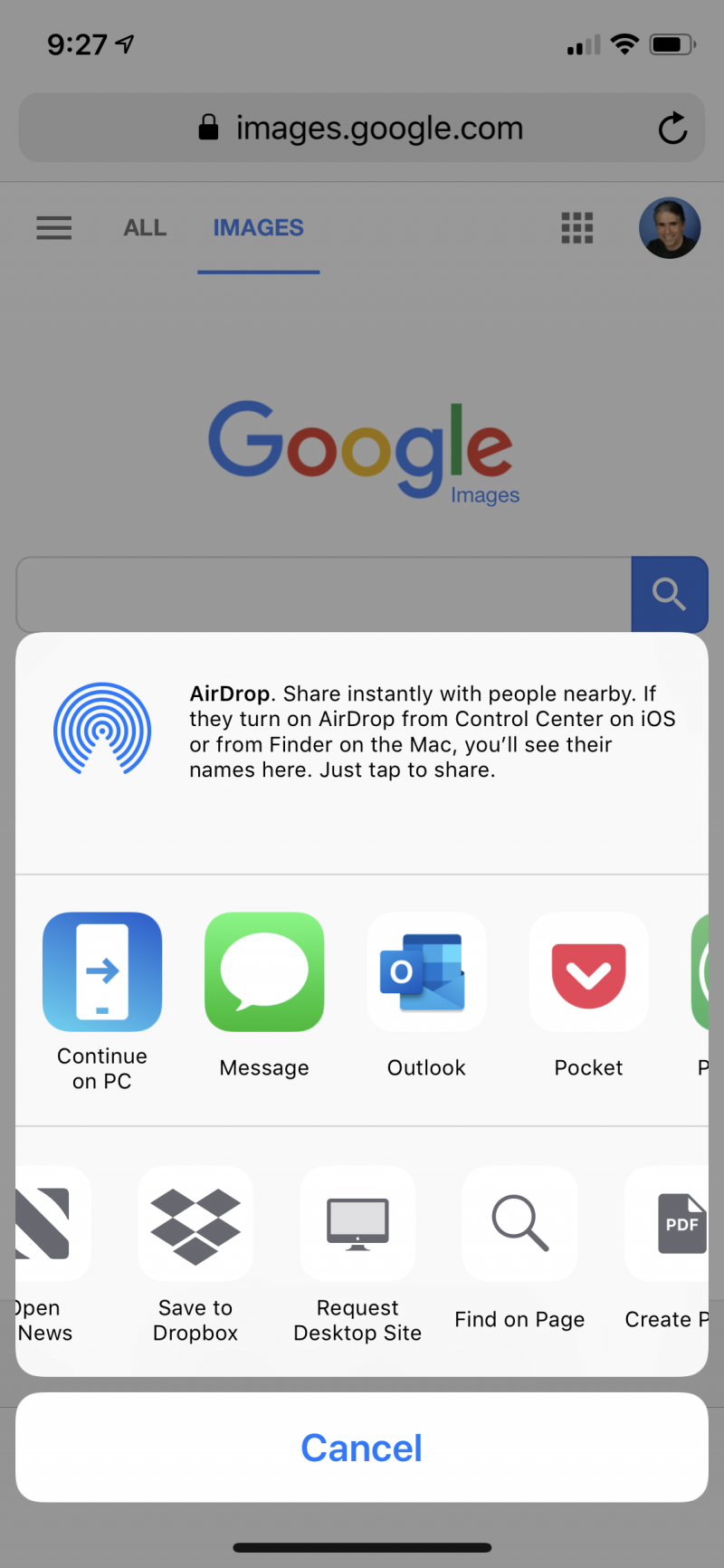
3. After the desktop version of the Google page loads, tap the camera icon in the search box.
4. If you have the URL of the photo you want to search for, paste it into the search box. Otherwise, tap "Upload an image" and choose the photo from your iPhone.
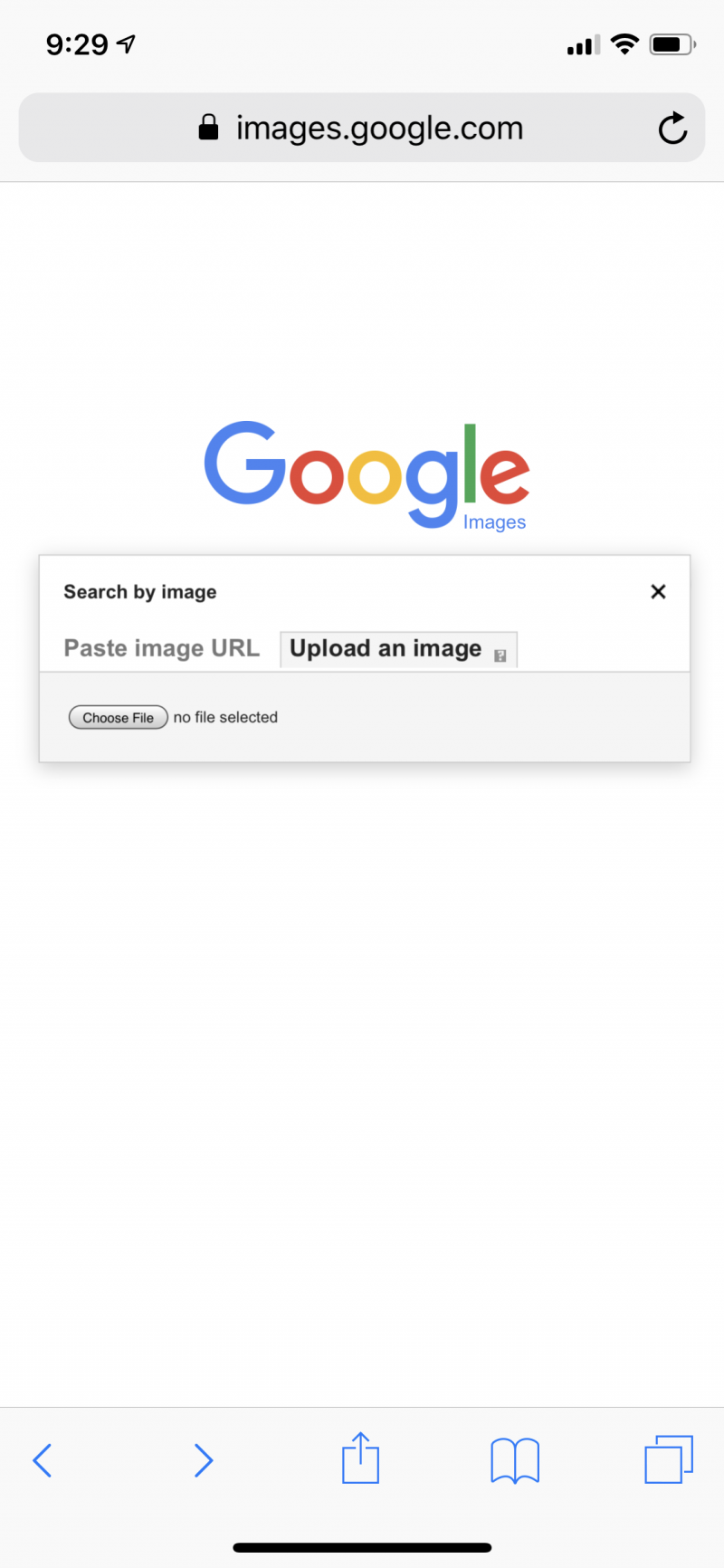
For more information on Google's reverse image search, read our article, "How to reverse search an image on Google with your phone, tablet, or computer."
How to reverse image search an image you find on an iPhone's Chrome app
Chrome makes it easy to do a reverse image search directly on an image you find online, without downloading it to your iPhone or knowing its URL. If you don't already have the browser's app installed on your iPhone, though, you will need to download Chrome from the App Store.
1. Start the Chrome app and navigate to the web page with the image you want to do a reverse search on.
2. Tap and hold the image for a couple of seconds until the pop-up menu appears.
3. Tap "Search Google for This Image."

Use dedicated reverse-image search apps and websites
While Safari and Chrome are great for quickly searching for photos on the web, there are a number of other tools you might want to use instead.
First of all, tineye.com is a convenient website because you can use it in Safari without switching to the desktop version, like you need to do with Google images.
In addition, there are a few dedicated reverse image search apps you might want to try. These are often more thorough because they reference multiple search engines, rather than just Google. The best free reverse image search apps that we recommend include Reverse Image Search, Reversee, and Veracity.


