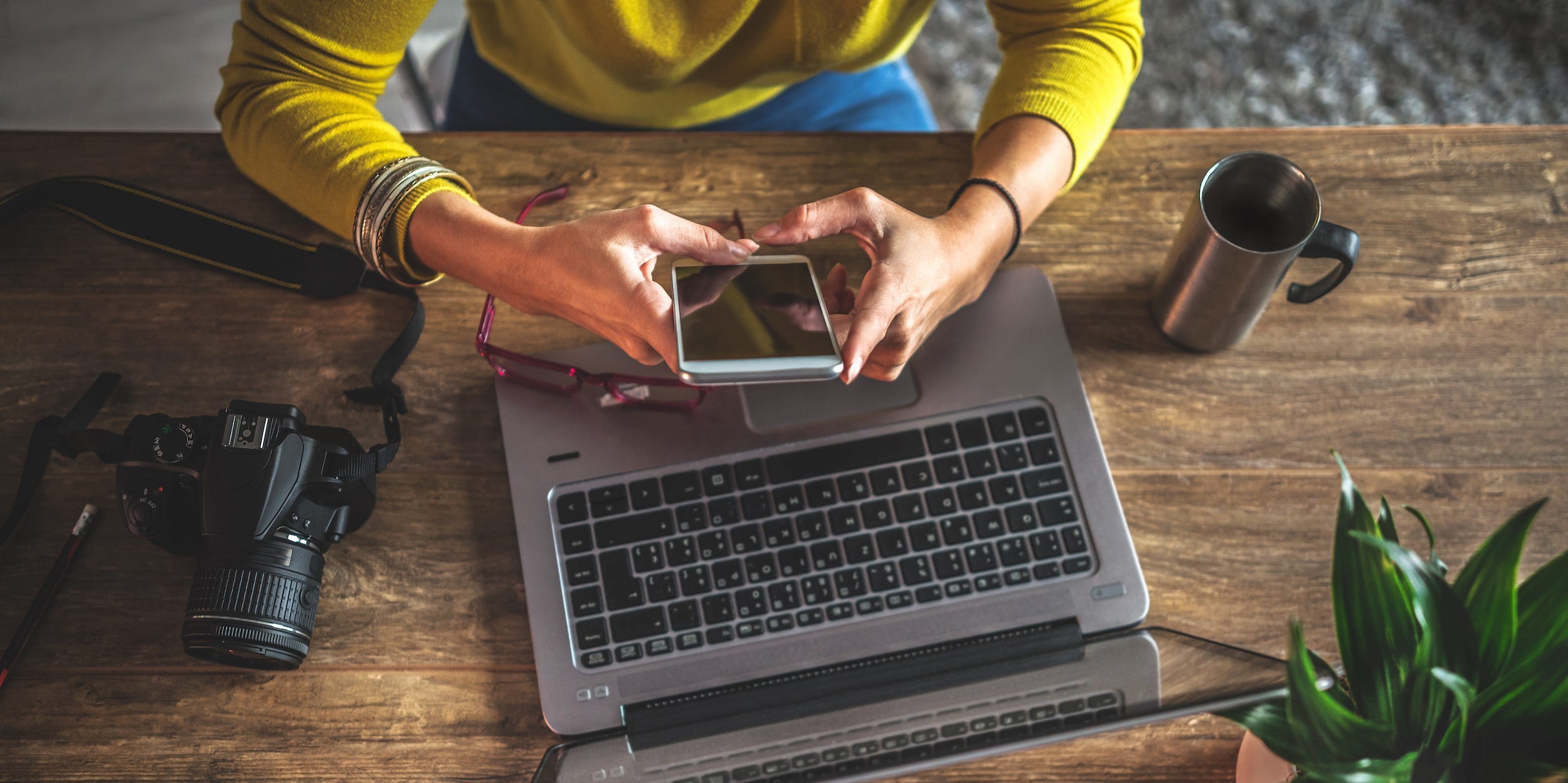
zeljkosantrac/Getty Images
- Google reverse image search allows you to search with an image rather than written keywords.
- When you reverse image search, Google finds websites, images, and information related to your photo.
- You can conduct a Google reverse image search on iPhone or Android with the Chrome mobile app, or on any computer.
- Visit Insider's Tech Reference library for more stories.
Google Images is a great place to search for pictures and photos by typing in relevant keywords. But you can also search Google using an image – called a reverse image search – to find out more information about a specific photo or graphic.
Here's why you might want to use it and how to Google reverse image search on a desktop web browser or the Google Chrome mobile app on your iPhone or Android.
What is a reverse image search?
When you do a reverse image search on Google, you place a photo, or a link to a photo, in the search bar instead of a text query. Google then finds websites featuring your image as well as related images.
Google Images also detects the subject of your photo and brings up other websites related to your image topic.
Google reverse image search on iPhone or Android
First, you'll need to download the Google Chrome mobile app to do a reverse image search on your mobile device.
Then, you can reverse image search on iPhone or Android using a photo from the internet or a photo from your camera roll. Here's how to do it.
To reverse search using an image from the internet
1. Open images.google.com on the Chrome app on your iPhone or Android.
2. Describe the image you want to search. For example, you could type "tuxedo cat."
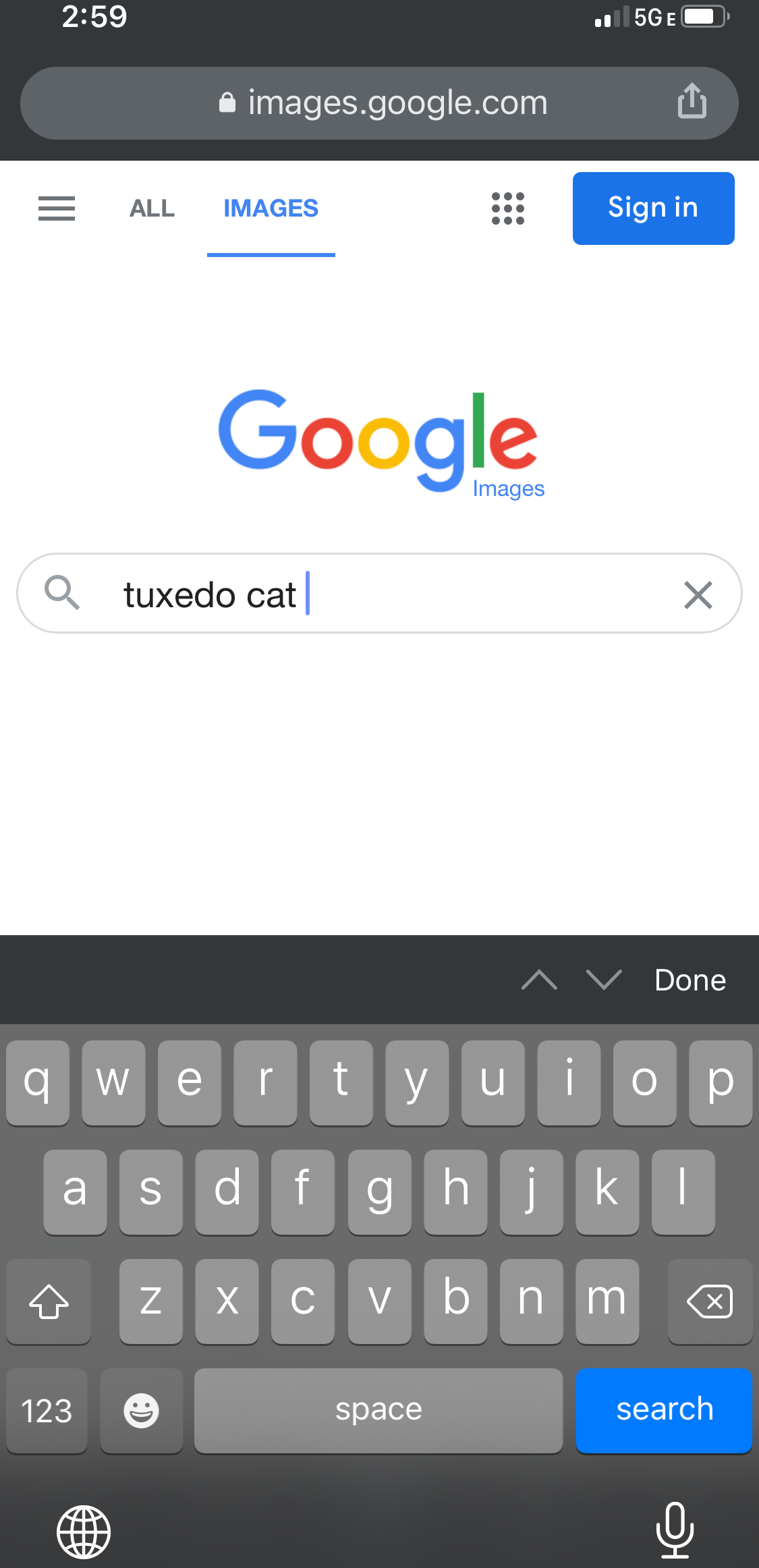
Grace Eliza Goodwin/Insider
3. Tap the search icon. Chrome will give you images that match your search terms.
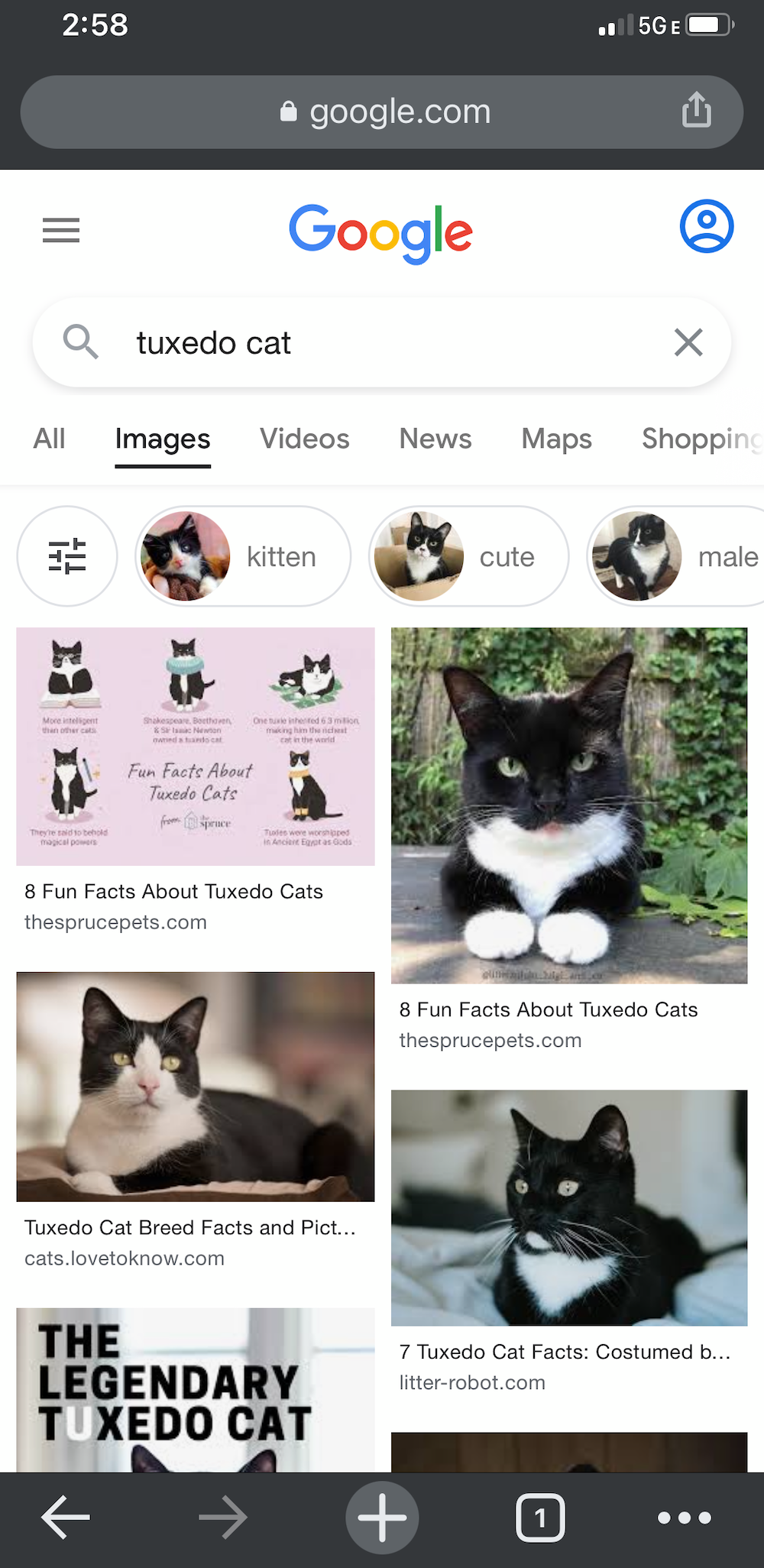
Grace Eliza Goodwin/Insider
4. Select an image from the search results by tapping it to enlarge it. Hold your finger on the image until a menu pops up.
5. Choose "Search Google for This Image" in the pop-up menu to find similar images and related pages.
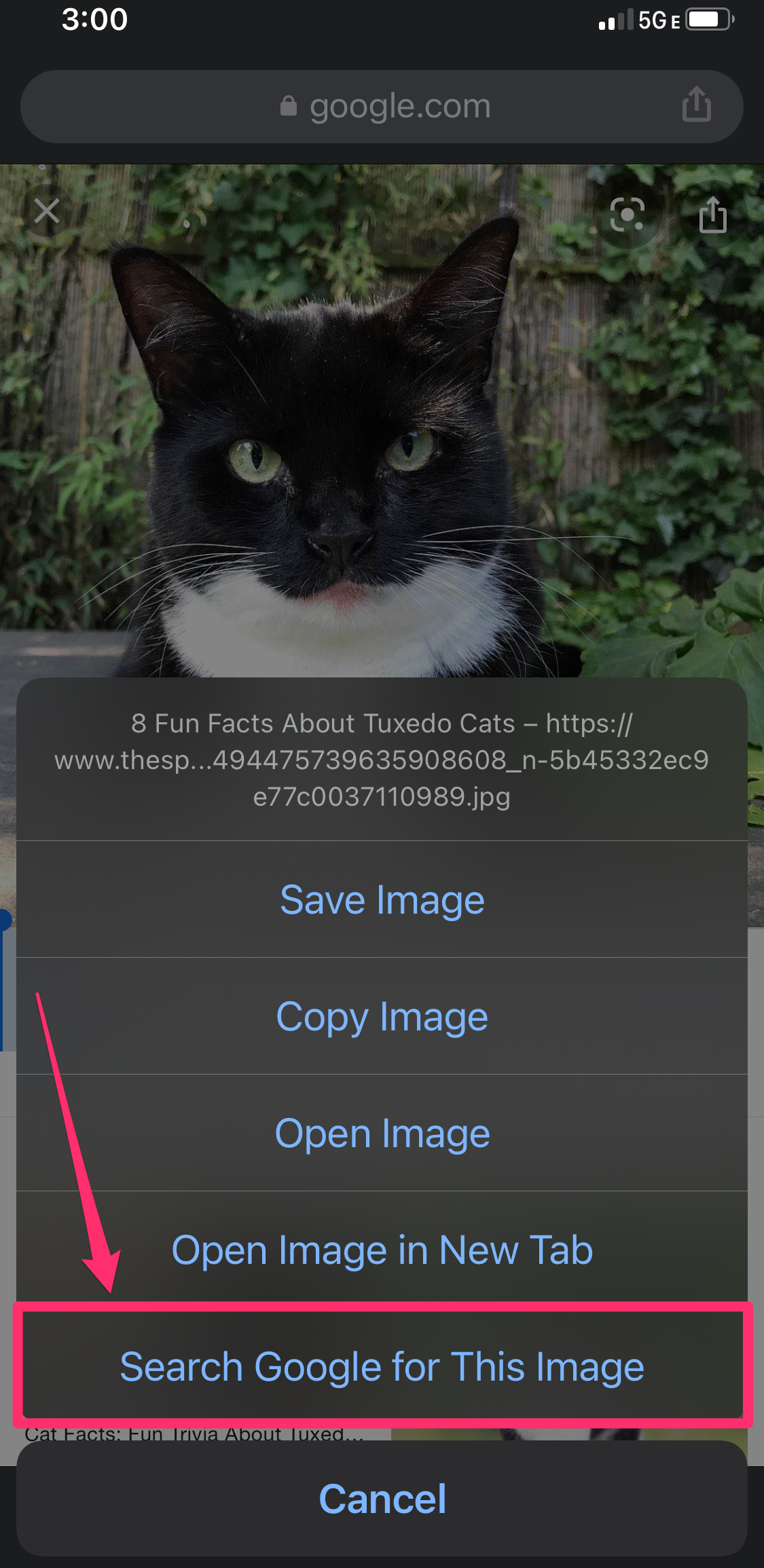
Grace Eliza Goodwin/Insider
6. The search results will default to images only. Tap the categories above your search to see all sites, videos, or news related to your search term.
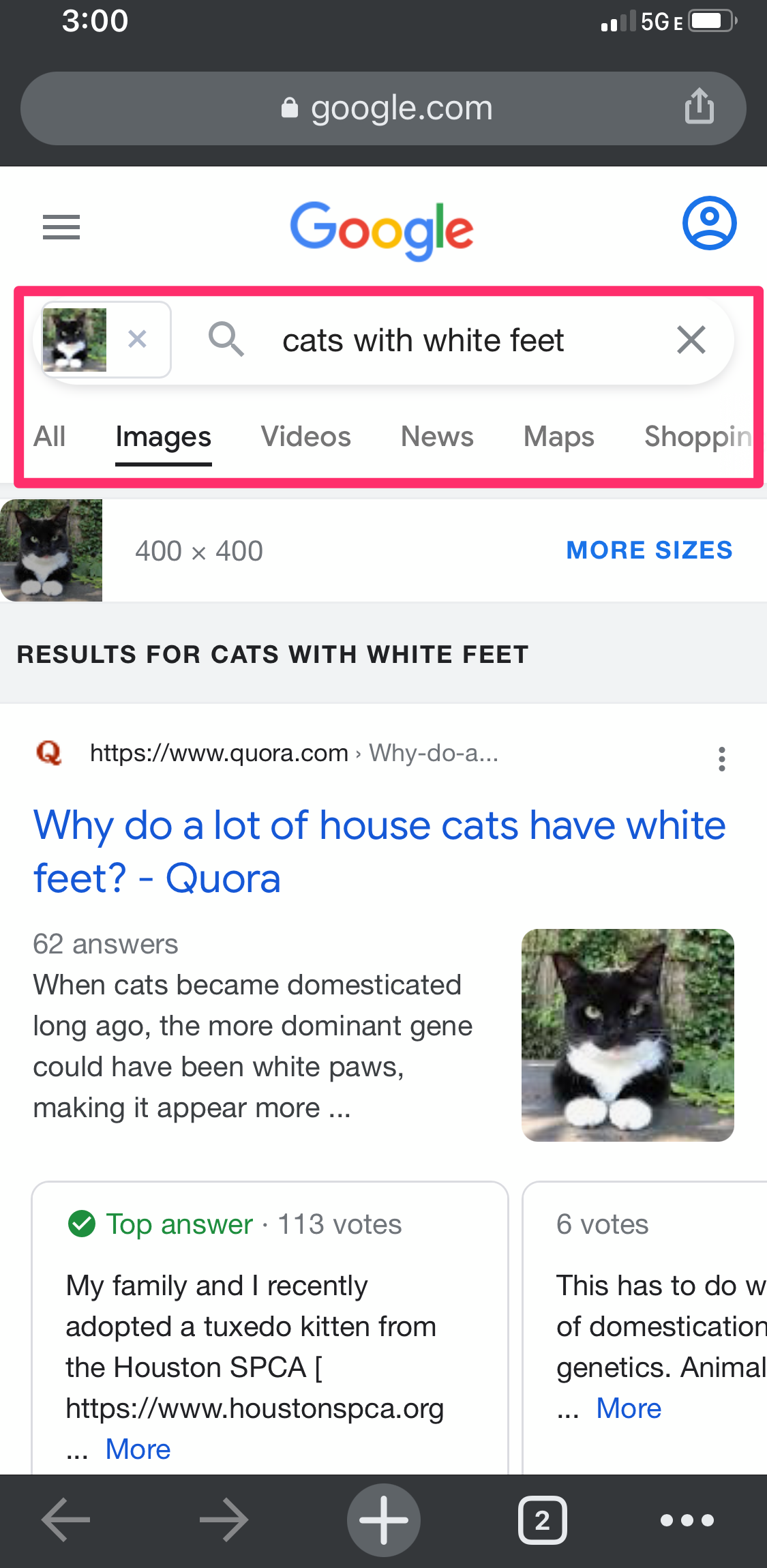
Grace Eliza Goodwin/Insider
To reverse search using an image from your files:
1. Open images.google.com on the Chrome app.
2. Tap the icon of three horizontal dots in the bottom-right corner.
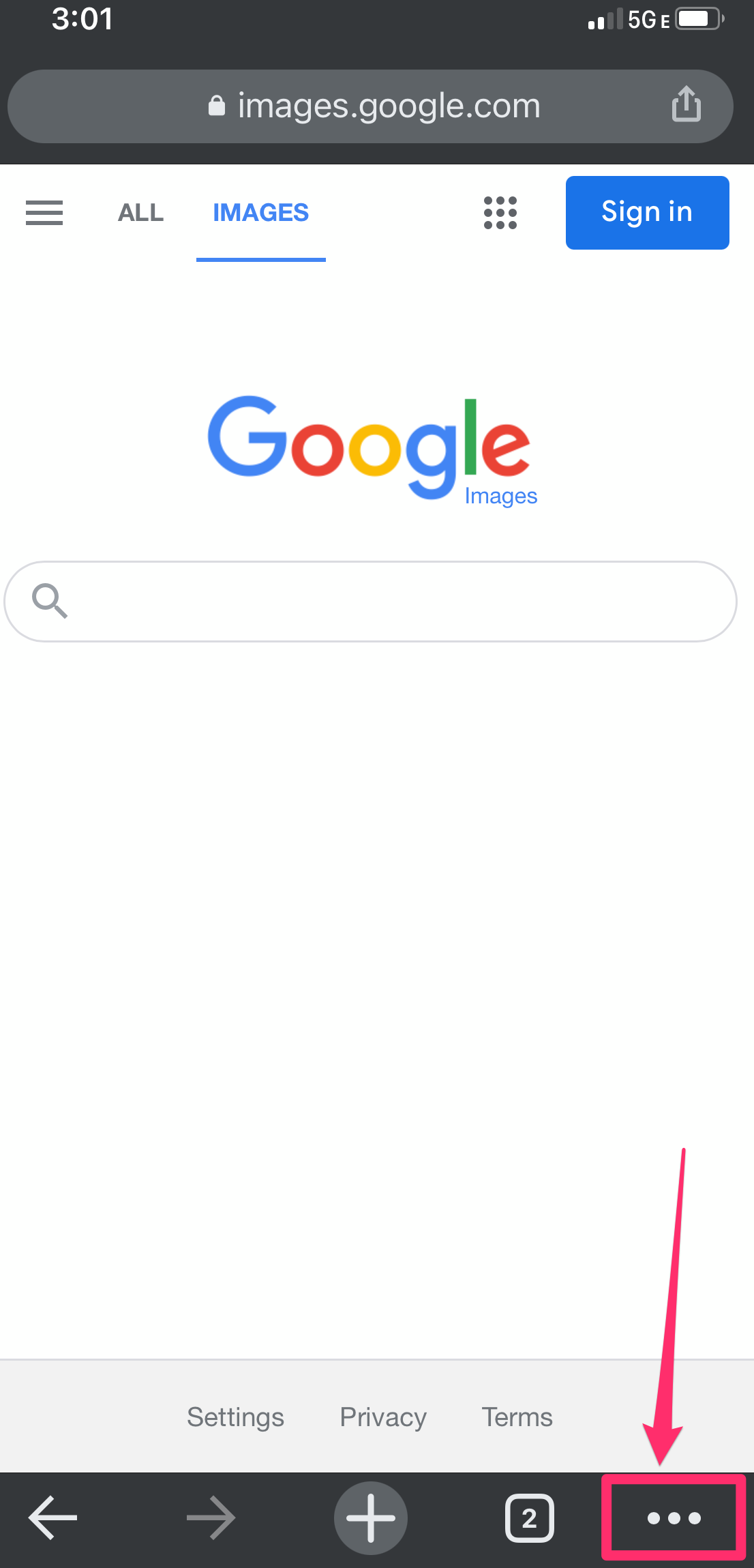
Grace Eliza Goodwin/Insider
3. In the pop-up menu, scroll down and select "Request Desktop Site."
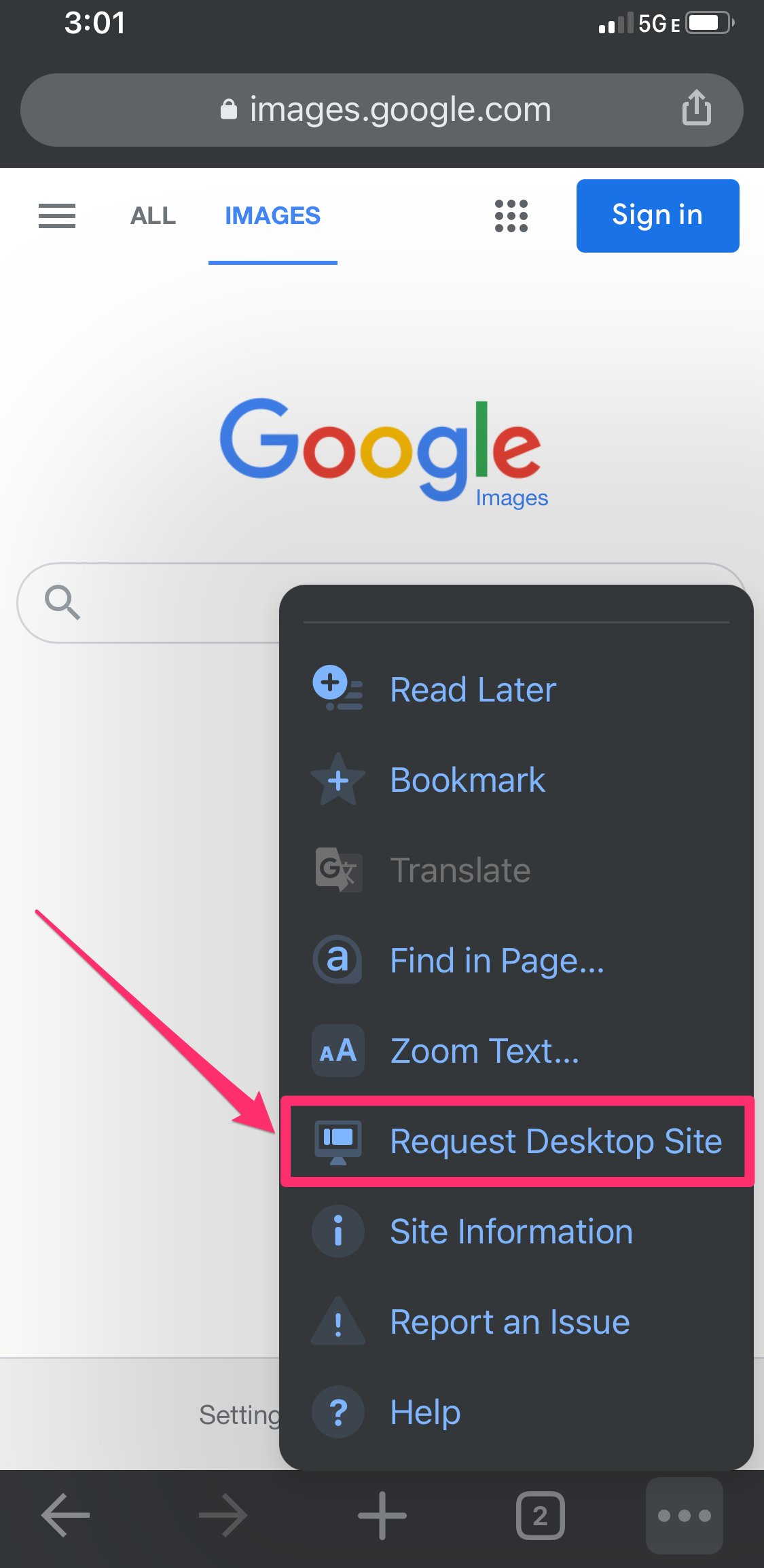
Grace Eliza Goodwin/Insider
4. Now the Google Images page will look as it does on a desktop browser. In the Google search bar, tap the camera icon.
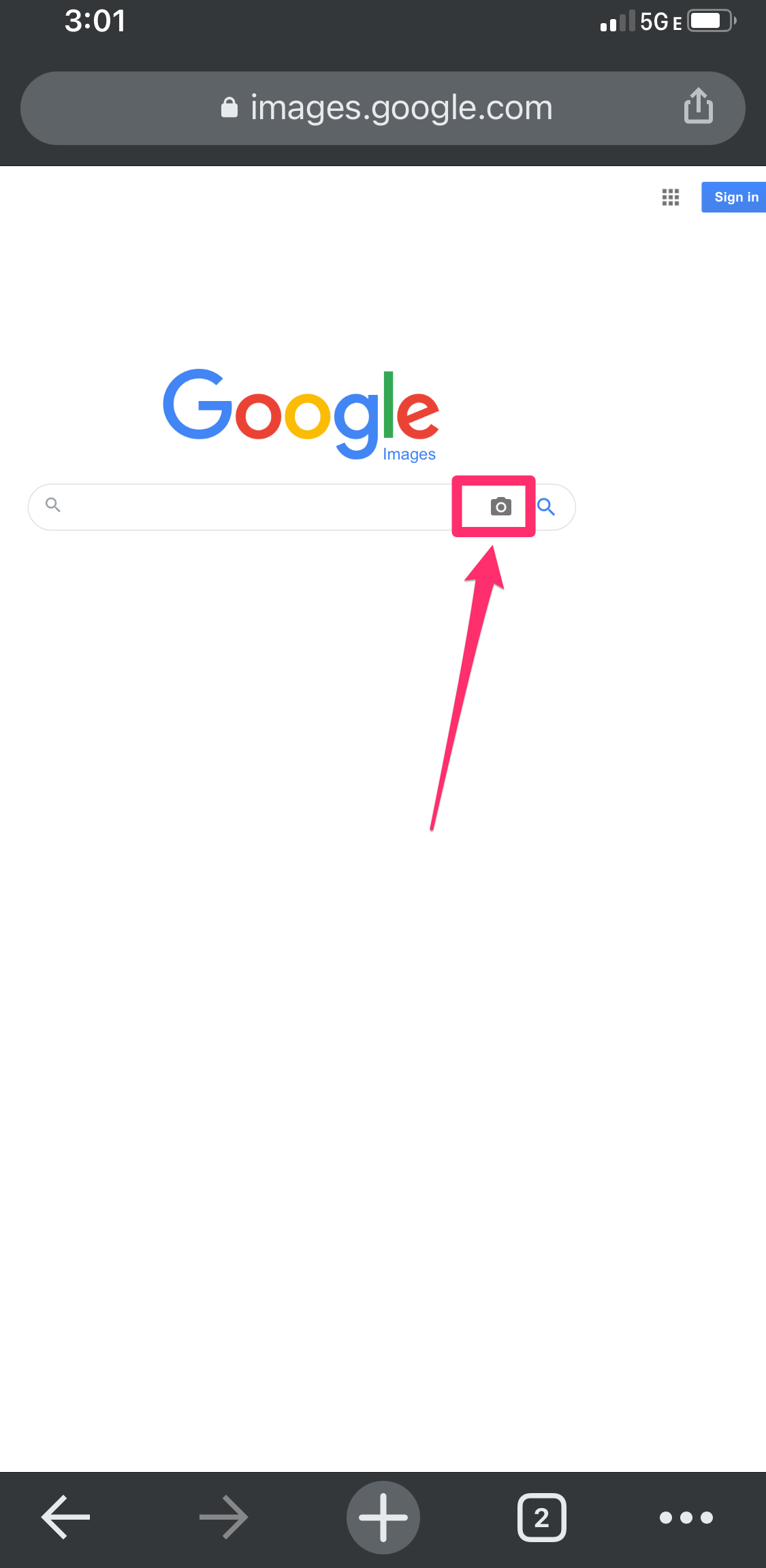
Grace Eliza Goodwin/Insider
5. Select "Upload an image" and tap "Choose File." Alternatively, you can choose to "Paste image URL."
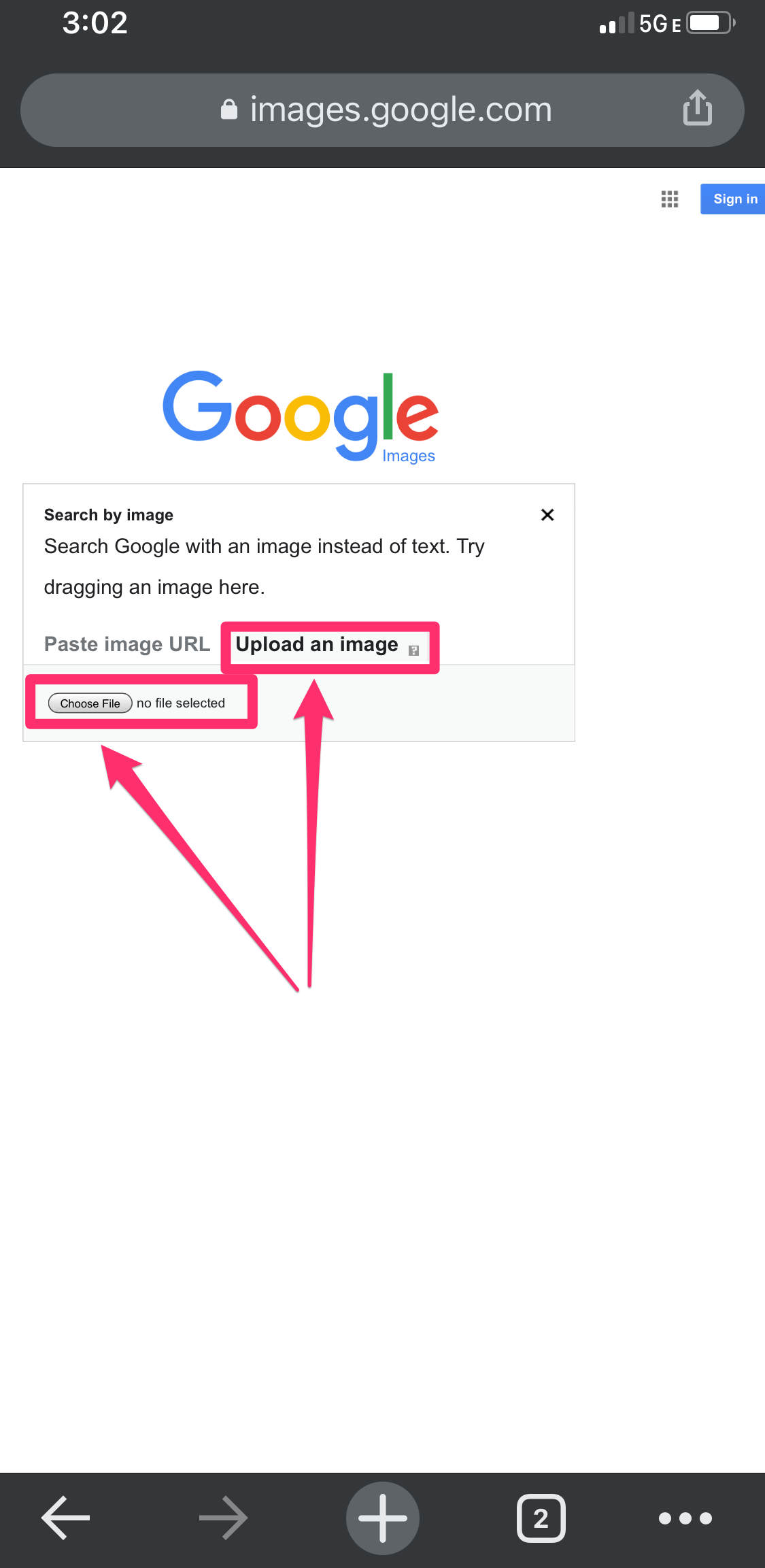
Grace Eliza Goodwin/Insider
6. In the "Choose File" drop-down, you can select "Photo Library," "Take Photo or Video," or "Browse." Select "Photo Library" to choose an image from your camera roll.
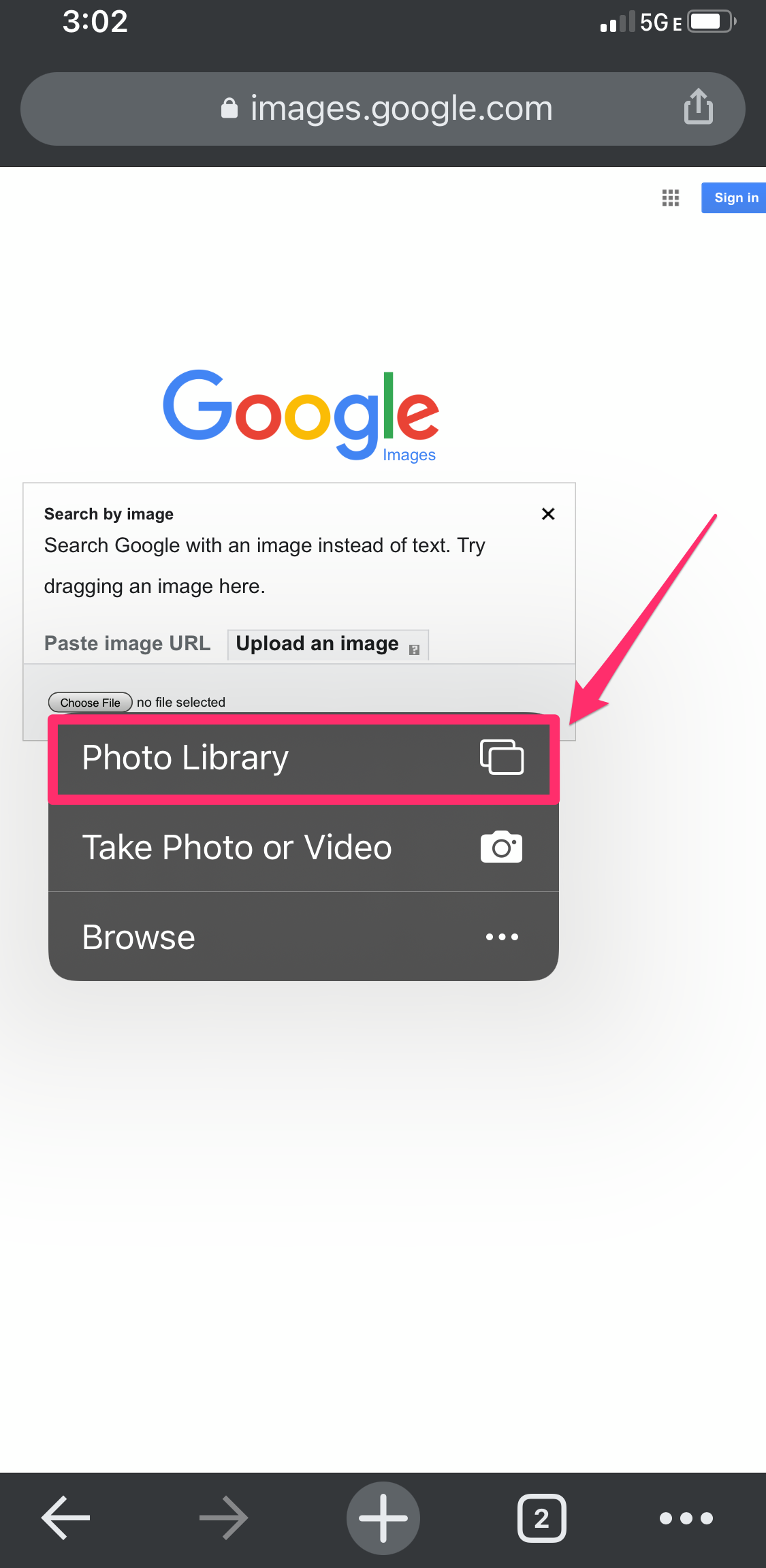
Grace Eliza Goodwin/Insider
7. Select an image from your camera roll and tap "Choose" in the bottom-right corner.

Grace Eliza Goodwin/Insider
8. You'll then be taken to a page containing similar images or information about the image.
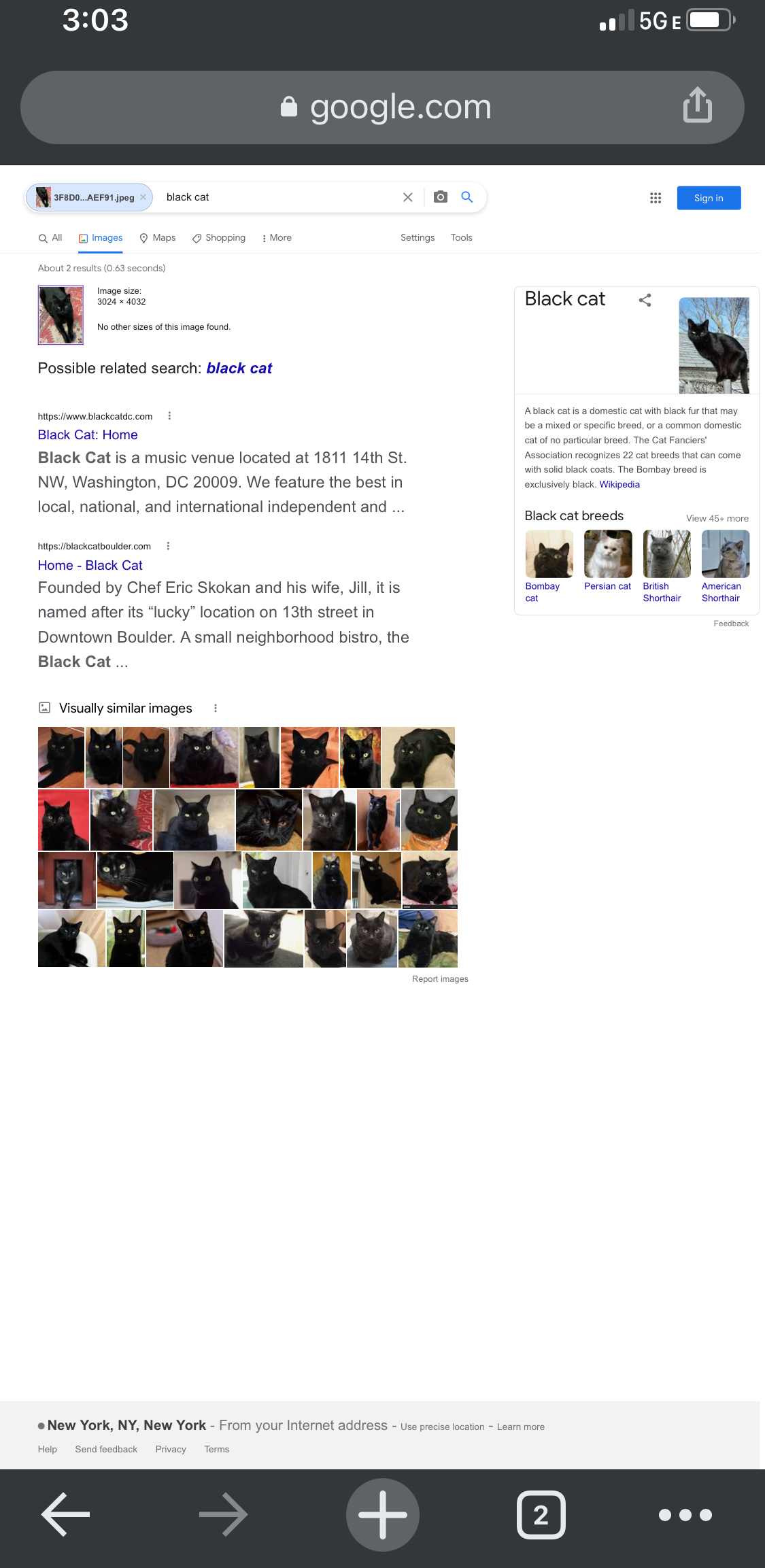
Grace Eliza Goodwin/Insider
Google reverse image search on a computer
You can do a more robust Google reverse image search on your computer by uploading a file from your computer or searching for an image you find on the web. Google Images works with Chrome, Firefox, and Safari browsers.
To reverse search using an image from your files
1. Open images.google.com in a web browser - it doesn't have to be in Chrome.
2. Click the camera icon to start a reverse image search.
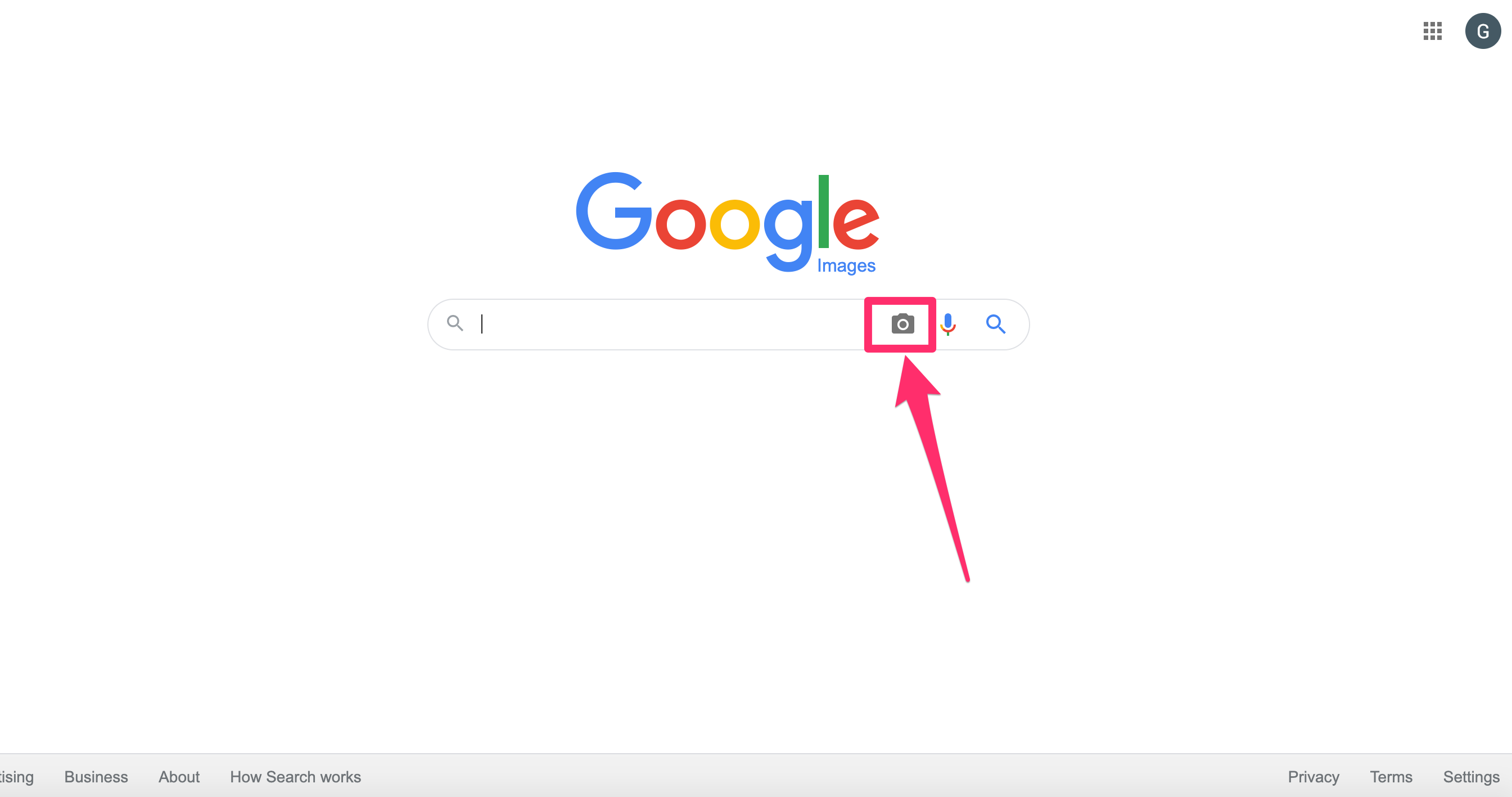
Grace Eliza Goodwin/Insider
3. Select the "Upload an image" tab, then select "Choose File" to browse your files and pick an image to search. Or drag and drop an image file into the browser window.
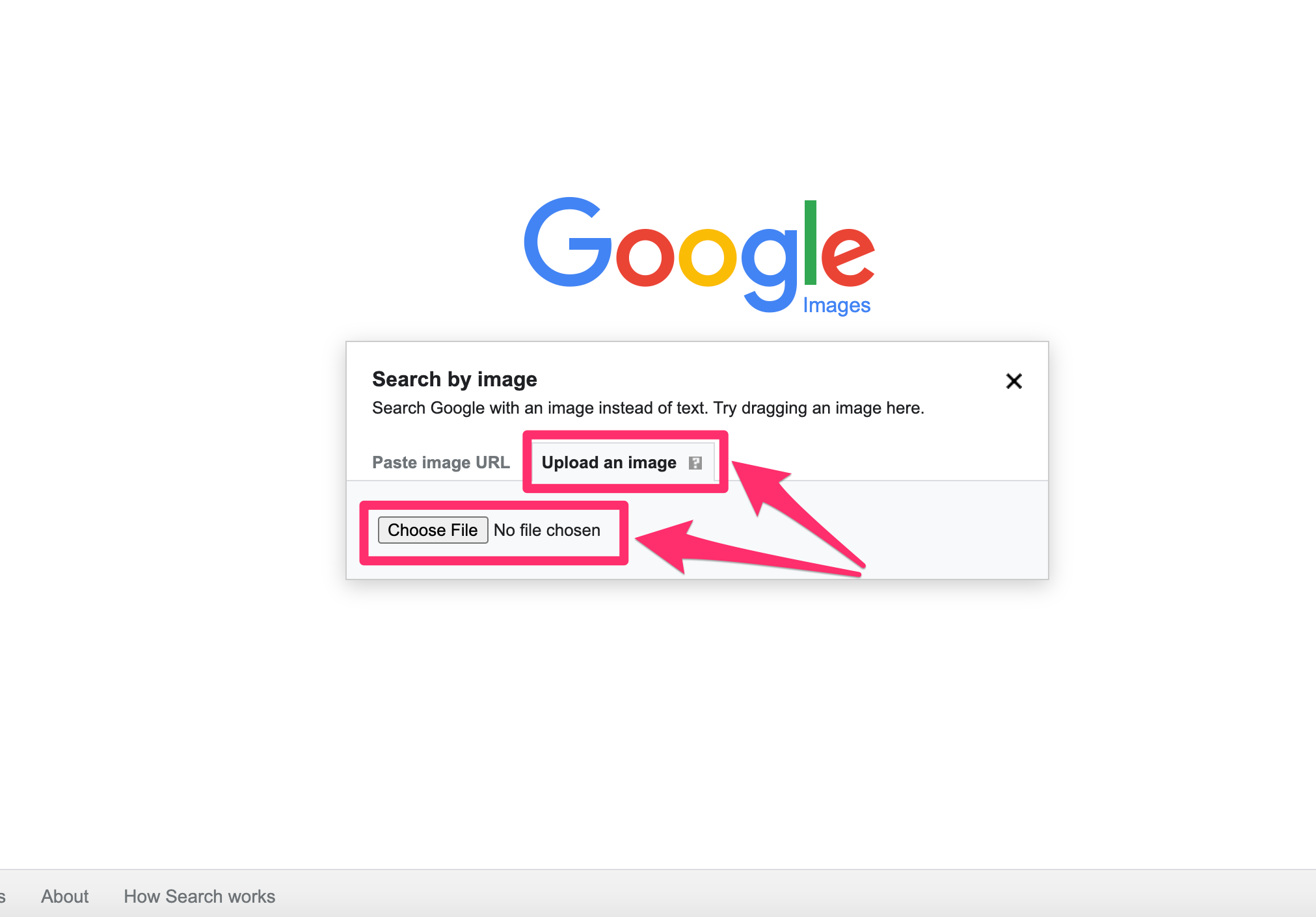
Grace Eliza Goodwin/Insider
4. Find an image from your files, click it, then select "Open."
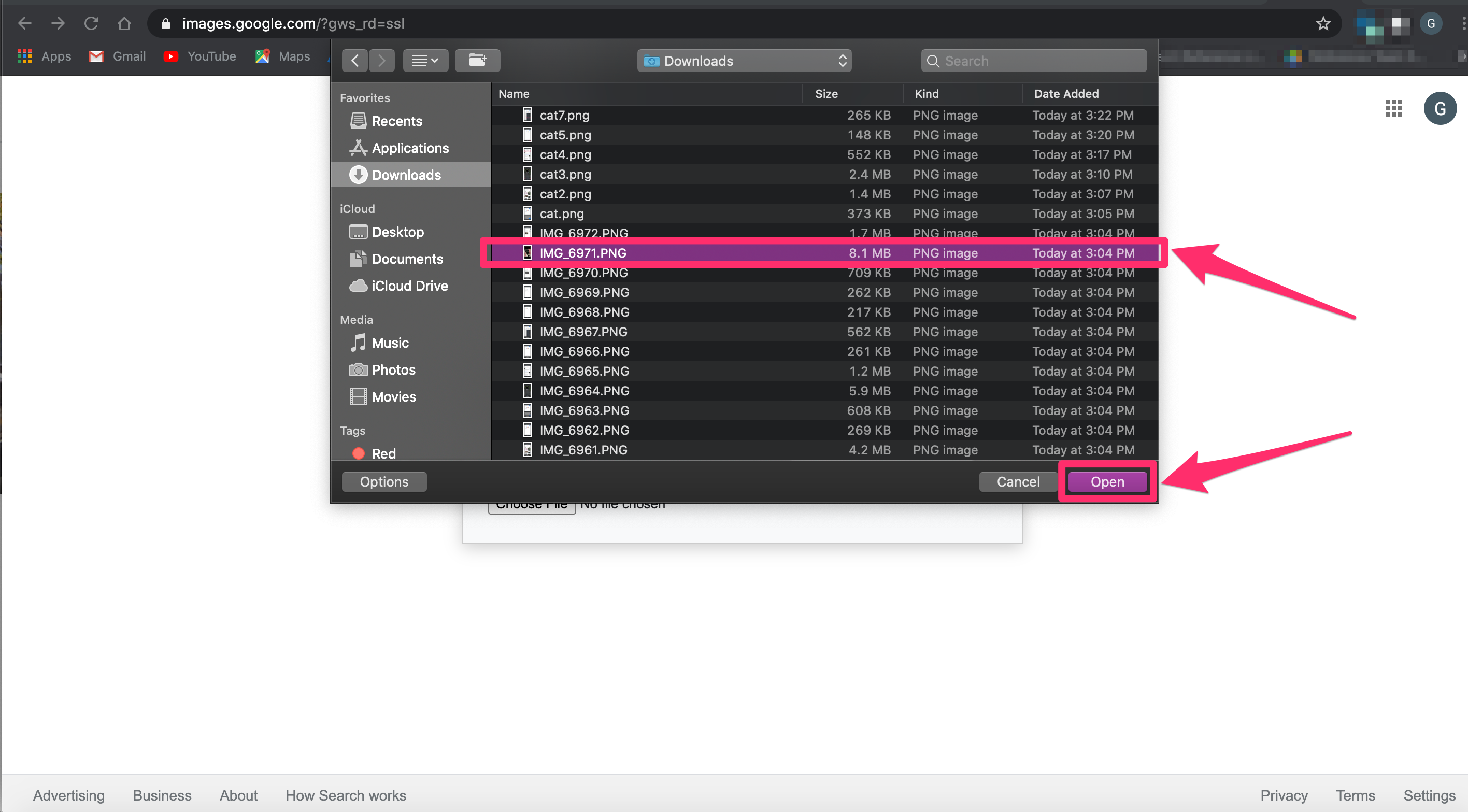
Grace Eliza Goodwin/Insider
5. You'll then be taken to a page containing similar images or information about the image.
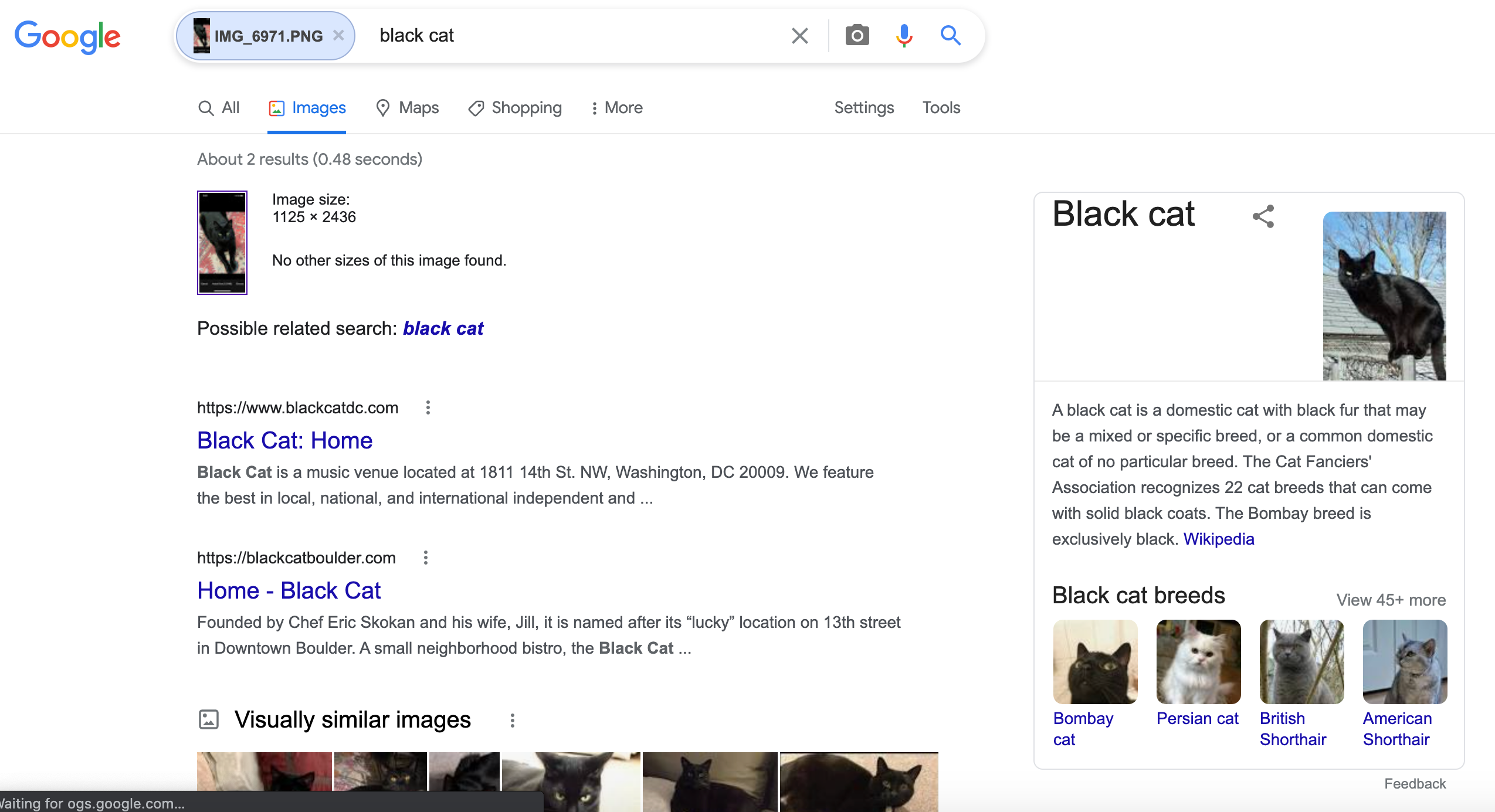
Grace Eliza Goodwin/Insider
To reverse search using an image from the internet
1. Find the image you want in Google and right-click on it.
2. Choose "Copy image address" in the pop-up.
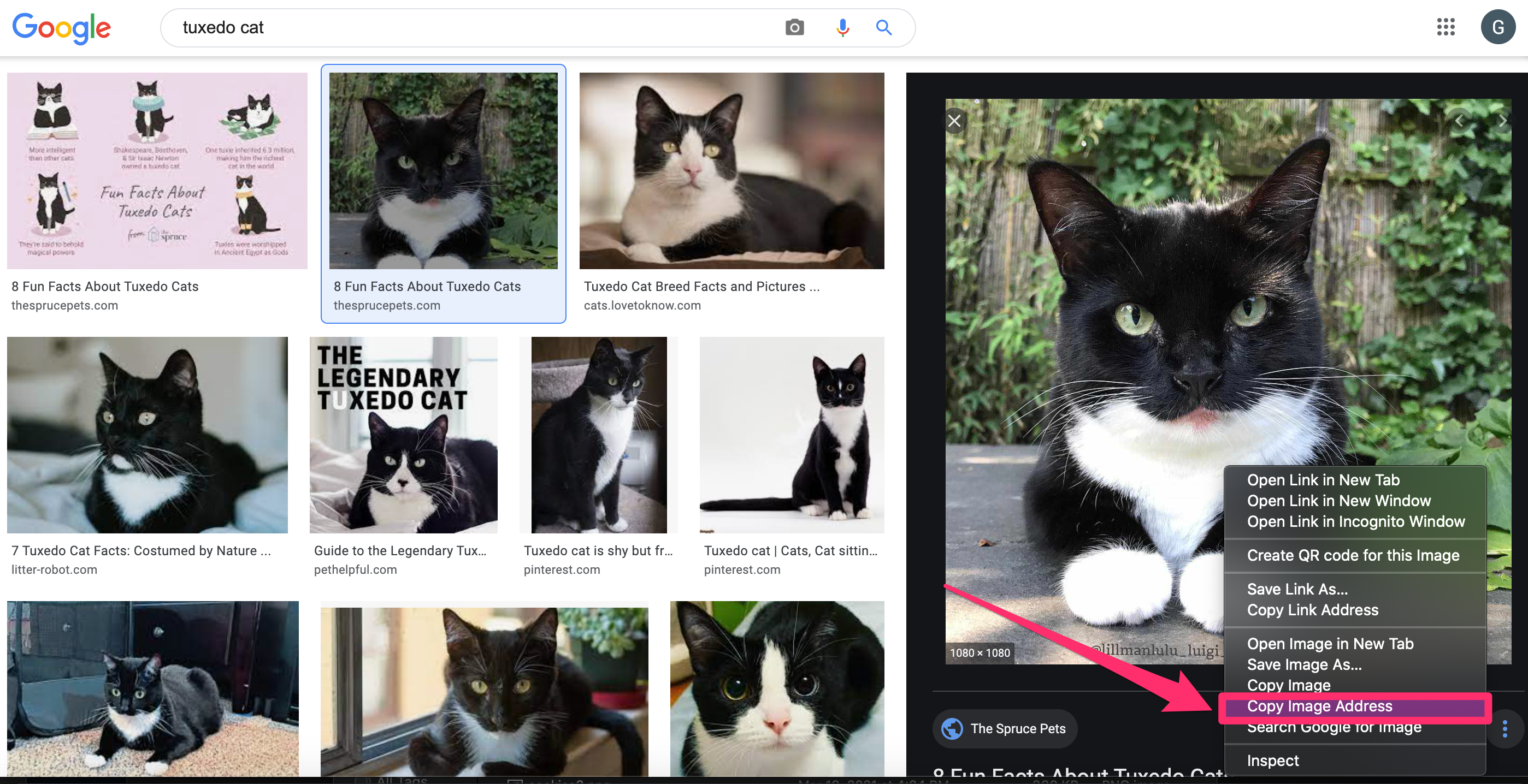
Grace Eliza Goodwin/Insider
3. Open images.google.com in a web browser.
4. Click the camera icon to start a reverse image search.
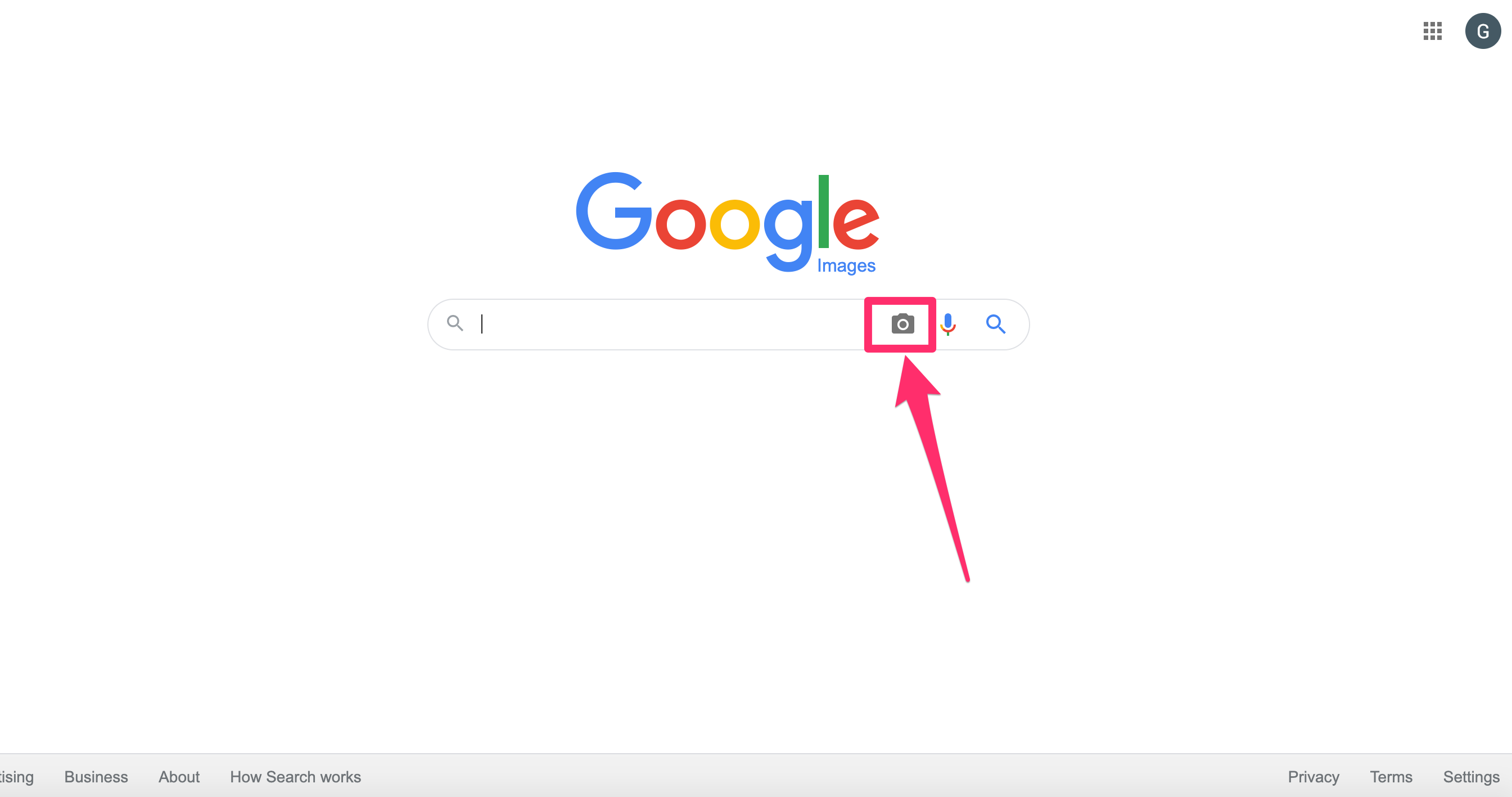
Grace Eliza Goodwin/Insider
5. Select the "Paste image URL" tab and paste the URL.
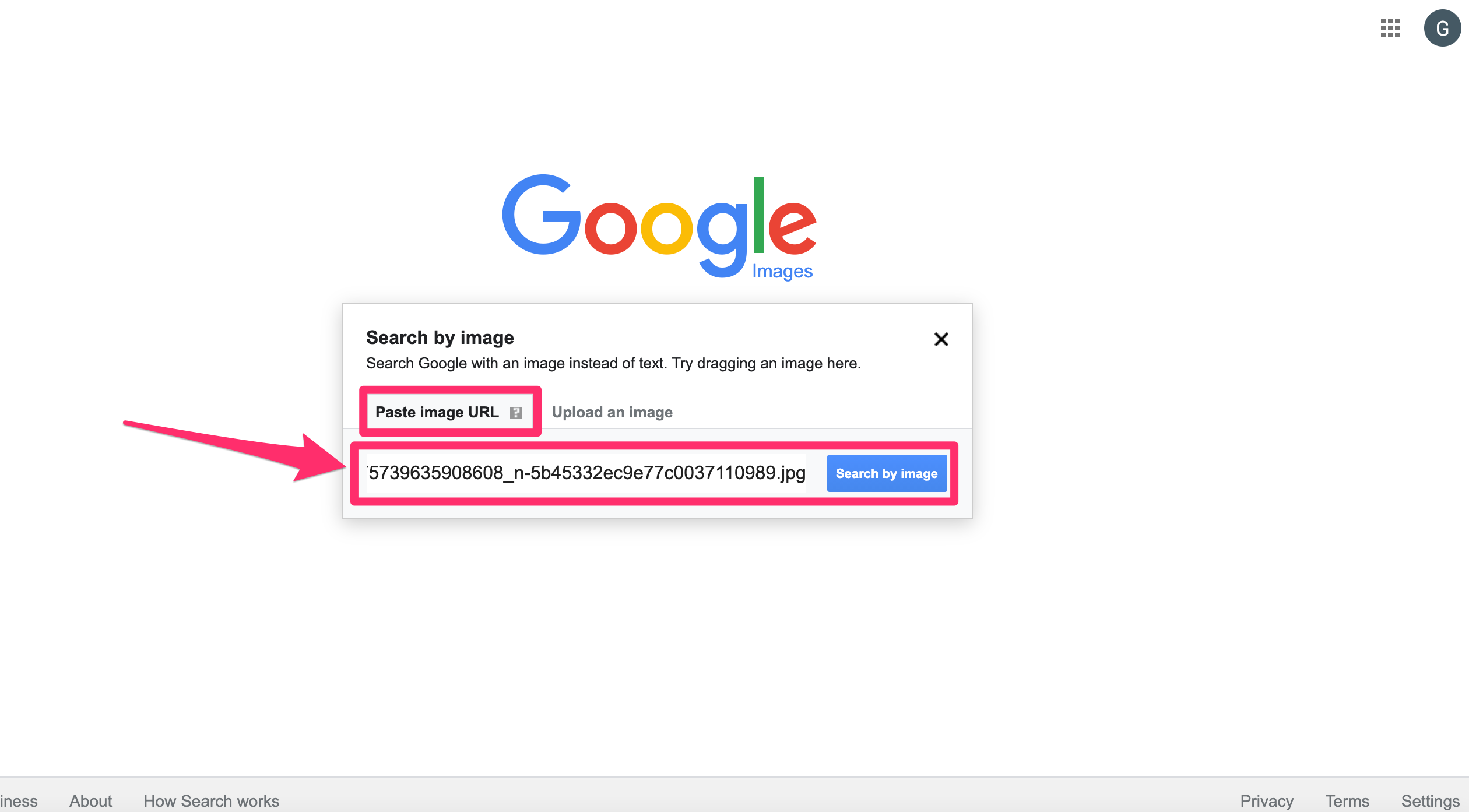
Grace Eliza Goodwin/Insider
6. Click on the "Search by image" button, and you'll be taken to a page of results related to your image.
It's also possible to Google reverse image search on your computer in two more ways.
You can use the "Upload an image" tab to drag and drop an image into the search box. Or, on the Google Images search results page, right-click on an image and choose "Search Google for image." This will open a new tab with the search results.