
Ring
- You can reset your Ring doorbell using a button found on the device itself, if it’s experiencing bugs like bad Wi-Fi connectivity or lack of night vision.
- You can also reset the registration of the doorbell, if you want to give it away or sell it, using the Ring app.
- Visit Business Insider’s Tech Reference library for more stories.
The Ring doorbell has revolutionized the way people see home security. The special video doorbell has many capabilities, the most notable being its ability to record video of who’s at your door whenever there’s motion, and to speak to people through it if necessary.
Of course, all these capabilities are dependent on the doorbell’s ability to connect to Wi-Fi and transmit video, a feature which can sometimes cut out if the system starts experiencing bugs. Some users have reported losing sound, night vision video, and Wi-Fi connectivity, among other things.
When these issues happen, though, it’s not a big deal — in nearly all cases, all you need to do to fix any of these issues is to reset the doorbell to factory settings.
How to reset a Ring doorbell
Resetting a Ring doorbell is very easy, but how it is accomplished depends on which model you have — The Ring 1, Ring 2, or Ring Pro.
1. To reset the Ring 1, find and press the orange button on the back of the doorbell, holding it down for at least 20 seconds before releasing.
- To reset the Ring 2, hold down the black button on the front of the doorbell for 20 seconds.
- To reset the Ring Pro, hold down the black button on the right side of the camera for 20 seconds.
2. Release the button and the Ring light on the front should start flashing. When it finishes, the reset is complete.
It's also possible that you may want to reset the doorbell to unlink it from your account, perhaps to give it to someone else to use. If that's the case, you don't need to reset the device itself — just remove it from the Ring app on your phone.
You should note that, once you delete a device from the Ring app, you also delete all the video footage it took. If you have footage you want to save, make sure you download it before you delete the device from the app.
How to delete a Ring doorbell from the Ring app and remove it from your account
1. Open the Ring app and tap the name of the Ring doorbell you'd like to disconnect.

Melanie Weir/Business Insider
2. At the bottom of the screen, tap "Device Settings."
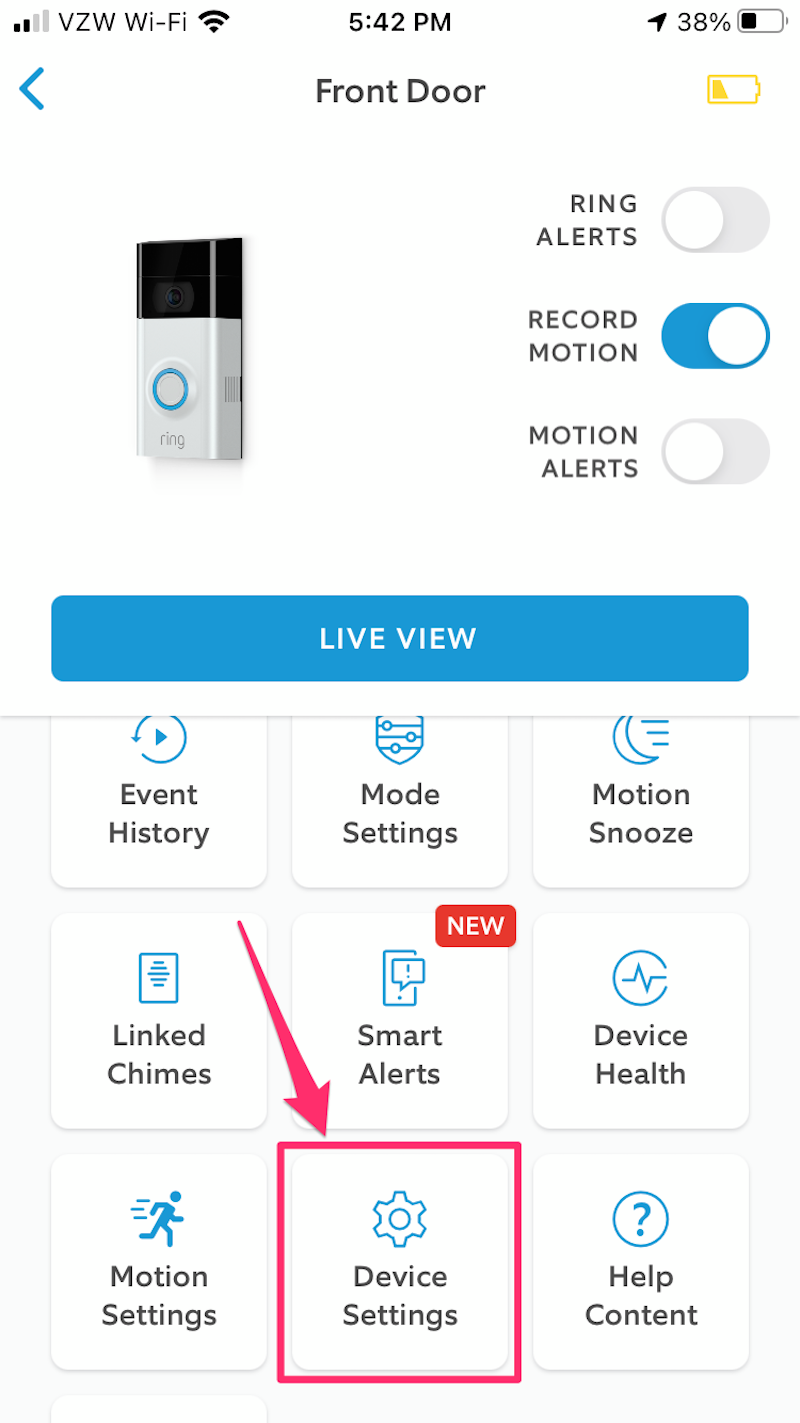
Melanie Weir/Business Insider
3. Scroll down in the Settings list and tap "General Settings."
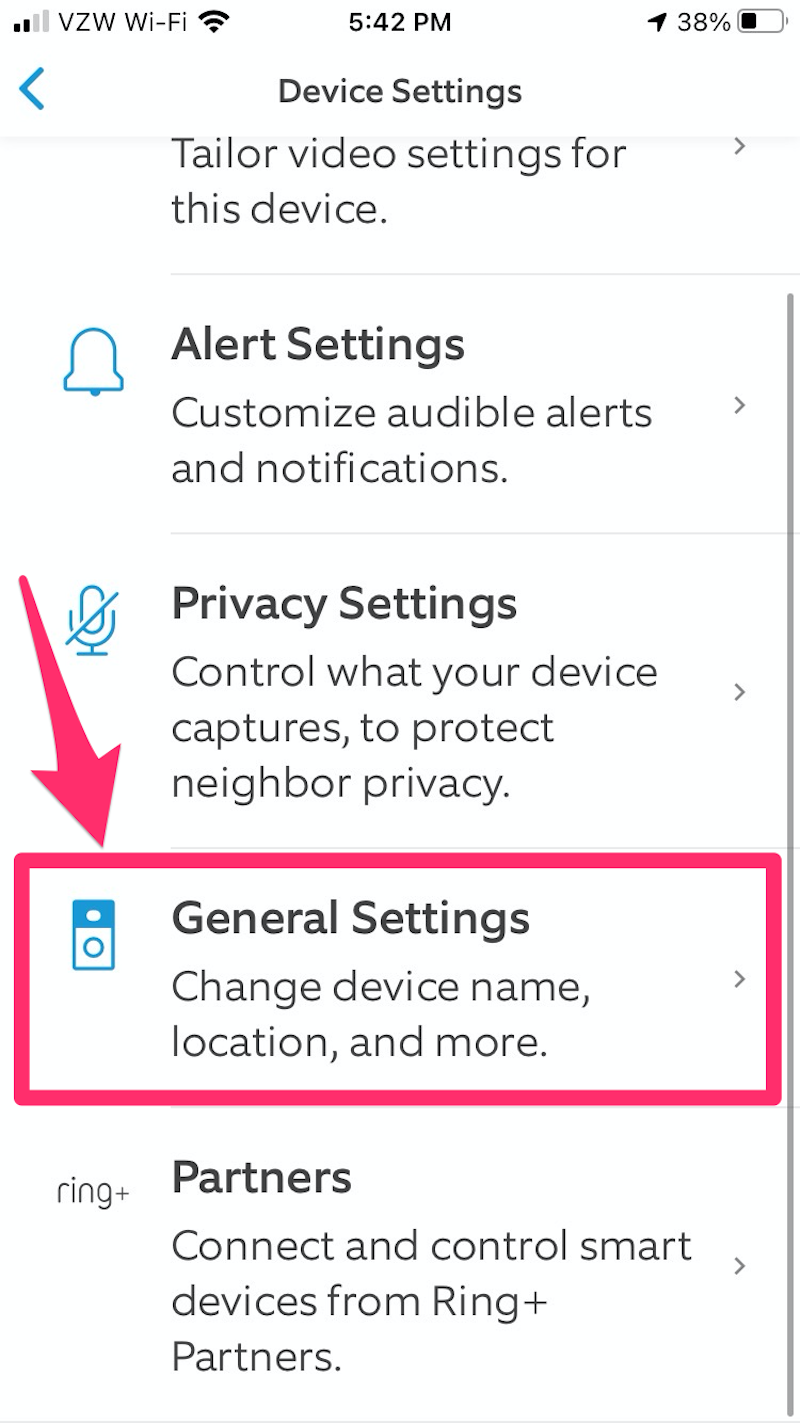
Melanie Weir/Business Insider
4. At the bottom of the General Settings menu, tap "Remove This Device."

Melanie Weir/Business Insider
Related coverage from Tech Reference:
-
'Does Ring work with Alexa?': How to sync Ring devices with Alexa to bolster your home security system
-
You can't change the name your Google Home responds to, but you can change the device's name in the app — here's how
-
How to change your Google Home Wi-Fi network through the mobile app, to reconnect all your Google devices
-
'What is a Google Home Hub?': Everything you need to know about the Google smart device that can help you navigate daily life
-
How to set up a Facebook Portal video-chat device and enable Alexa
