- You can reset your Sonos speaker by disconnecting your device, and then holding the top two buttons while you reconnect it.
- Resetting your Sonos speaker like this will delete your speaker’s personal information, previous settings, and any downloaded music.
- You may need to reset your Sonos speaker if you’re giving it to someone else, or you simply want to restore it to its original settings.
- Visit Business Insider’s Tech Reference library for more stories.
No matter how long you’ve owned your Sonos speaker, you can always reset it.
A reset is especially helpful if you’re giving your speaker to a friend or family member, looking to resell it, or want to fix bugs.
However, note that this is different than rebooting your system by unplugging it and plugging it back in. Unlike a simple reboot, a factory reset will permanently erase all of your speaker’s information, settings, and music.
After following the steps below, your Sonos device will be restored to its factory conditions.
Check out the products mentioned in this article:
Sonos One (From $195 at Amazon)
Sonos One SL (From $175 at Amazon)
Sonos Five (From $499.99 at Amazon)
Sonos Move Amazon (From $399 at Amazon)
How to complete Sonos factory reset
1. Unplug your Sonos speaker to turn it off. Or if it's a battery-operated Sonos Move, take it off its charging base and turn the device off.
2. Locate the two buttons on the top of your device and hold them down. Depending on your device, the buttons will be different - they might be "Join," "Play/Pause," or "Mute." It doesn't matter what they do.
On the Sonos Move, instead of holding the top two buttons, just hold down the "Join" button.

3. Plug your device back in, or place it into its charging cradle, while you're still holding the buttons. Your Sonos' light will blink orange and white, and then turn green.

4. Once the light turns green, let go of the buttons. The green light should still be on, which means it's been successfully reset to factory condition.

5. You can then head to the Sonos app where you'll be prompted to set up a new product. Tap "Set up this product" and then follow the onscreen instructions to set it up.
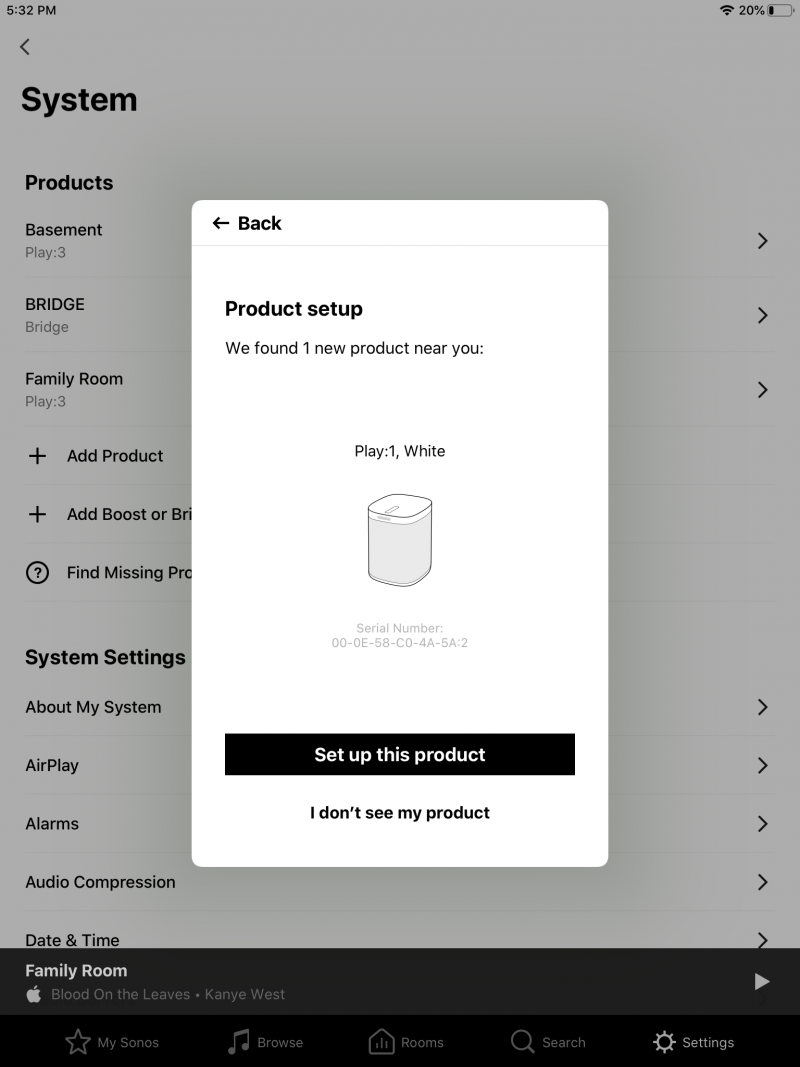
Related coverage from Tech Reference:
-
How to add Spotify to your Sonos speaker system
-
A guide to Sonos, the wireless speaker system that lets you control music in every room of your house at once
-
'What is Sonos Boost?': A guide to Sonos' Wi-Fi add-on, which creates an exclusive wireless network for your speakers
-
How to turn off any Sonos speaker, even if it doesn't have a power button
-
How to play Apple Music on Sonos speakers, and stream music in every room of your home
