- You can reset Safari on your iPhone by clearing cookies and erasing your browsing history.
- There are two ways to reset your Safari data: through the Safari app itself, and through the Settings app.
- Both methods will let your clear both your browsing history and cookies.
- Visit Business Insider’s homepage for more stories.
It’s nice to get a clean start on Safari, but simply removing your Frequently Visited sites isn’t going to address privacy concerns if you have cookies stored, for instance.
Fortunately, it’s easy to reset all your browsing and history and settings.
Here’s two ways, one directly through Safari, and the other through your iPhone’s Settings.
Check out the products mentioned in this article:
iPhone 11 (From $699.99 at Best Buy)
How to reset Safari on your iPhone through the browser
1. At the bottom of the Safari page, tap the icon that looks like an open book.
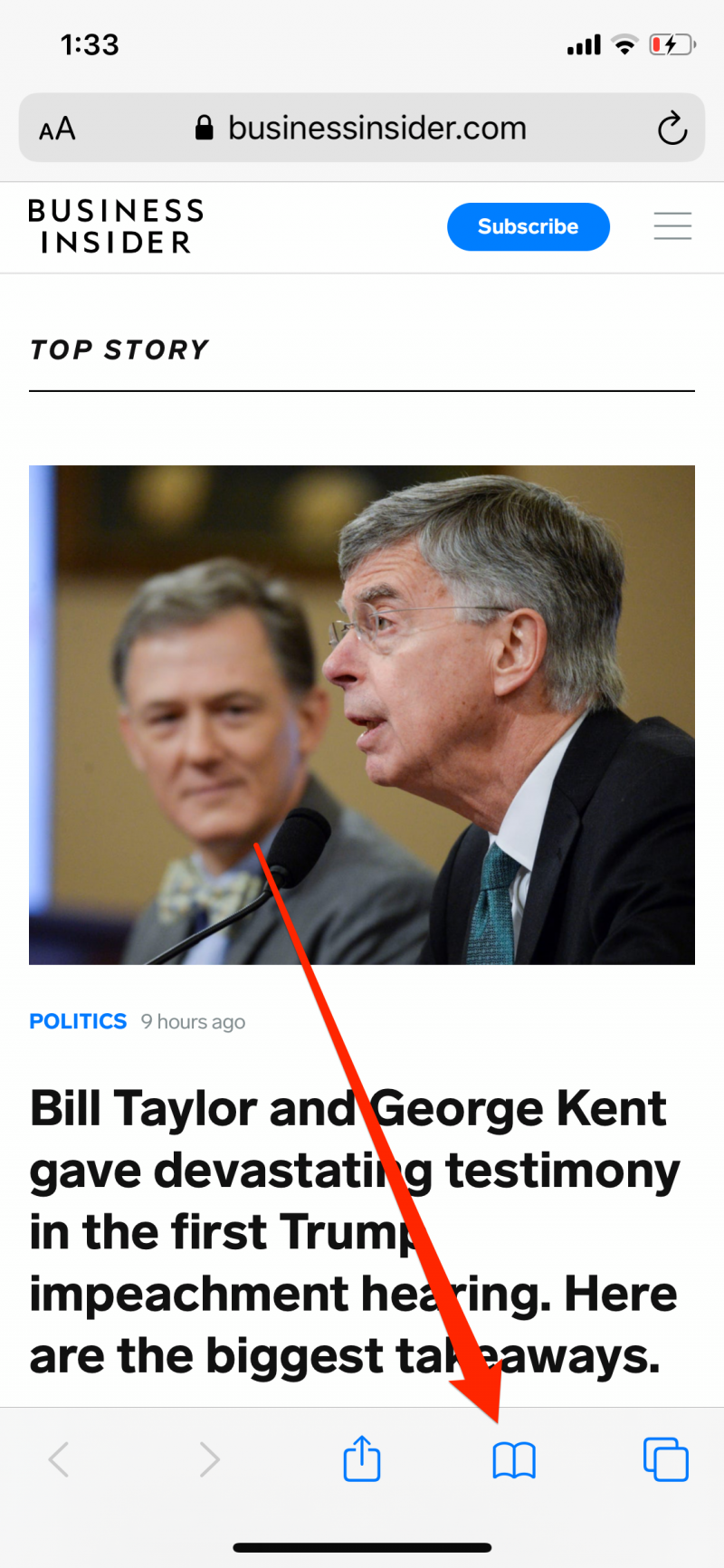
2. At the top of the menu that opens, tap the icon that looks like a clock.
3. Tap "Clear" at the bottom of the page. You'll see options to clear your history, cookies, and other data for various time periods. Select "All time," at the bottom.
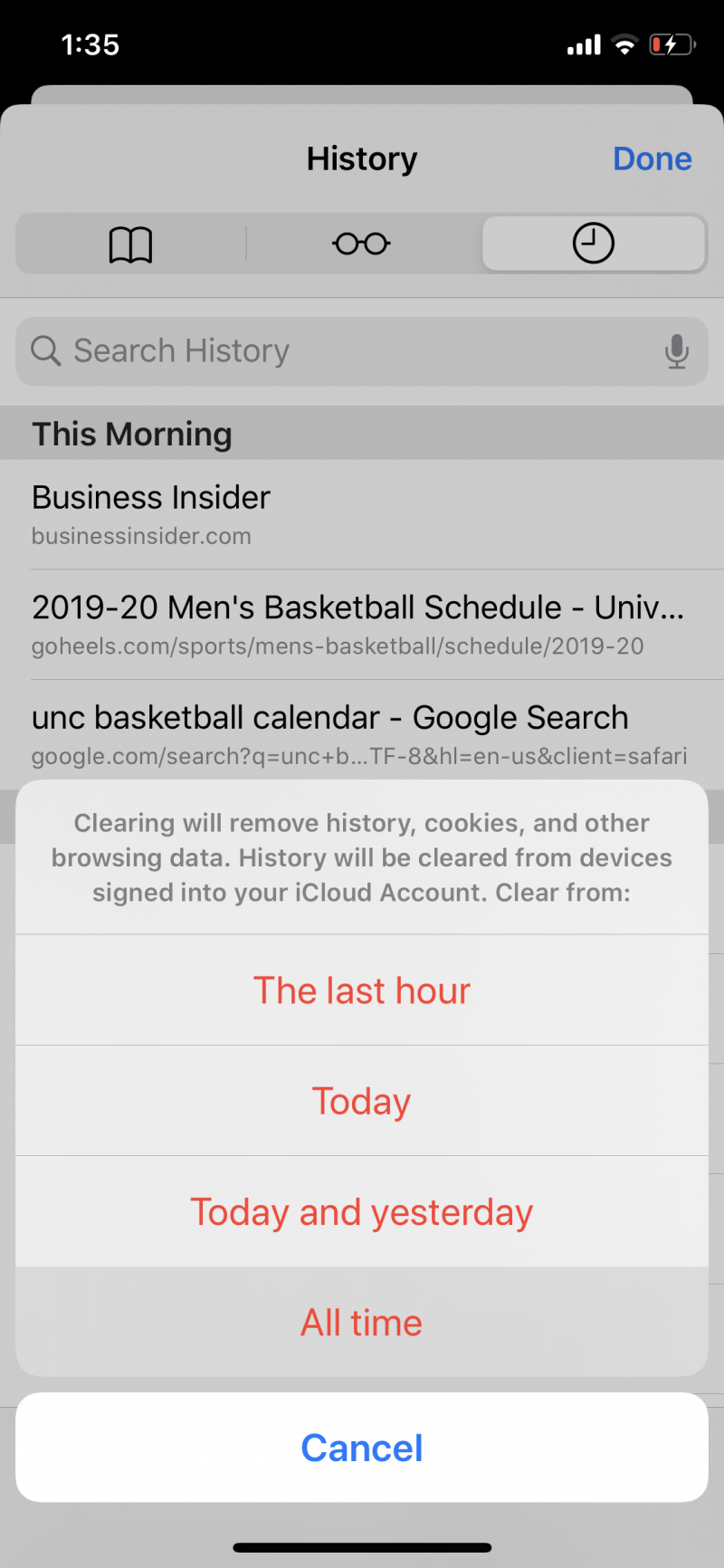
How to reset Safari on your iPhone through the Settings app
1. Open the Settings app for iPhone.
2. Search for or scroll down to "Safari" and open it.
3. Tap "Clear History and Website Data" in blue near the bottom of the page.
4. A notification will pop up. Tap "Clear History and Data," and wait a few moments while the iPhone processes your request. Once it does, all your data will have been cleared.
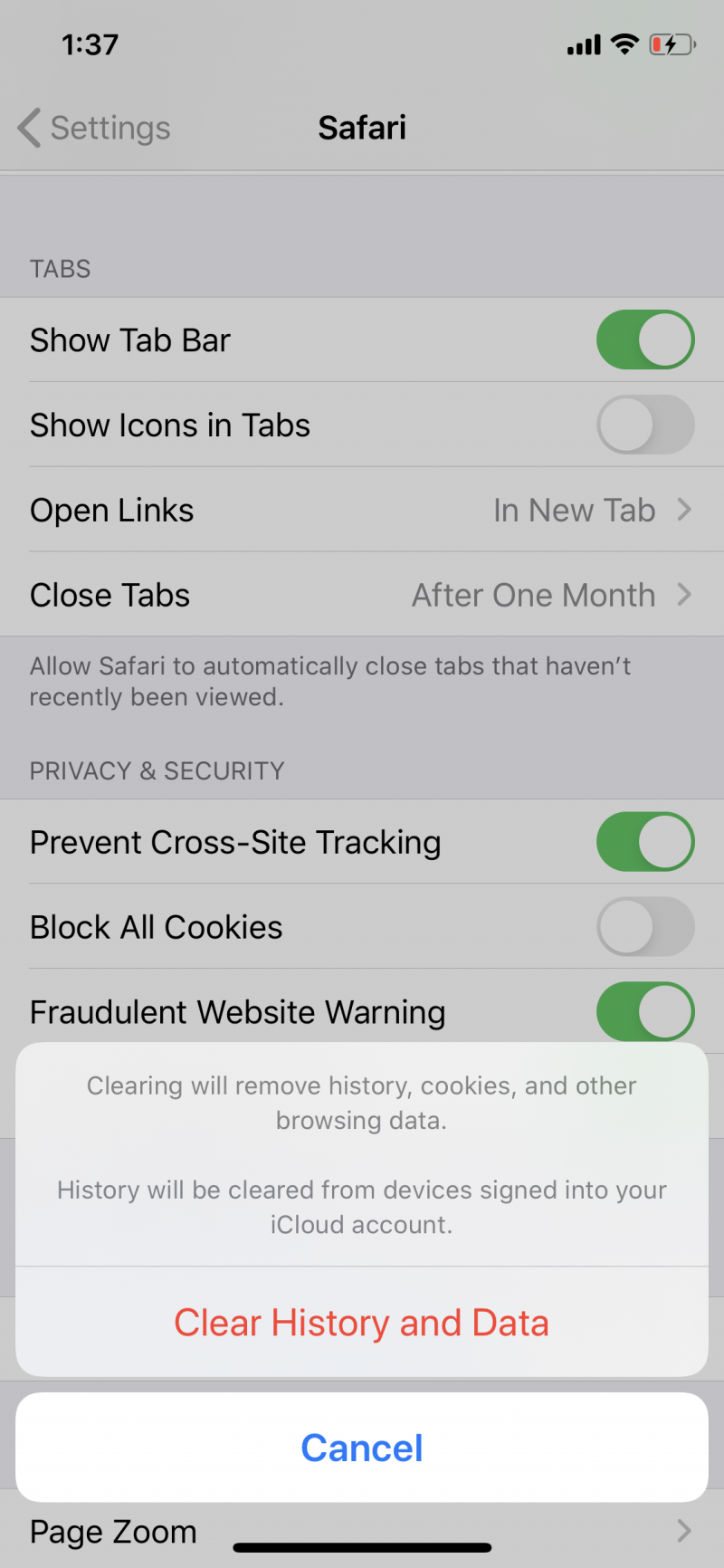
The button to clear your data will be gray while data is being cleared, then go back to blue when complete.
Related coverage from How To Do Everything: Tech:
-
iOS 13 lets you automatically close tabs in the Safari browser on an iPhone after a set period of time - here's how to do it
-
How to stop pop-ups from appearing on your iPhone's Safari browser
-
How to add bookmarks and favorites on an iPhone's Safari browser for quick access to your preferred webpages
-
How to delete or edit the saved bookmarks on your iPhone's Safari browser
