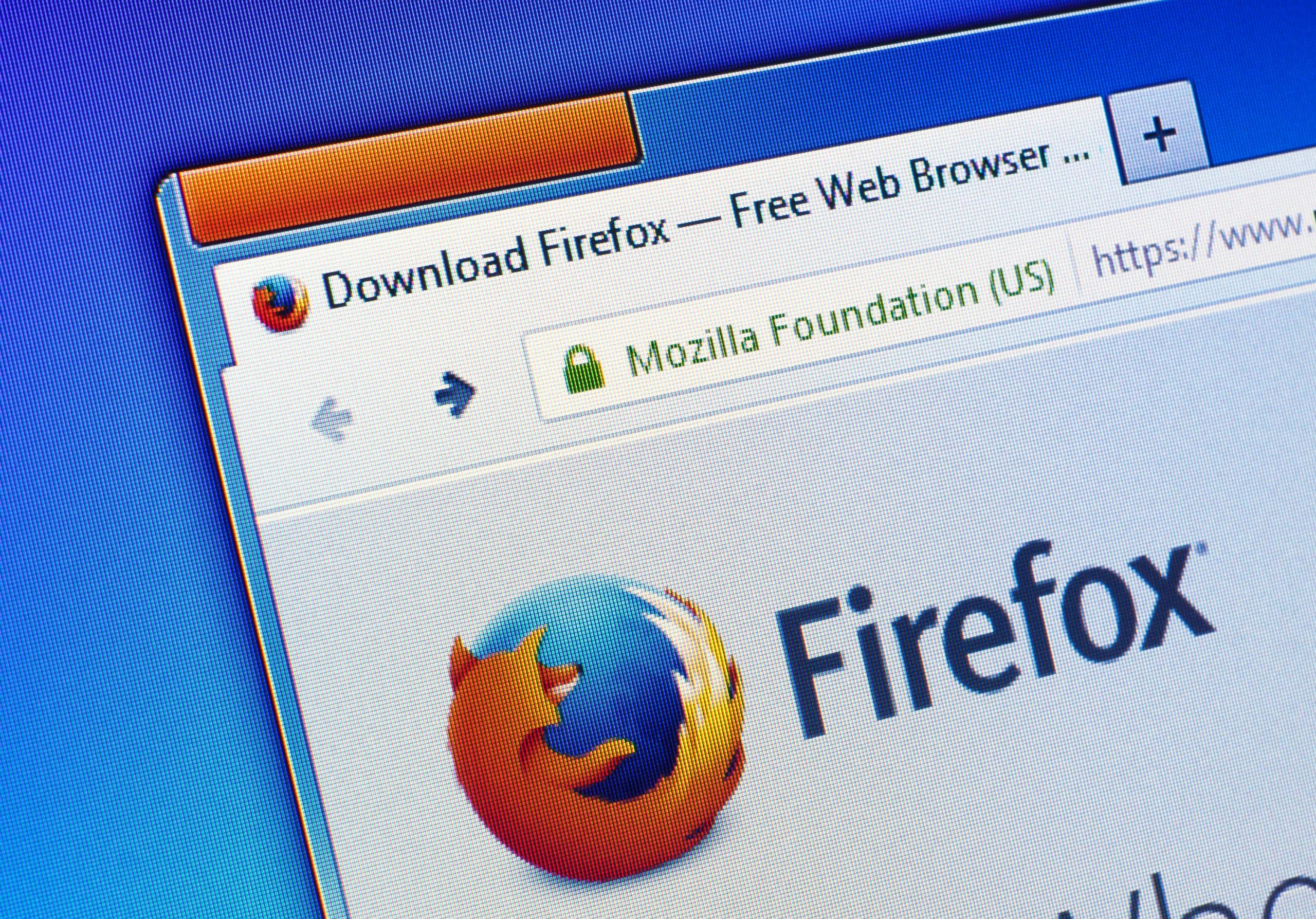- You can reset Firefox and tune up its performance if it’s running slow or glitching.
- There are four easy steps Firefox users can do to reboot their browser and have it running like new again.
- Visit Business Insider’s homepage for more stories.
Everyday use of your computer and browser inevitably leads to the sort of misuses that eat into bandwidth – out-of-date plugins pile up, untrusted third party downloads sneak in, and a cache in sore need of clearing compiles.
Fortunately, there’s a quick and simple remedy for Firefox users – resetting your browser.
If you’re finding that Firefox is all of a sudden slogging along, here’s the steps to refresh and reset the browser to its default settings, for faster speeds and less lagging.
Check out the products mentioned in this article:
MacBook Pro (From $1,299.99 at Best Buy)
Microsoft Surface Pro 7 (From $699.99 at Best Buy)
How to reset Firefox
1. Open Firefox on your Mac or PC.
2. Navigate to this Firefox support website.
3. Click the "Refresh Firefox" button.

4. Select "Refresh Firefox" again when prompted.
You're all set. Be sure to refresh Firefox periodically to maintain solid performance from the browser.

Related coverage from How To Do Everything: Tech:
-
How to enable cookies in a Firefox browser on your PC or Mac computer
-
How to translate a page in Mozilla Firefox using a third-party extension
-
How to clear your cache on Firefox in 2 different ways, to keep your browser running efficiently
-
'Where are Firefox bookmarks stored?': How to view, add, or delete bookmarks in a Firefox browser
-
How to change your homepage on a Mozilla Firefox browser in 2 different ways