- You can reset your Apple TV remote in a few different ways, including by turning your Apple TV on and off.
- The exact ways to reset your remote will differ depending on whether you’re using the original Apple Remote, or the upgraded Siri Remote that comes with newer Apple TV models.
- You might want to reset your Apple TV remote if it’s stopped working properly, or is slow to respond.
- Visit Business Insider’s homepage for more stories.
While Apple TV remotes are relatively sturdy, sometimes they have issues connecting with your Apple TV.
When this happens, the first thing to do is check the remote’s battery to make sure it isn’t drained. If you’re sure that your batteries are fine, and that nothing is physically blocking your remote’s signal, you’ll need to reset the remote.
It’s easy to reset an Apple TV remote, and there are a few different ways to do it. Here’s what you need to know.
Check out the products mentioned in this article:
Apple TV 4K (From $179.99 at Best Buy)
Apple TV Siri Remote (From $59.99 at Best Buy)
How to reset an Apple TV remote
There are several ways to reset your Apple TV remote, but the easiest – and the one method that works for every model of remote – is to simply unplug your Apple TV device.
1. Physically unplug your Apple TV and wait at least six seconds.
2. Plug your Apple TV back in. Wait for the home screen to reappear. Once it has, try to use your remote to see if this has reset the connection.
How to reset an Apple TV/Siri Remote manually
If this hasn't worked, you'll need to reset your remote manually. The way to do this depends on what type of remote you have.
Firstly, if you have the Siri Remote (also called the Apple TV Remote in some countries), which has a touchpad at the top:
1. Hold down your remote's "Menu" and "Volume Up" buttons until you see a command flash on your screen saying it is pairing the remote.
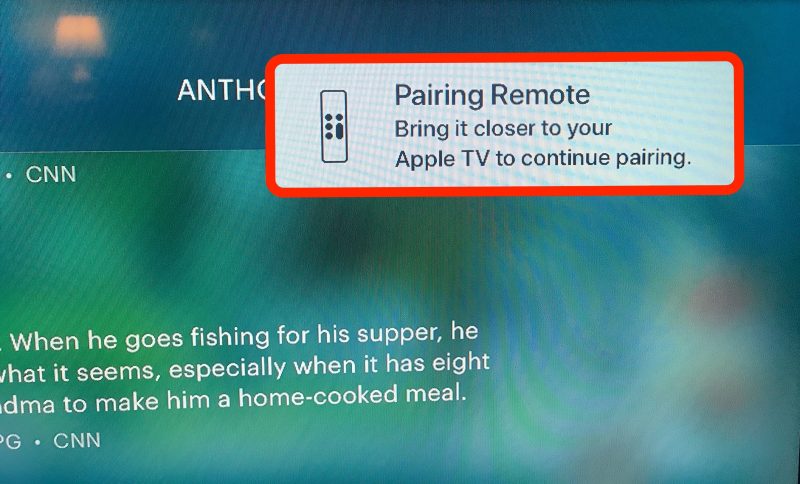
2. Move your Siri Remote closer to your Apple TV, or even place it on top of the device, until the "Pairing Remote" pop-up disappears.
3. Once the pop-up closes, try using the remote again.
How to reset an Apple Remote manually
If you're using the older Apple Remote, which has a ring of buttons at the top:
1. Start by unlinking your Apple Remote from your Apple TV by holding down the "Menu" and "Left" buttons. Hold them until you see an image on your screen of a remote with an icon above it that looks like two non-touching ovals at an angle. This should take about six seconds.
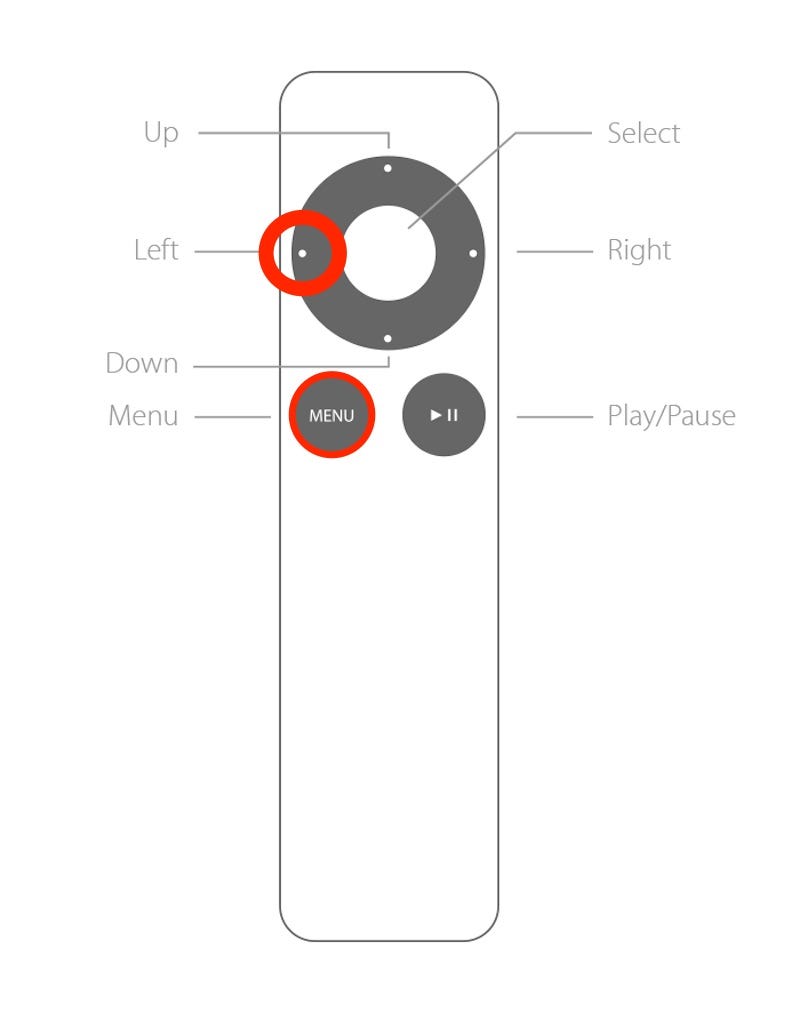
2. Once that image appears, hold down the "Menu" and "Right" buttons on your Apple Remote until you see a logo on your Apple TV screen of a remote with the two ovals now overlapping to look like chain links. This means the link has been reestablished with your Apple Remote.
3. Test out your remote again to see if it responds.
If you've tried both methods and your remote still isn't working well, you should consider contacting Apple support, or buying a new remote.
Related coverage from How To Do Everything: Tech:
-
How to turn off your Apple TV by putting it into Sleep Mode, in 3 different ways
-
How to use your iPhone as an Apple TV remote with a free app
-
How to restart any Apple TV model in 3 ways, to fix glitches and other issues
-
How to download apps on your Apple TV device through the App Store
-
How to connect your Apple TV device to Wi-Fi to stream video and use apps
