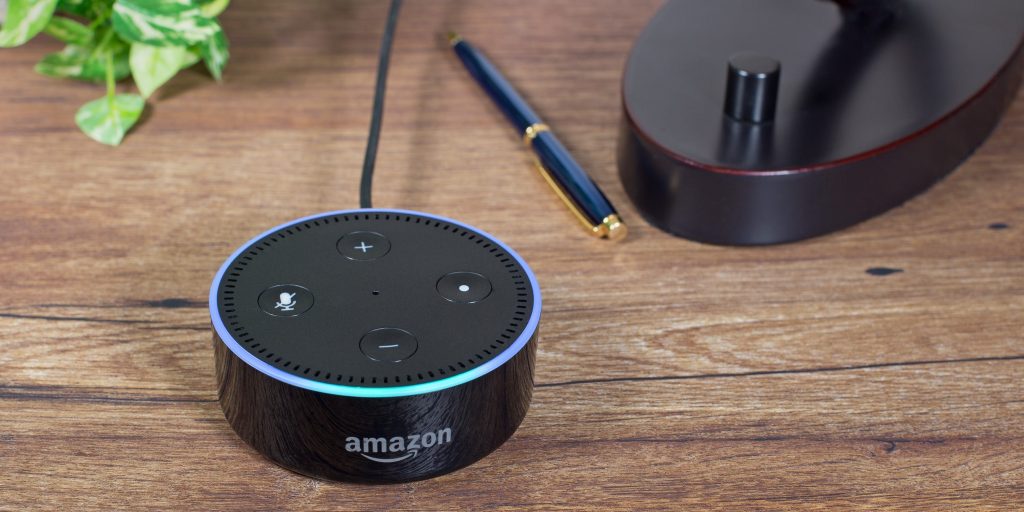Charles Brutlag/Shutterstock
- You can reset an Amazon Echo by pressing buttons on the physical device or via the Alexa app.
- The steps required to factory reset an Amazon Echo are slightly different depending on which model you have.
- A factory reset may be required if your device is not working correctly and restarting it doesn't fix the issue.
- Visit Insider's Tech Reference library for more stories.
If your Amazon Echo speaker is not working correctly and restarting it doesn't fix the issue, a factory reset may be necessary. If you're going to sell, donate, or trade your Echo, it's a good idea to factory reset your device to protect potentially sensitive personal data.
You can reset an Amazon Echo speaker by pressing buttons on the physical device or via the Alexa app. The steps required to factory reset an Amazon Echo device vary depending on the model you have, and even the generation. Here's what you need to know.
How to factory reset Amazon Echo using the Alexa app
1. Open the Alexa app on your iPhone or Android, then go to Devices.
2. Tap Echo & Alexa, and then choose which Echo you want to wipe clean.
3. Scroll down and tap Factory Reset and then confirm your choice.
How to factory reset Amazon Echo from the speaker
The steps required to factory reset an Amazon Echo device are slightly different depending on which model you have. We go over each of them below.
On Amazon Echo Dot (2nd, 3rd, and 4th generation)
- If you have a second generation Amazon Echo Dot, press and hold the Microphone Off and Volume Down buttons for about 20 seconds. An orange light indicates you've successfully reset the device.
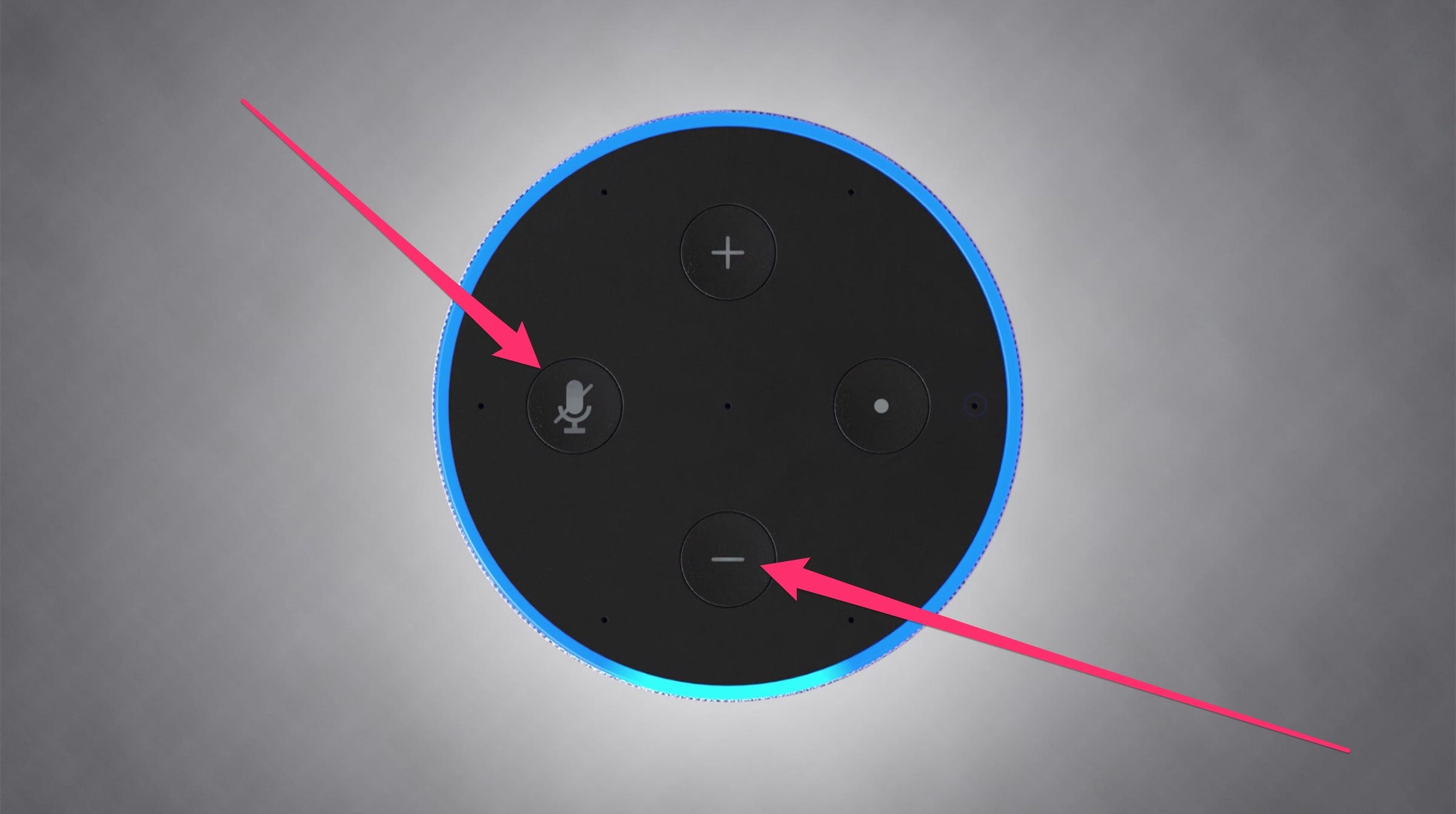
Amazon
- If you have a third or fourth generation Amazon Echo Dot, press and hold the Action button for about 25 seconds.
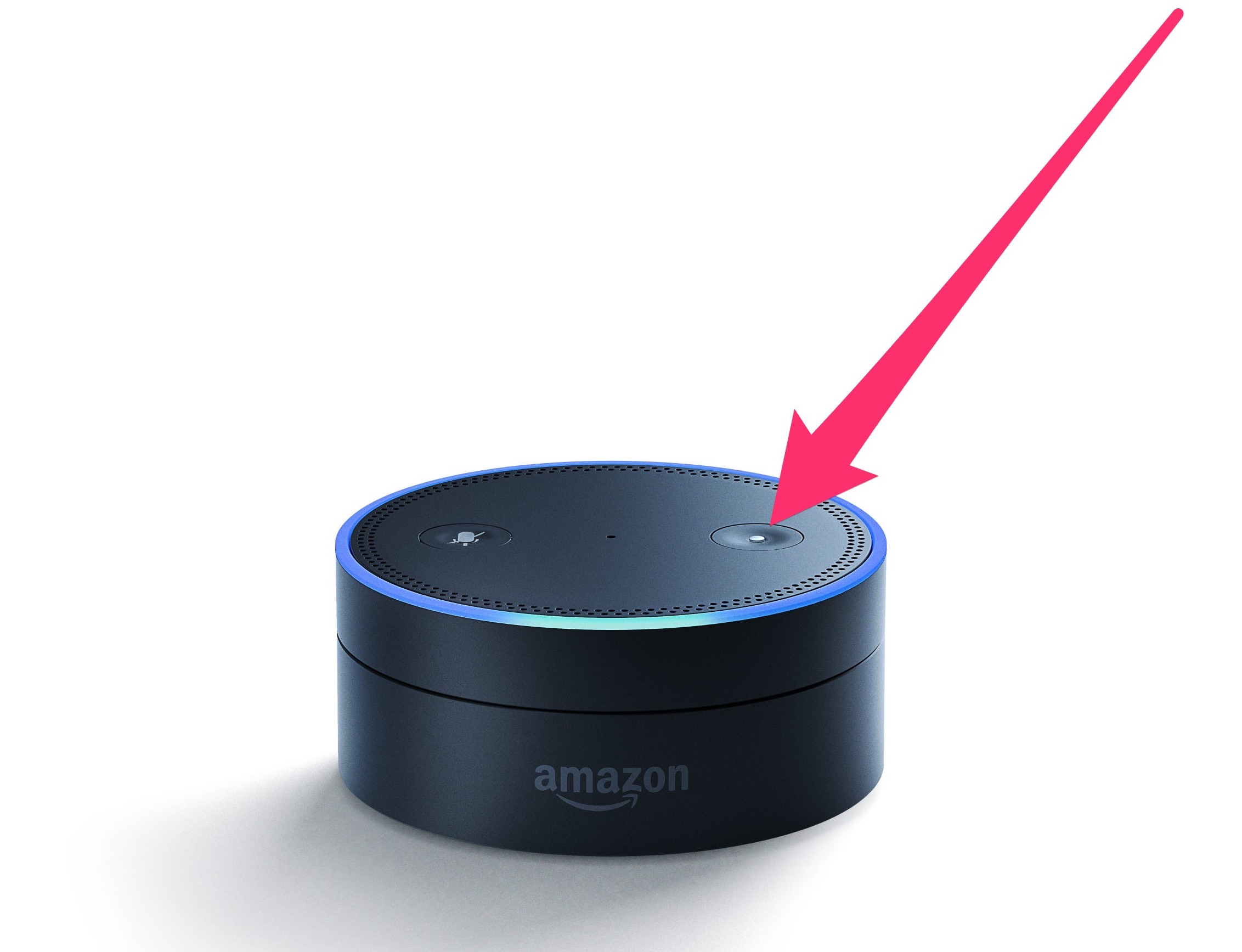
Amazon
On Amazon Echo (1st, 2nd, 3rd, and 4th generation)
- If you have a first generation Amazon Echo, press and hold the Reset button using a paper clip or another small tool. Hold down the button until the light ring turns off and back on.
- If you have a second generation Amazon Echo, press and hold the Microphone Off and Volume Down buttons for about 20 seconds. An orange light indicates you've successfully reset the device.
- If you have a third or fourth generation Amazon Echo, press and hold the Action button for about 25 seconds.
On Amazon Echo Plus (1st and 2nd generation)
- If you have a first generation Echo Plus, press the Reset button using a paper clip or another small tool.
- If you have a second generation Echo Plus, press and hold the Action button for about 20 seconds.
On Amazon Echo Show, Echo Show 5, Echo Show 8, Echo Show 10, or Echo Spot
- If you have a first or second generation Echo Show, Echo Show 5, Echo Show 8, Echo Show 10, or Echo Spot, swipe down from the top of the screen, then tap Settings. Tap Device Options, then Reset to Factory Defaults.
- If you have an Echo Show, press and hold the Mute and Volume Down buttons for about 15 seconds.

Amazon
On Amazon Echo Sub
- If you have an Amazon Echo Sub, press and hold the Action button for about 25 seconds.