
FG Trade/Getty Images
- You can rent movies and TV shows on Amazon Prime Video for playback on almost any device.
- Once rented, you have a month to start watching, then up to 48 hours of unlimited playback.
- If you're going somewhere without internet access, you can download most Prime Video content to watch offline.
- Visit Insider's Tech Reference library for more stories.
While most people know Prime Video as Amazon's on-demand streaming service that's included with Amazon Prime membership, anyone can sign up for Prime Video on its own.
And if you don't care about having access to Amazon's catalog of free TV shows and movies, anyone can rent videos on Prime Video shows without a membership. Here's how to use the Prime Video service.
How to get an Amazon movie rental
The process to rent a video is essentially the same whether you're using the Amazon website, a mobile app, or the Prime Video app on a television. And no matter where you rent it, you can continue watching the video on any device that's connected to the same Amazon account.
1. Open the Prime Video website in a browser and log into your Amazon account or start the Prime Video app on the device of your choice.
2. Find the video you want to watch. You can browse Prime Video's categories or use the search tool to find videos by title, genre, actor, or director.
3. On the video's details page, you might have a choice of rental options. If the video is free, you'll see Watch Now or Play movie. Otherwise, you'll see buttons to rent or buy the video, sometimes with a choice of resolutions like standard definition (SD), high definition (HD), or 4K UHD.
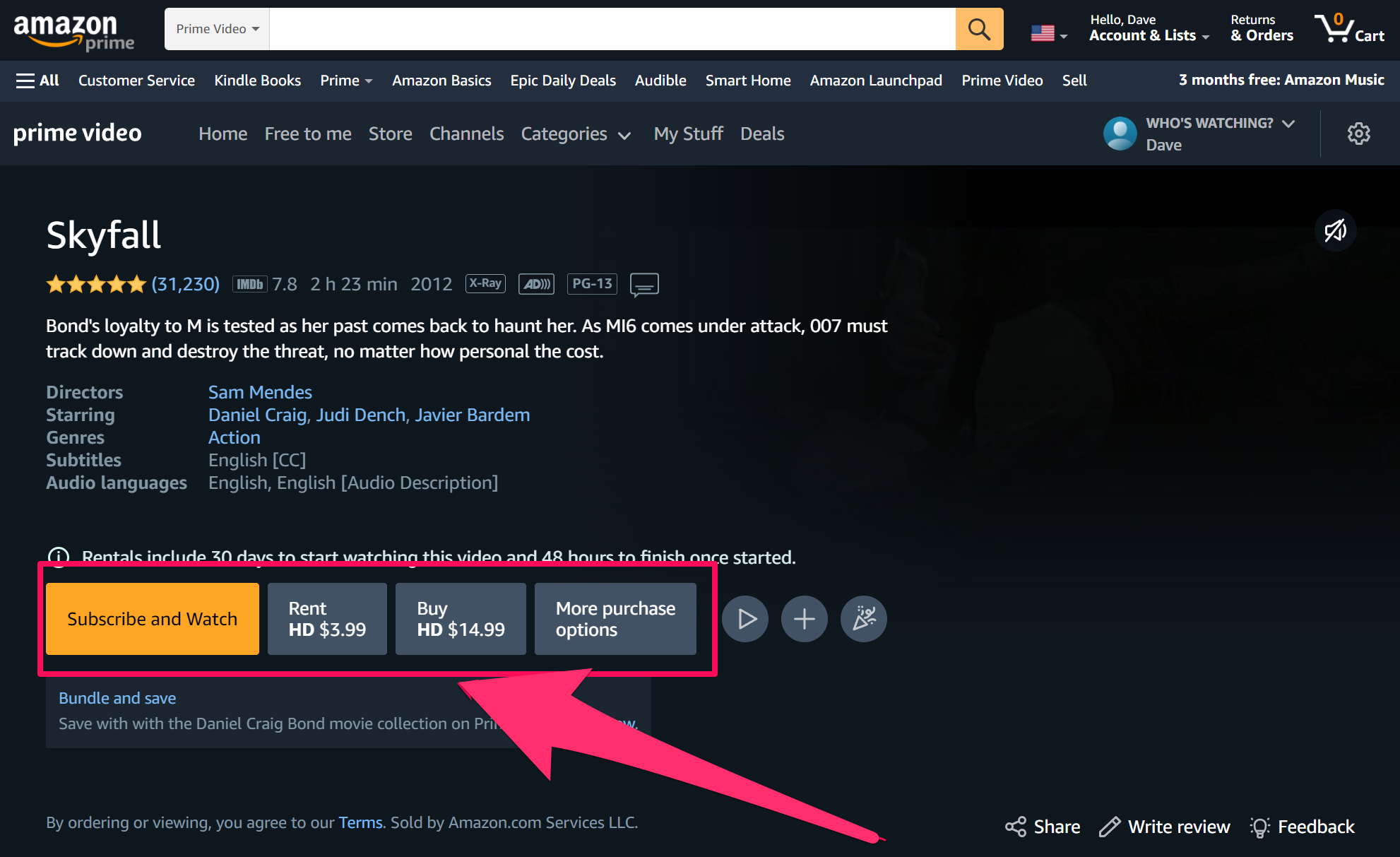
Dave Johnson
4. If you've enabled a Prime Video PIN, you need to enter your PIN to complete the purchase.
5. As soon as you choose a video, it's rented and available for immediate viewing. To find all your Prime Video content ready for viewing, select My Stuff, then select the Purchases tab (depending on your device, this tab might also be called Purchases and Rentals.
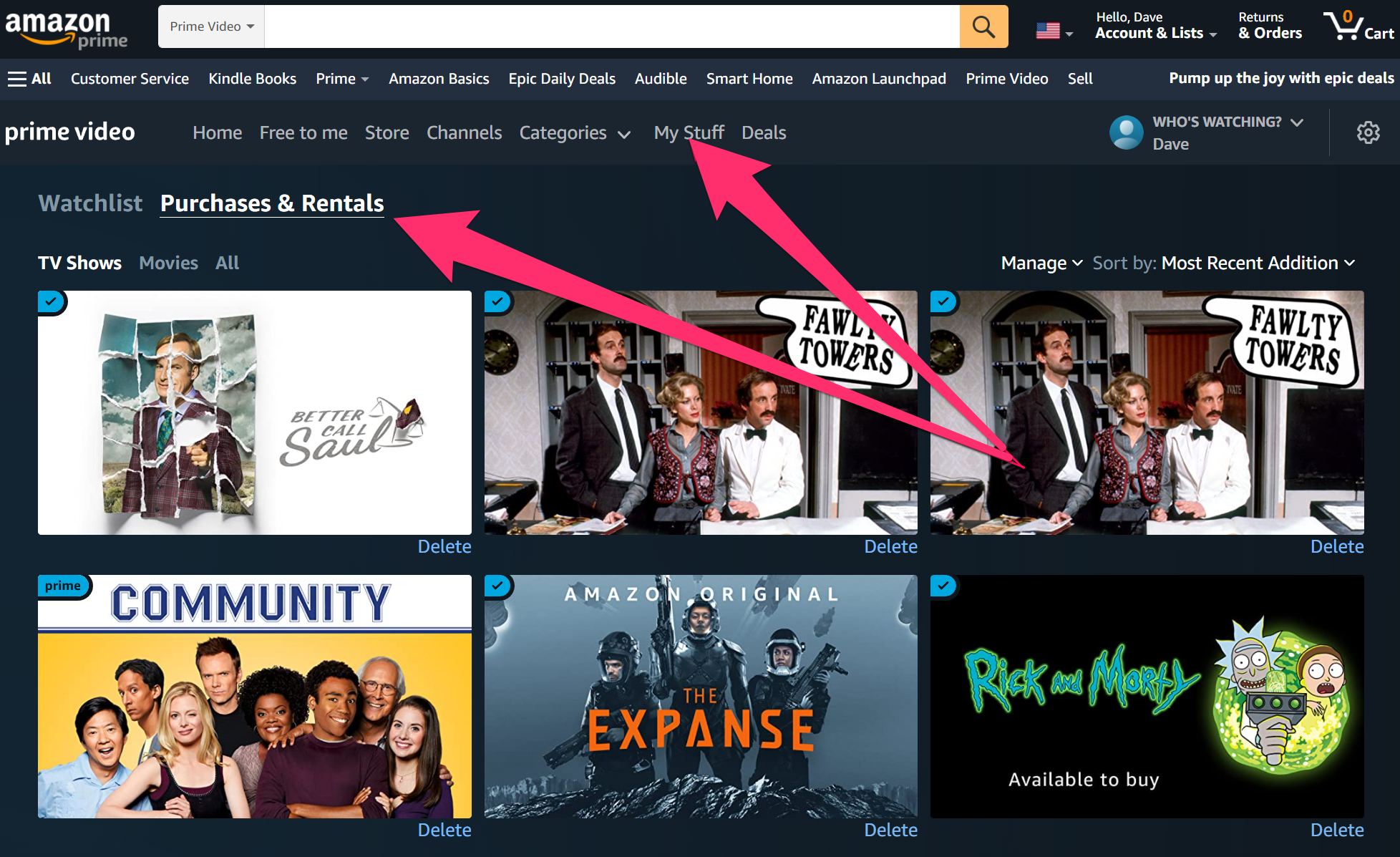
Dave Johnson
How to download movies and shows on Amazon Prime Video
If you're planning to watch the video somewhere that doesn't have internet access like on a plane or camping trip, you can plan ahead by downloading the video onto your phone or tablet in advance.
As long as you have a compatible device - like an iOS or Android device, Fire tablet, or Windows 10 computer with the Prime Video app installed - you'll be able to play Prime videos when there's no internet connection.
Download content
Start the Prime Video app on the device you want to download the video onto.
1. Search or browse for the TV show or movie that you want to download. Select it to open the video's Details page. If it's available for download, you should see the Download button, which looks like a downward arrow.
2. To download a movie, tap the Download arrow.
3. To download a TV show, tap the Download button for each episode you want to store on the device.
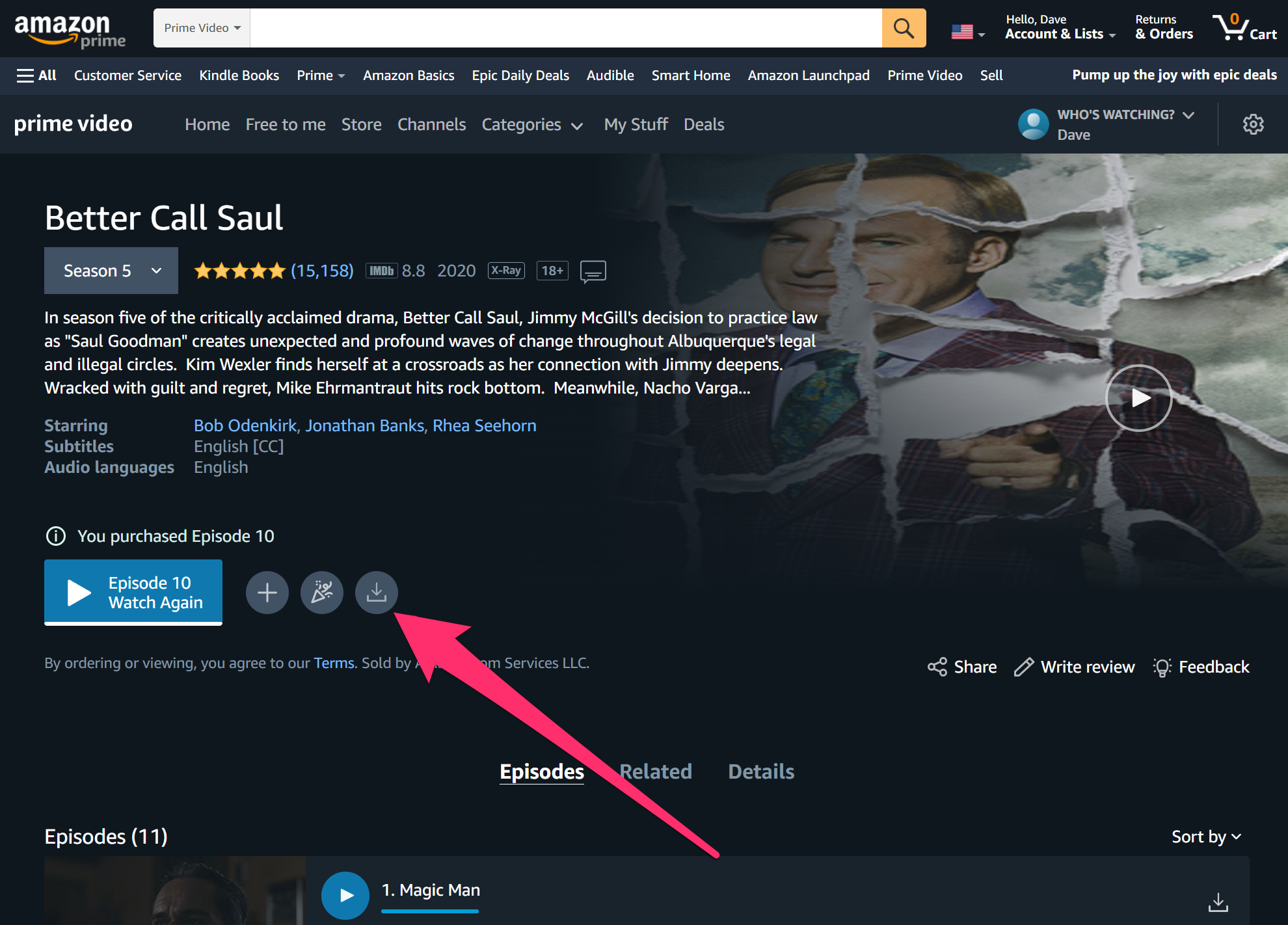
Dave Johnson
Watch downloaded content
Once you've downloaded a video, you can watch it from Prime Video's Downloads tab.
1. Start the Prime Video app on the device with the downloaded video.
2. Tap Downloads at the bottom of the screen.
3. Find the video you want to watch and tap it.

Dave Johnson
4. If you select a movie, you'll see the video's details page. Tap Play to start watching.
5. If you select a TV show, you'll see a list of any episodes you've downloaded. Tap the one you want to see to go to the details page, then tap the Play button.
Free movies on Amazon Prime Video
If you have an Amazon Prime Video subscription, you have access to a large library of free titles. If you're a Prime member and signed in when browsing, just look for Included with Prime on the video's details page - choose Watch now to start watching for free.
If you're not a Prime Video member, you should see Watch for $0.00 with Prime on the video's details page. In addition, many of Prime Video's shows are available for free through a subscription to IMDb TV. Amazon also makes it easy to browse all free Prime Videos as well.

