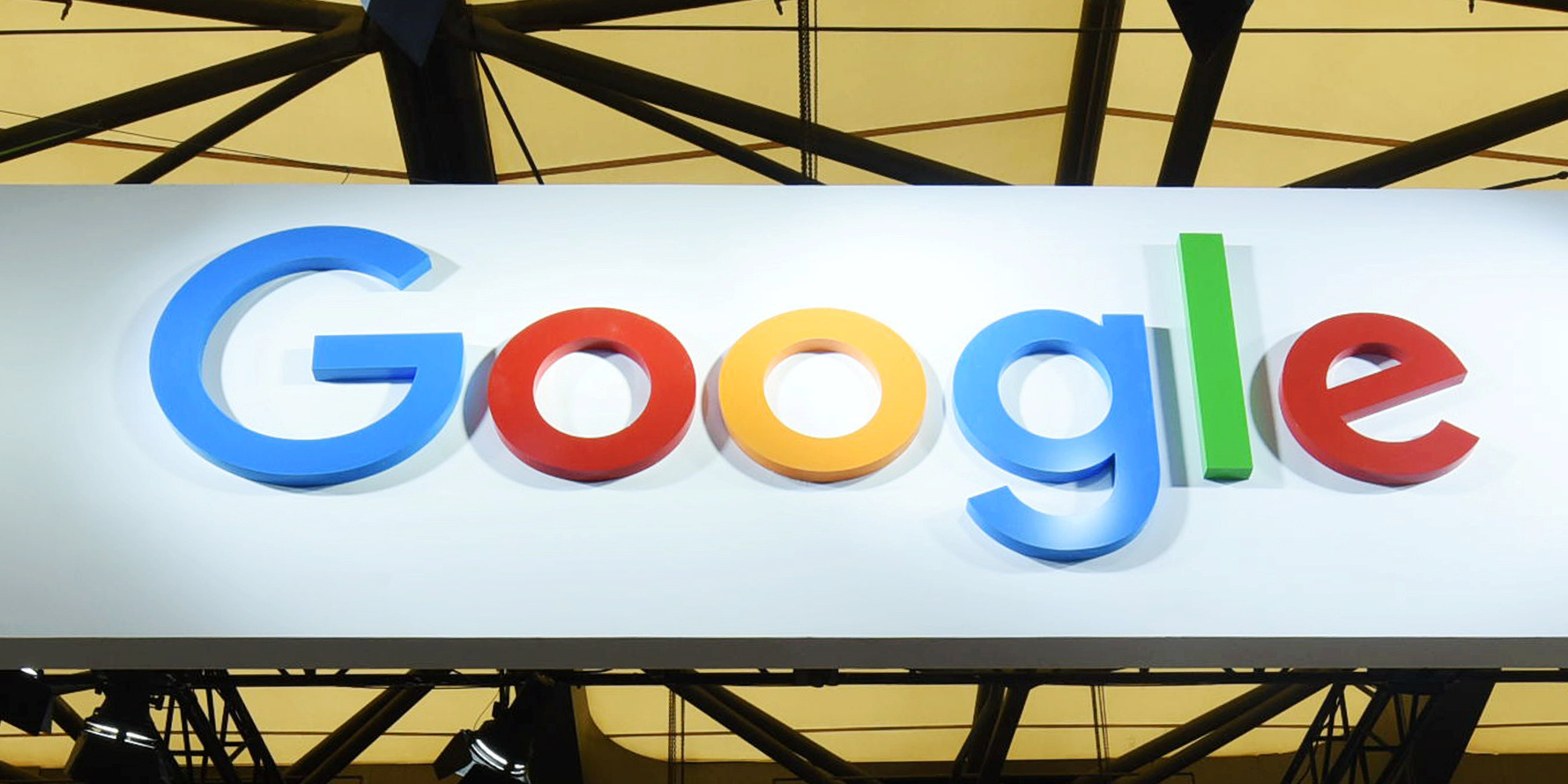- You can remove a Google account from Chrome at any time by accessing a settings menu.
- To add or remove people, start by clicking on your circular profile picture in the upper right hand corner of the screen.
- Visit Business Insider’s homepage for more stories.
Google Chrome gives you the option to save multiple Google accounts so you can easily switch back and forth between profiles when browsing.
You can add a Google account to Chrome at any time – and just as easily remove one.
Whether it’s an old work account you no longer use, or a friend’s account that they used briefly on your computer, you can remove a Google account by opening and using a settings menu in your browser.
Here’s how to do it on your desktop.
Check out the products mentioned in this article:
MacBook Pro (From $1,299.99 at Best Buy)
Microsoft Surface Pro 7 (From $699.99 at Best Buy)
How to remove a Google account from Google Chrome
1. Open Chrome on your Mac or PC.
2. From any webpage, click on your circular profile picture in the upper-right corner. If you don't have a profile picture associated with your account, the circle will include your initials instead. If there is no picture or initials, you aren't logged into any Google accounts on this computer.
3. Once you click your picture, a menu will open. Click the gear icon next to "Other People" near the bottom of this menu.

4. This will bring you to a new window showing your current accounts. Here, hover your mouse over the account you want to remove until three dots appear in the upper right hand corner of its picture.

5. Click the three dots, and then click "Remove This Person" in the small drop-down menu that appears.

6. Confirm that you want to delete that account's data from this computer. Your browser will take a moment to process the request, and then will remove the Google account.
Related coverage from How To Do Everything: Tech:
-
How to save passwords in Google Chrome, and manage or update them with your Google account
-
How to add bookmarks in Google Chrome on desktop or mobile
-
How to restore Google Chrome tabs in 3 different ways
-
How to change your homepage on a Google Chrome browser for Mac or PC
-
How to change your Google Chrome autofill settings, and edit saved addresses or payment information