- You can easily remove Gboard on your Android by going through either the Settings app or the Google Play Store.
- On some Android devices, Gboard is the default typing app, so you need to download a different keyboard option before you can delete Gboard.
- If you want to keep using Gboard but are simply encountering functional errors, you can try to clear the app’s cache.
- Visit Business Insider’s homepage for more stories.
Google’s smartphone and tablet typing app, Gboard, offers many features that users love. For example, Gboard has a real time translation to dozens of languages and a seamless integration of Google searches into your text. Gboard makes it easy to precisely copy and paste text and to navigate around the writing already entered into your email, note, or document.
On the other hand, you might dislike the fact that Gboard allows Google to track and potentially store your search data and other sensitive information. Or perhaps, you have another keyboard app that you simply like more. Whatever the reason, here’s how to remove Gboard from an Android.
Check out the products mentioned in this article:
Samsung Galaxy S10 (From $859.99 at Walmart)
How to remove the Gboard app on an Android device
1. Open the “Settings” app and scroll to and tap “Apps.”
2. Scroll to and tap the Gboard app.
3. Tap "UNINSTALL" and then tap to confirm.
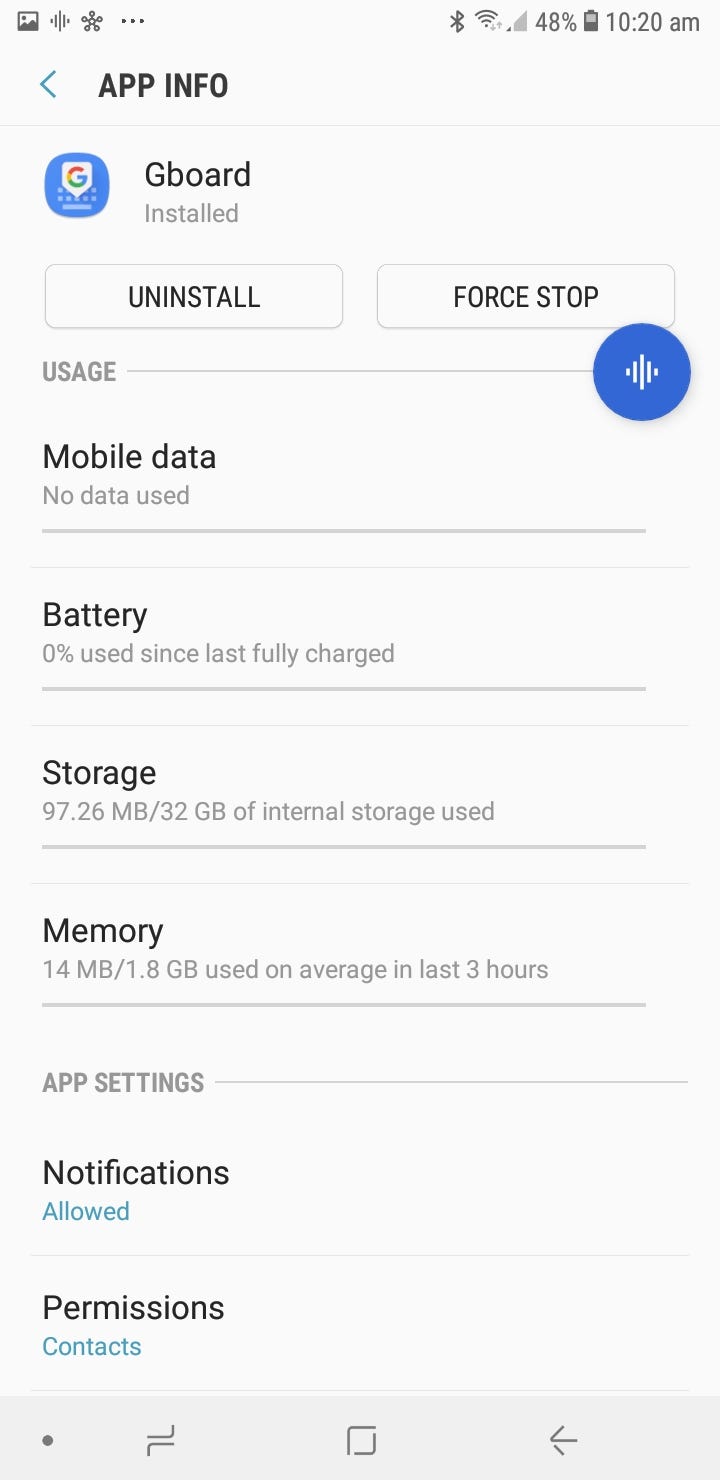
On some Android devices, you don't have the option to uninstall Gboard under Settings. Instead search for and select it in the Play Store, then tap "Uninstall" and then confirm your choice.
If you're simply experiencing difficulty errors using Gboard but would like to keep the app, you could also try to declutter the app by going into the Gboard app under your Settings menu, then tap "Storage" to "CLEAR DATA" or "CLEAR CACHE."

Related coverage from How To Do Everything: Tech:
-
How to change keyboard language on Android using the Gboard app
-
How to disable or re-enable your keyboard on a Windows 10 computer, to repair, replace, or clean it
-
How to turn on the keyboard light on your Mac computer, or set it to turn on automatically
-
How to use a keyboard and mouse on your Xbox One to play certain games with better precision
-
How to connect a wireless keyboard to a Mac computer in 5 simple steps
