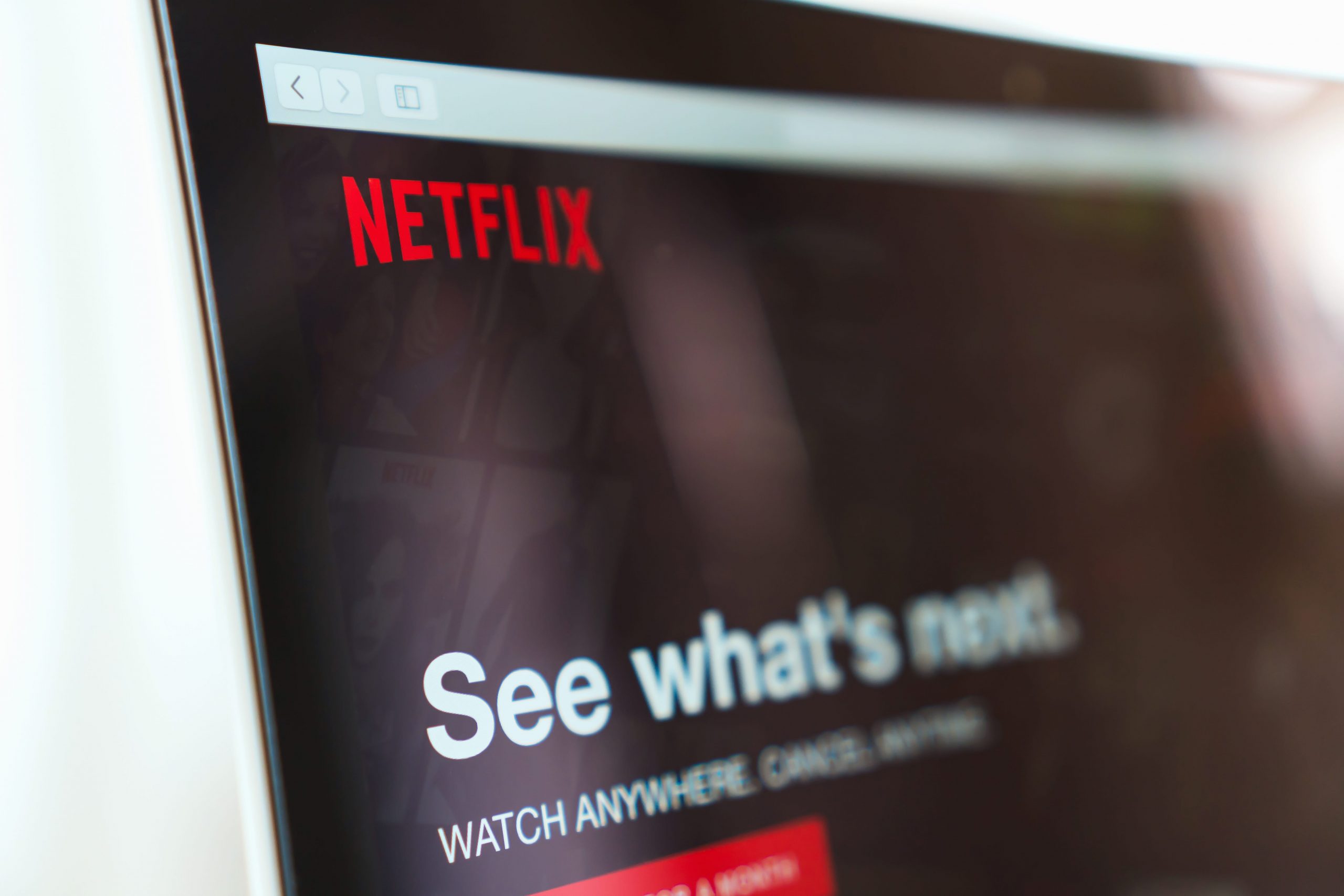- You can remove a device from Netflix by deleting it from the list of connected devices in your account settings.
- You may need to remove a device from Netflix if you were previously sharing an account or your password has been compromised.
- You can only remove devices from Netflix via the website as the option is unavailable on mobile.
- Visit Business Insider’s Tech Reference library for more stories.
One of the most clever security features Netflix offers is keeping a list of registered devices. This allows you to see who is accessing your account and from where, not to mention it allows you to remove devices you don’t recognize or no longer want cleared for streaming.
Finding this list in your Netflix account is pretty straightforward, as is the process to delete the devices in question. This change can only be made via the Netflix website and is not available via the mobile app.
Here’s how to remove a device from Netflix via desktop.
Check out the products mentioned in this article:
Apple Macbook Pro (From $1,299.00 at Apple)
Lenovo IdeaPad 130 (From $469.99 at Walmart)
How to remove a device from Netflix
1. Go to Netflix’s website on a desktop web browser and sign into your account with your username and password.
2. In the upper right-hand corner of the screen, click the small profile icon and then click "Account" to be taken to your settings page.

3. Scroll down until you reach the "Settings" section and click "Manage download devices."

4. Find the device you wish to remove from your Netflix account and click "Remove device."

5. Your selected device will be removed from Netflix and you will receive a green confirmation message on your screen letting you know this action has been completed. All downloads on the device will be removed and the device will no longer have downloading permissions in future, unless re-added.

It should be noted that Netflix only allows two devices to download from a single account simultaneously on its standard plan. Removing devices from Netflix allows you to begin downloading on new devices right away.
Related coverage from Tech Reference:
-
How to watch 4K shows and movies on Netflix with a compatible device
-
The amount of time your Netflix downloads last varies by title and license - here's what you need to know about downloading Netflix shows and movies
-
How to reset your Netflix account on a connected computer or mobile device
-
How to delete your 'Continue Watching' section on Netflix by hiding your activity
-
How to change your Netflix plan to the subscription that best suits your budget and viewing habits