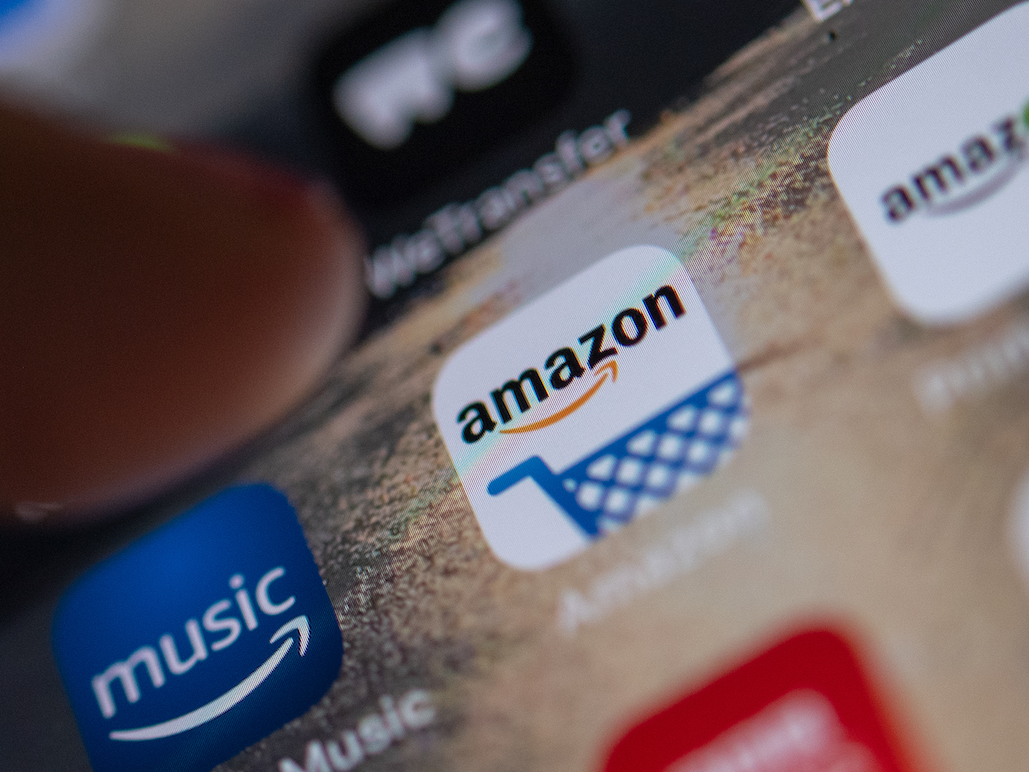- You can register your device on Amazon and enjoy Amazon Prime benefits on your Kindle, iPhone, or smart TV.
- To register a device, simply sign into your account on any Amazon app, like Prime Video, Prime Music, Kindle, or Alexa.
- If you are giving away or have lost your device, you should take a few seconds to unregister the device from your Amazon account.
- Visit Business Insider’s homepage for more stories.
Once a device is registered with your Amazon account, you will have easy access to all of your favorite Amazon media, including music, tv shows, books, and of course, Amazon’s online shopping platform.
The process of registering a device on Amazon is usually as simple as logging into your account on the device.
Check out the products mentioned in this article:
Amazon Prime Membership (From $12.99 per month at Amazon)
Amazon Fire TV Stick 4K (From $34.99 at Amazon)
iPhone 11 (From $699.99 at Best Buy)
Samsung Galaxy S10 (From $899.99 at Best Buy)
iPad (From $329.99 at Best Buy)
MacBook Pro (From $1,299.99 at Best Buy)
Lenovo IdeaPad 130 (From $299.99 at Best Buy)
How to register a device on Amazon
The simplest way to connect a device to your Amazon account is to download an Amazon app, like Prime Music or Prime Video, and sign into your existing Amazon Prime account.
Depending on your security settings, you might have to confirm your identity by typing in a code sent to the email or phone number associated with your account.
For devices like Amazon Fire TV Stick, iPhone, Android, or iPad, this is all you have to do to register on Amazon.
However, with some smart TVs and gaming consoles, you might need to navigate to Amazon's "Register a device" page on your Mac or PC and enter the six-digit code displayed on your TV or console. This process should only take about a minute.
How to check your registered devices on Amazon
To check what devices you already have registered on your Amazon account, log in to your account on your Mac or PC.
1. Click on the link that says "Account for…" on the right side of the top menu bar.

2. On the next page, click "Manage content and devices" under the "Digital content and devices." subheader.

3. Click "Devices" in the top menu bar to see your registered devices.

How to unregister a device on Amazon
1. In your "Devices" page, click the three dots to the left of the device that you'd like to unregister.

2. Select "Deregister" from the dropdown list.

3. In the pop-up window, click the yellow "Deregister" button.

Related coverage from How To Do Everything: Tech:
-
How to use your Chromecast to stream Amazon Prime Video from your iPhone
-
Up to 3 people can watch Amazon Prime Video at once - here's how it compares to the competition
-
'Can you watch Amazon Prime on Roku?': You can - here's how to download and watch Prime Video
-
How to watch Amazon Prime on your iPhone and download content to your phone for offline viewing
-
How to download movies from Amazon Prime to your iPad with an Amazon Prime subscription