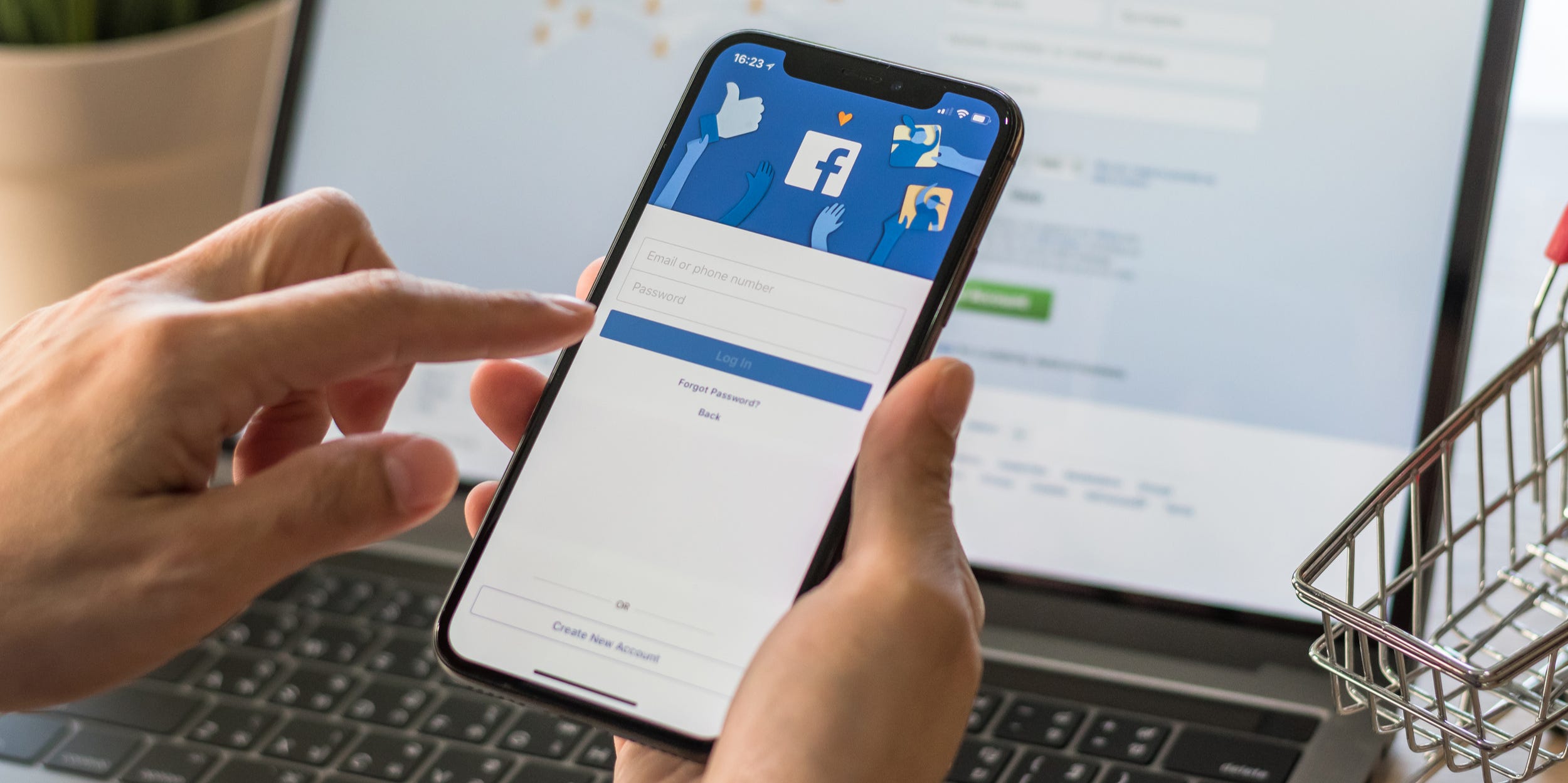
- You can recover your Facebook account in a browser or using the mobile app if you can't log into your account normally.
- On a computer, find the problematic account using someone else's Facebook account and then follow the menu to choose to recover the account.
- On an iPhone or Android, you can follow the forgot password link on the login page to recover the account.
- Visit Insider's Tech Reference library for more stories.
Can't get into your Facebook account? There are a few reasons why this might happen, but if your account was hacked or if you just forgot your password, you can use Facebook's automated account recovery process to get back in. You'll need to have access to Facebook, though, such as through a friend or family member's account.
How to recover a Facebook account on a computer
1. Open Facebook in a browser and then find the profile page for the account you are trying to log into. You can do this by searching, but an easier option is to find the account in the Friends list.
2. Tap the three dots at the far right side of the page, in line with the tabs under the account name.
3. In the dropdown menu, choose Find support or report profile.
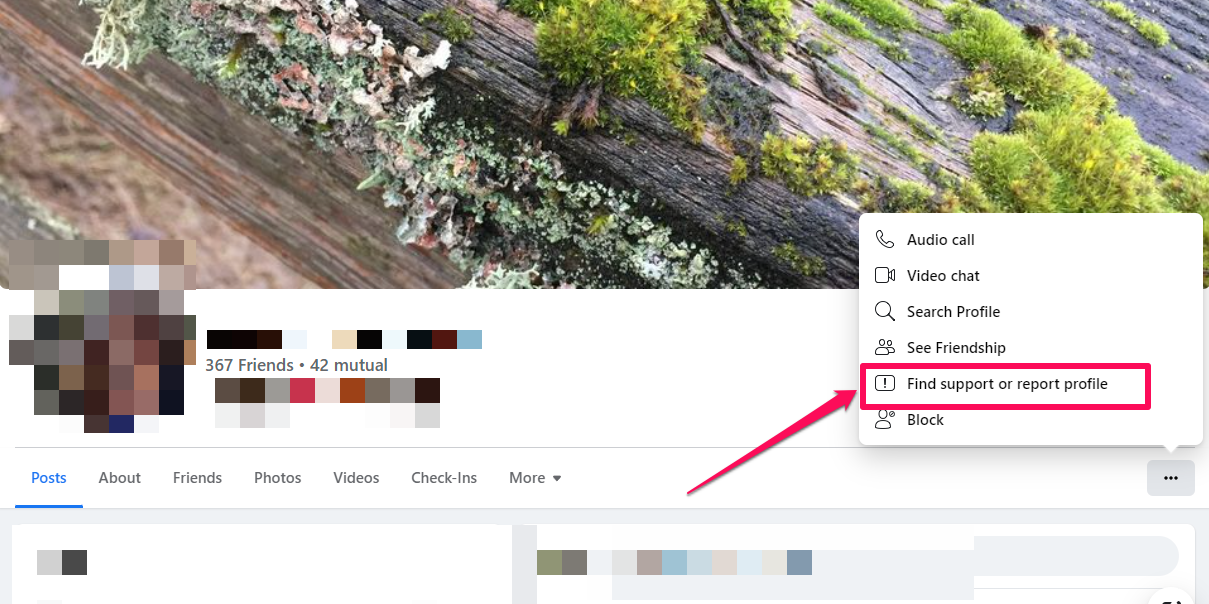
4. Click Something Else.
5. Click Recover this account.
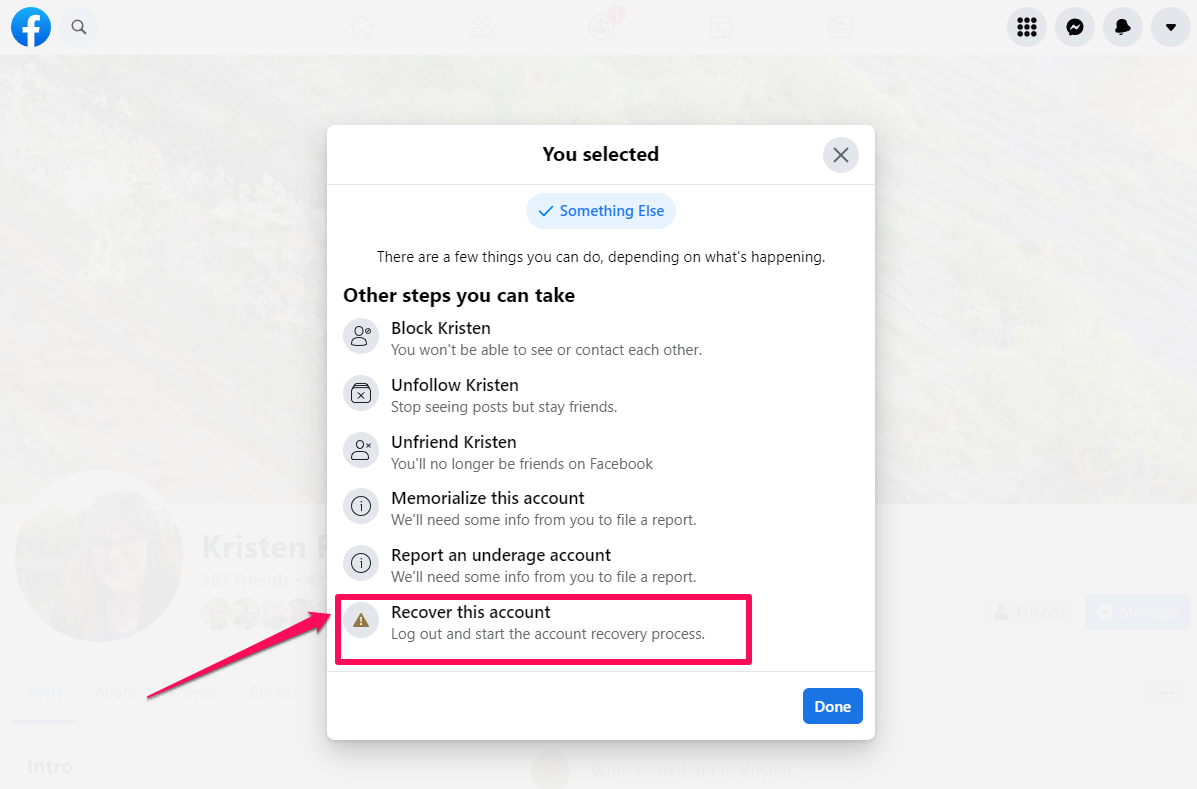
6. You'll be logged out of the current Facebook account and see the Find Your Account window.
7. Enter your email address or phone number associated with the account and click Search.
8. Choose how you want to get the code to reset your password, such as using your Google account or email address.
9. Follow the instructions to retrieve the code from your selected device, and then enter it to regain access to your account.
How to recover a Facebook account on a mobile device
Whether you are using an iPhone or Android device, the steps to recover your Facebook account are the same.
1. Start the Facebook app on your phone. If it's already logged into an account (but not the one you want to access), tap the three line menu, scroll to the bottom and tap Log Out.
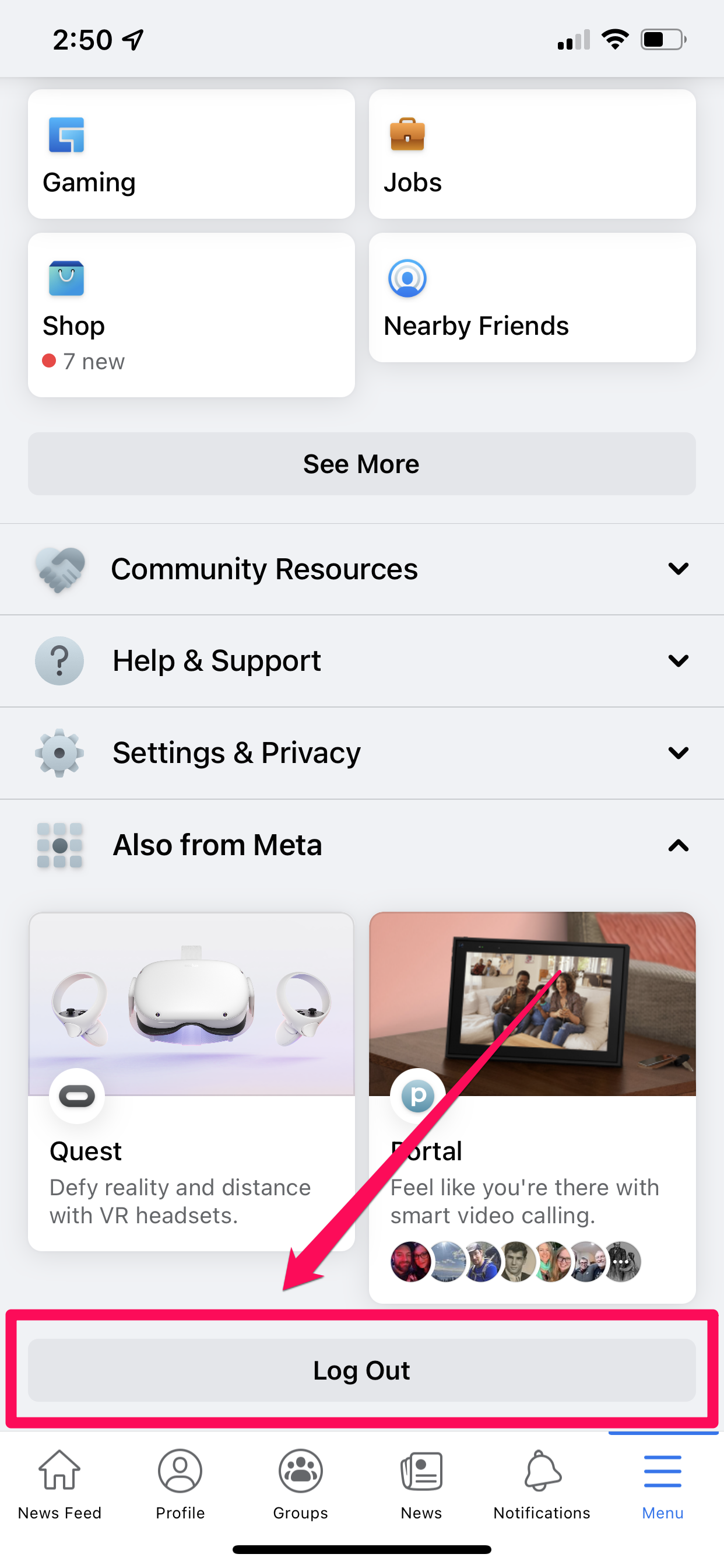
2. On the Facebook app's login page, tap Forgot Password?
3. On the Find Your Account page, enter your phone number for the account.
4. When you see the account appear in the search results, tap it.
5. On the Log In page, tap Try Another Way.
6. On the Choose a Way to Log In page, if you need a password reset, tap Send code via Email and then Continue.
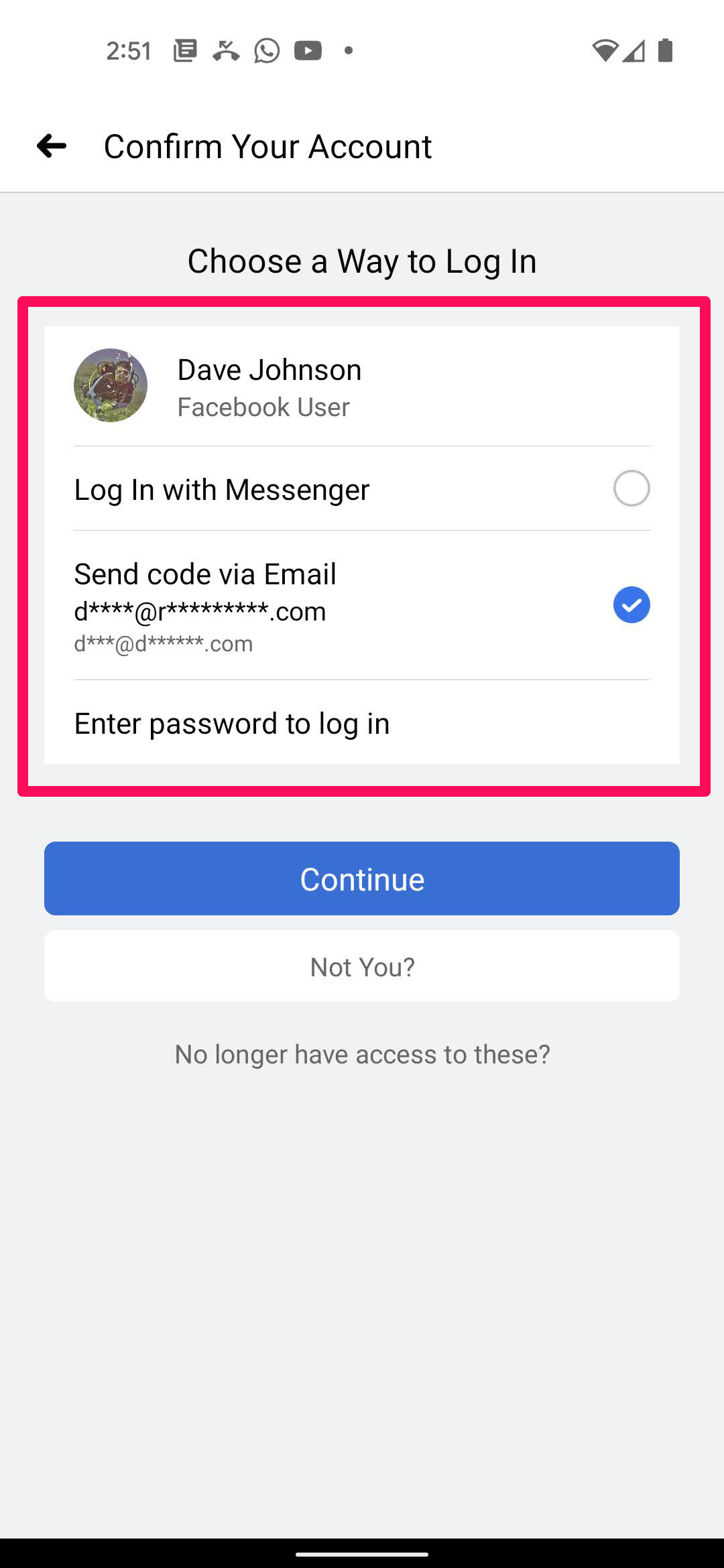
7. Follow the instructions to enter the code and regain access to the account.

