- You can record a Google Meet video call to rewatch or share the meeting with others later.
- The recording feature is usually only available for G-Suite Enterprise members, but is currently free for all G-Suite members until September 30, 2020.
- You can only record a Google Meet call if you’re its organizer, or if you’re in the same organization as the person who created the meeting.
- Once you’re finished, the Google Meet recording will be saved to the organizer’s Google Drive.
- Visit Business Insider’s Tech Reference library for more stories.
The ability to record Google Meet calls has many advantages. For example, a meeting recording can be shared later for use in training, to rehash the details of a project, or to take notes on what was discussed.
But not everyone can record a Google Meet call. Google Meet recordings can only be made by people within the same organization, by a meeting’s organizer, or by a teacher using Google Meet as a classroom.
Additonally, recording is usually restricted to G-Suite Enterprise members. However, Google has recently made this feature available to everyone until September 30, 2020.
With that said, here’s how to record a Google Meet video call using any browser on your Mac or PC.
Check out the products mentioned in this article:
Apple Macbook Pro (From $1,299.00 at Apple)
Acer Chromebook 15 (From $358.99 at Staples)
How to record a Google Meet
1. Start or join a meeting, then click the three dots at the bottom right corner.
2. Click "Record meeting" at the top of the pop-up.
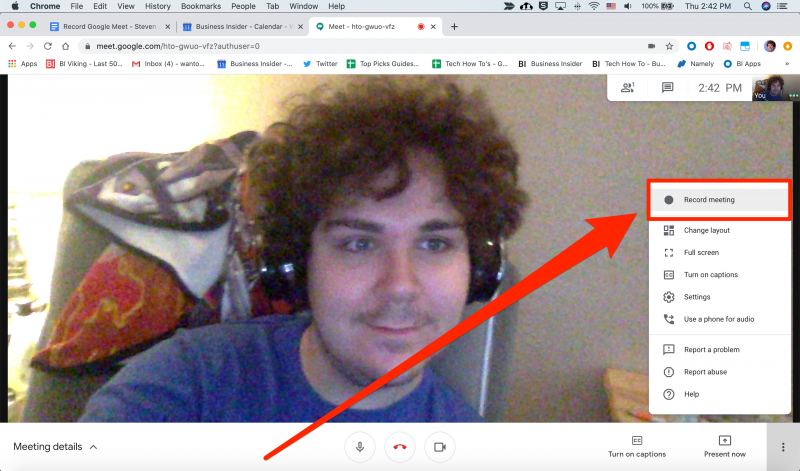
3. Click "Accept" on the "Ask for consent" pop-up. The recording will begin.
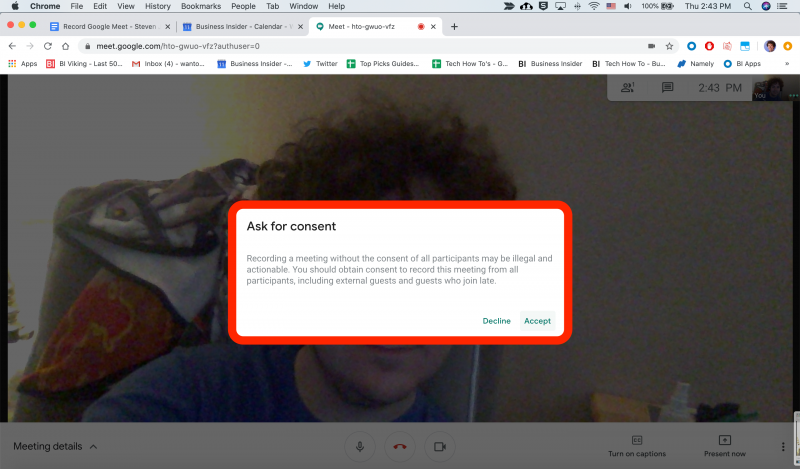
4. To stop recording, click the three dots again.
5. Click "Stop recording" on the menu then confirm with "Stop recording" on the popup.

To find the recorded Google Meet, go to the meeting organizer's Google Drive and look for the "Meet Recordings" folder.
Related coverage from Tech Reference:
-
What is Zoom? A comprehensive guide to the wildly popular video-chatting service for computers and smartphones
-
How to join a Google Meet appointment in 4 easy ways
-
How to schedule a Google Meet appointment for later, or start a meeting immediately
-
How to open Google Hangouts in Gmail to connect with others over text, video, or voice call
-
How to delete photos from your Google Hangouts profile in 4 simple steps
