
Sony
- You can record on your PS4 for most games by double-clicking the Share button.
- The PS4 retroactively records the past 15 minutes of gameplay, but you can set it to record up to an hour.
- Footage can be trimmed and uploaded to Twitter and YouTube directly from your PS4.
- Visit Insider's Tech Reference library for more stories.
If you ever want to share gameplay footage of your gaming sessions with friends, your PlayStation 4 has you covered with recording ability and basic editing tools. It can even retroactively record the previous 15 minutes of gameplay without you having to hit record.
Here's how to do it all.
How to record gameplay on PS4
Recording gameplay on your PS4 can be accomplished by pressing the Share button on your PS4 controller twice in quick succession. The recording can be stopped at any time by clicking the button twice again.
How to autosave recorded gameplay on PS4
Your PlayStation 4 automatically records the last 15 minutes of gameplay and saves it in your device's video cache.
1. Press the Share button on your PS4 controller. Only press the Share button once. Pressing it twice will start a new recording and wipe the cache.
2. Select Save Video Clip or hit the Square button on your controller.
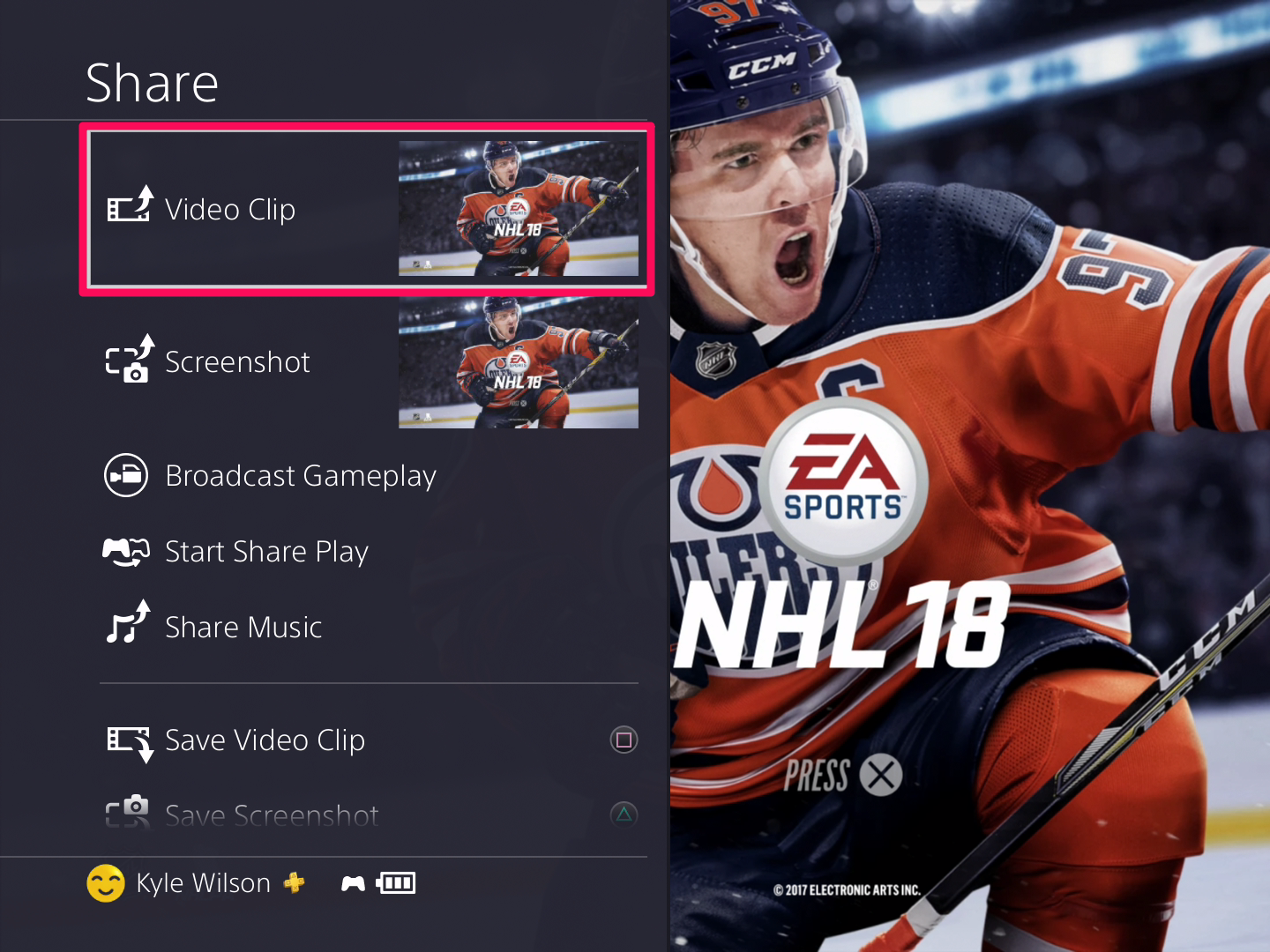
Kyle Wilson
How to edit and share PS4 recorded gameplay
1. From the PS4 Home Screen, select the Capture Gallery.
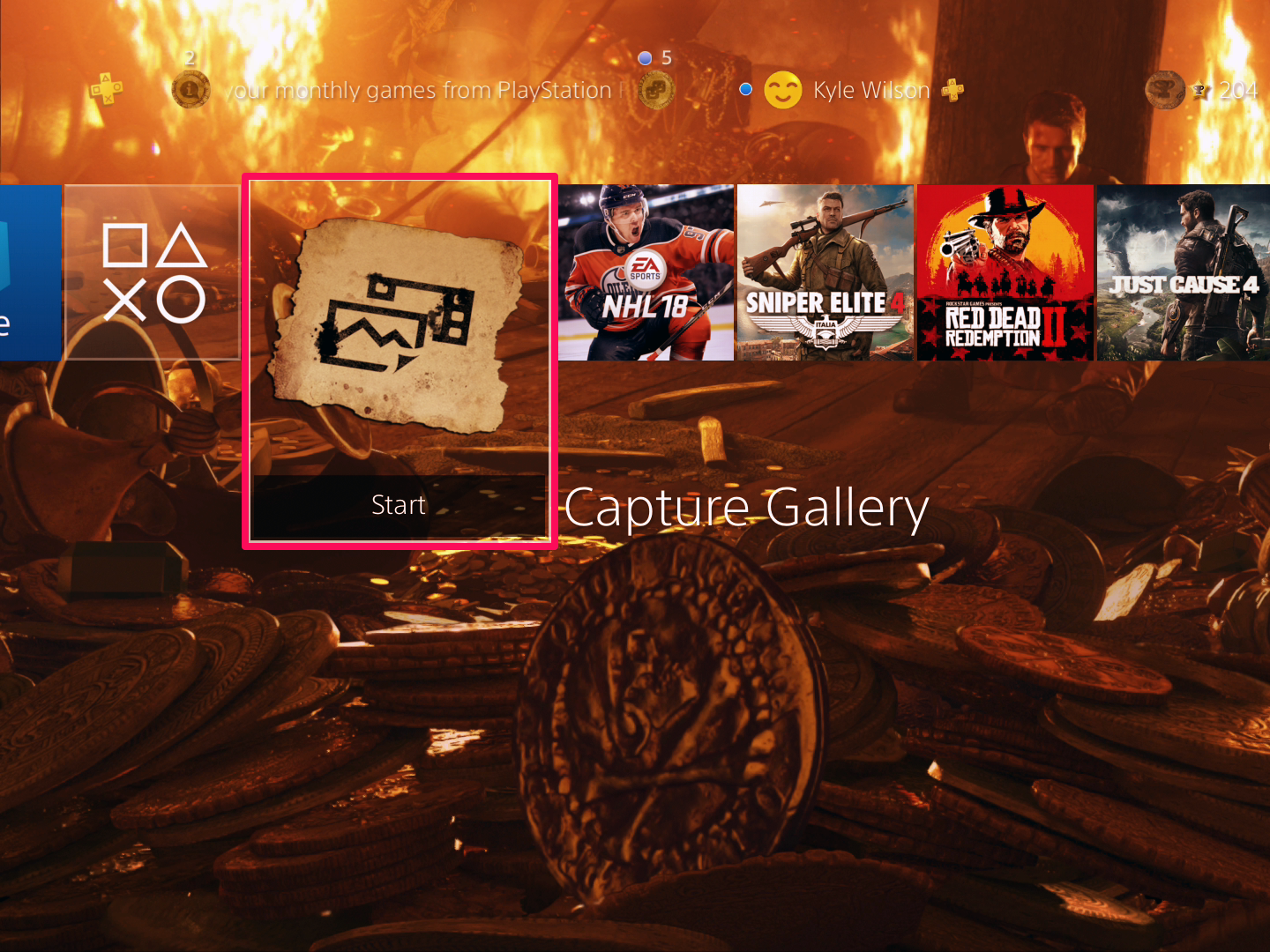
Kyle Wilson
2. Find and select the clip that you want to share.
3. Press Options and select Trim.
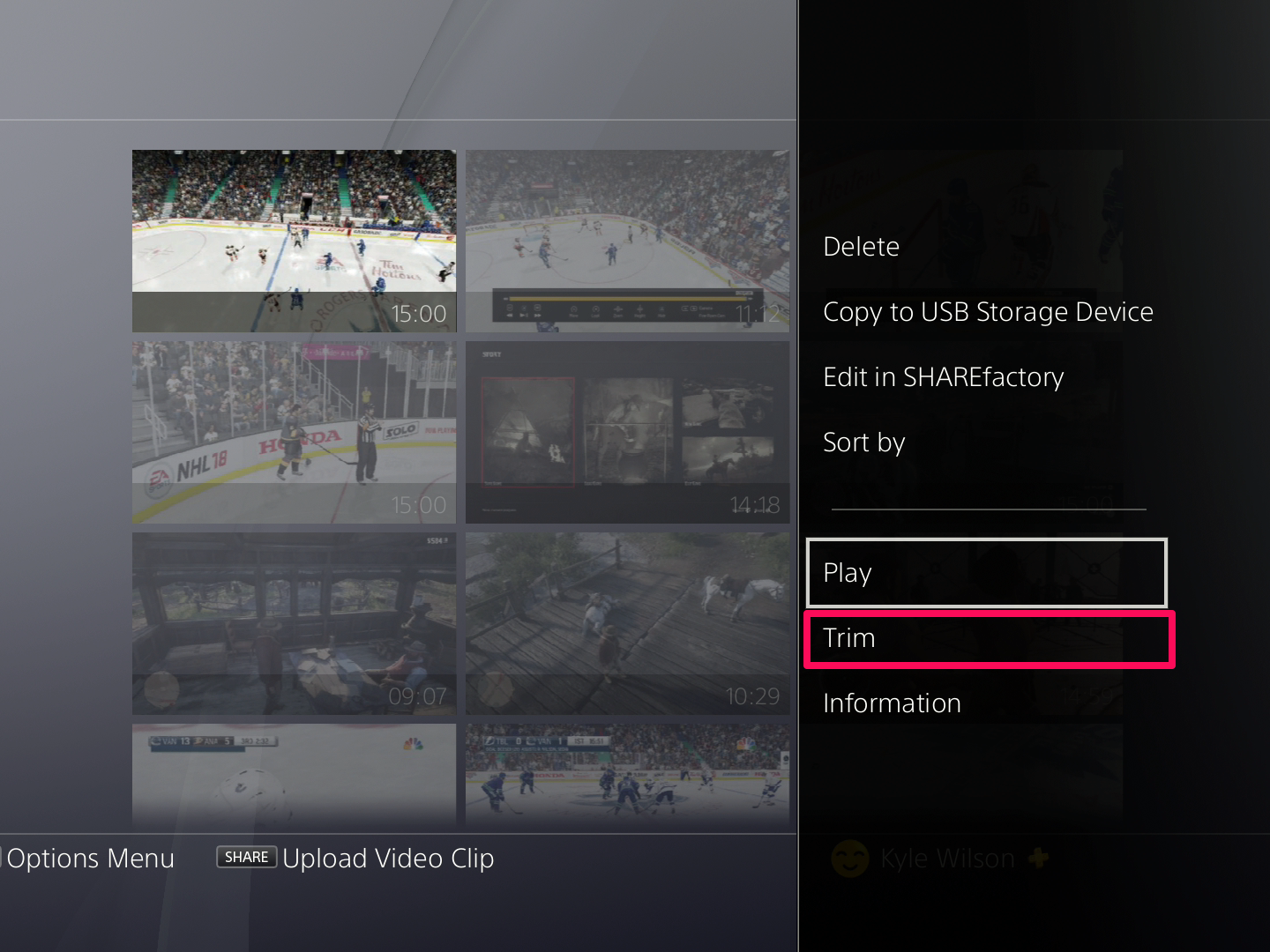
Kyle Wilson
4. Navigate through the timeline using the D-Pad on your controller until you find where you want the clip to start.
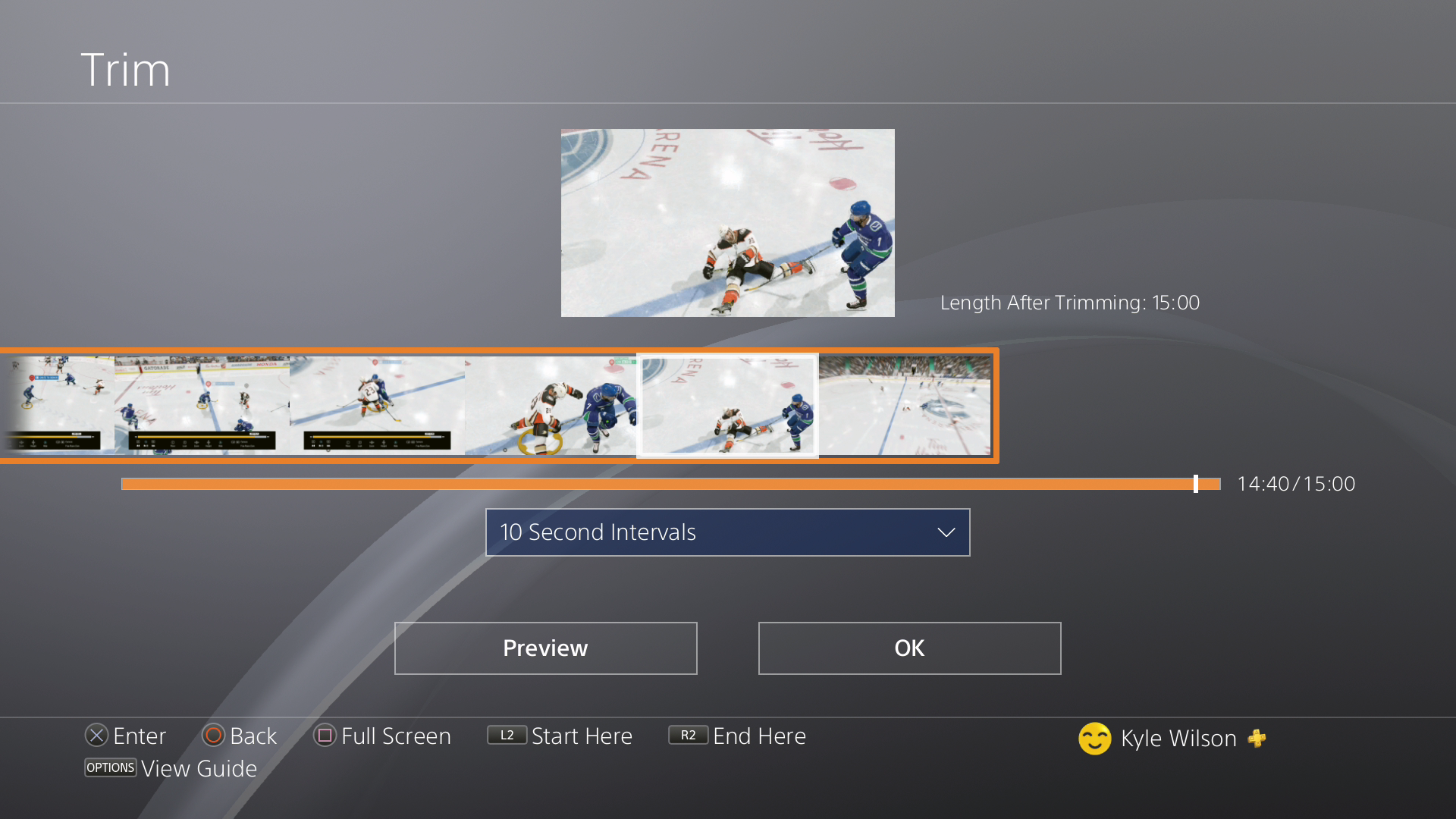
Kyle Wilson
5. Press L2. You can also press X and then select Start Here.
6. Navigate to where you want the clip to end and press R2. You can also press X and then select End Here.
7. Press OK and select whether you want to save the trimmed version as a new clip or overwrite the existing one. Saving as a new clip will preserve the original, whereas overwriting it will result in the loss of the original clip.
8. Now, select the clip in the Capture Gallery and press the Share button on your controller. Select if you want to upload it to Twitter or YouTube, and select Share to begin the upload.
