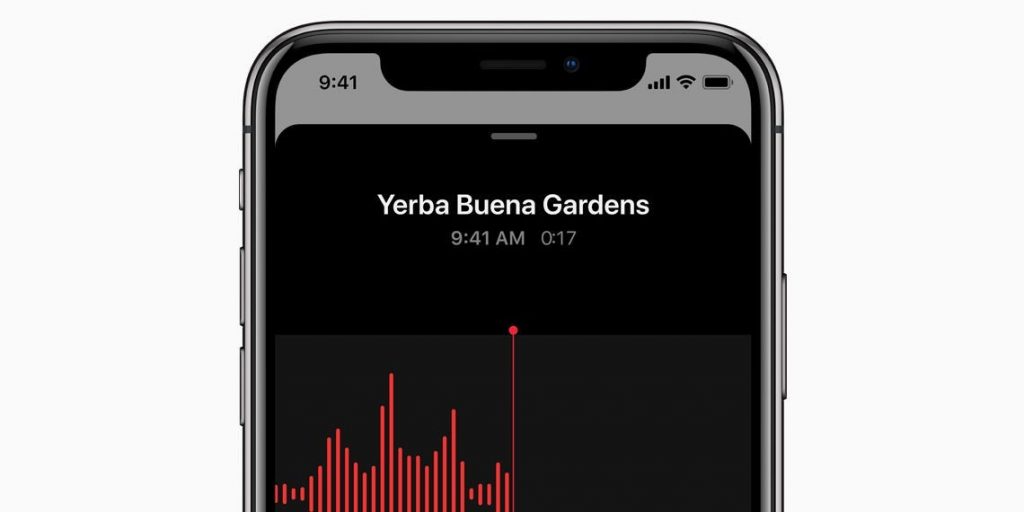- You can record audio on your iPhone using its built-in Voice Memos app.
- Using Voice Memos, you can also edit and share the recordings you've made.
- Third-party apps from the App Store can provide more advanced recording and editing features.
- Visit Insider's Tech Reference library for more stories.
Sometimes you need to record a thought quickly or, perhaps, you're interviewing someone and only have your iPhone on hand.
In either case, the iPhone has a great built-in app for this: Voice Memos.
Using the Voice Memos app, you can not only record voice notes, as the name suggests, but also edit and share them with whomever you'd like.
If you are concerned that the Voice Memos app is too low quality or unprofessional, think again. Taylor Swift, Adele, and Mick Jagger have used the Voice Memos app on their iPhones to share song ideas or demo recordings with their collaborators. Sometimes these snippets even make it into finished songs.
Here's how to record and edit using the Voice Memos app on an iPhone.
How to record audio on iPhone with the Voice Memos app
1. Locate the Voice Memos app, which may be in your phone's Extras or Utilities folder; it says "Voice Memos" under it and has an image of an audio graph.
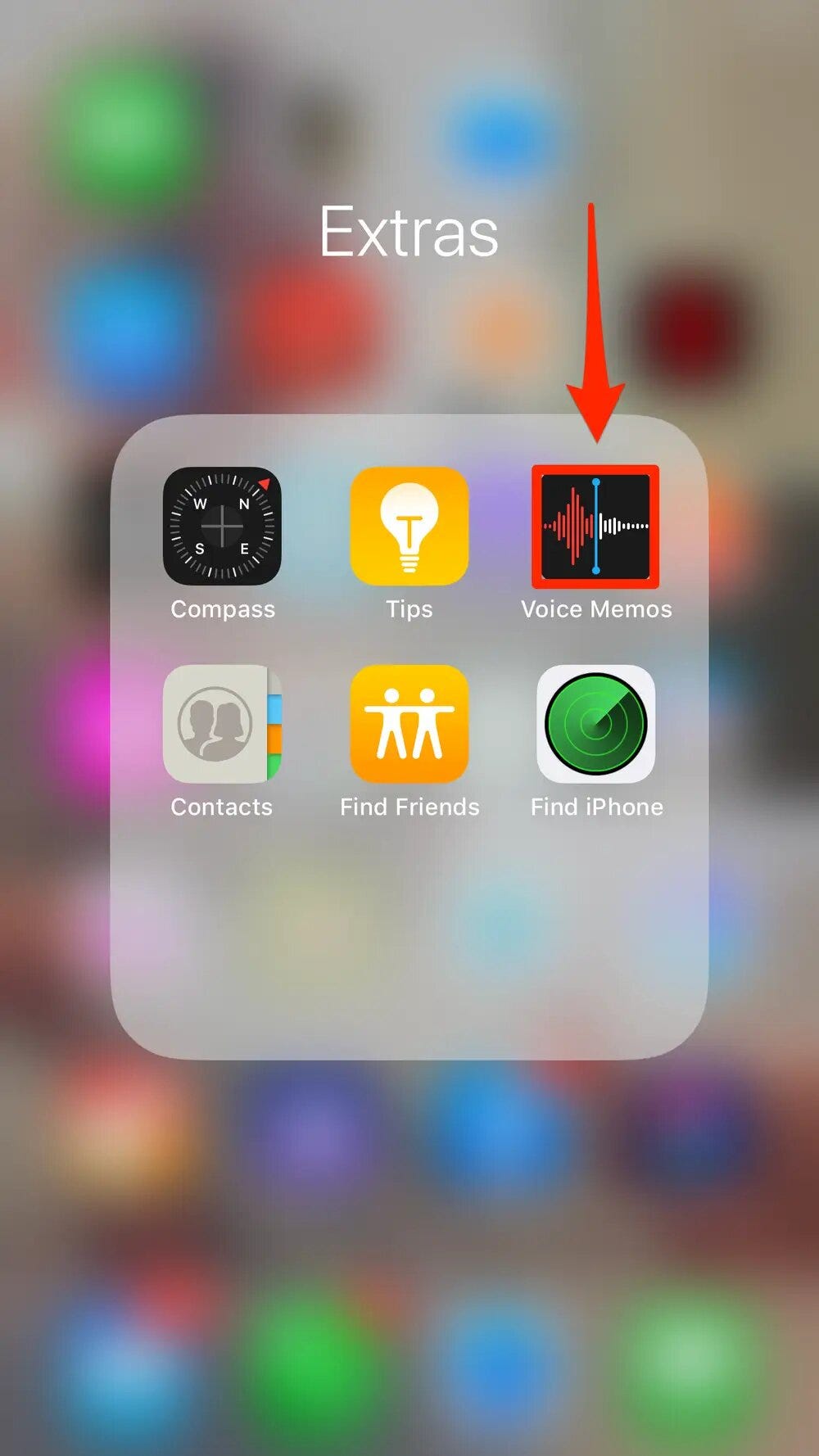
2. Launch the app, and note the large red circle at the bottom. When you tap that, a new recording will start.
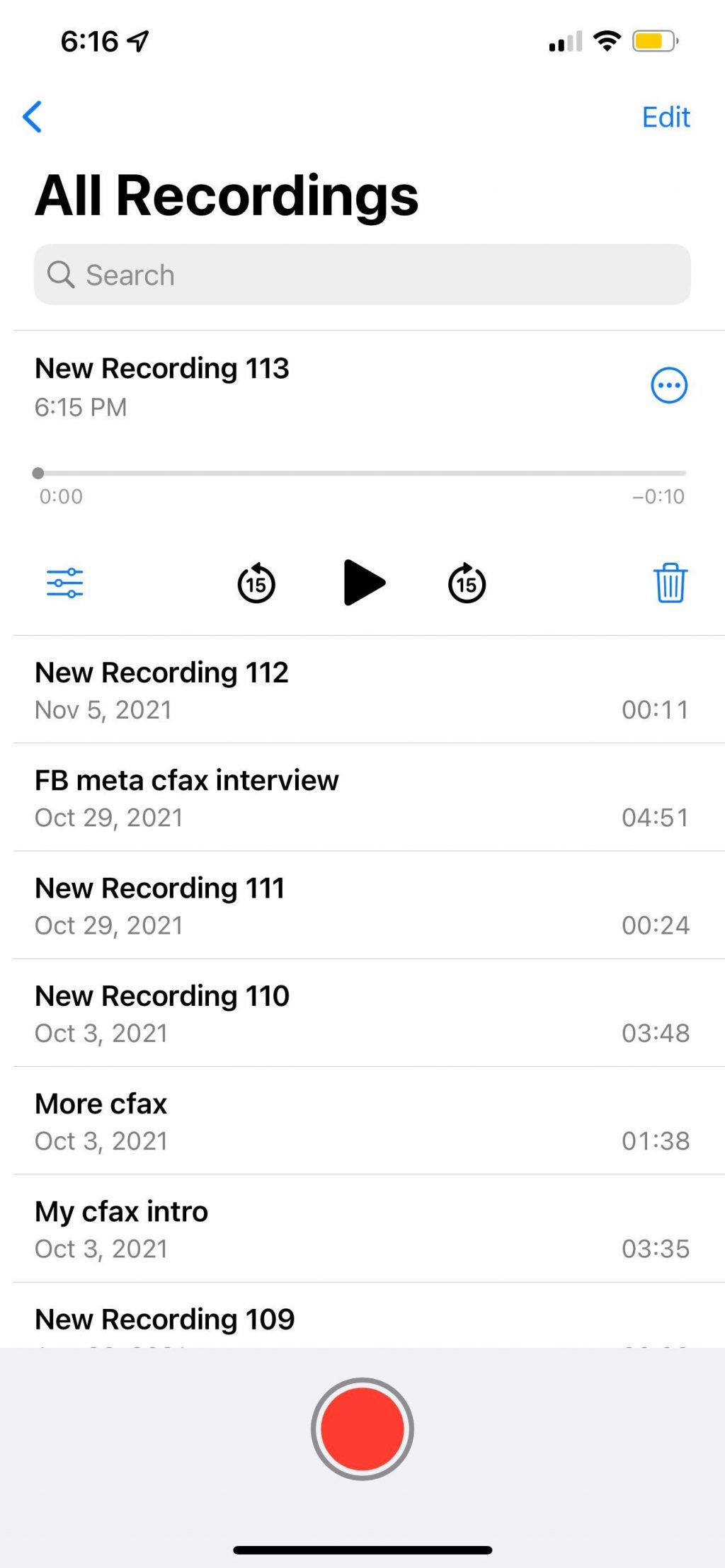
3. To stop recording, tap the red square at the bottom of the screen.
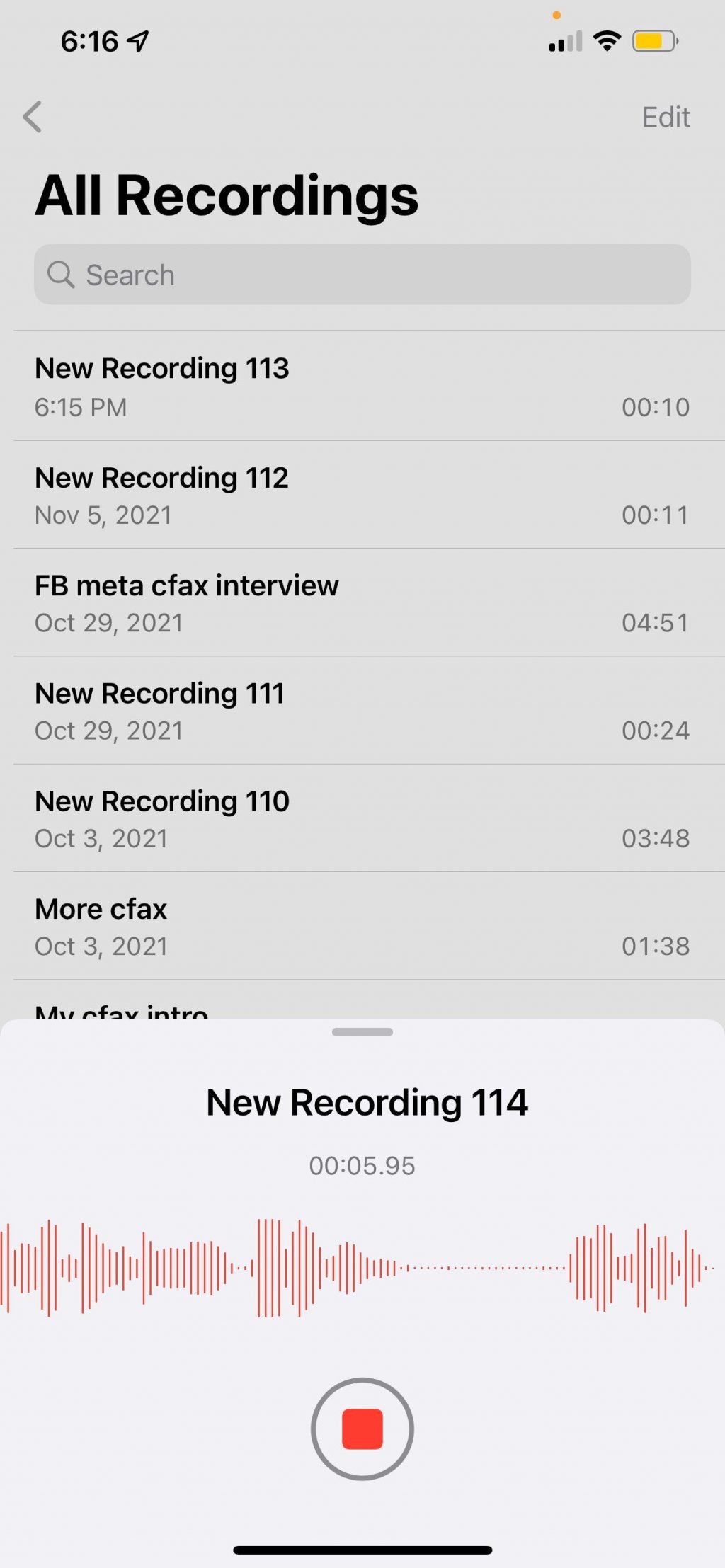
And as far as the basics go, that's it — that's how you record audio on your phone. But there are a few other things to explore within the Voice Memos app.
How to edit and export an audio file on Voice Memos
To rename a recording, tap the word "New Recording 1" (assuming this is your first) and type in a name.
To add more to your recording after you stopped it, tap the three blue dots beside it, then hit Edit Recording. Scroll to the end of the timeline, hit Resume to recommence the recording. Just be sure you scrolled to the end, or you will be replacing audio rather than adding more to the end.
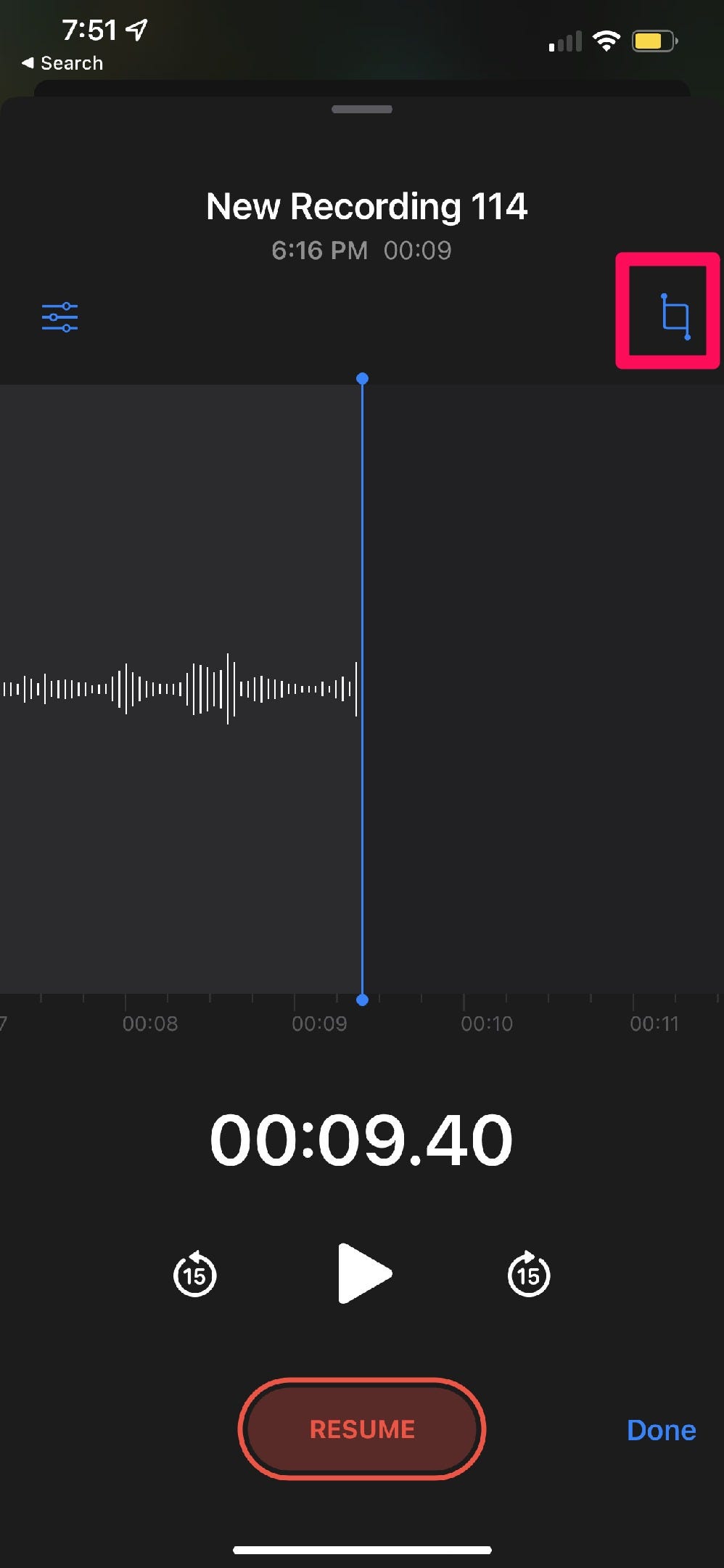
To share an audio recording, exporting it to apps or sending it to others, again tap the three blue dots beside a recording and click Share to open sharing options.
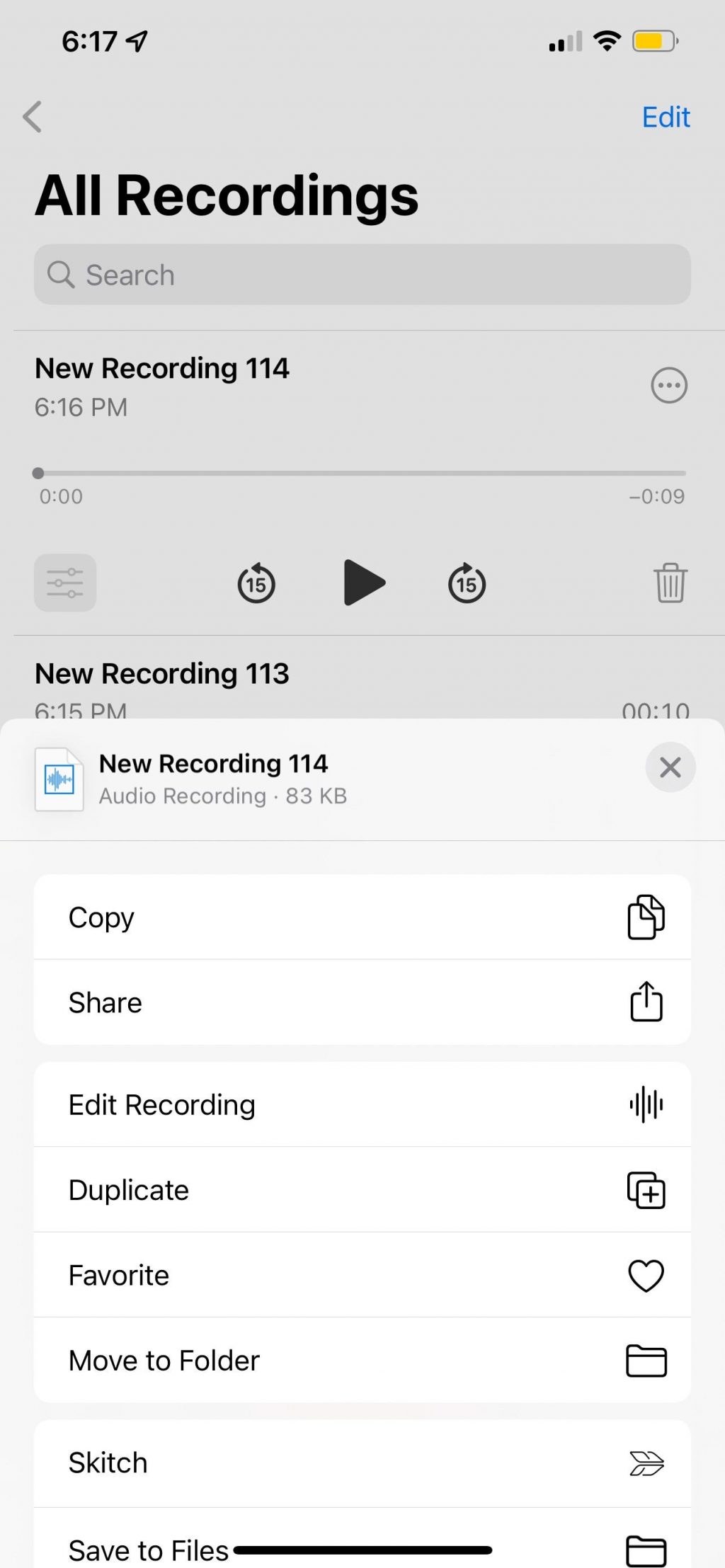
Dit artikel is oorspronkelijk verschenen op z24.nl