- While difficult, it is possible to record an incoming phone call on your Samsung Galaxy S10.
- There’s no built-in recorder on the device, and third-party apps are largely unable to record both sides of a phone call, which means outgoing calls can’t be recorded.
- You can record incoming (but not outgoing) calls with Google Voice.
- You may need to record a call on speakerphone with a second device using a voice recorder app.
- Visit Business Insider’s homepage for more stories.
Unfortunately, recording a phone call is not especially straightforward on an Android phone like the Samsung Galaxy S10.
In most Android phones, there is no built-in recorder in the phone app, and there are few reliable apps for recording calls in the Google Play store.
There are three methods that may, depending upon your needs, work for you.
Check out the products mentioned in this article:
Samsung Galaxy S10 (From $899.99 at Best Buy)
iPhone 11 (From $699.99 at Best Buy)
iPad (From $329.99 at Best Buy)
How to record incoming calls with Google Voice on your Samsung Galaxy S10
Perhaps the easiest way to record a phone call on your Galaxy S10 is using Google Voice. After you set up a Google Voice account and have the app set up on your phone, make sure call recording is enabled:
1. Start the Google Voice app.
2. Tap the three horizontal lines at the top left of the screen and then tap "Settings."
3. Turn on "Incoming call options" by swiping the button to the right.
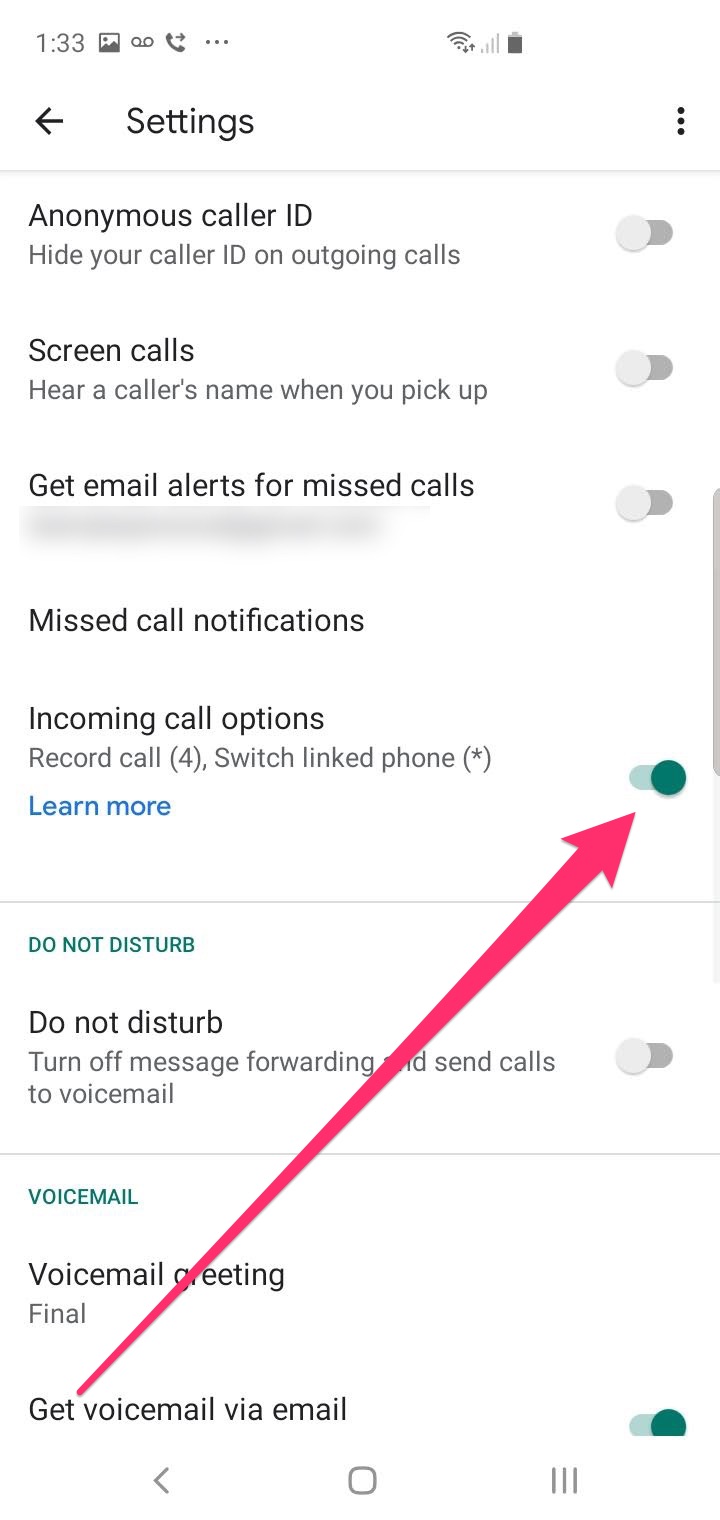
Now when you receive a call, you can record it automatically by tapping "4" in the dialer after the call is active. Press "4" again to stop recording.
How to record with an app like Call Recorder on your Samsung Galaxy S10
There are a number of call recording apps like Call Recorder in the Google Play Store, but they are generally unreliable and often only record your end of the conversation. If you want to try this option, you may need to experiment with several apps.

How to record with a secondary device
Admittedly, this is not a convenient option, but if you need to record a call on your Galaxy S10, you might try this:
1. On another device, like an iPhone or tablet, install an app that records audio, like Rev Voice Recorder, or simply use the built-in voice recorder app associated with the device.
2. Start your call and place it on speakerphone.
3. With the second device nearby, record the call with the audio recording app.
Related coverage from How To Do Everything: Tech:
-
How to see the passwords you've saved on your Samsung Galaxy S10, and delete or copy them
-
How to move apps on your Samsung Galaxy S10's homescreen or Apps screen
-
How to remove the SIM card from your Samsung Galaxy S10 to replace it or perform troubleshooting
-
How to turn off AMBER alerts on your Samsung Galaxy S10, along with other public safety alerts (though you should keep them on)

