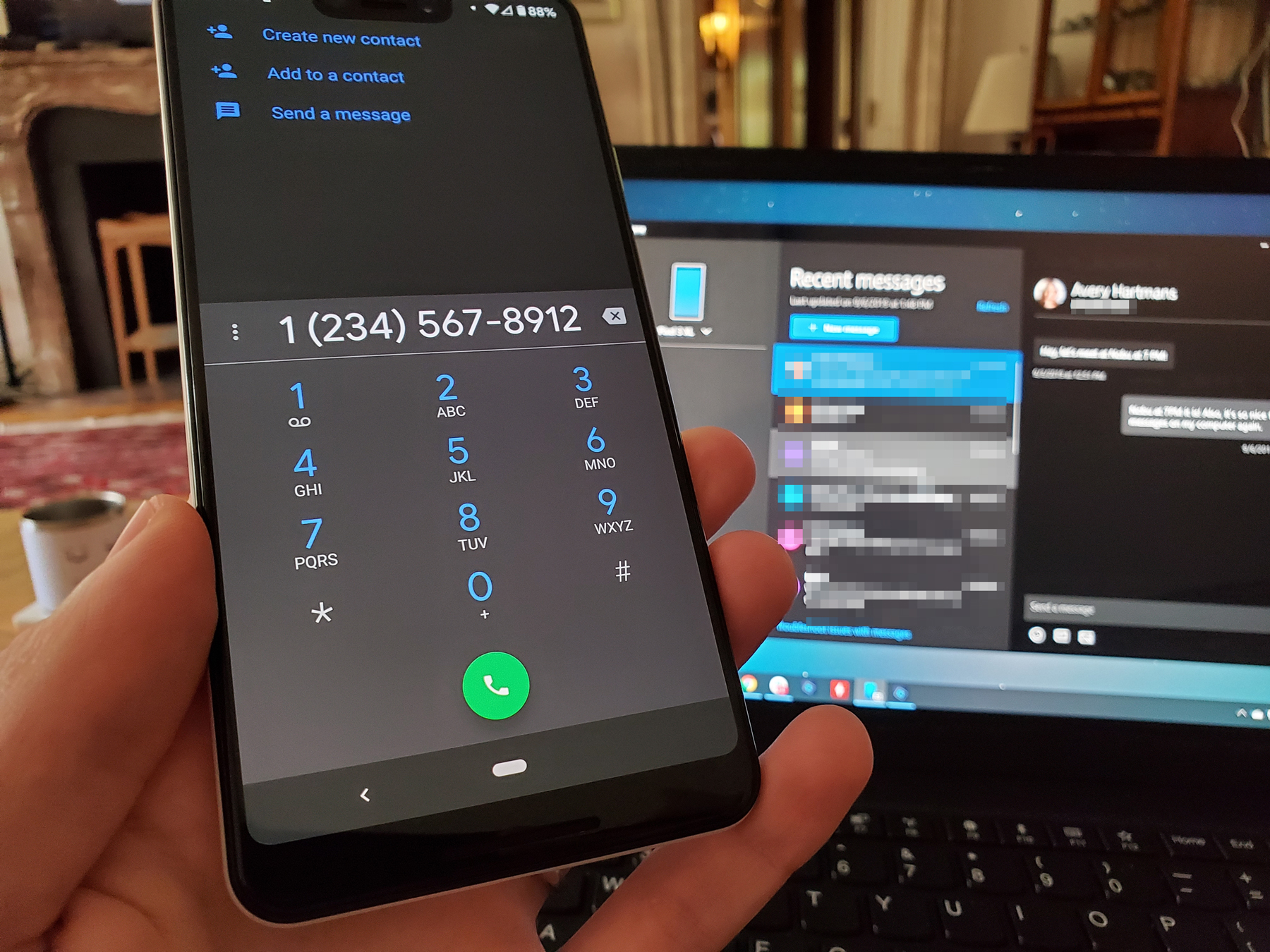- You can record a call on your Android using a third-party app or platform, like Google Voice.
- If you use Google Voice to route calls to your Android phone, you can set up incoming call recording but you can’t record outgoing calls.
- Recording a phone call may present both legal and ethical issues if you don’t inform all of the parties involved that they are being recorded.
- Visit Business Insider’s homepage for more stories.
Yes, you can legally record a phone call. Federal law permits recording a call as long as one party to the call is informed, and said party can be you yourself. However, the rules can vary by state, so it’s important to do your research beforehand.
So, once you’ve researched the laws, and the person on the other line has agreed to be recorded – for ethical or legal reasons – here’s how to record a call on your Android.
Check out the products mentioned in this article:
Samsung Galaxy S10 (From $899.99 at Best Buy)
Lenovo IdeaPad 130 (From $299.99 at Best Buy)
MacBook Pro (From $1,299.99 at Best Buy)
How to record incoming calls on an Android with Google Voice
1. Open Google Voice on your PC or Mac computer and click the gear icon, then hit “Calls” in the left hand menu.
2. Scroll to “Incoming call options” and toggle it on.
3. When an incoming call you wish to record starts, press "4" on your phone to start recording, and again to stop the recording.

How to record calls on an Android with Call Recorder
1. Go to the Google Play Store on your Android device and download the Call Recorder app.
2. Open the app, grant it permission to access your calls, contacts, etc., and then go to "SETTINGS" in the top-right corner.
3. The app will record all calls by default, so customize your settings as you wish.

It's a good idea to toggle "Call Recording" off at the top of the app, turning it on only when you proactively wish to record a call, rather than leaving recording as your default.
Related coverage from How To Do Everything: Tech:
-
How to change your ringtone on an Android phone, and pick between preset or custom ringtones
-
How to screen record on your Android device using a third-party app
-
How to make your Android device louder in 4 ways, from changing its settings to sticking it in a bowl
-
How to easily copy and paste on your Android phone or tablet
-
How to connect to a Wi-Fi network on your Android phone or tablet, and disconnect when you're done