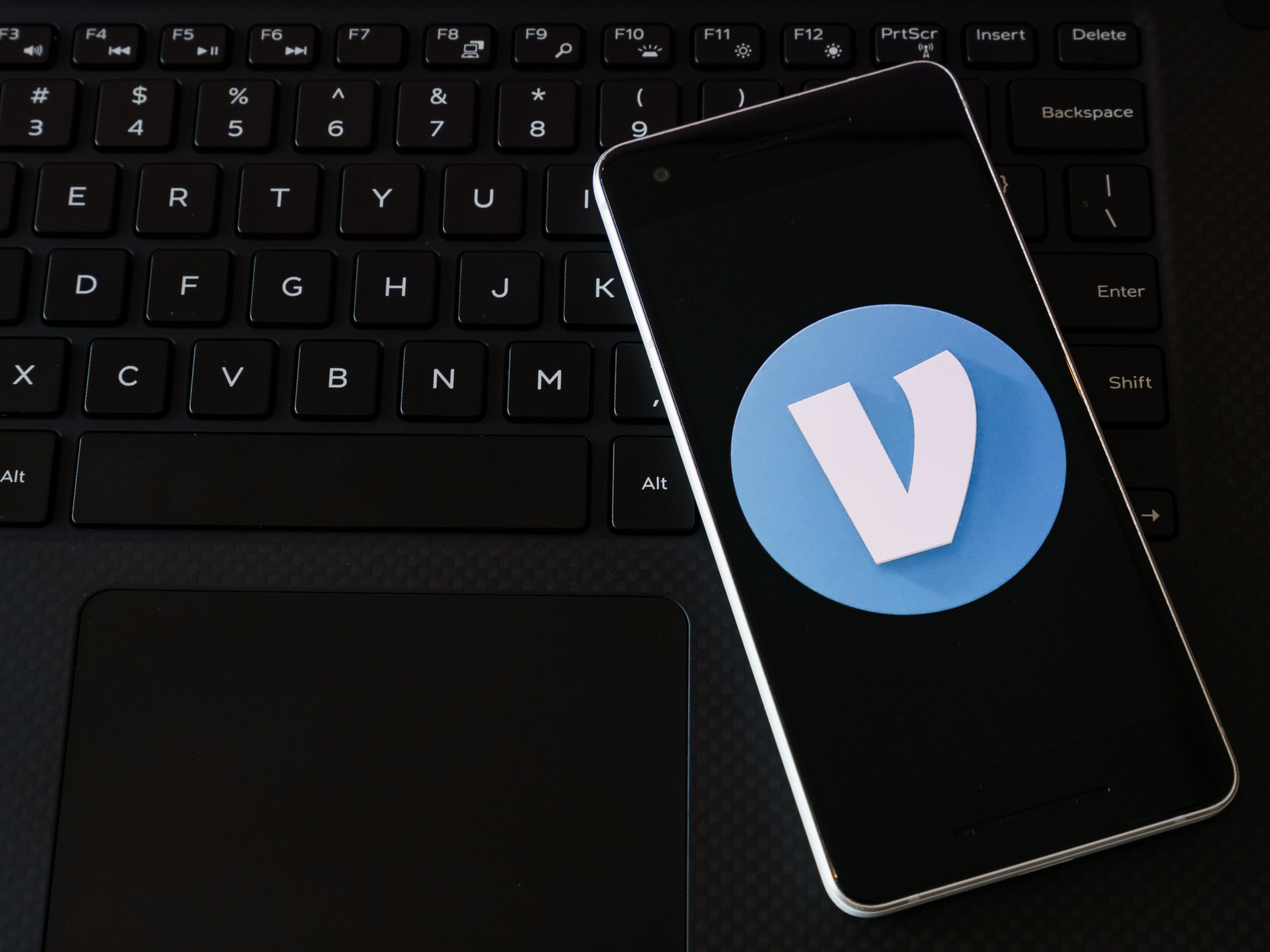- You can receive money on Venmo after you connect a bank or card with your account.
- After you add a bank or card, you will receive money when someone sends a payment to your Venmo username. You do not have to formally accept the payment to receive money on Venmo.
- It’s easy to transfer Venmo funds to your bank account after you receive money in the app.
- Visit Business Insider’s homepage for more stories.
Receiving money on Venmo is relatively simple, especially if you’ve already done the work of fully setting up your account by adding a bank account.
You won’t have to formally accept payments to your account (it should appear in your account after someone sends money to your username), but there are certain steps you’ll have to take in order to get the funds deposited to your bank account once it’s added to your account.
Here’s a breakdown of the necessary steps to receive money on Venmo.
Check out the products mentioned in this article:
iPhone 11 (From $699.99 at Best Buy)
Samsung Galaxy S10 (From $899.99 at Best Buy)
How to receive money on Venmo
Before you can receive money on Venmo, you’ll have to add a bank account to your profile. Here’s how:
1. Open the Venmo app on your iPhone or Android.
2. Tap the three lines in the top-left corner of the screen.
3. Select "Payment Methods."

4. Select "Add a bank or card" and then tap "Bank."

5. Add your bank details.
While it isn't required that you verify your bank account after adding it to your Venmo account, it is highly recommended.
Once you've added your bank details, here's how to transfer your funds from your Venmo account to your bank account using the Venmo app.
How to transfer money from Venmo to your bank account
1. Open the Venmo app.
2. Tap the three stacked lines in the top-left corner of your screen.
3. Select "Transfer to Bank" or "Transfer Money" (you may have to first select "Manage Balance," depending on your device).
4. Add the amount you want to transfer to your bank account, and how you want to transfer it ("Instant" for a fee, or one to three business days, for free).

5. Confirm your transfer information and select "Transfer."
Related coverage from How To Do Everything: Tech:
-
How to transfer money from PayPal to your bank account for free, in 2 different ways
-
You can use most credit cards on PayPal - here's how to add a card and link it with your account to make purchases
-
How to set up and use Apple Pay on an iPhone
-
How to change your PayPal password to keep your account secure, or reset the password if you've forgotten it