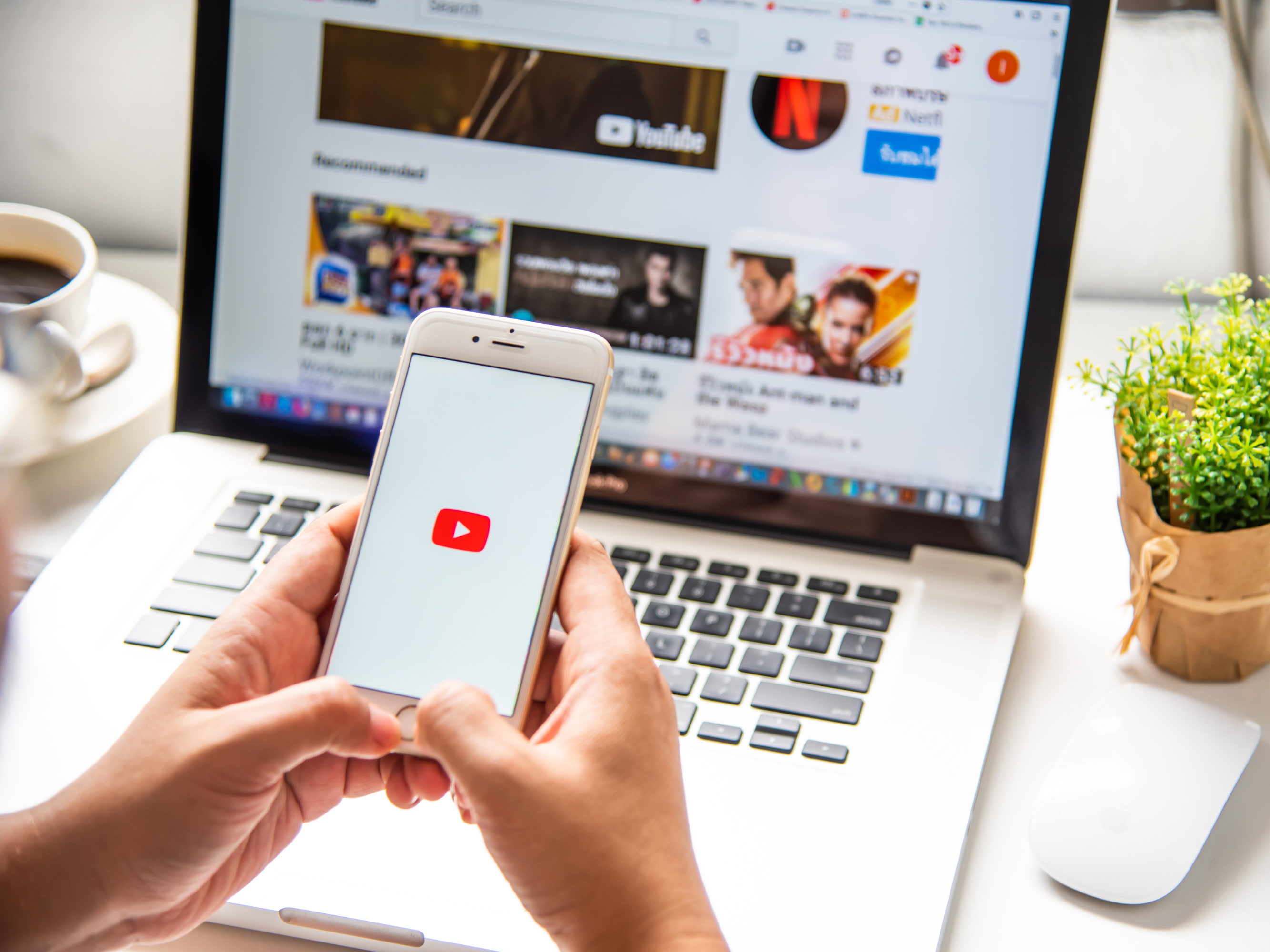- You can put a YouTube video on repeat with just two clicks on your computer.
- It’s not as simple to put a YouTube video on repeat on the mobile app, but it can still be done by adding the video to a new playlist and putting the playlist on repeat.
- You can also put a YouTube video on repeat by using free mobile apps on the iPhone or Android.
- Visit Business Insider’s homepage for more stories.
Putting YouTube videos on repeat isn’t exactly an advertised feature on the site, but once you know where to go and what tools to use, it can be done fairly easily.
However, the level of complexity will depend on how you’re watching the video – while it’s very simple on your computer, it’s a bit more difficult on your iPhone or Android.
Regardless, here’s what you’ll need to do to put a YouTube video on repeat in both cases.
Check out the products mentioned in this article:
iPhone Xs (From $999.99 at Best Buy)
Google Pixel 3 (From $799.99 at Best Buy)
How to put a YouTube video on repeat on your computer
This is, by far, the easiest option, assuming you’re using a web browser:
1. Go to the video you want to put on repeat.
2. Right click and select "Loop."
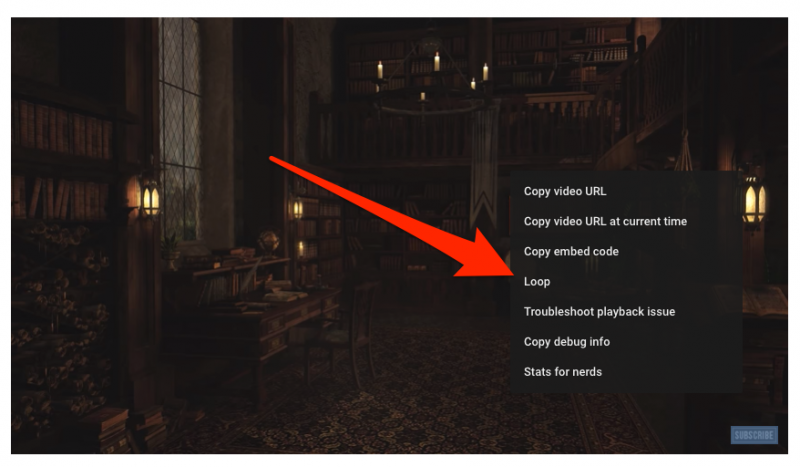
The video will loop until you turn off the feature (by right-clicking the video and selecting "Loop" again).
How to put a YouTube video on repeat on the mobile app
Unfortunately, unlike on the YouTube website, there is no easy way to repeat a video on the YouTube mobile app.
However, you can add a video to a playlist and loop the playlist, which will effectively put that video on repeat. Here's how to do it on your iPhone or Android.
1. Open the YouTube mobile app and find the video you want to put on repeat.
2. Tap on the video and select the three stacked lines with a plus sign at the top of the screen.
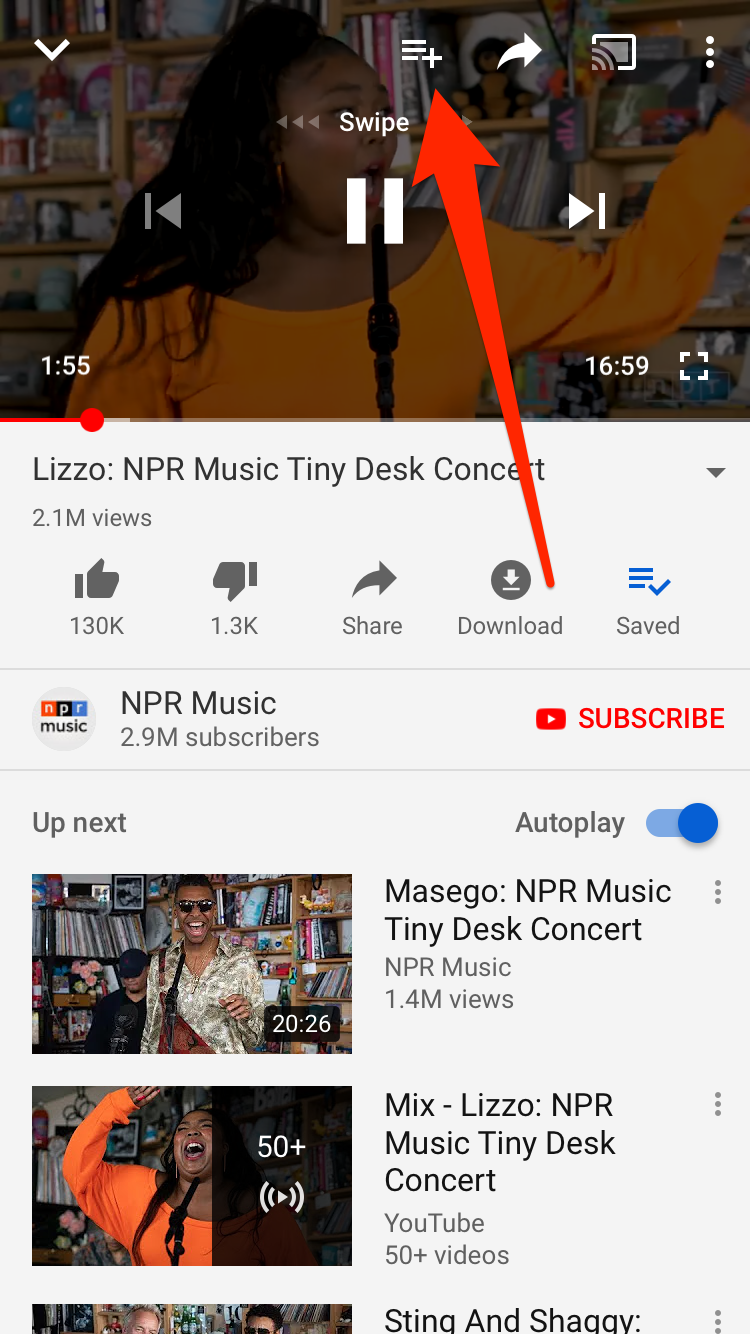
3. Select the option to create a new playlist.
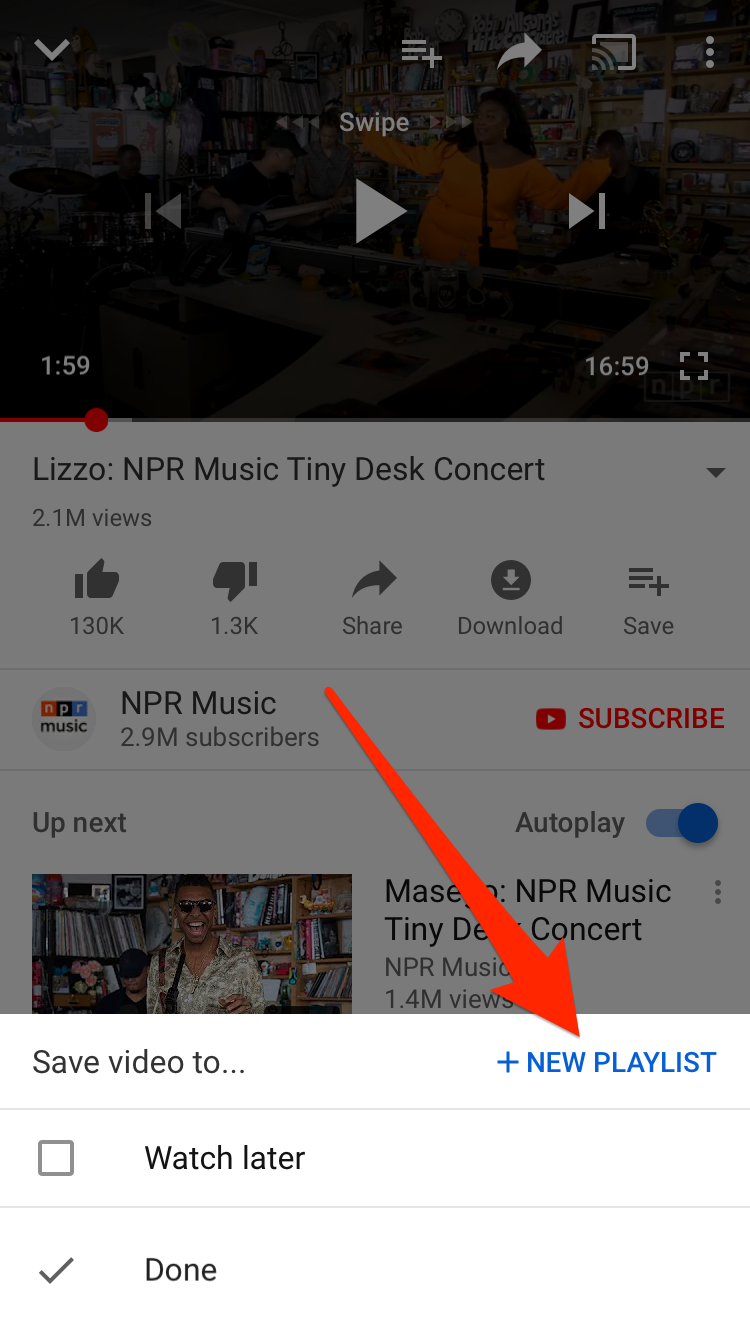
4. Name your playlist and set its privacy settings, then press Create.
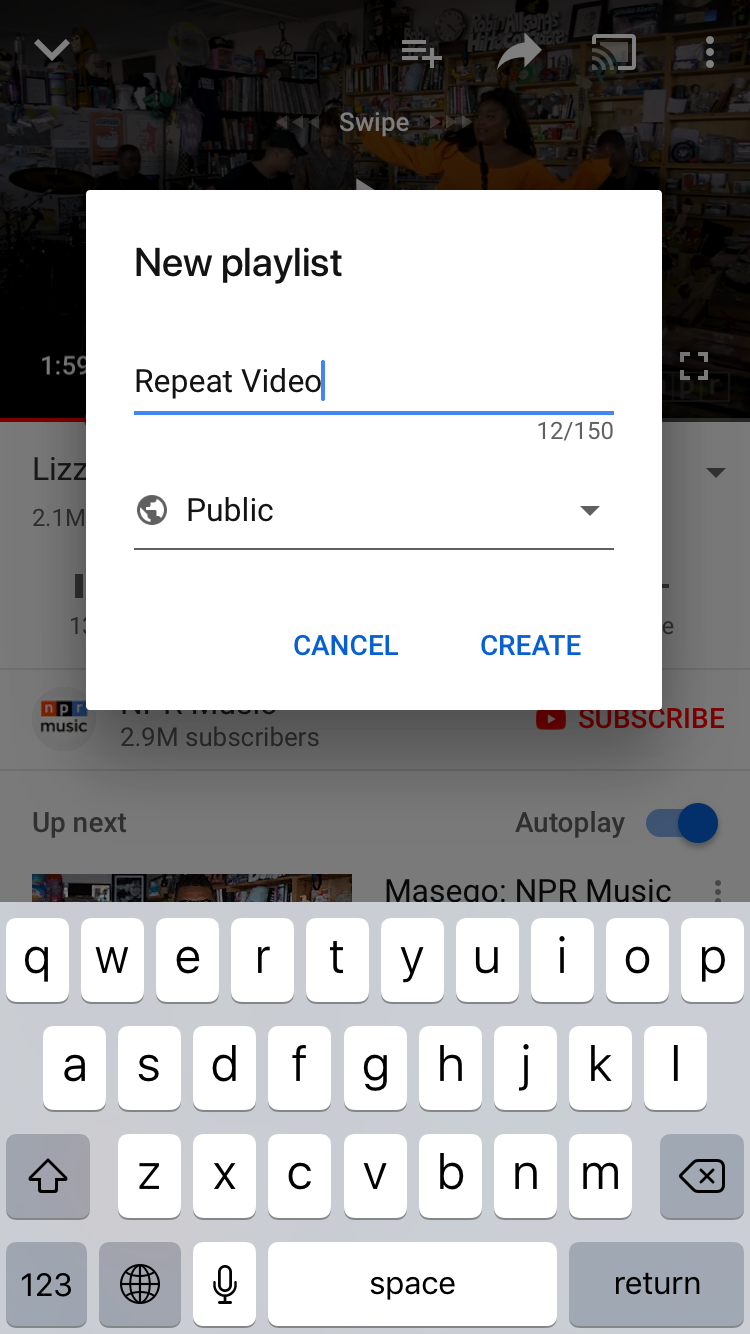
5. To access your playlist once it's created, navigate to the Library tab in the bottom right corner of your screen. Scroll down and select your playlist.
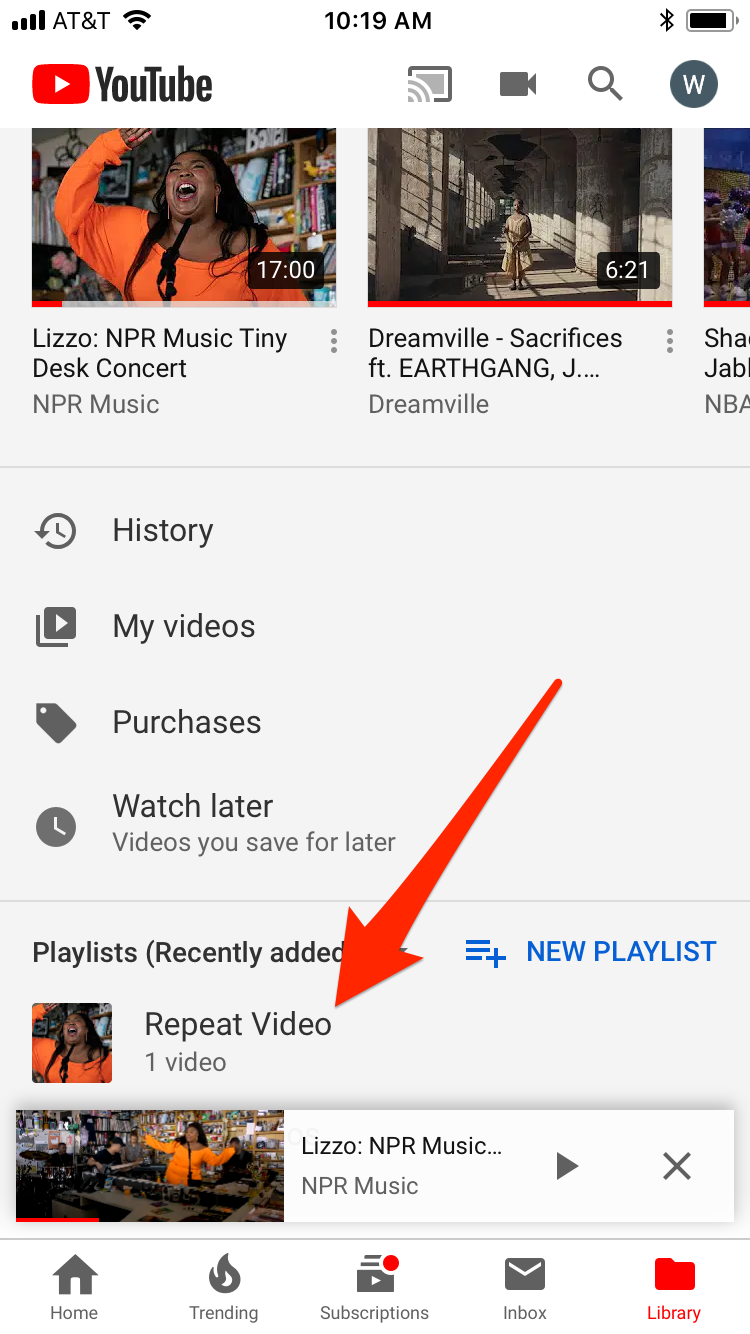
6. Once the video is playing, tap the drop down arrow on the right side of the screen just under the video.
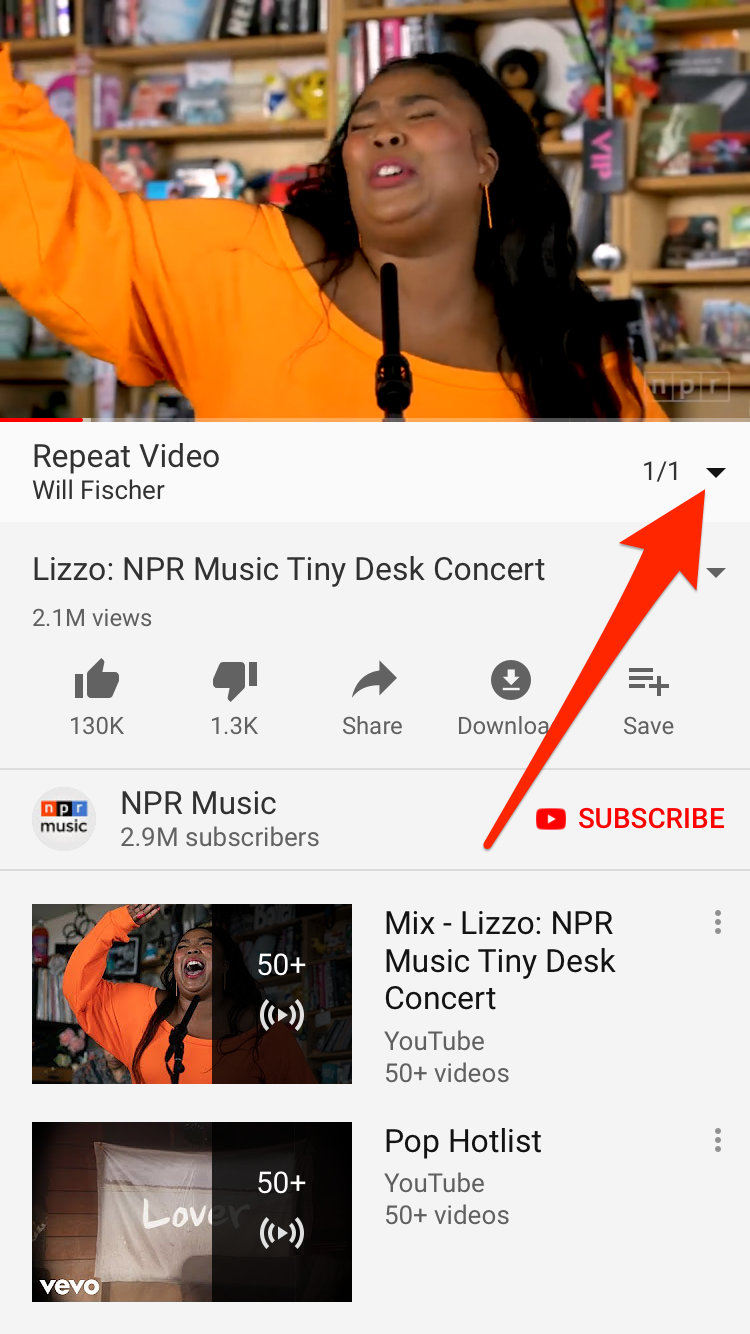
7. Select the repeat icon on the left side of the screen, and make sure it is highlighted white. This will put the video on repeat and it should start again immediately after it ends.
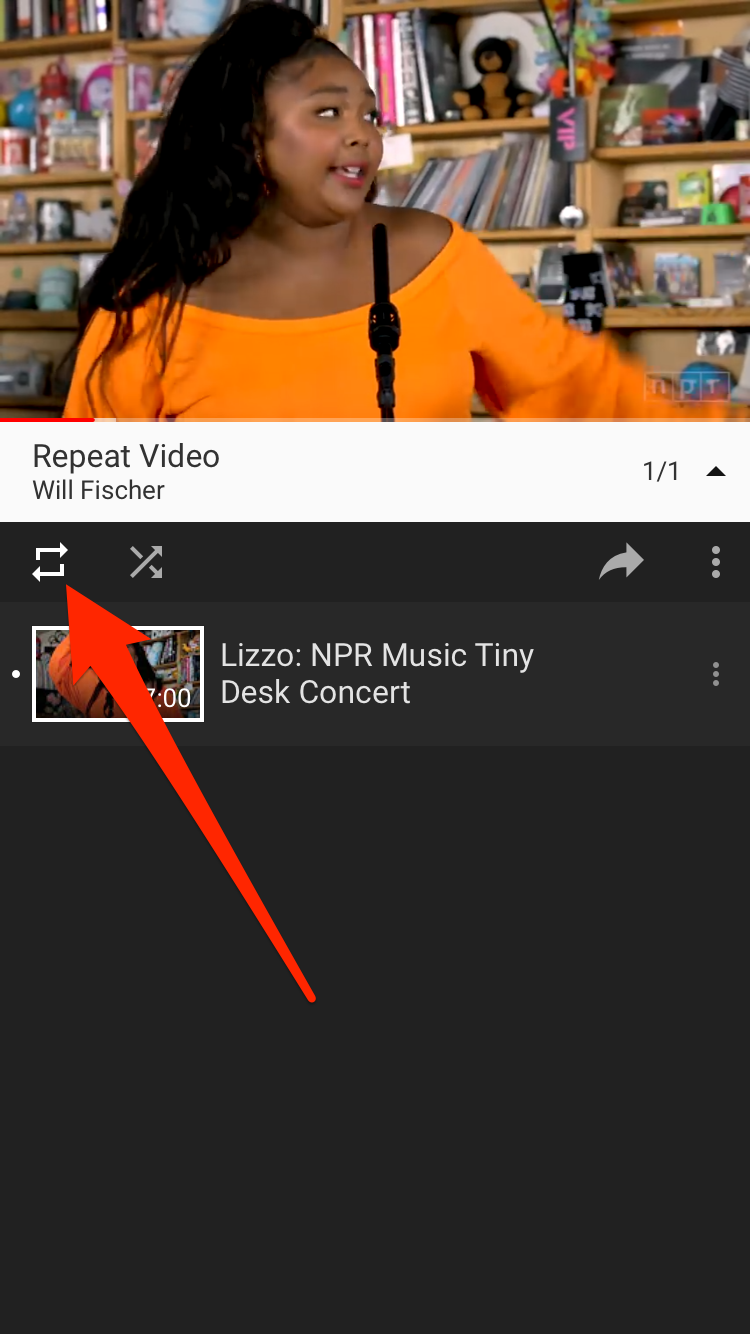
There are also free apps that allow you to put YouTube videos on repeat on your iPhone or Android.
For example, iPhone users can use the Free Music app, while Android users may use Musepic to put videos on repeat.
Related coverage from How To Do Everything: Tech:
-
How to create a YouTube playlist, add or remove videos, and set its privacy settings
-
How to upload a video to YouTube and customize its settings on desktop and mobile
-
How to delete a YouTube playlist from your account on a computer or mobile device
-
How to play YouTube videos in the background on your iPhone without having to keep the app open