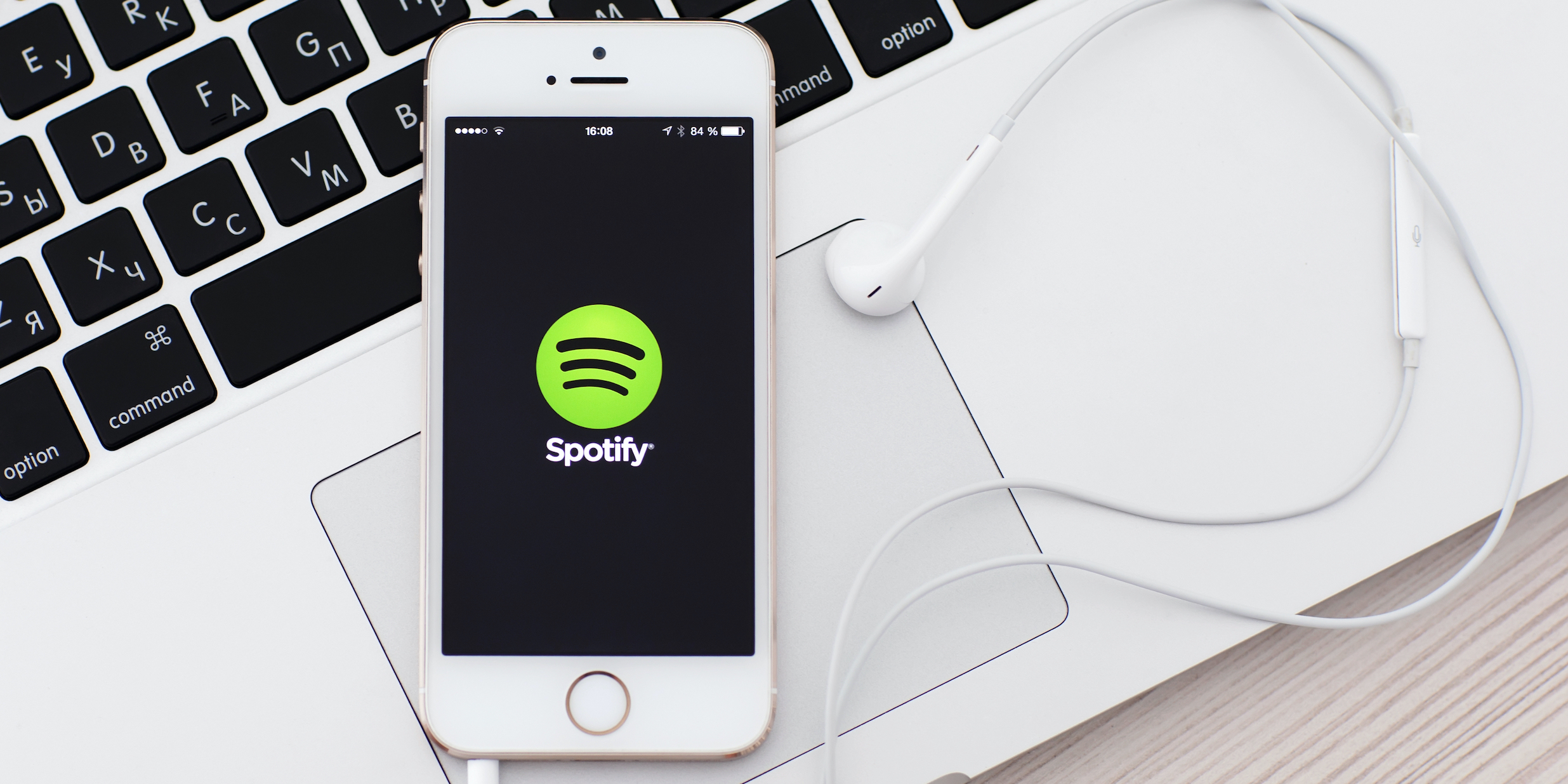- You can put a song on repeat on Spotify by tapping the repeat button twice.
- Tapping the repeat button only once will put a playlist or album on repeat instead.
- Visit Business Insider’s homepage for more stories.
Putting a Spotify song on repeat is as easy as tapping or clicking a button.
To put a song on repeat, all you’ll need to do is double-tap the repeat button, which is available whenever you’re playing a song.
Here’s how to do it on both the desktop app for Mac and PC, as well as the mobile app for iPhone and Android devices.
Check out the products mentioned in this article:
Spotify Gift Card (From $10 at Best Buy)
MacBook Pro (From $1,299.99 at Best Buy)
Lenovo IdeaPad 130 (From $299.99 at Best Buy)
iPhone 11 (From $699.99 at Best Buy)
Samsung Galaxy S10 (From $899.99 at Best Buy)
How to put a song on repeat on Spotify in the desktop app
1. Open Spotify on your Mac or PC and begin playing the song you wish to put on repeat.
2. Click the repeat button twice. It's an icon that looks like two arrows forming a circle, and is next to the fast-forward button at the bottom of the Spotify window.
Once you click it twice, it will turn green and a tiny "1" will appear on it.
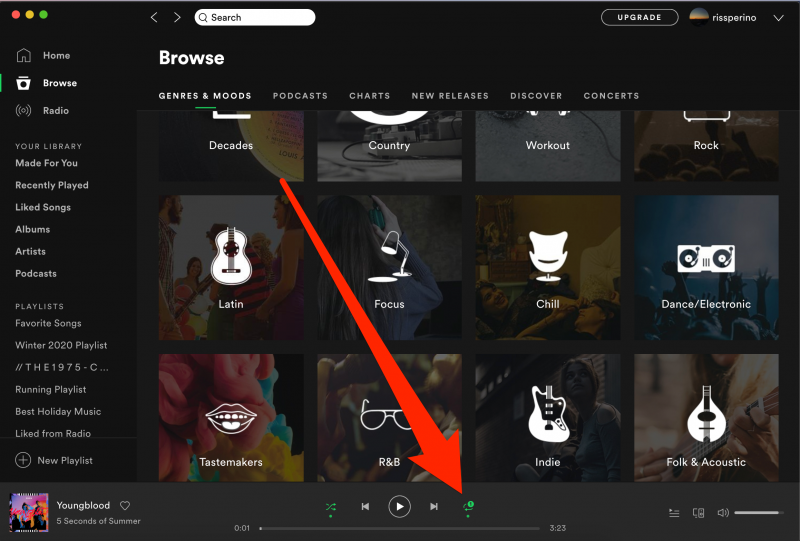
To turn off repeat, simply click the repeat button again. You can also click the repeat button once - it'll turn green without the "1" icon - to put a playlist or album on repeat instead of the specific song.
How to put a song on repeat on Spotify in the mobile app
1. Open the Spotify app on your iPhone or Android device and play the song you want to put on repeat. Make sure that the album art and playback controls are on the screen - if they aren't, tap the song's name at the bottom of the screen.
2. Tap the repeat button. It looks like two arrows going in a circle. Tapping it once will turn the icon green and put the playlist or album on repeat.
3. Tap the repeat button again, and a small "1" icon should appear on it. This will play the song on repeat instead.
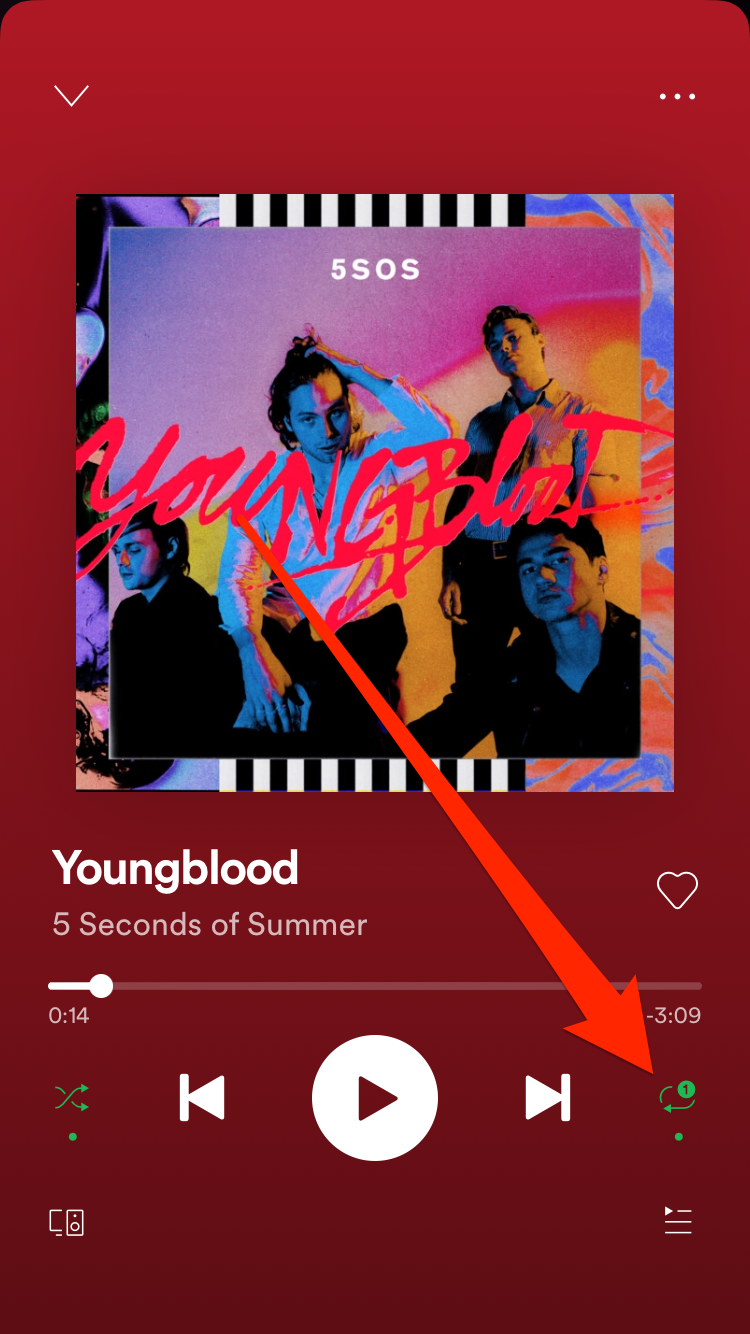
To turn repeat off, simply tap the repeat button again so it turns gray.
Related coverage from How To Do Everything: Tech:
-
How to add Spotify to your Sonos speaker system
-
How to remove devices from your Spotify account using your computer or mobile device
-
How to combine your playlists on Spotify, and put all of your favorite songs in one place
-
How to find concerts on Spotify on desktop or mobile, and get a list of show recommendations near you based on your music tastes
-
How to find your Spotify username on the desktop or mobile app