- You can print from an iPhone or iPad with just a few taps if you have a printer with AirPrint capabilities.
- Even printers without AirPrint can typically be synched wirelessly to an iPad or iPhone, but you might need to get an app to help out.
- With a single piece of additional hardware, you can still easily print from your phone or tablet with a printer that’s offline or never had wireless capabilities in the first place.
While the need for printouts grows less and less pertinent with each passing day, there are still times when you’ll need to print an actual hard copy of a file.
And be it a picture you’d like to frame and hang on the wall or legal document you need to sign and send on its way, if you have said file on your iPhone or iPad, printing it can be blissfully easy.
First, let’s talk through the steps of printing from a phone using AirPrint.
How to print from an iPhone or iPad with AirPrint
Most current printers with wireless capabilities have the AirPrint feature, which allows the printer to easily sync up with an iPad or iPhone. (And you can get a perfectly decent printer with the feature at a reasonable price, for what it’s worth.)
Once you have the document, image, or webpage you wish to print isolated, just follow these easy steps to print it out.
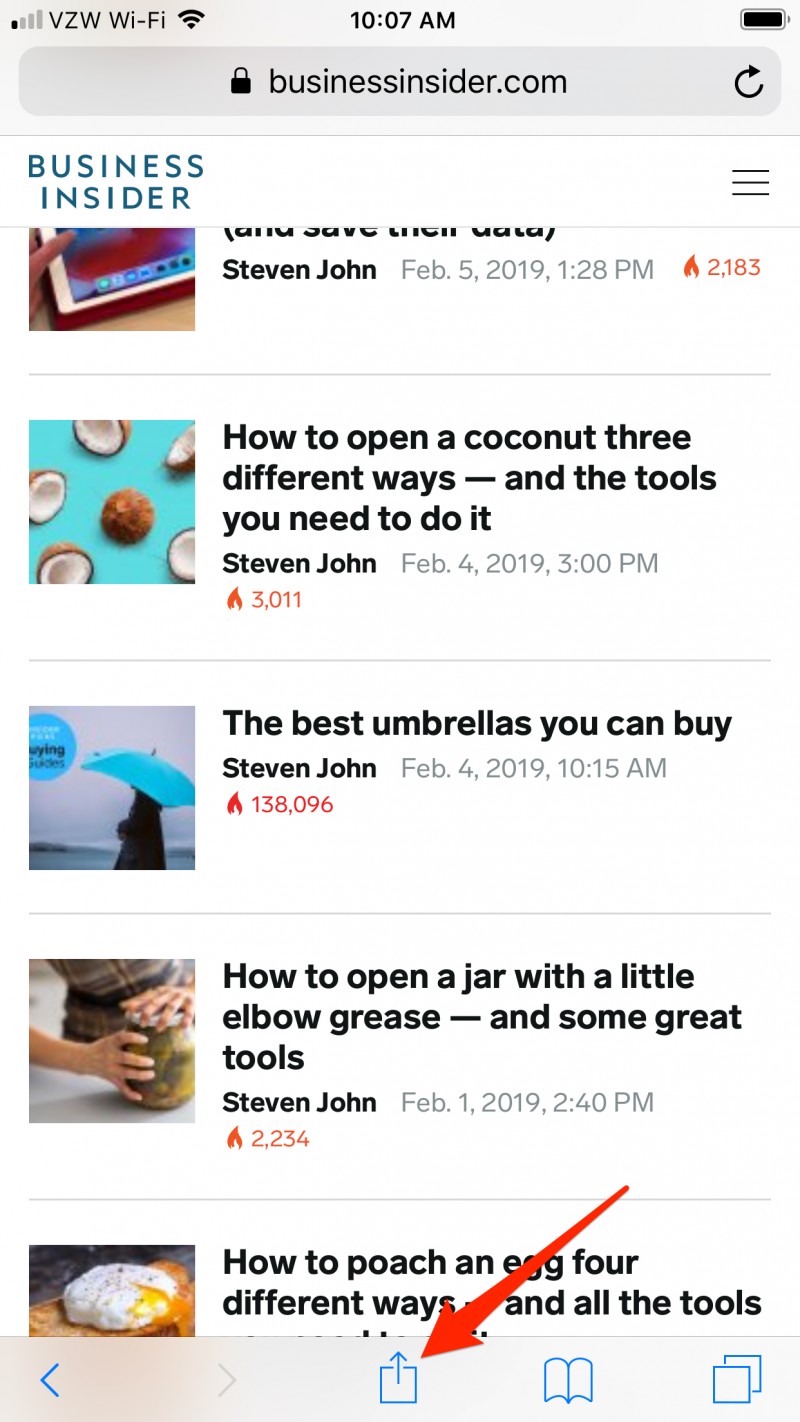
- Locate and hit the "Share" button, which is the square with an arrow aiming upward out of its center.
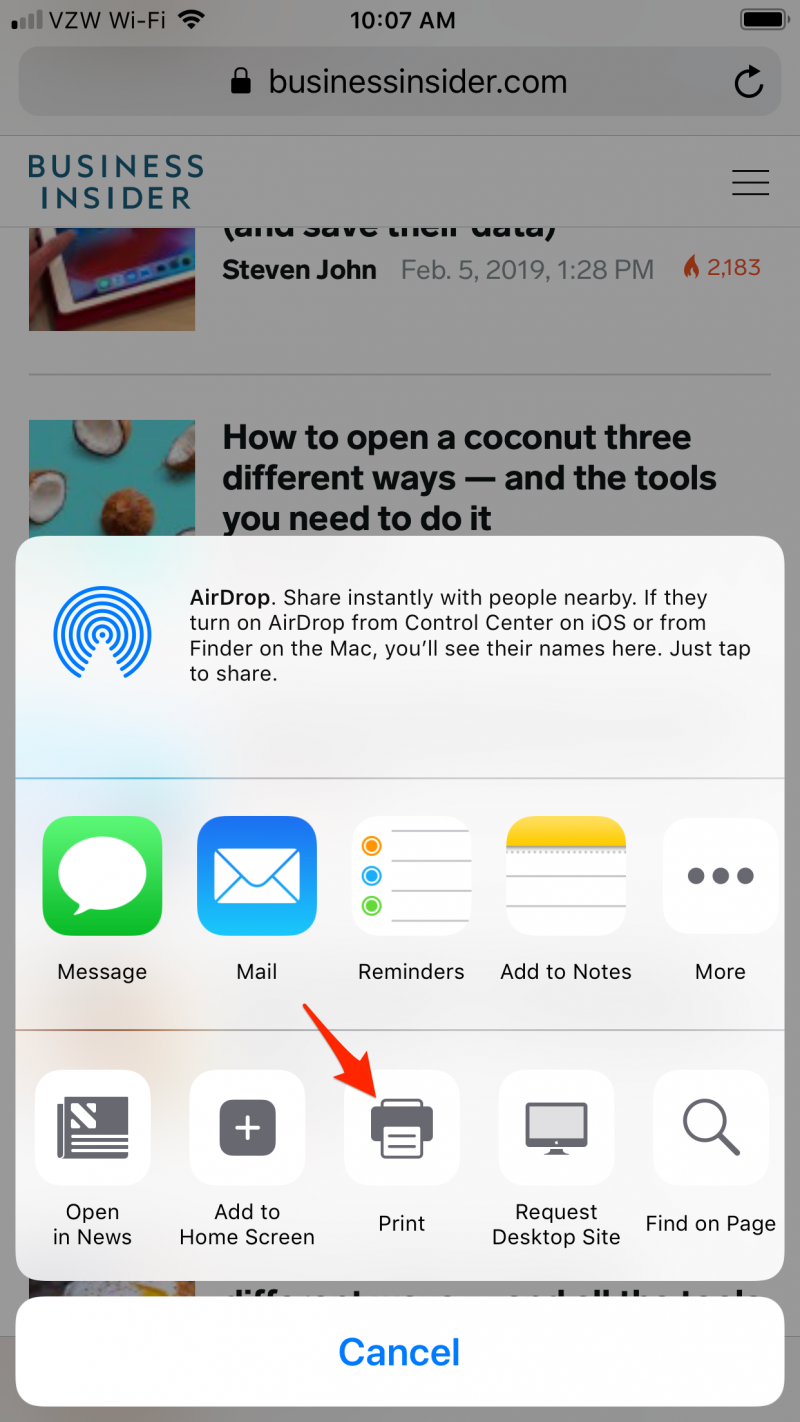 Foto: Find the "Print" icon in the share deck.sourceSteven John/Business Insider
Foto: Find the "Print" icon in the share deck.sourceSteven John/Business Insider - On the bottom bar of icons, the gray images set over white squares, swipe left until you see image of a printer over the word "Print."
 Foto: Tap "Print" when you're on the correct printer.sourceSteven John/Business Insider
Foto: Tap "Print" when you're on the correct printer.sourceSteven John/Business Insider - Tap "Print," and on the next screen, locate the nearby printer you wish to use by name (assuming there is more than one option; otherwise the only available printer will simply be the choice) and hit the word "Print" written in blue at the top right corner of the screen.
Printing from an iPad or iPhone without AirPrint
Not all printers have the AirPrint feature, especially if they are a bit older. But if they have a wireless capability, you should still be able to print from it wirelessly. All you need to do is first download the app associated with your particular printer, which should be free and easy to find in the App Store on your iPhone or iPad.
- Open the printer's app on your phone or tablet.
- Turn on your printer's WiFi.
- Go into your phone or tablet's "Settings" and hit the WiFi tab.
- Locate your printer under "CHOOSE A NETWORK..." and tap on it.
- Pull up the document, image, or webpage you want to print, then hit the "Share" icon.
- You should now be able to connect the printer through the app and print.
How to print from a phone or tablet without wireless connection
The easiest way to print from an iPhone or iPad using a printer that can't connect wirelessly is to use a piece of hardware as the go between.
Get a USB flash drive with OTG (On the Go) capabilities and a Apple lighting adapter and you'll be good to go; just plug the device into your phone, drop the files to be printed onto it, then connect it to your printed via the USB connector.

