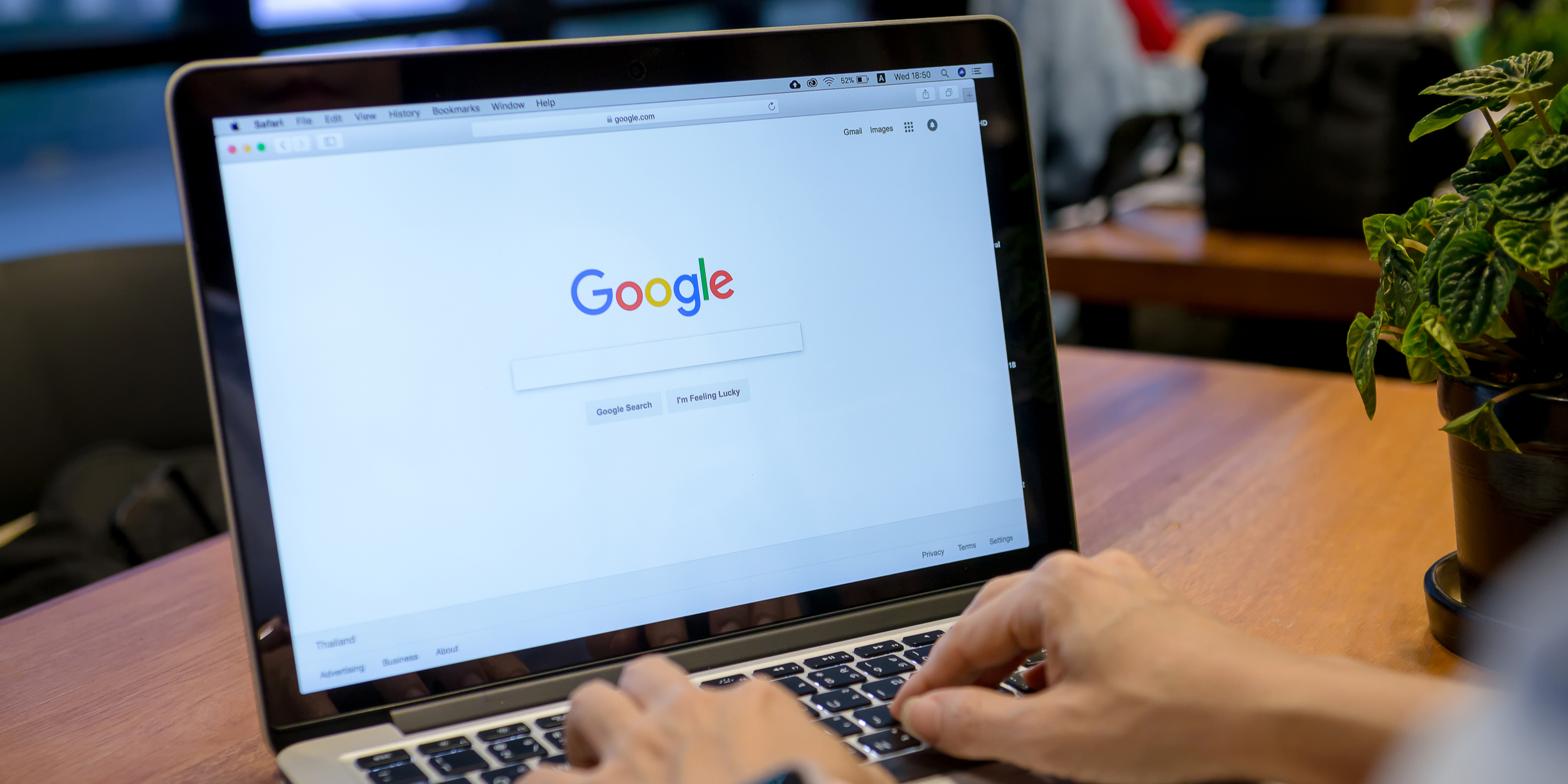- You can easily download and print from Google Books for any titles that are available in the public domain, as they’re not protected by copyright.
- Google Books is an enormous library of books that Google has scanned into a digital library, which you can access from any web browser.
- Visit Business Insider’s homepage for more stories.
Google Books has made an enormous number of books available online for reference, serving as an enormous digital library for web browsers. The collection is a combination of free public domain books and titles still protected by copyright.
You can print Google books that are available in the public domain, either in whole or in part. Here’s how to do it.
Check out the products mentioned in this article:
Lenovo IdeaPad 130 (From $299.99 at Best Buy)
MacBook Pro (From $1,299.99 at Best Buy)
How to print from Google Books
Before you start your search on your PC or Mac, you might want to adjust your settings to only look for free Google ebooks, which means you’ll only see books which are in the public domain.
Specifically, you can only print any book that displays a “Read” button in the search results. If it says “Preview,” you can only print the summary page.
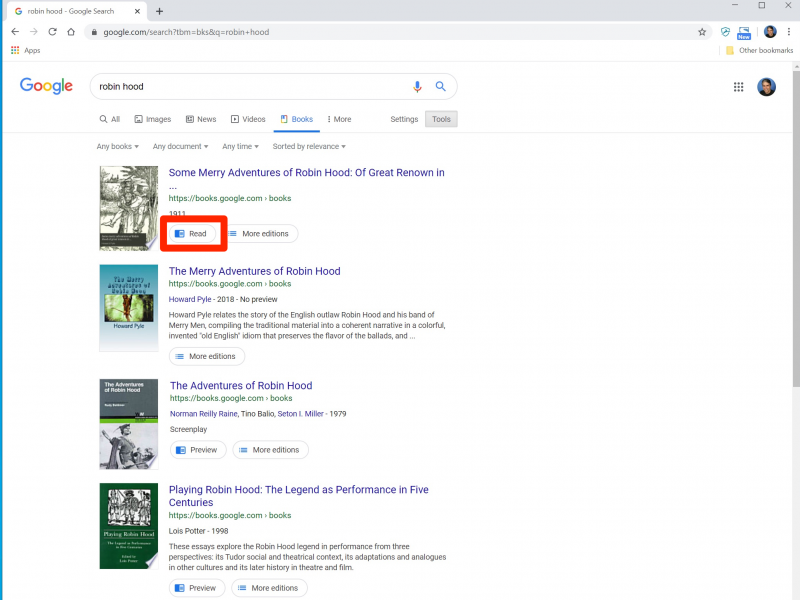
1. Open Google Books in a web browser.
2. Type in the book title you want to print in the search bar. To narrow down the search results to only printable public domain books, click "Any Books" above the search results and click "Free Google eBooks."
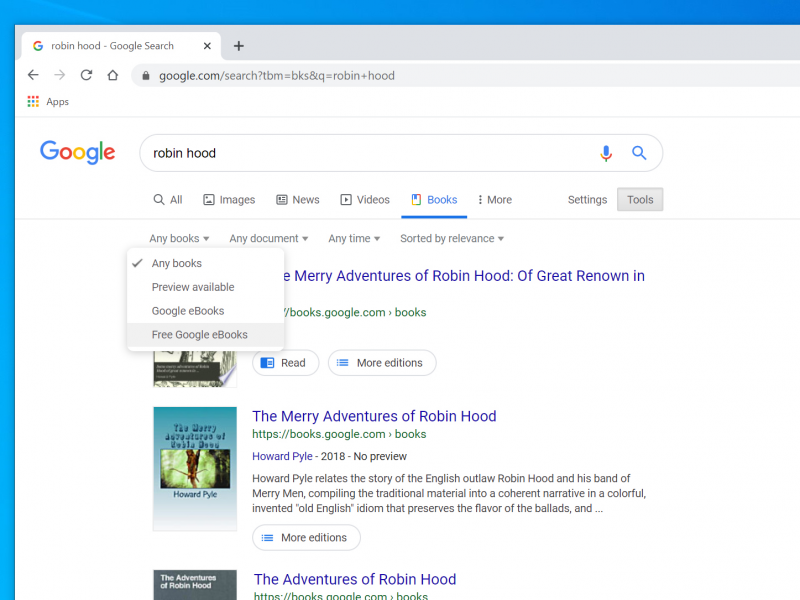
3. Click any book that has a "Read" icon (rather than a "Preview" icon).
4. Click the gear-shaped Settings button at the top right of the screen and, in drop-down menu, click "Download PDF." The book should open as a PDF in your browser window or in your designated PDF viewer.
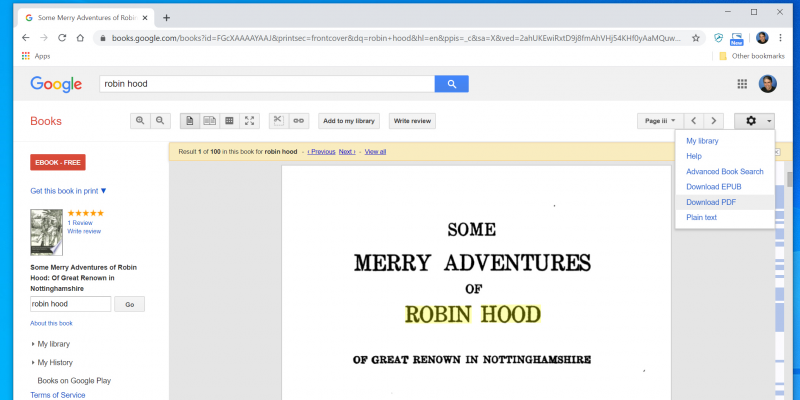
5. Click the PDF viewer's Print button and then print the desired pages as you would with other documents.
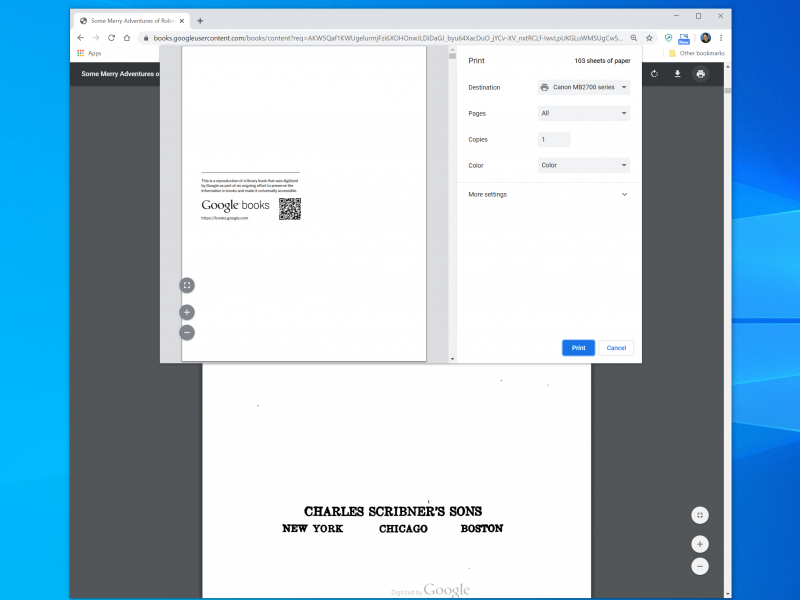
Related coverage from How To Do Everything: Tech:
-
How to change the background color on Google Docs in 5 steps, to customize your documents
-
How to add a text box on a Google Docs page to make certain text stand out
-
How to find and track flights using Google Flights to get the best deal on your next flight
-
How to send a Google Calendar invite to anyone using the desktop site or a mobile device
-
How to reset a Google Chrome browser to remove faulty extensions and restore your original settings