- To print contacts from an iPhone, you’ll want to sync your contacts with iCloud, and then access them through a computer.
- There’s no way to print out a list of your contacts directly from an iPhone, unless you copy and paste each contact into a word processor.
- Visit Business Insider’s homepage for more stories.
Can you remember the last time you memorized a friend’s phone number? If you’re like most people in 2019, you haven’t felt the need to know a person’s phone number by heart in ages – even the number of someone near and dear to you.
But in our hyper-digitized age, we sometimes forget how important it can be to have physical backups.
In a pinch, having hard copies of your contacts can come in handy. This is especially true if your iPhone has been lost, stolen, or is miles away from a charger.
Fortunately, Apple makes it easy to print all your iPhone contacts into a compact, organized list. All you’ll need to do is sync your contacts to iCloud.
It should be noted that you can't print them directly from an iPhone - that is, unless you want to copy and paste each contact directly into a word processor like the Notes app, or Google Docs.
Read More: How to print a file from your iPhone or iPad in a few easy steps
Here are the steps you'll need to print your contacts, starting with how to enable iCloud syncing.
Check out the products mentioned in this article:
iPhone 11 (From $699.99 at Best Buy)
How to print contacts from your iPhone
Sync your contacts to iCloud
1. Open the Settings app.
2. Tap your name at the top to open your Apple ID profile.
3. Open the "iCloud" settings page.
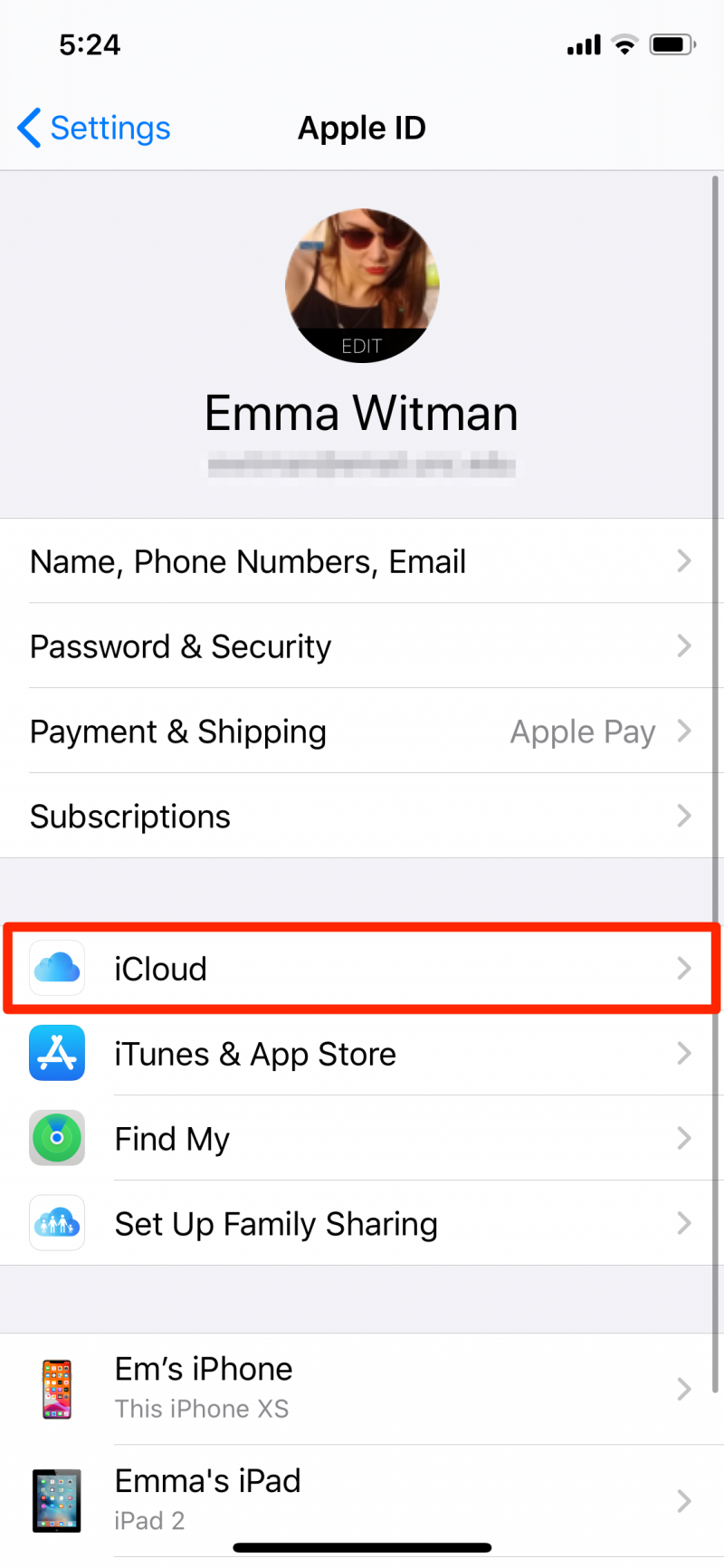
4. You'll see a list of "Apps Using iCloud." Enable "Contacts," which will be near the top of the list.
5. If asked if you want to merge any existing contacts on your iPhone, select "Merge." This will let your phone share data with iCloud, and means that whenever you update a contact on your phone, iCloud will update too.
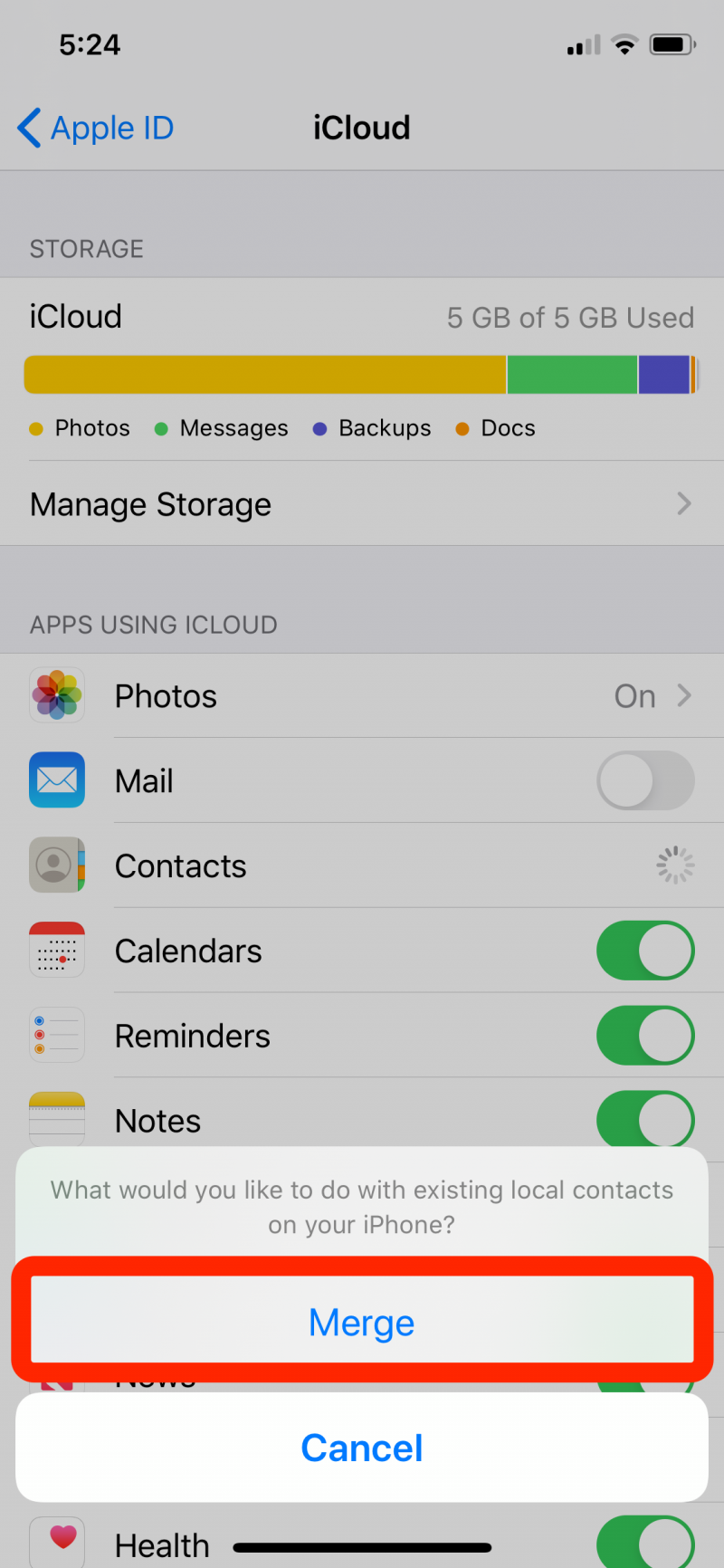
Print your iCloud contacts from a computer
1. Now that everything is synced up, you'll be able to see your contacts when logged into iCloud.com. Go there on a desktop computer.
2. Sign in with your Apple ID.
3. Open "Contacts."
4. In the bottom left, click the gear icon. Click "Select all," and then click the icon again to select "Print."
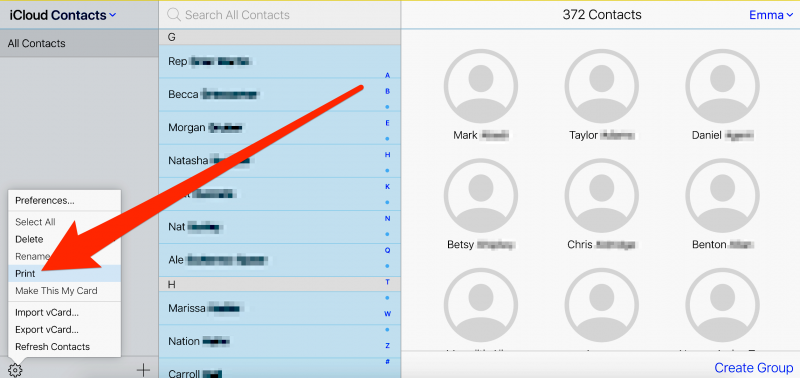
Your contacts will be previewed in an easy to read and compactly formatted list, ready to print.
