
- You can play Steam games on the Quest 2 by linking your virtual reality headset to a computer.
- You can access Steam VR games with a USB link cable or a wireless Air Link connection.
- Your PC needs to meet the Quest 2's minimum system requirements, and you'll need to install the Quest desktop app.
- Visit Insider's Tech Reference library for more stories.
The Oculus Quest 2 (now branded simply as "Quest 2" under its parent company, Meta) is a versatile virtual reality headset. While it is a self-contained device that doesn't require a wired connection to a computer to play the extensive library of Quest VR games, the Quest 2 also offers the option to connect to a computer so you can play Steam VR games, for example. There are two ways to play Steam games on the Quest 2 headset: with a USB link cable or wirelessly with Oculus's Air Link software.
No matter which way you choose to connect, you'll need a computer that meets the Quest 2's minimum system requirements. You will need an Intel i5-4590 or AMD Ryzen 5 1500X or greater, 8GB RAM, Windows 10 or higher, and a compatible graphics card — generally, an Nvidia GeForce GTX 1070, GTX 1080, or a GTX 1650 Super or better. On the AMD side, you need to have an AMD 400 Series graphics card or better.
How to play Steam games on the Quest 2 with a cable
1. You'll need a USB-C cable that's long enough to reach from the Quest 2 headset to your computer. Look for a 15-foot cable for the best results, such as the Oculus Link Cable.
2. If you haven't already, install the Quest 2 desktop app, as well as Steam.
3. Turn on your Quest 2 and connect it to your computer via the USB cable.
4. Start the Quest desktop app, click Devices in the navigation pane on the left, and click Add Headset. Choose Quest 2 and follow the instructions to set up the headset for connection to your computer.
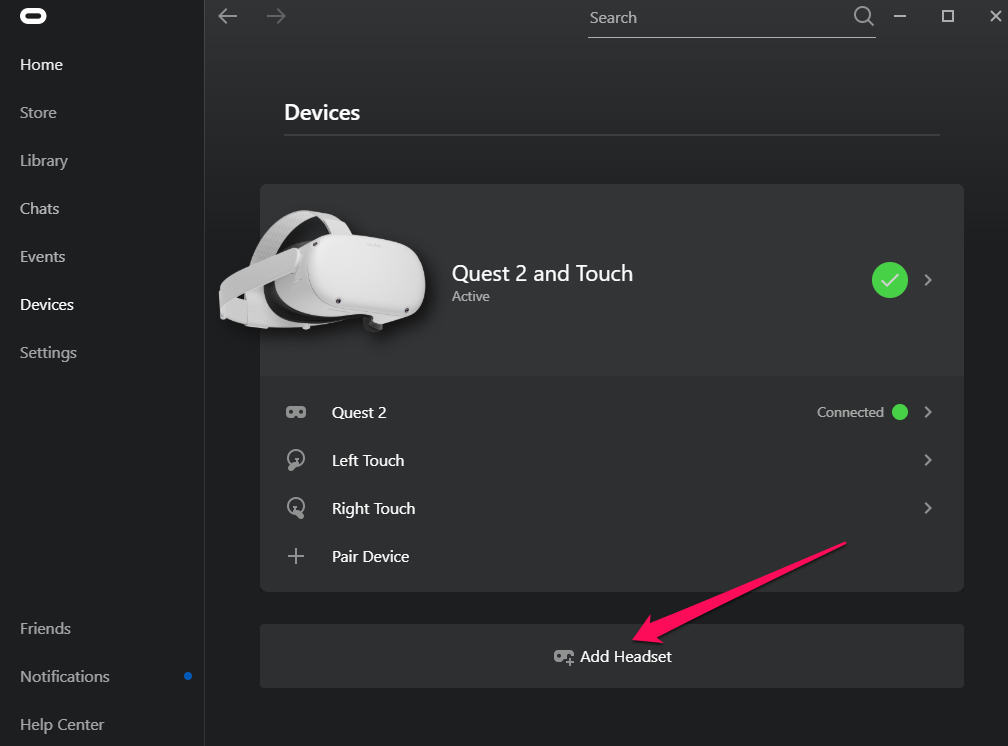
5. When setup is complete, click Link (Cable) and click Continue.
6. In the Steam app, start Steam VR. You should now have access to your library of Steam VR games in your headset.
How to play Steam games on the Quest 2 wirelessly with Air Link
You don't need a USB cable to play Steam VR games on the Quest 2; you can connect wirelessly with Oculus Air Link. The disadvantage is that you need a strong WiFi signal and performance may at times be unpredictable, but when it works well, you can play Steam VR games streamed from your computer without any connection cable.
1. If you haven't already, install the Quest 2 desktop app, as well as Steam.
2. In the Quest app, click Settings in the pane on the left and then click Beta at the top.
3. Turn on Air Link by swiping the button to the right.
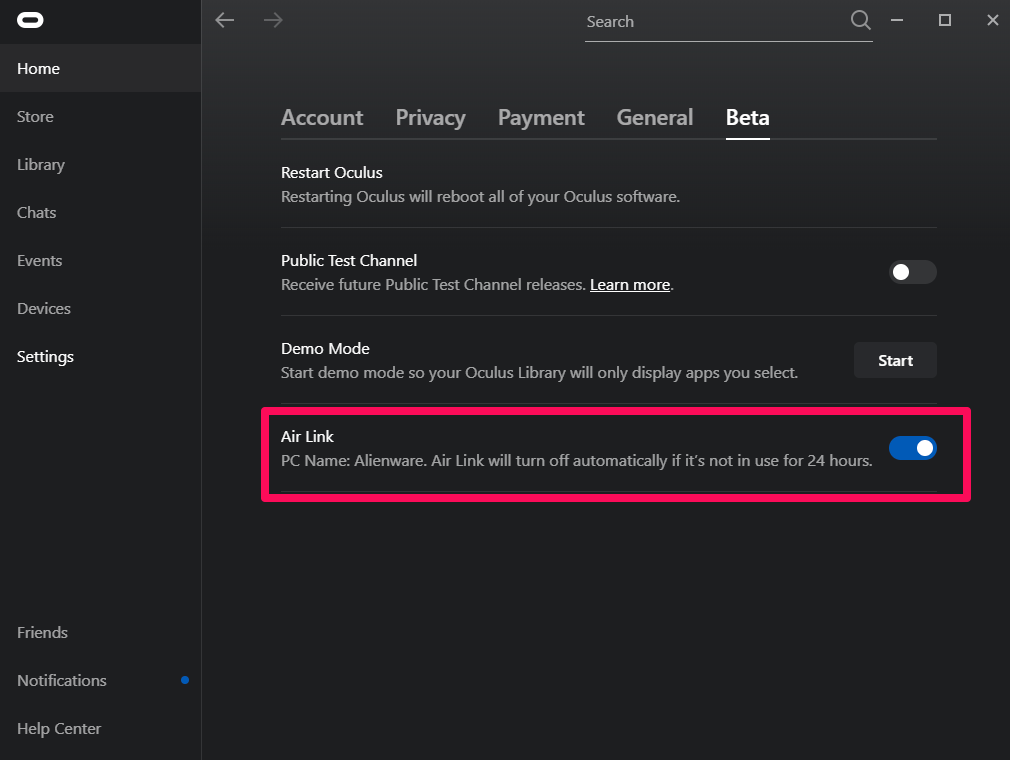
4. Put on your Quest 2 headset and press the Oculus button on the right controller so you see the home menu. Select Oculus Air Link.
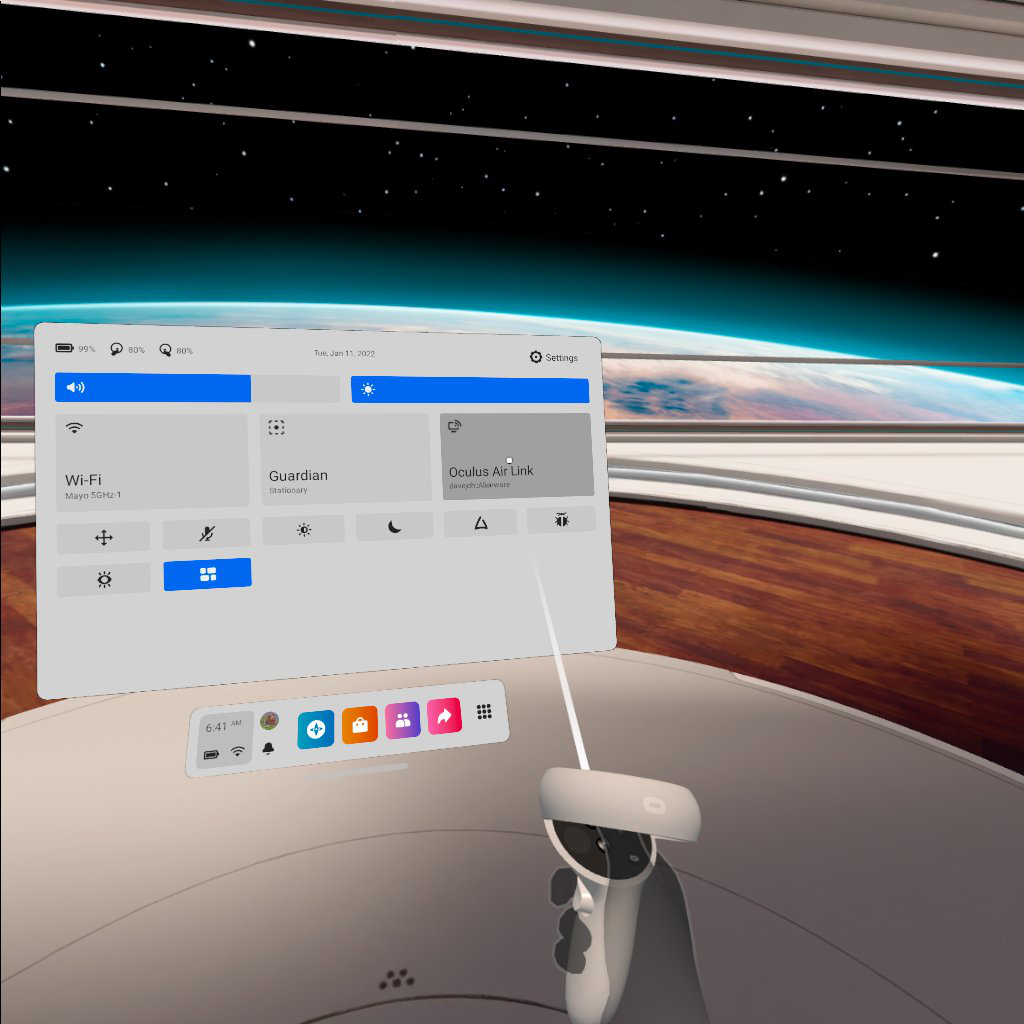
In the Air Link pop-up, choose your computer if needed and select Launch. You should now have access to your library of Steam VR games in your headset.

