
adamkaz/Getty Images
- There are three ways to play multiplayer in "Minecraft: Java Edition," two of which are free.
- You can join a public "Minecraft: Java" server, or if you're willing to put in some work, create one of your own.
- If all your friends are on the same internet network, you can set up a LAN "Minecraft" server for local multiplayer.
- You can also pay for a "Minecraft Realms" server, which lets you use a pre-made multiplayer world.
- Visit Insider's Tech Reference library for more stories.
The simple yet limitless game of "Minecraft" has millions of players, so it's easy to find friends to play with. However, it's not always clear how to play multiplayer with your friends.
How you play multiplayer "Minecraft" will vary depending on whether you have the newer, console-friendly "Bedrock" edition, or the classic "Java" edition. Whichever edition you have, you can only play with friends who have the same version.
If that version is "Java," there are few different ways to go about playing with your friends.
Whether you feel up to the task of joining a public server or creating your own server (which is less scary than it sounds), want to host a local LAN server, or would prefer to use the paid "Realms" server-hosting option, hosting a multiplayer "Minecraft" game should only take a short time.
Here's what you need to know.
How to make your own 'Minecraft: Java Edition' multiplayer server, or join a friend's
Servers are the basic building block of "Minecraft's" multiplayer mode. Anyone playing together will need to be on the same server.
There are thousands of "Minecraft" servers already out there, which you and your friends can join to play together in moments - see the section below on how to join a friend's or a public server for more details. The only downside there is that you'll be sharing these servers with lots of other people you don't know.
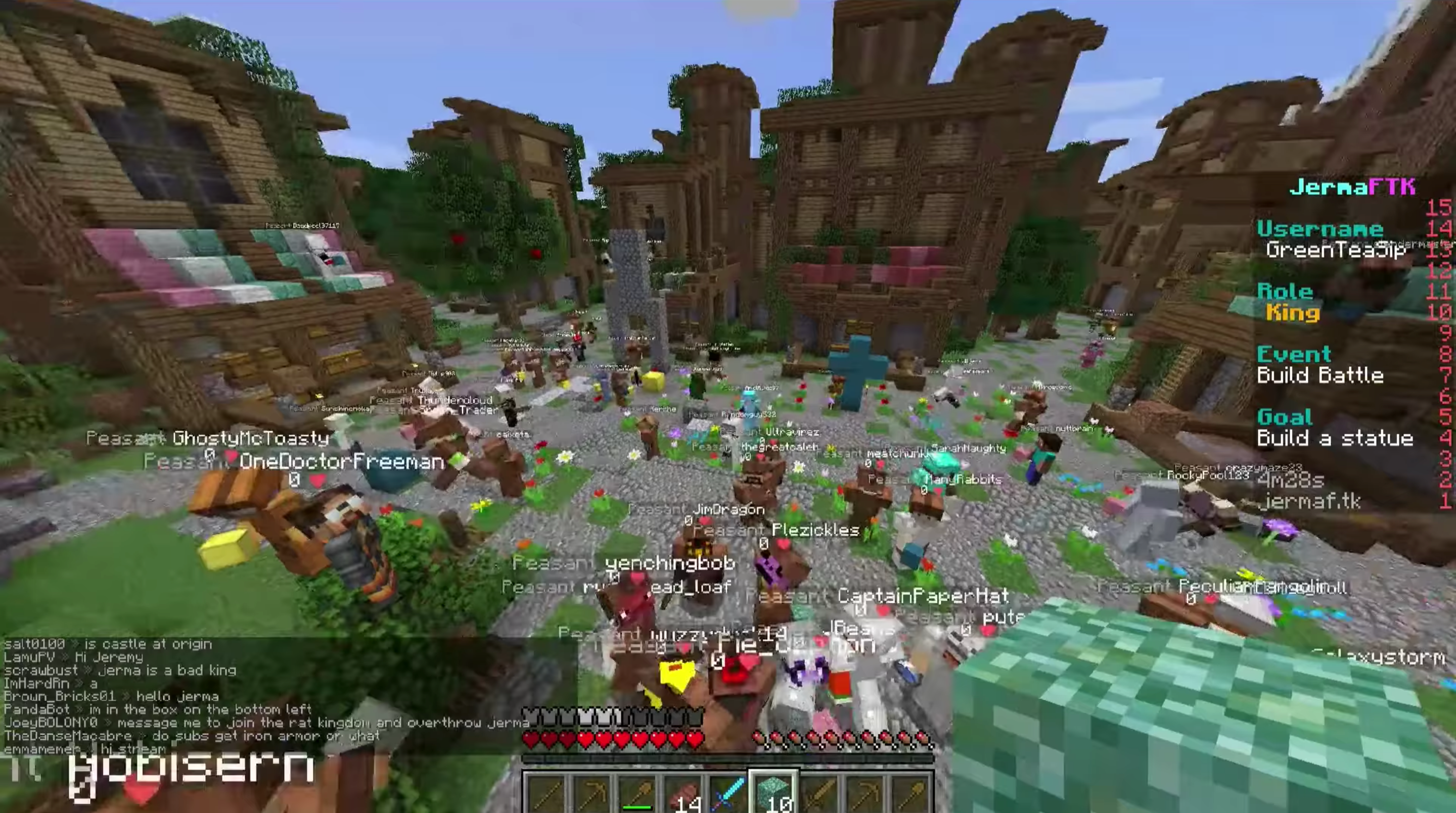
Jerma985/Twitch.tv
If just you and your friends want to have a private game, you can create a Minecraft server for free. Just know that it takes some work, and whoever makes the server will need to have a good computer with a fast internet connection. If that doesn't fit your bill, check out one of the other options.
Here's the steps you'll need to follow to either join an existing "Minecraft: Java Edition" server, or create your own multiplayer server.
How to join a friend's 'Minecraft: Java Edition' server or a public one
If you want to join a server that a friend has already made, or that you found online - there are thousands of public "Minecraft" servers - you just need the right IP address. Joining a public server is the easiest way to play multiplayer "Minecraft," but will also require sharing the server with anyone else who knows the server.
In addition, you can't customize these public servers, since they're made and maintained by someone else. And they probably won't support most of the mods you use.
That said, there are so many different servers that there's a good chance you'll always be able to find one to suit your needs.
Once you have the IP address of the public server you want, or your friend's "Minecraft" server:
1. Launch "Java" and select "Multiplayer."
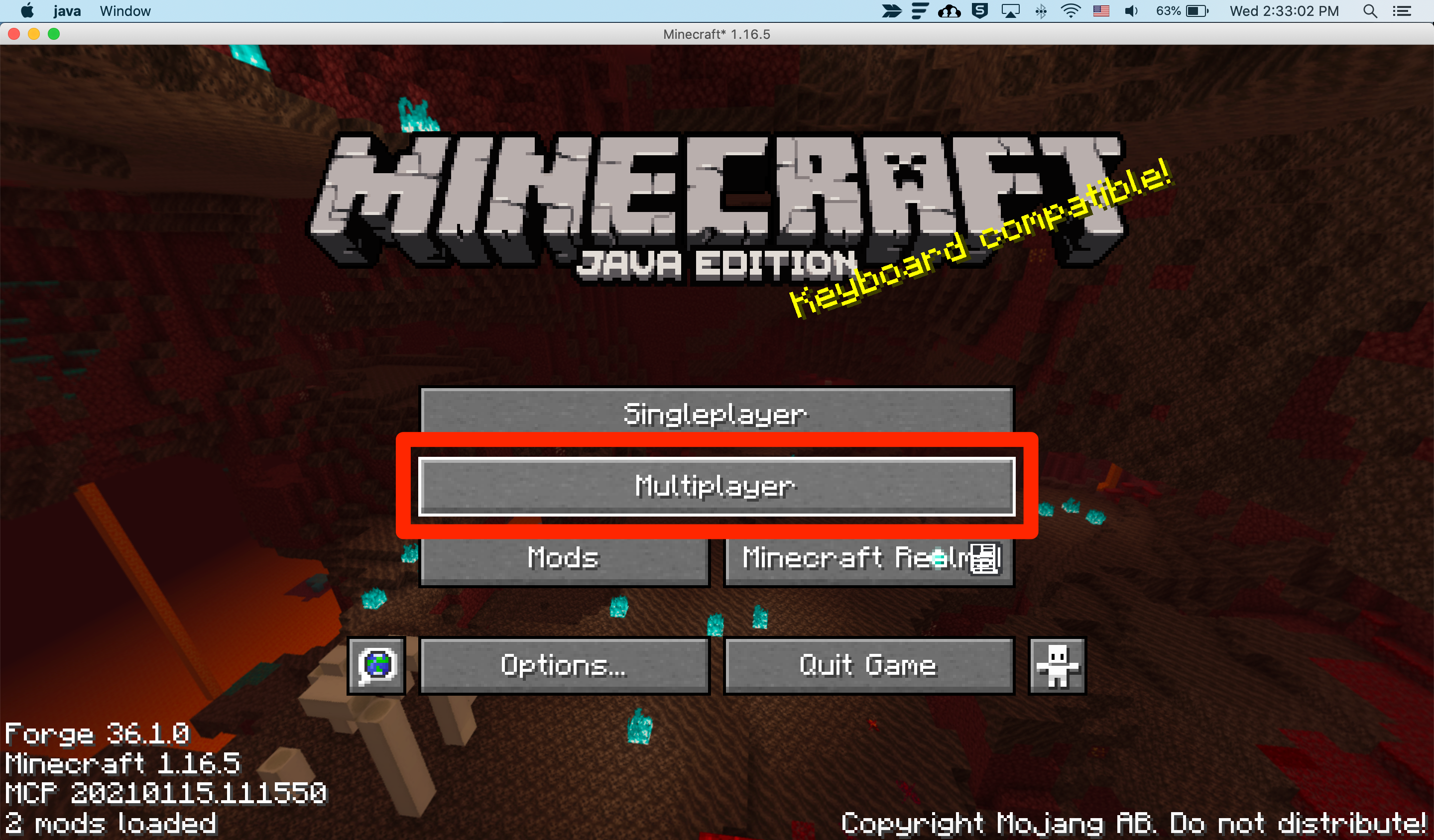
William Antonelli/Insider
2. Click "Add Server."
3. In the "Server Address" box, enter the host server's address and click "Done." This might be an IP address, or a URL.
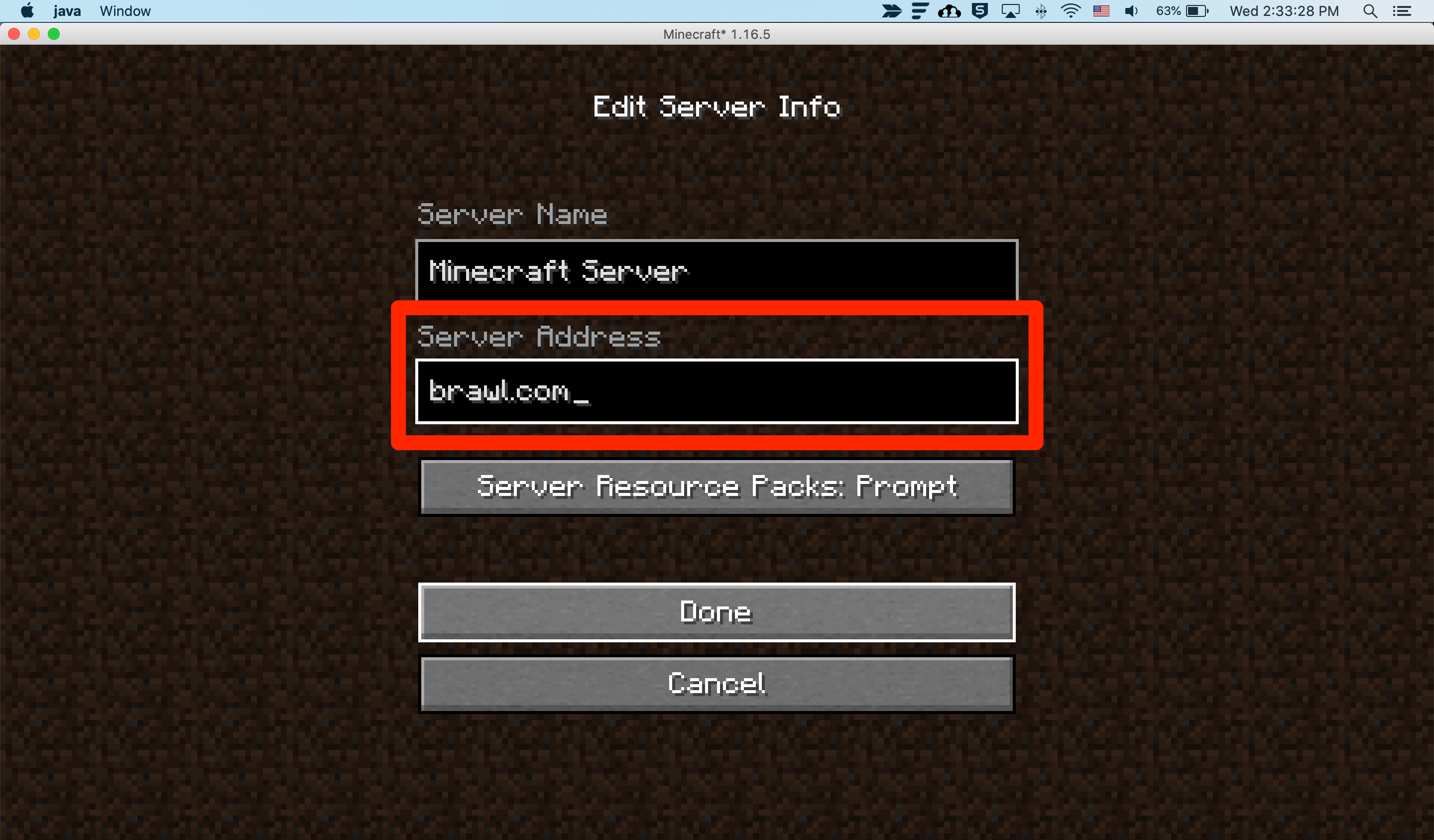
William Antonelli/Insider
4. Wait for the server to connect, and when it appears in the list, select it and click "Join Server."
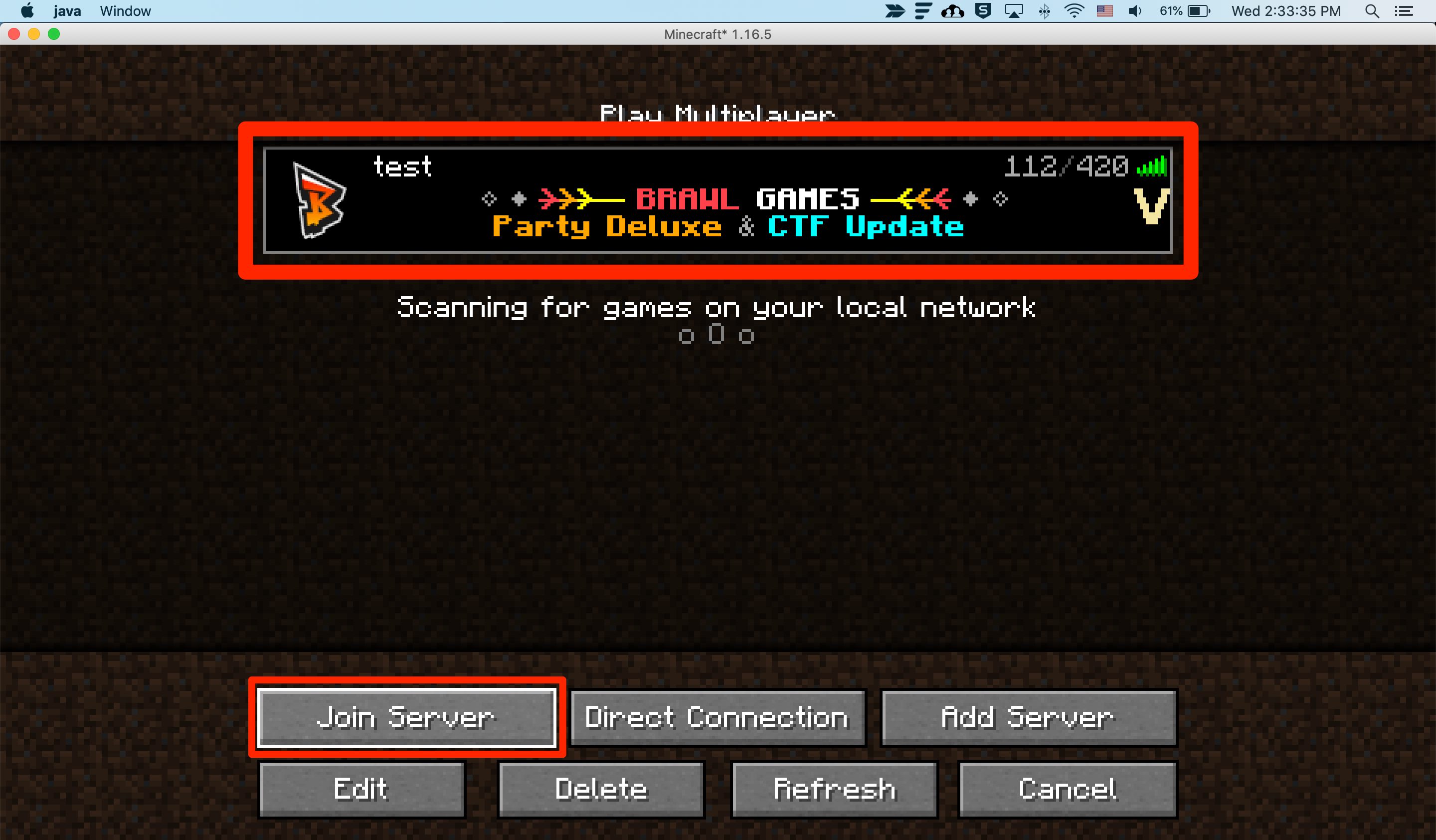
William Antonelli/Insider
That's how you connect to a pre-existing server. But if you want to create a server of your own, here's how to do it.
How to create your own 'Minecraft: Java' server
Image: 18
Caption: The Minecraft downloads page, where you'll find the .jar file to initiate building a Minecraft server.
1. Firstly, make sure that you have Java downloaded onto your computer. If you don't, download and install it for free from the Java website. On a Mac, you'll also need to download the Java SE Development Kit.
2. Launch a web browser of your choice and navigate to minecraft.net/download. Scroll down and click "Java Edition Server."
3. On the next page, find and download the Minecraft server software, putting it somewhere that you'll be able to find it. The file will have a .jar extension.
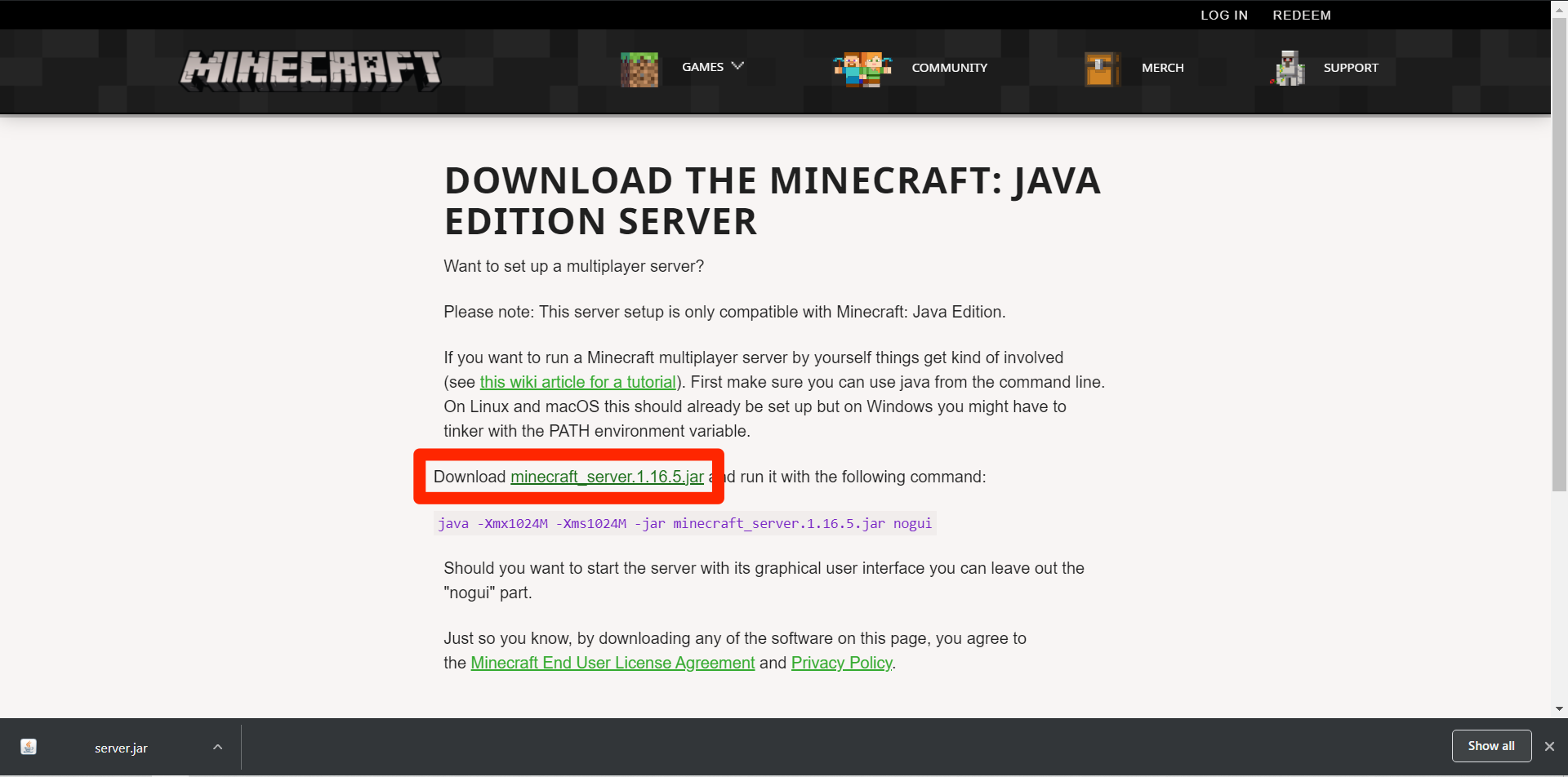
Emma Witman/Insider
4. Create a new folder on your computer and name it whatever you like, then place the .jar file you downloaded inside of it. This is where you'll keep all your server files.
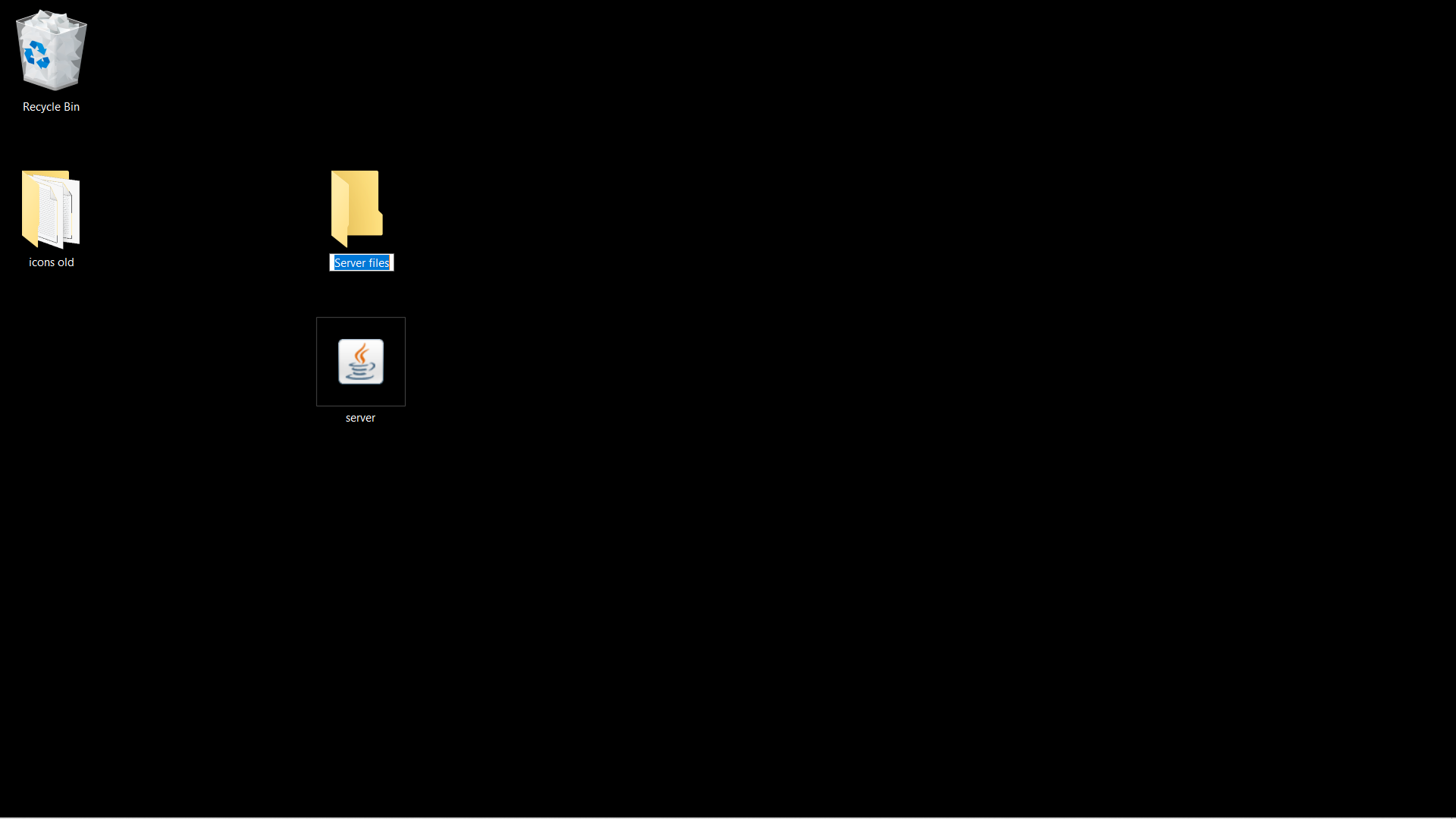
Emma Witman/Insider
5. Next, you'll need to create a plain text document. Right-click in the folder and select "New," then "Text Document." Name the text document "start.txt."
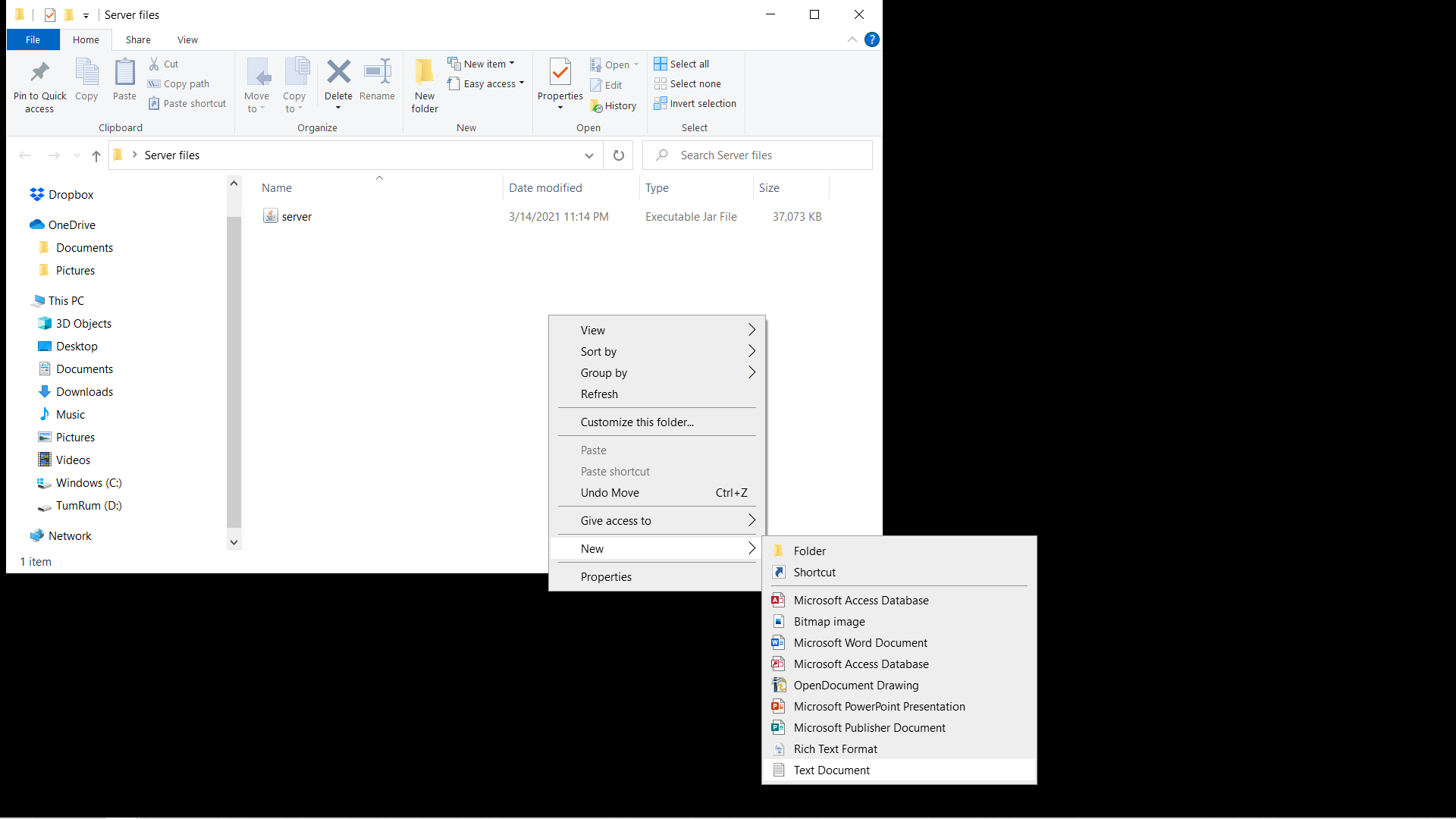
Emma Witman/Insider
6. Navigate back to the Minecraft server download webpage. Copy the command text, which reads:
java -Xmx1024M -Xms1024M -jar minecraft_server.1.16.5.jar nogui
Note that the numbers near the end will differ based on the most current version of "Minecraft."
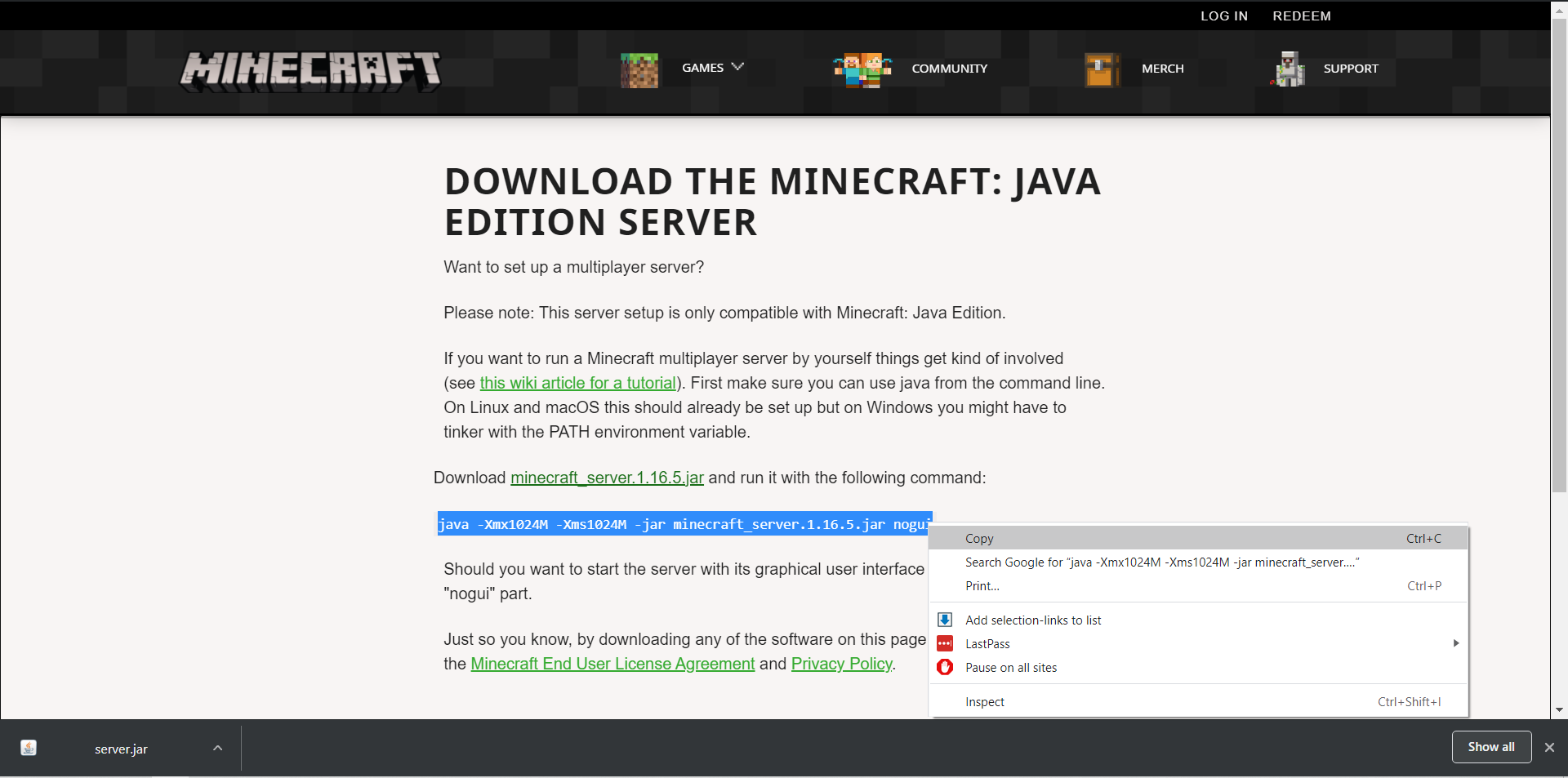
Emma Witman/Insider
7. Paste the string of command text into your start.txt document.
8. Within the string of command text, you'll see the words "minecraft_server.1.16.5.jar." You'll need to rename that portion of the text "server.jar." That means that the new line of code will now read:
java -Xmx1024M -Xms1024M -jar server.jar nogui
9. You can also change the RAM allocation for your server in this line of code. The more RAM you give it, the smoother your server can run, but the more stress it'll put on the computer.
The RAM is determined by the first two numbers in the line of code, which are amounts of RAM in megabytes (MB). By default, it's set to 1024MB of RAM, or one gigabyte (GB).
A five or more player server should have at least 2GB of RAM allocated, for example, which you can set by changing the code to:
java -Xmx2048M -Xms2048M -jar server.jar nogui
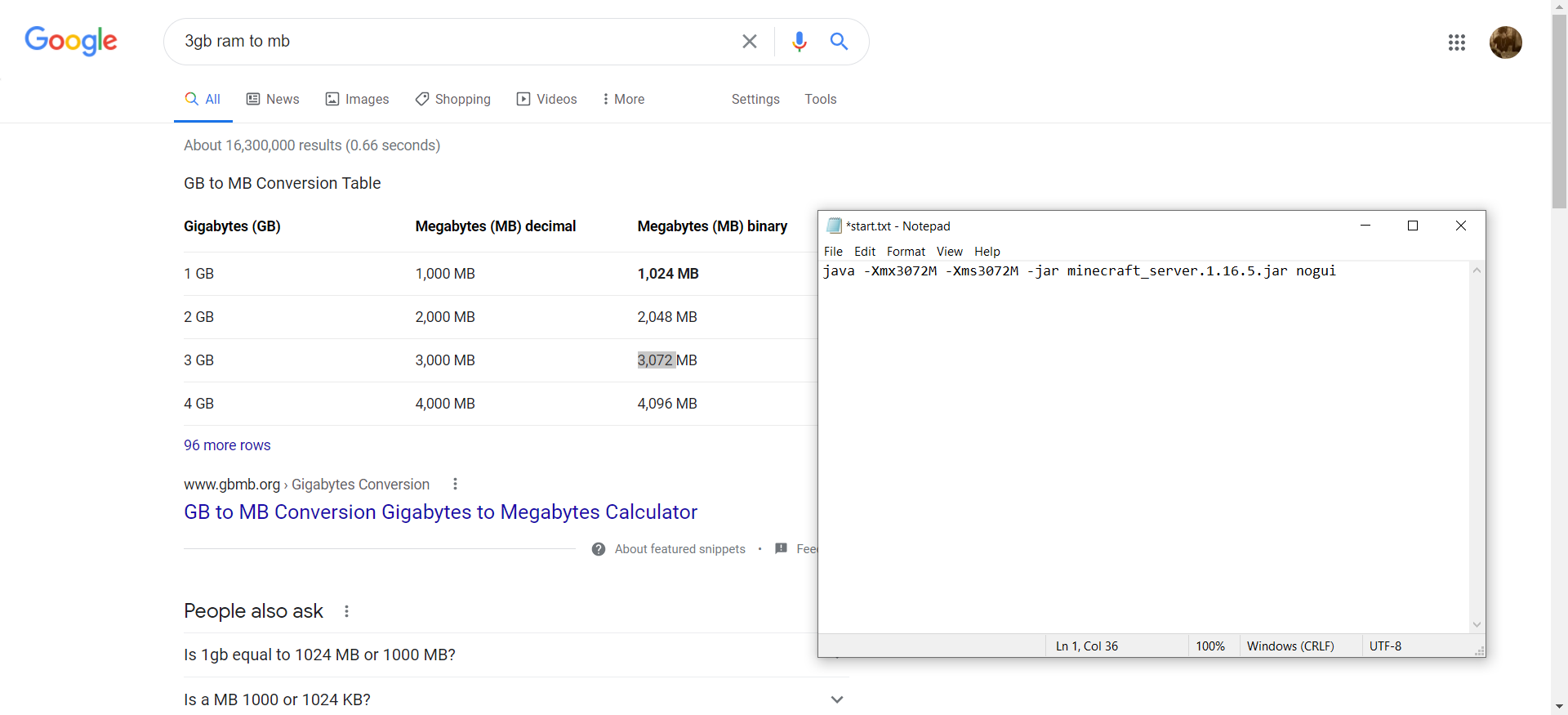
Emma Witman/Insider
10. Click File, then "Save As…" and where you can select "Save as type" from a drop-down menu, select "All Files (*.*) and name the file "start.bat."
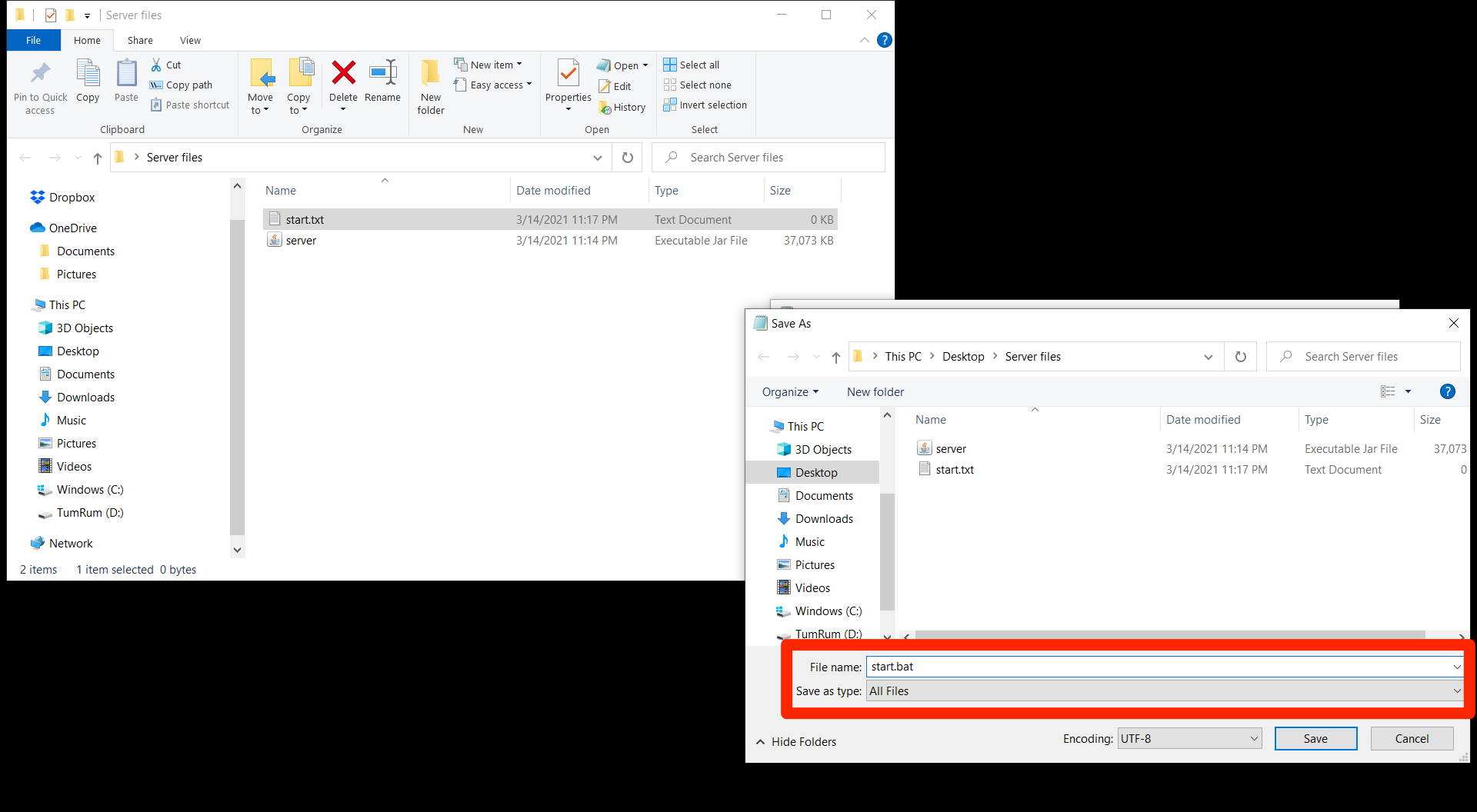
Emma Witman/Insider
11. Delete the "start.txt" file.
12. Double click the "start.bat" file to run it, opening a black command prompt window that will close automatically when the .bat file is complete.
13. You'll see some new items in the server folder, including a "eula.txt" document, short for "End User License Agreement." Open the document, and change the line of code that says "eula=false" to read "eula=true."
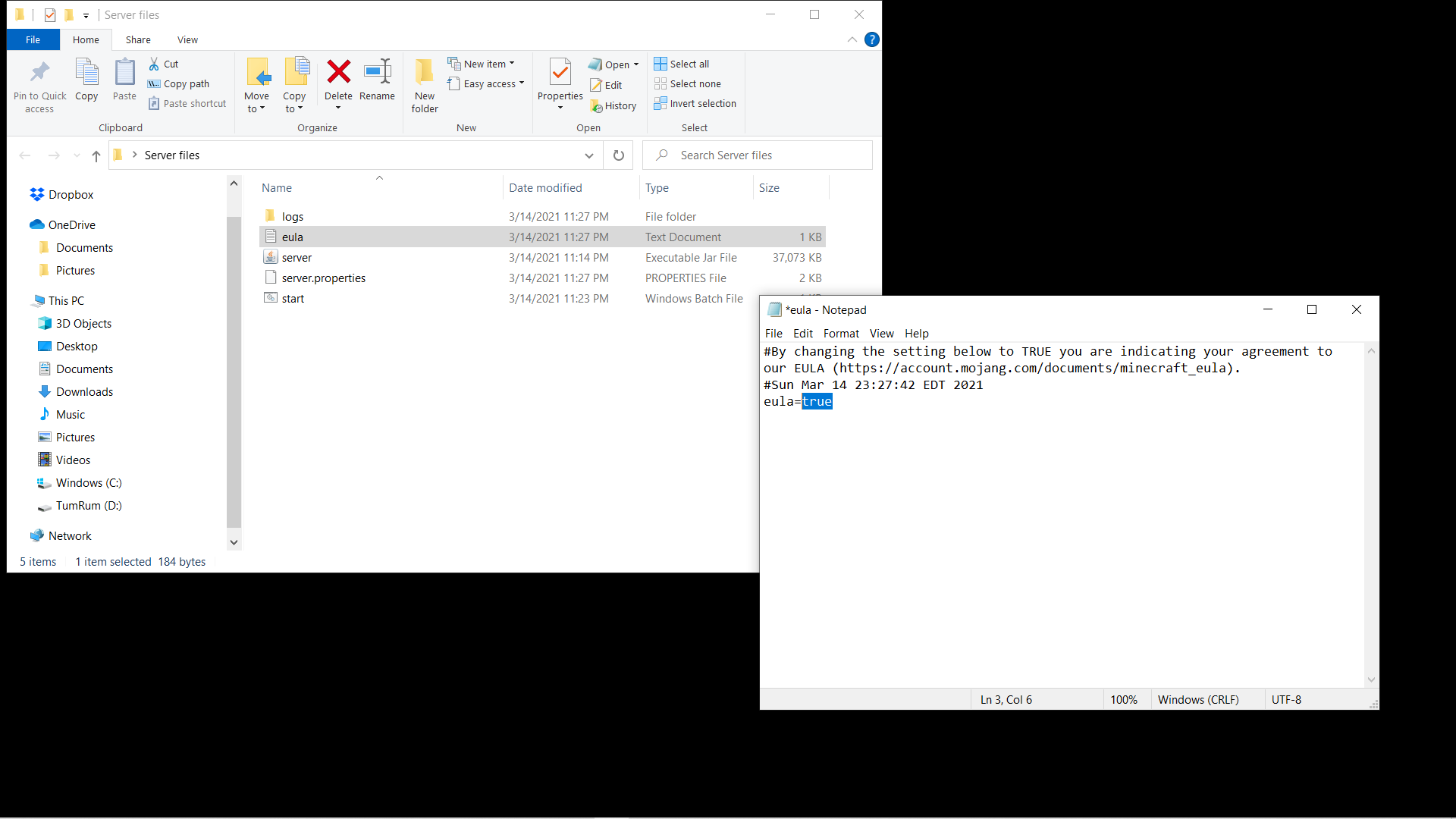
Emma Witman/Insider
14. Run the start.bat file again. The wait will be longer than before, as your server's world is being generated this time.
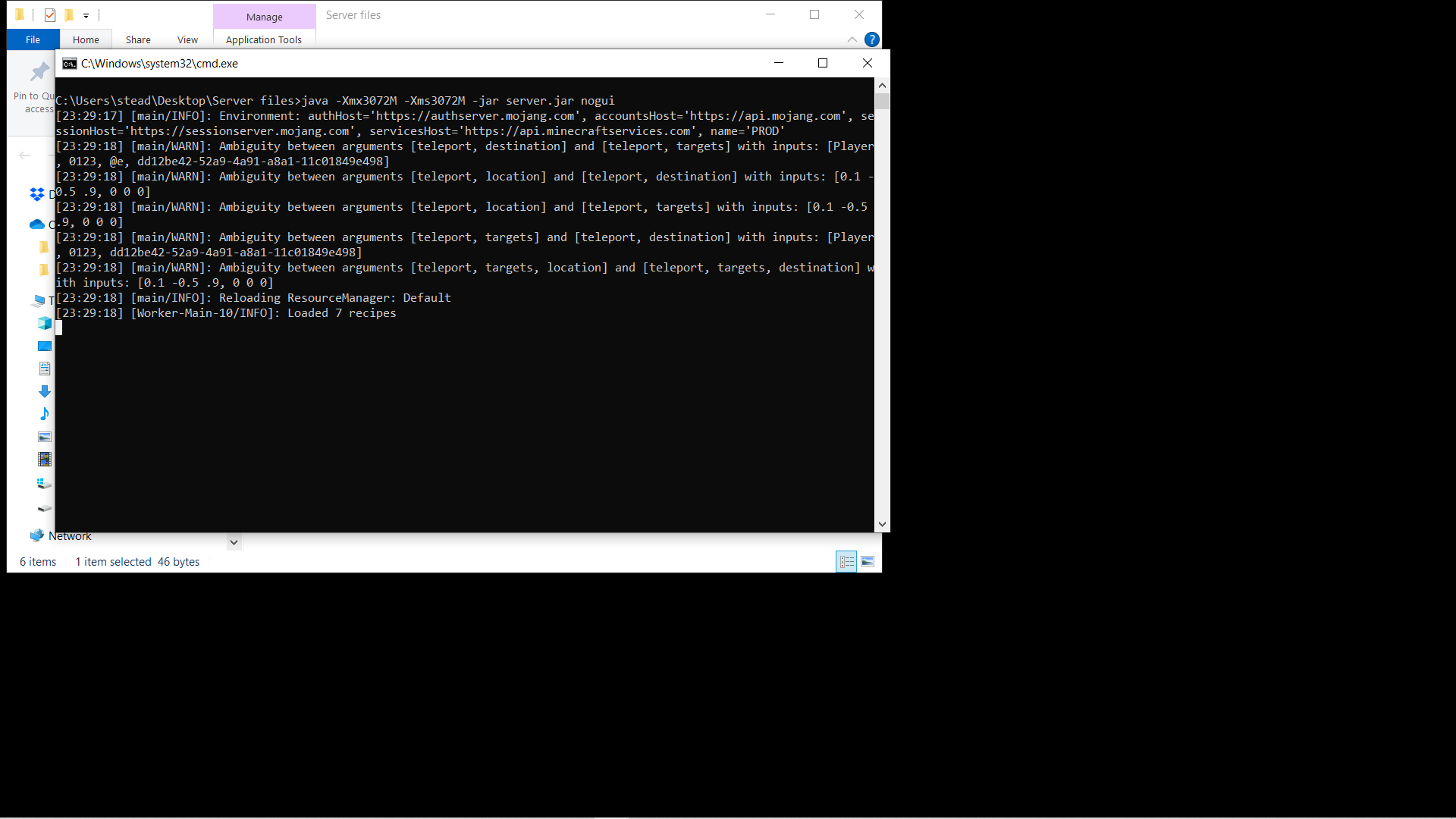
Emma Witman/Insider
Technically, your server is ready to fire up now, and you'll also see a few new files in your server folder, including the "server.properties" file where you can customize your game.
However, right now your server is only accessible to devices using the same internet connection as you. You'll have to set up port forwarding to open up your Minecraft server to users outside your local network.
There's a few different ways to set up port forwarding, and instructions you'll need specific to your router can be found here. Once you've set it up, give your friends your IP address, and they'll be able to join.
In the meantime, however, here's how you can start exploring your new server.
How to use a LAN server to play "Minecraft" with people on the same internet connection
This method is perfect if you're trying to play with siblings, roommates, or just friends at the same house. LAN servers, also called local multiplayer servers, let you play together with anyone on the same Wi-Fi or ethernet network.
Here's how to launch and join a local multiplayer game:
How to launch and join a LAN-based multiplayer Minecraft game
Image: 13
Caption: You can access the "Java" pause menu quickly by pressing the "escape" key.
1. One of the players should launch a solo game world and enter the pause menu, where they'll select "Open to LAN."
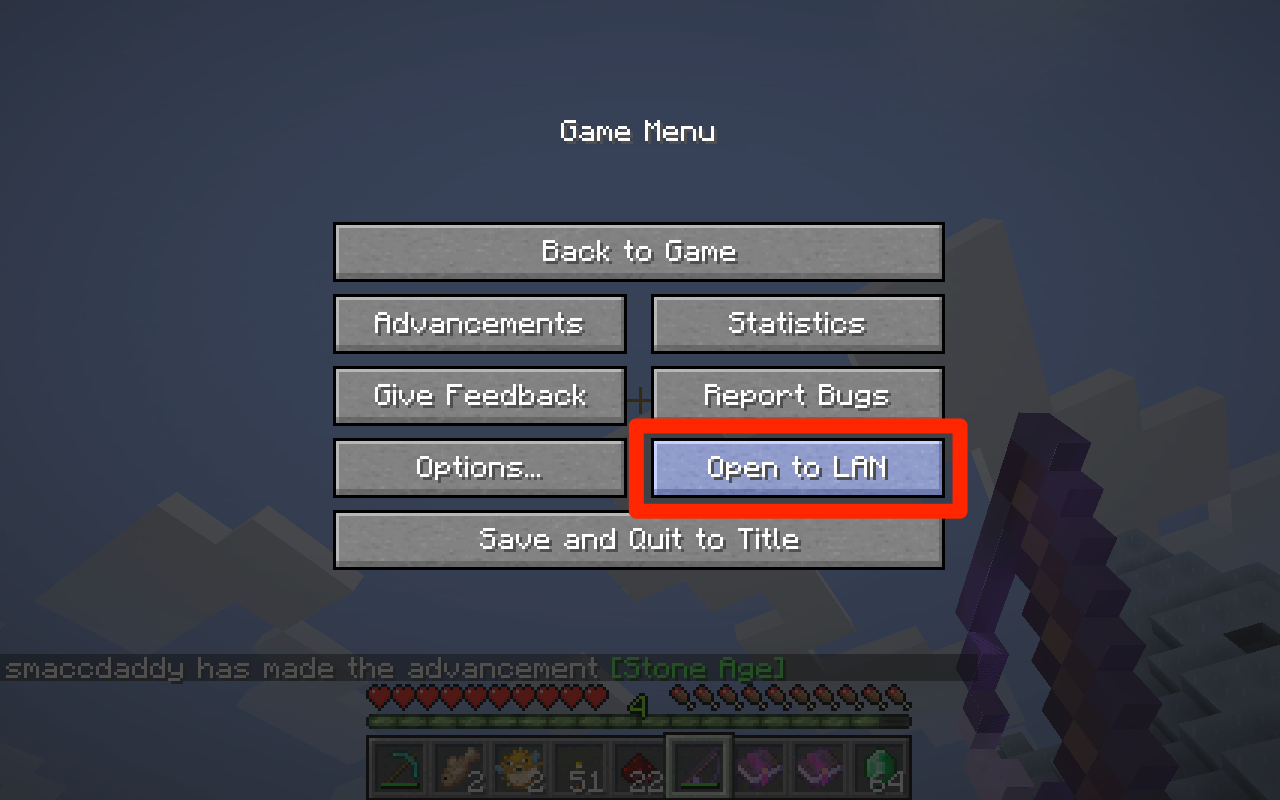
Emma Witman/Insider
2. In the menu that opens, select the game mode and whether to allow cheats, then click The "Start LAN World."
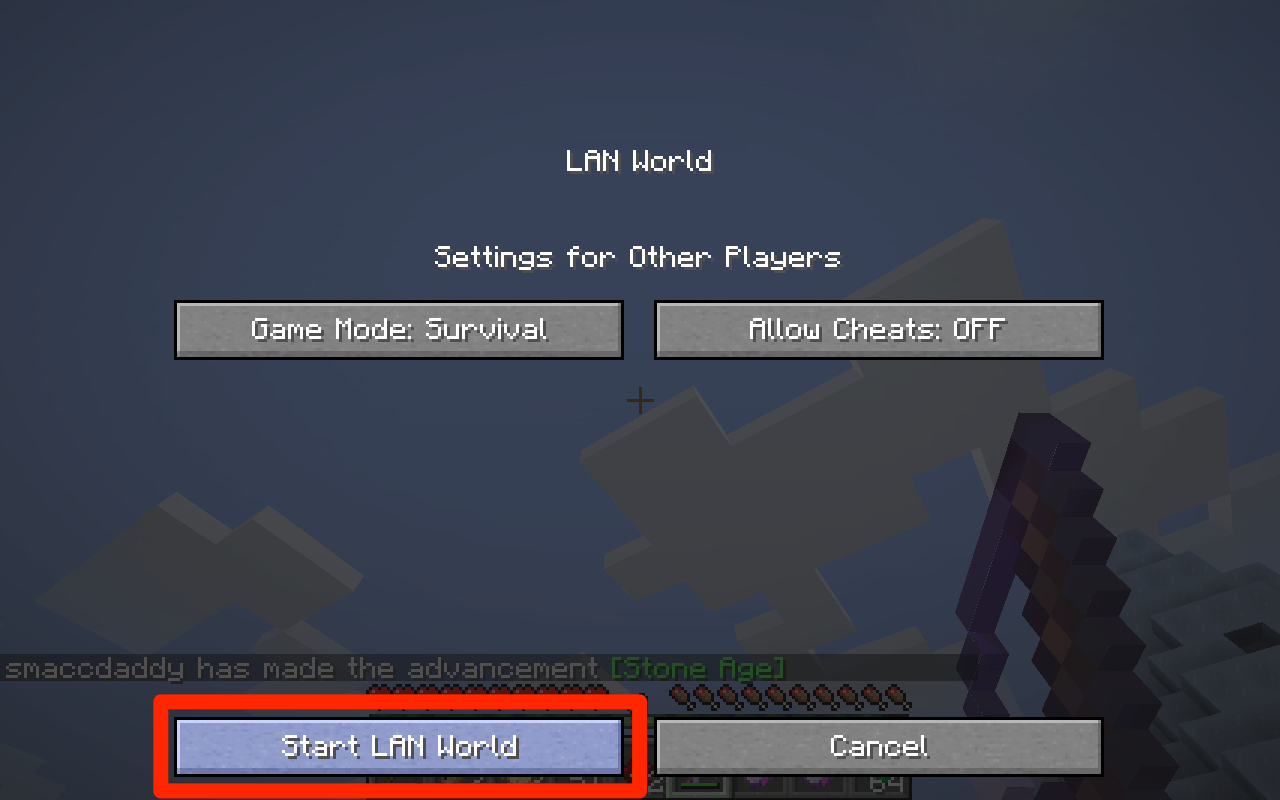
Emma Witman/Insider
3. The menu will then close, and the player will be shown a five-digit "port" number. Mark this number down. If it's disappeared, press T to open the chat box and find it again.
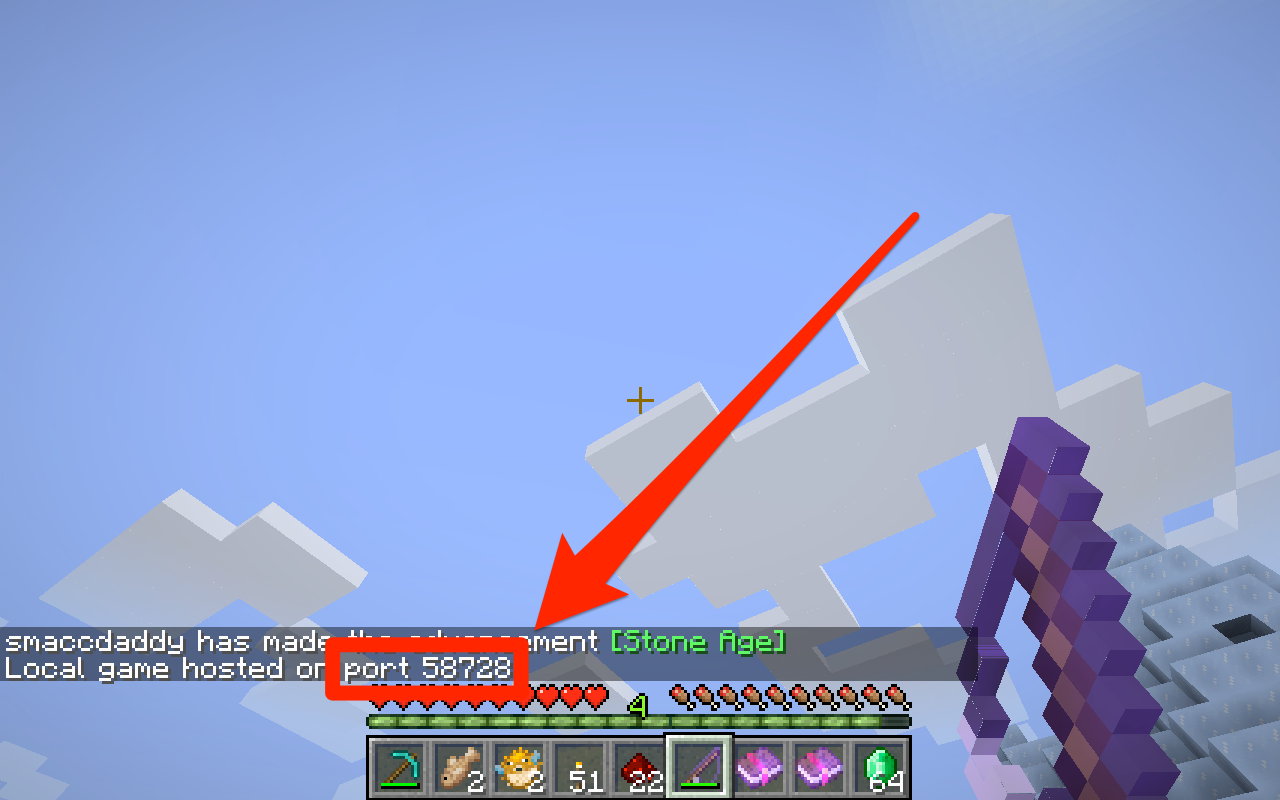
Emma Witman/Insider
4. The other player or players on the same network should launch their "Java" game, but rather than jump into a world, click the "Multiplayer" option from the main menu.
5. "Minecraft" will automatically start scanning for games on the shared local network. Click "Join Server" when the right world appears.
6. If it doesn't find the server, the players should click "Direct Connection." In this menu, under "Server Address," enter the IP address of the computer hosting the server, followed by a colon (:) and the five-digit port number.
So for example, it might look like:
168.212.226.204:58728
7. Click "Join Server."
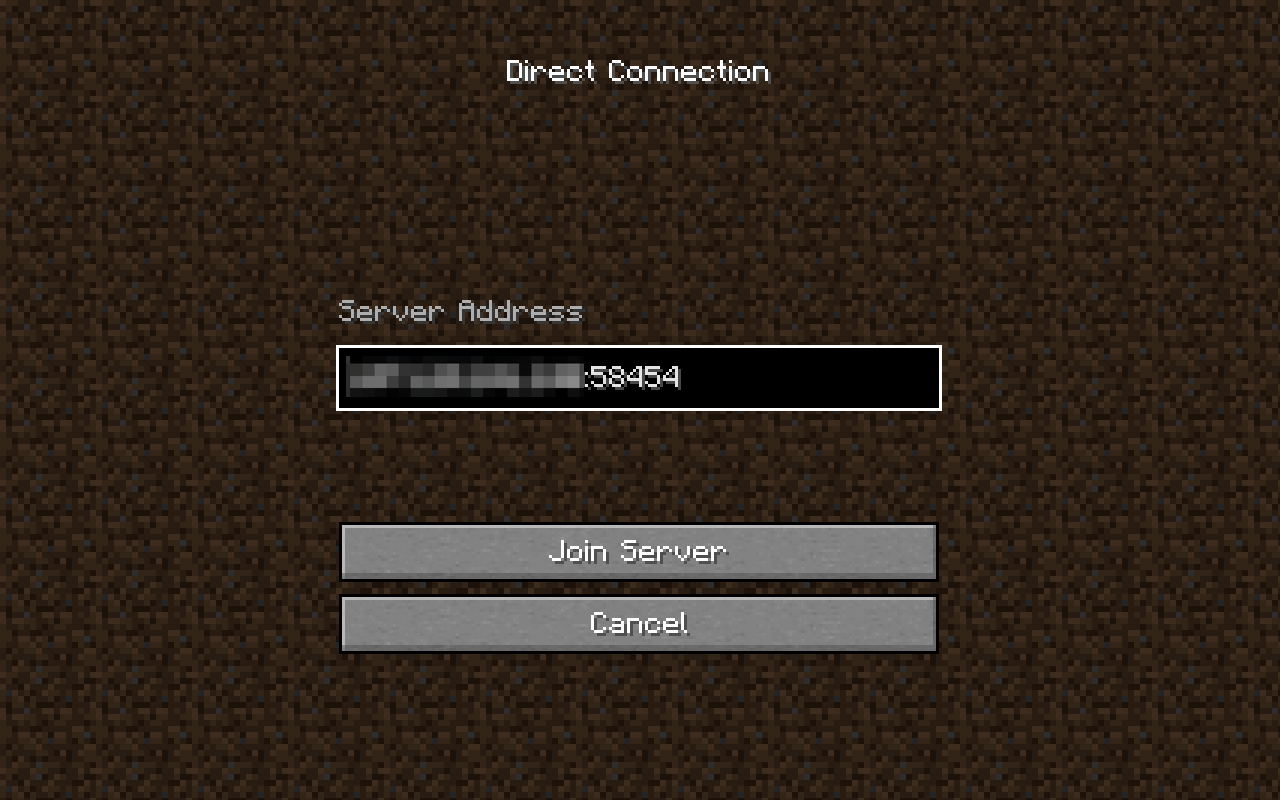
Emma Witman/Insider
How to use a premade multiplayer server with 'Minecraft Realms'
For a lot of Minecraft players, it's all about the mods.
However, if non-modded Minecraft is more than enough, or the idea of creating a server is such a headache that you're willing to pay a small monthly fee, you can opt for "Minecraft Realms."
"Realms" is a service where Mojang - the company that makes "Minecraft" - will build and provide you with a server. You don't have to make it or run it, which is great if you don't have the time, computer speed, or bandwidth to keep it constantly active.
Here's how to use "Realms."
Creating a server in Realms
1. Once you're signed up for Realms, exit and relaunch "Java" and select "Minecraft Realms" from the main menu again. Click anywhere on the next screen to start customizing your first Realm.
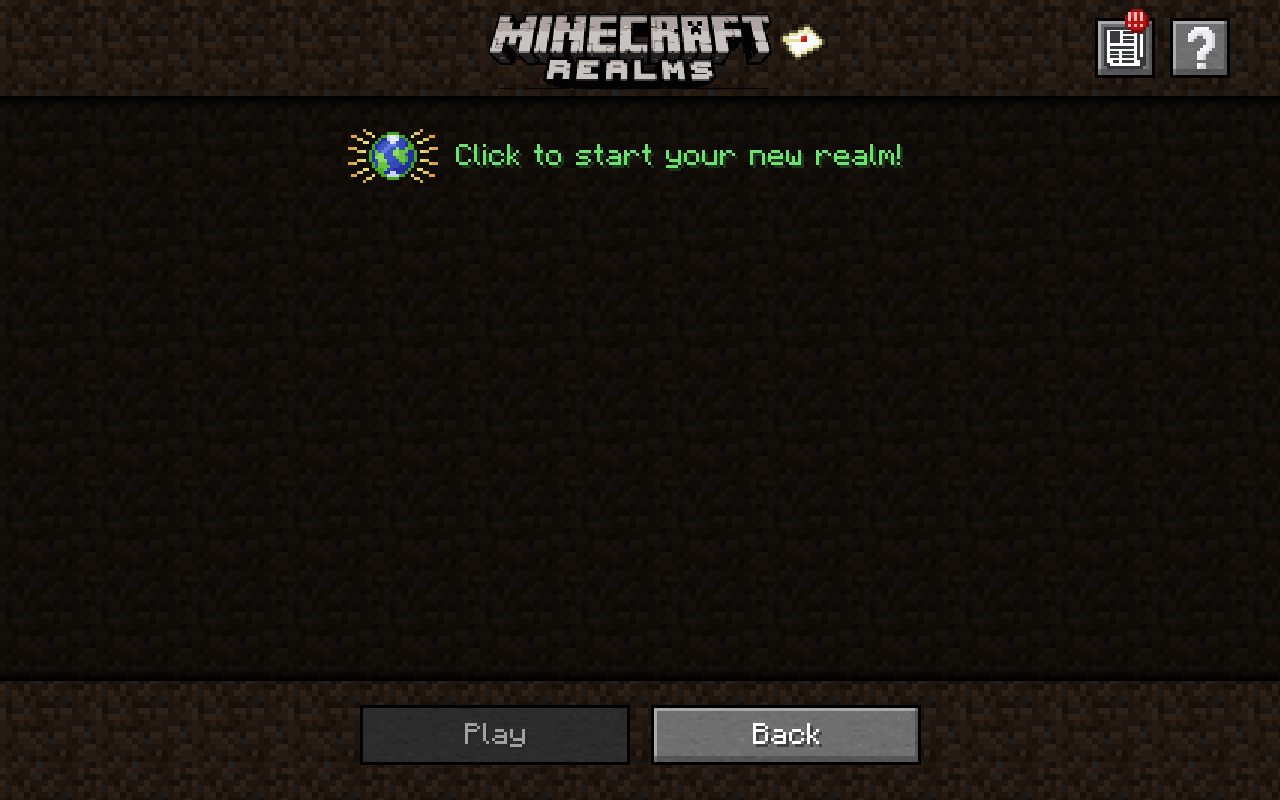
Emma Witman/Insider
2. Give your Realm a name, and add a description if you'd like, then click "Create."
3. Set your world type and structure generation preferences, and enter a "seed" if you want to recreate a world layout you're familiar with. Click "Create realm" to finalize.
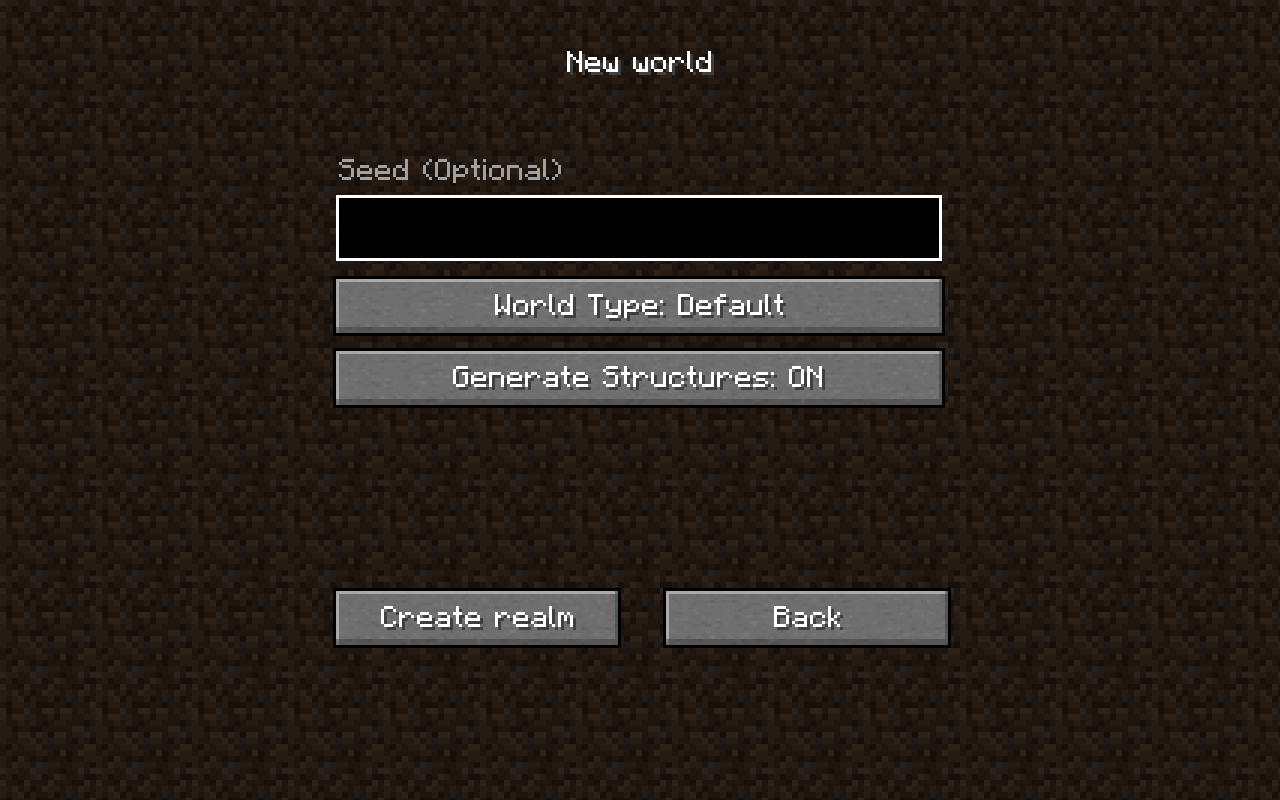
Emma Witman/Insider
Inviting other players to your 'Realms' server
Depending on whether you have a free trial or the higher-tier Realms subscription, you'll be able to create a world accessible to two players, or up to 10 players. Here's how to invite one or many friends to your realm:
1. Open Minecraft from the launcher and select "Minecraft Realms" in the main menu.
2. Click the wrench icon, located to the right of your realm name, for the realm configuration screen.
3. Select "Players," on the top-left side of the "Configure a realm" screen.
4. Enter the Microsoft or Mojang gamertag for the player you want to invite under "Name," then tap "Invite player."
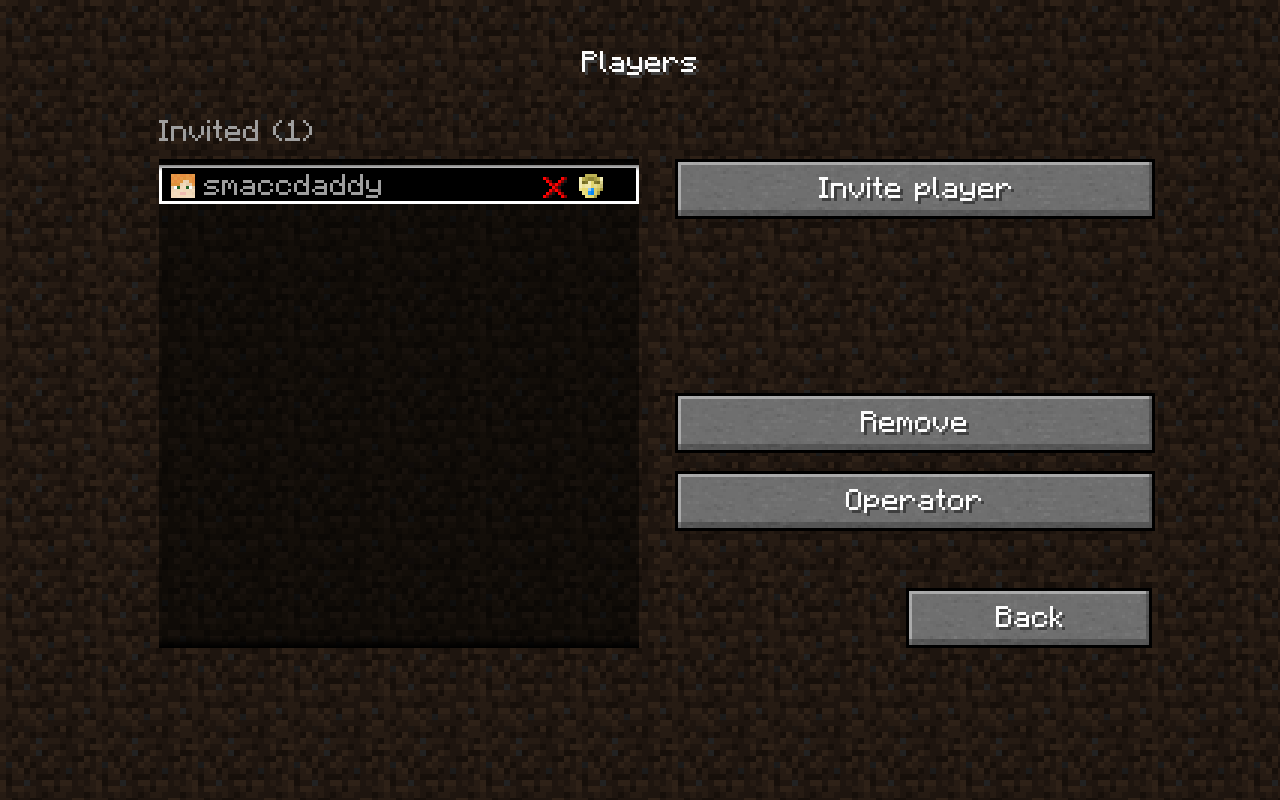
Emma Witman/Insider
All you have to do now is wait for the player to accept the invite, which they'll be notified about in the main menu next time they launch "Java."
You can also grant invited players "Operator" status, allowing them access to certain in-game commands. Operators cannot, however, invite or remove players from the realm.
Joining another player's server with "Realms"
Image: 9, 10
Caption: Minecraft will make sure you know about your realms invite with an envelope icon on the main menu and in the realms menu.
1. Launch "Minecraft." On the main menu, you should see an envelope icon on the Minecraft Realms option, if you received a Realms invite. Click it.
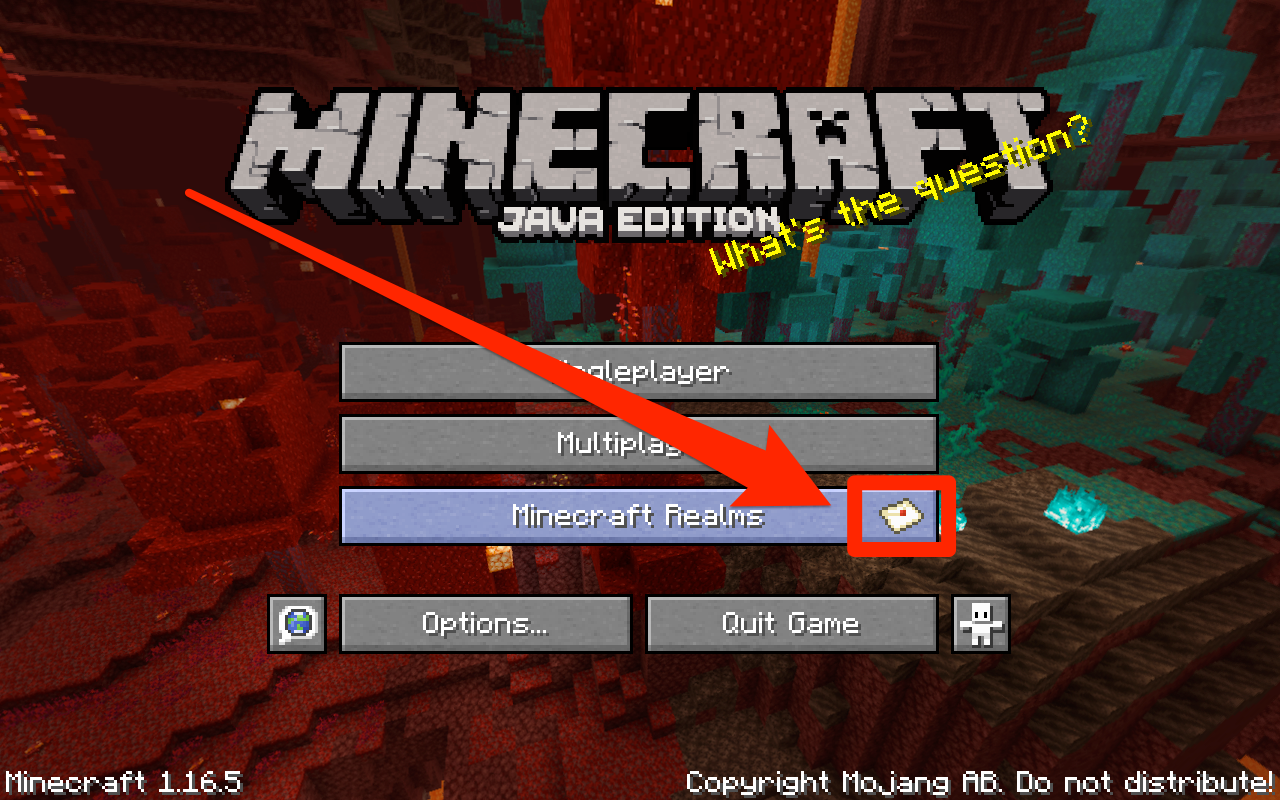
Emma Witman/Insider
2. At the top of the screen, select the "New invites!" notification to be taken to pending invites.
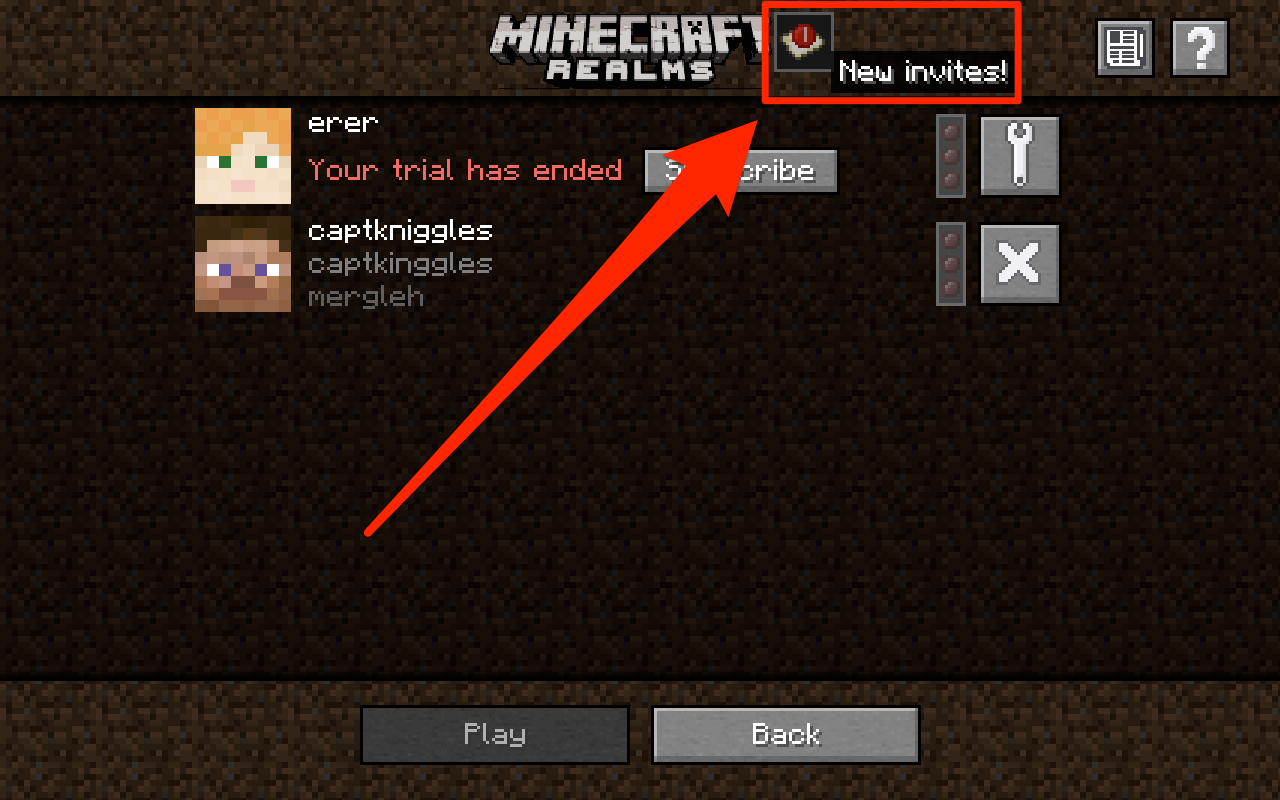
Emma Witman/Insider
3. Click the green checkmark to accept the invite and then click "Done."
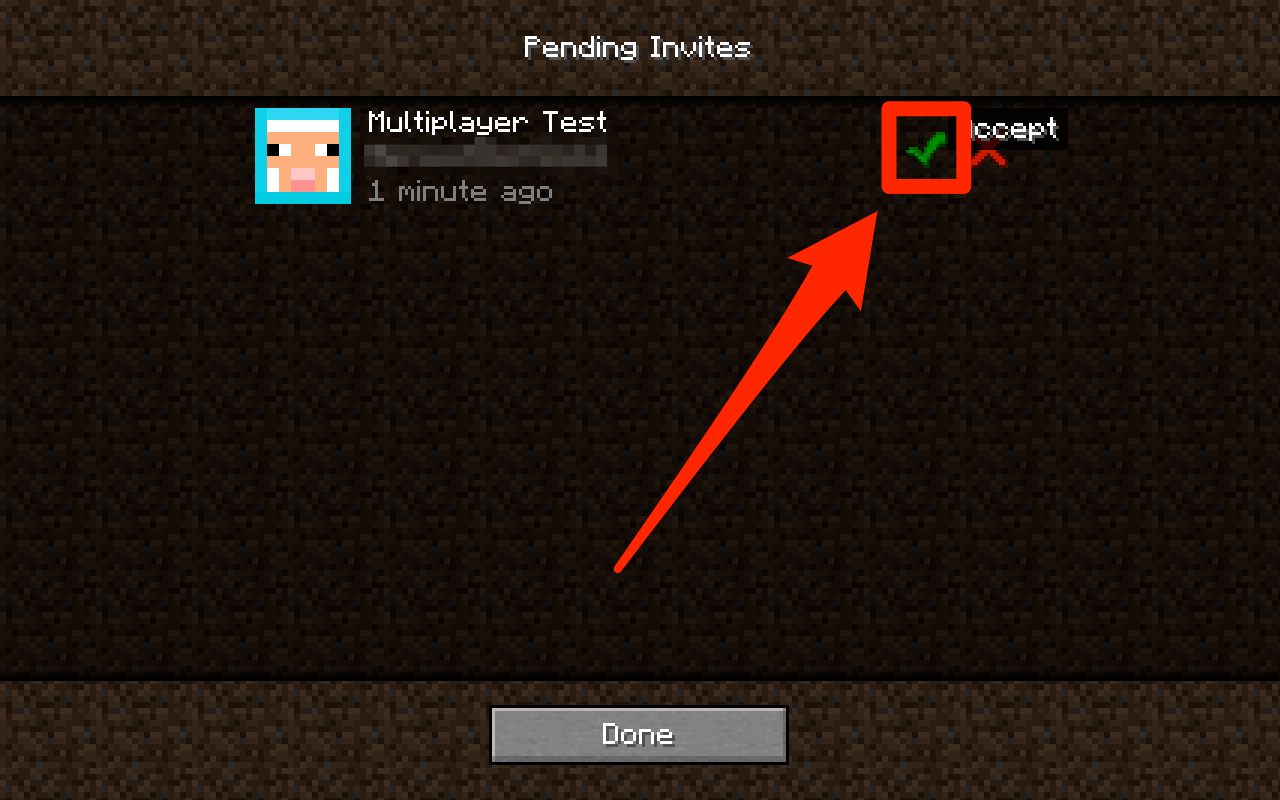
Emma Witman/Insider
4. Now, from the Minecraft Realms screen, you can enter the realm you have an invite for by selecting the realm and clicking "Play."
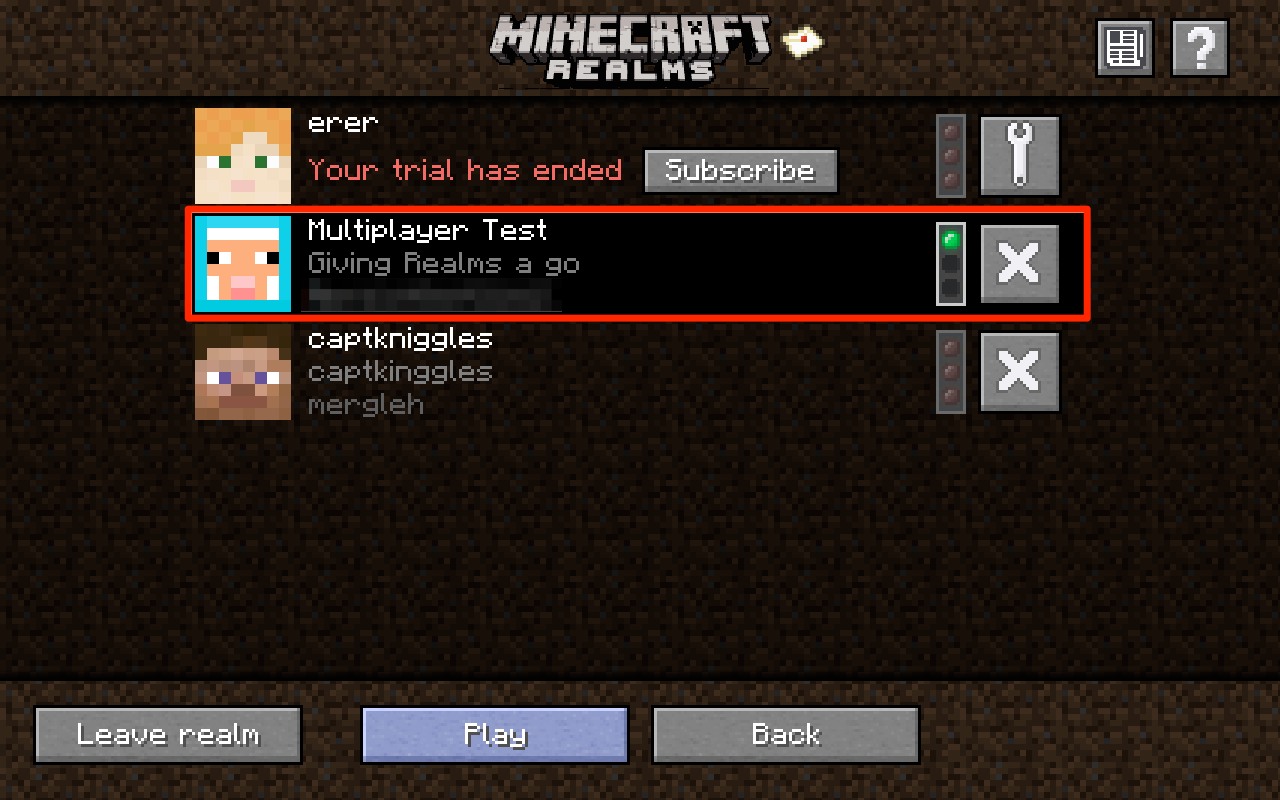
Emma Witman/Insider
Once you're invited to a realm, as long as the subscription and realm is active, you can always enter and play in that world, regardless of whether or not its creator is online.