- To pin Microsoft Edge to the taskbar in Windows 10, you’ll simply need to open it and right-click its icon.
- You can pin Microsoft Edge to the dock on a Mac computer in a similar way.
- Pinning programs like Microsoft Edge to your taskbar or dock makes them easy to access.
- Visit Business Insider’s homepage for more stories.
If Microsoft Edge is your default browser, then there’s a good chance that you want a way to open it quickly.
If you’re using Windows 10, the best way to do this is to pin Microsoft Edge to your taskbar. If you’re on a Mac, you can pin it to your dock.
Edge works just like any other application, so the steps used here apply to nearly any program you can open.
Check out the products mentioned in this article:
Windows 10 (From $139.99 at Best Buy)
Lenovo IdeaPad 130 (From $299.99 at Best Buy)
MacBook Pro (From $1,299.99 at Best Buy)
How to pin Microsoft Edge to your taskbar in Windows 10
1. Open Microsoft Edge, so its icon appears in your taskbar. Right-click that icon.
2. Click the pushpin icon labeled "Pin to taskbar." This will pin the Edge icon to your taskbar. The icon will remain even after the program is closed, allowing you to click it to quickly reopen the program in the future.
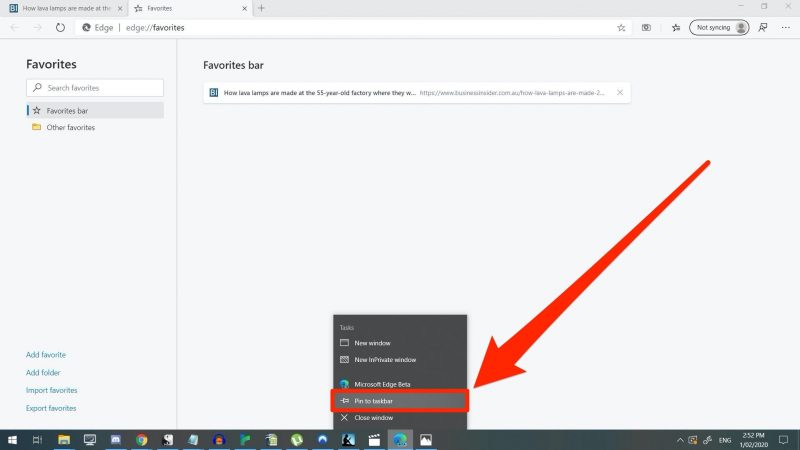
3. You can remove Edge from your taskbar by right-clicking its icon again and selecting "Unpin from taskbar." Edge will no longer stay in your taskbar the next time you close the application.
How to pin Microsoft Edge to your dock in macOS
1. Open Microsoft Edge on your Mac, so its icon appears at the edge of the dock.
2. Click the Edge icon and drag it to the left, where your dock's permanent pinned icons are. The other icons will shift to make room for it.
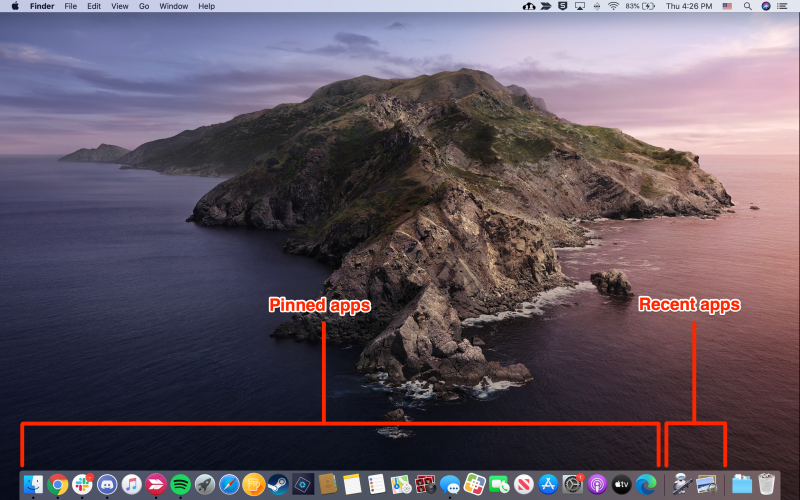
3. To remove it from your dock, right-click the icon and hover your mouse over "Options." Click either "Remove from Dock" or, if it has a checkmark next to it, "Keep in Dock."
Related coverage from How To Do Everything: Tech:
-
How to bookmark a website in Microsoft Edge and find your bookmarks later
-
How to find your Microsoft Edge browser's version number, or update to the latest version
-
How to add icons to your desktop on a Windows 10 PC to easily access the system folders or apps you use regularly
-
How to move the taskbar in Windows 10 to any side of your screen
-
How to update Microsoft Edge on your PC or Mac computer to make sure you have the latest features and security fixes
