
urbazon/Getty Images
- WebChoices is a tool that scans your browser and allows you to opt out of website cookies and avoid targeted ads from participating companies.
- Advertising companies use cookies to track some of your online activity and better tailor your targeted ads.
- Visit Insider’s Tech Reference library for more stories.
Many know by now that online ads are targeting them. You’re looking for some new headphones on a few sites, and sure enough, every other ad you see afterward is for that model you were eyeing. You can thank website cookies for this now everyday experience.
There are a few kinds of cookies, but “third-party” cookies are those that primarily follow you around the internet. When you visit a website and perhaps even hit “agree” on a cookie consent notice that pops up, advertisers can essentially drop a tiny bit of code in your browser to follow some of your internet activity.
They don’t have any of your identification information, and no actual person is tracking your every move. But the data about you – which can include your location, age, gender, or actions on the site, social media, and search engines – can then be used to generate targeted ads to match your preferences and buying interests. Or, as it happens, to make you a bit uncomfortable.
What to know about WebChoices, a tool within AdChoices
AdChoices is a program from a big group of online advertisers known as the Digital Advertising Alliance, responsible for much of this targeted advertising. With AdChoices, the group intends to regulate themselves and allow consumers more choice when it comes to their targeted ads.
Ads from participating companies show a blue triangle symbol at the top of the ad, which you can click to see more information on why you saw the targeted ad and change ad settings.
WebChoices is a tool within AdChoices that allows consumers to mass opt-out of cookies from participating companies.
When you visit the website, WebChoices scans your browser for existing cookies that collect your data for targeted ads and allows you to opt-out of that data collection from multiple companies at once.
How to opt out of website cookies with WebChoices and avoid targeted ads
1. Open your browser and go to https://optout.aboutads.info.
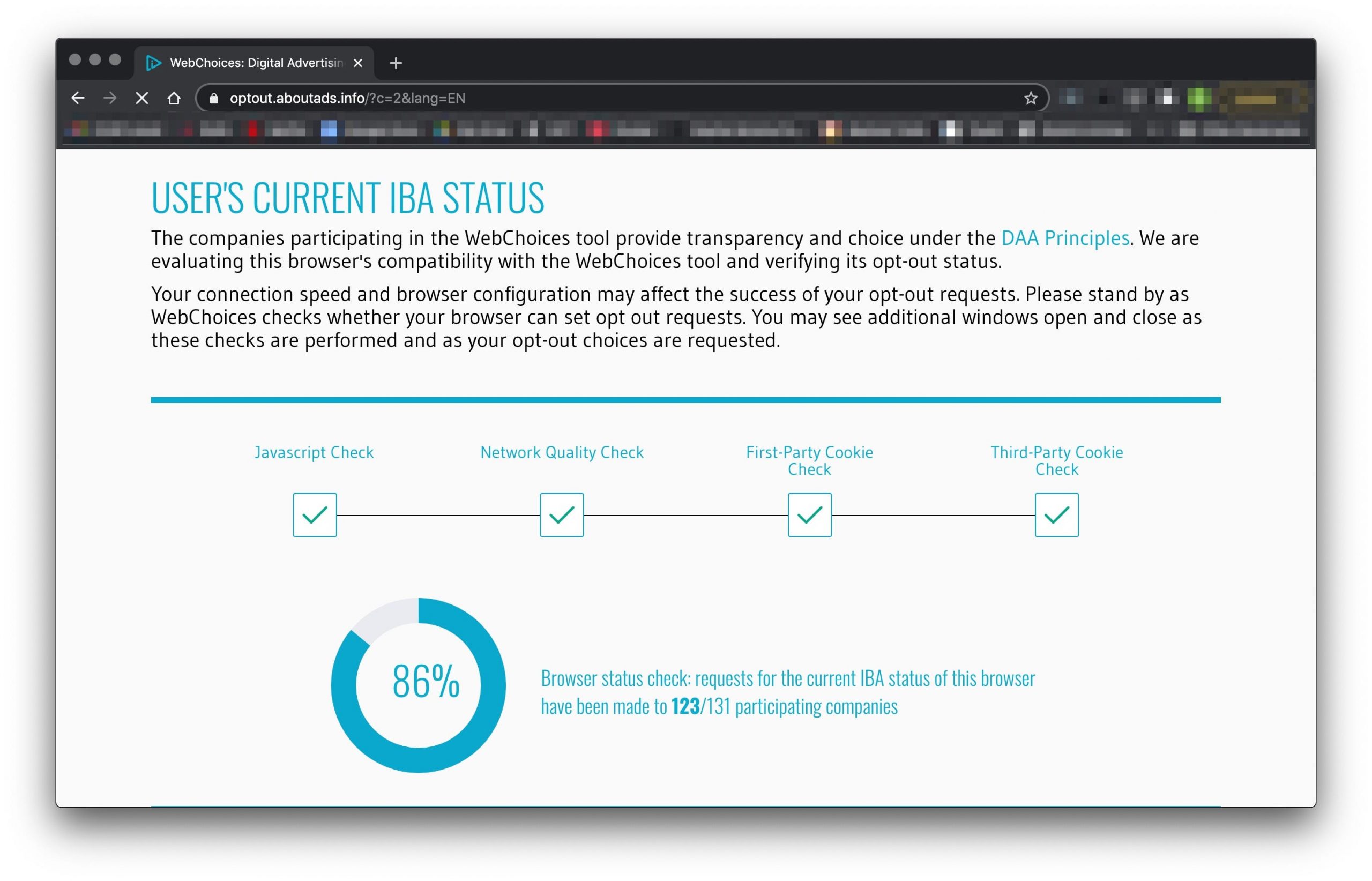
Sophie Putka/Business Insider
2. After the site finishes running the scan, a popup window labeled "Status Check Complete" will appear. If you wish to opt out of some of the data collection on you for targeted ads, click the "Continue" button.
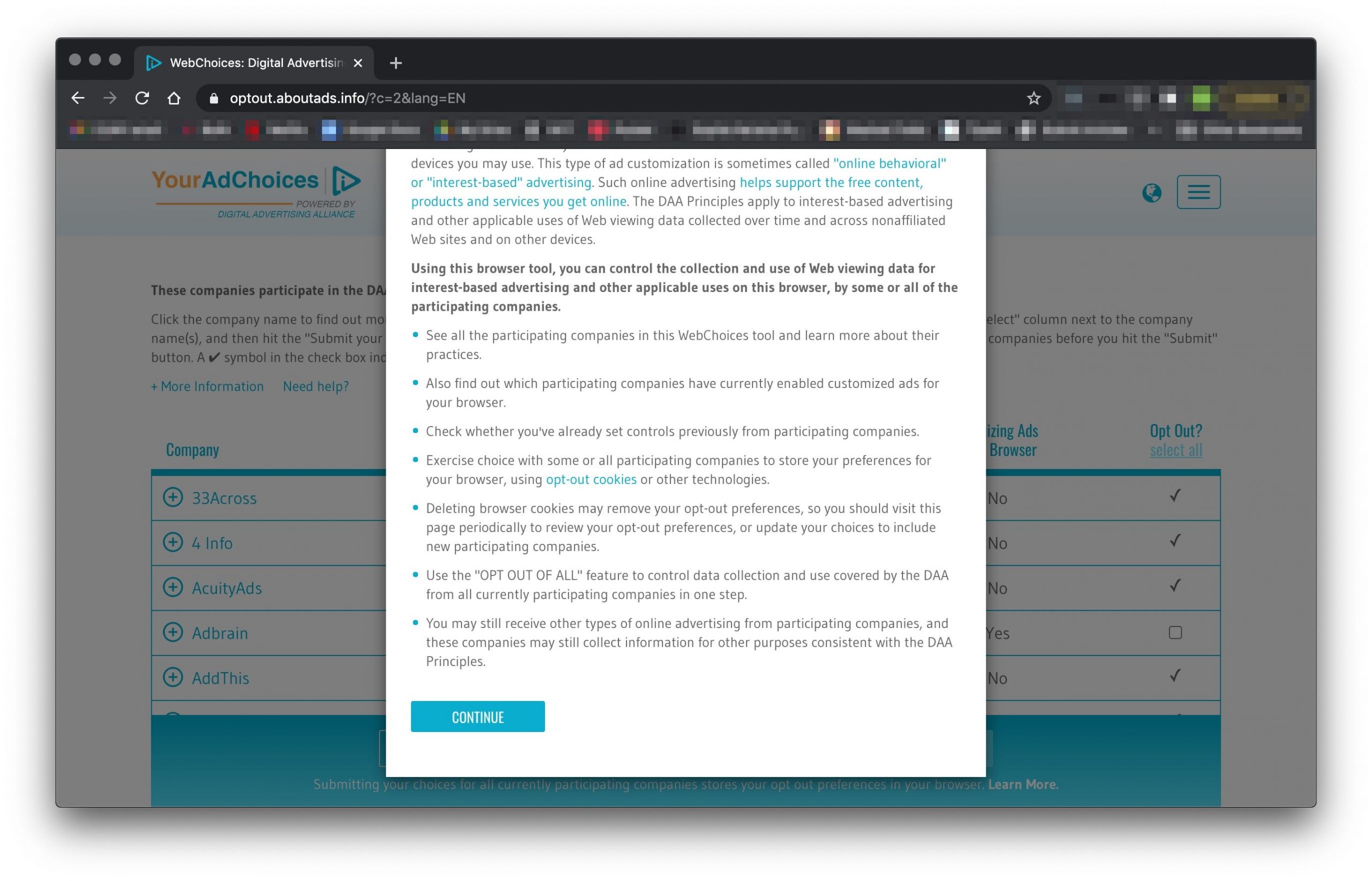
Sophie Putka/Business Insider
3. A list of participating companies that have agreed to offer the opt-out choice will load. You can click "Opt out of all" at the bottom center or manually select companies using the checkboxes to the right of company names.
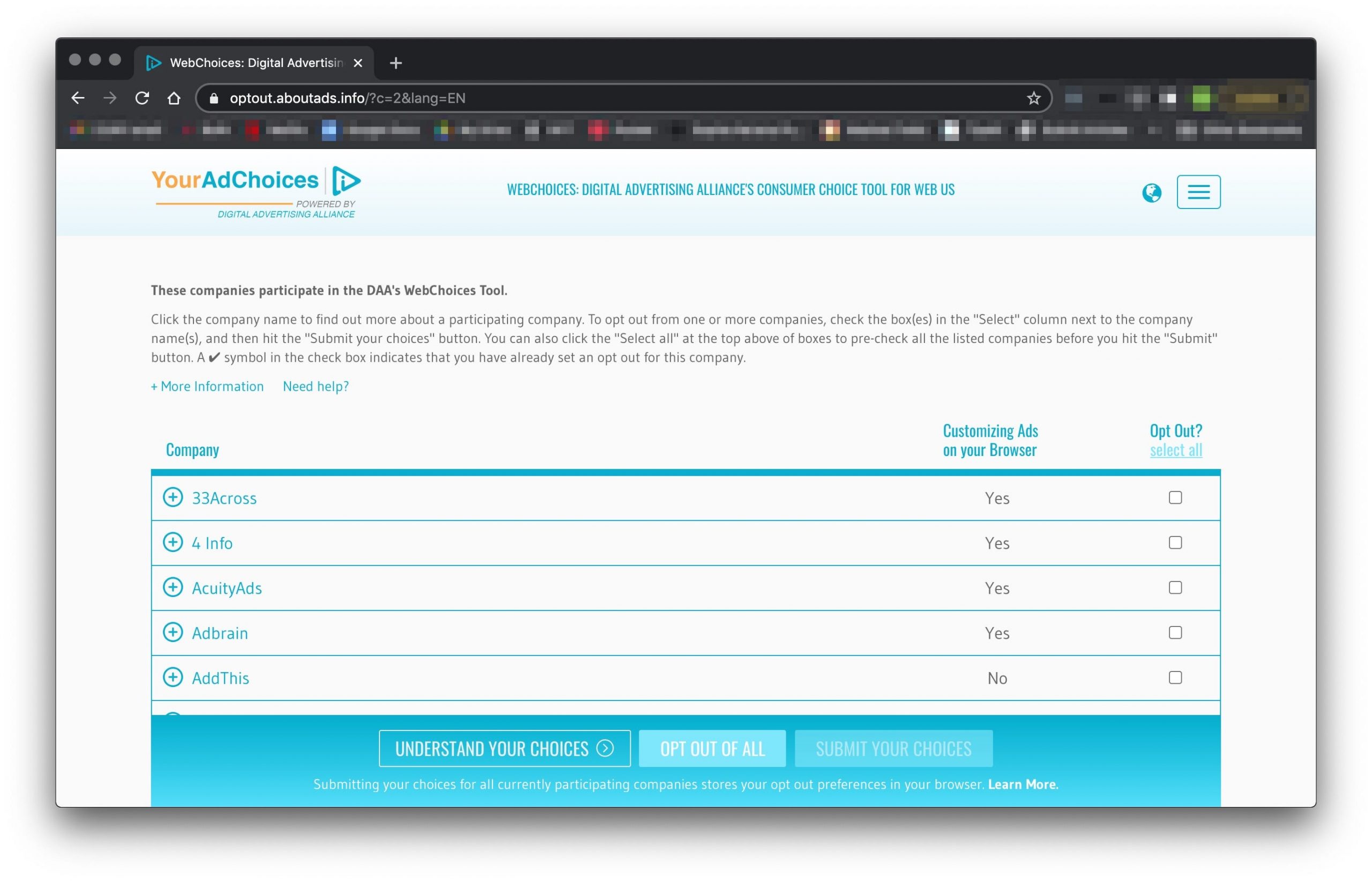
Sophie Putka/Business Insider
4. The website will show a progress circle again as it sends requests to participating companies. Wait until you see a popup labeled "DAA Web choices results." Now you can see how many opt-out requests were completed.
5. From there, you can view your updated results in the company list, or try any incomplete requests again, or read more about the tool in "Understand your choices."

Sophie Putka/Business Insider
Why you might not be able to opt out of all ads
Only data collection from companies that have agreed to participate will be stopped when you run the WebChoices tool and mass opt-out. You might still see targeted ads from companies that don't participate in the program and advertisements that aren't targeted.
The tool works only for the browser you're in, so if you use another browser, you must run the scan for it separately. And if you delete cookies on your browser, it might also remove the opt-out choices you made with WebChoices, so the tool recommends checking back in periodically to opt out.
The opt outs also won't apply to mobile apps, but of course, there's an app for that. AppChoices is available for download on the App Store, Google Play store, and Amazon.
Related coverage from Tech Reference:
-
How to clear your cookies on a Microsoft Edge browser to help it run more efficiently
-
How to clear cookies on your Windows 10 computer in 3 different browsers
-
How to clear or block cookies on an iPhone to help it run more efficiently
-
How to clear the cookies on your iPad to help it run more efficiently
-
How to clear the cookies in your Google Chrome browser on a desktop or mobile device